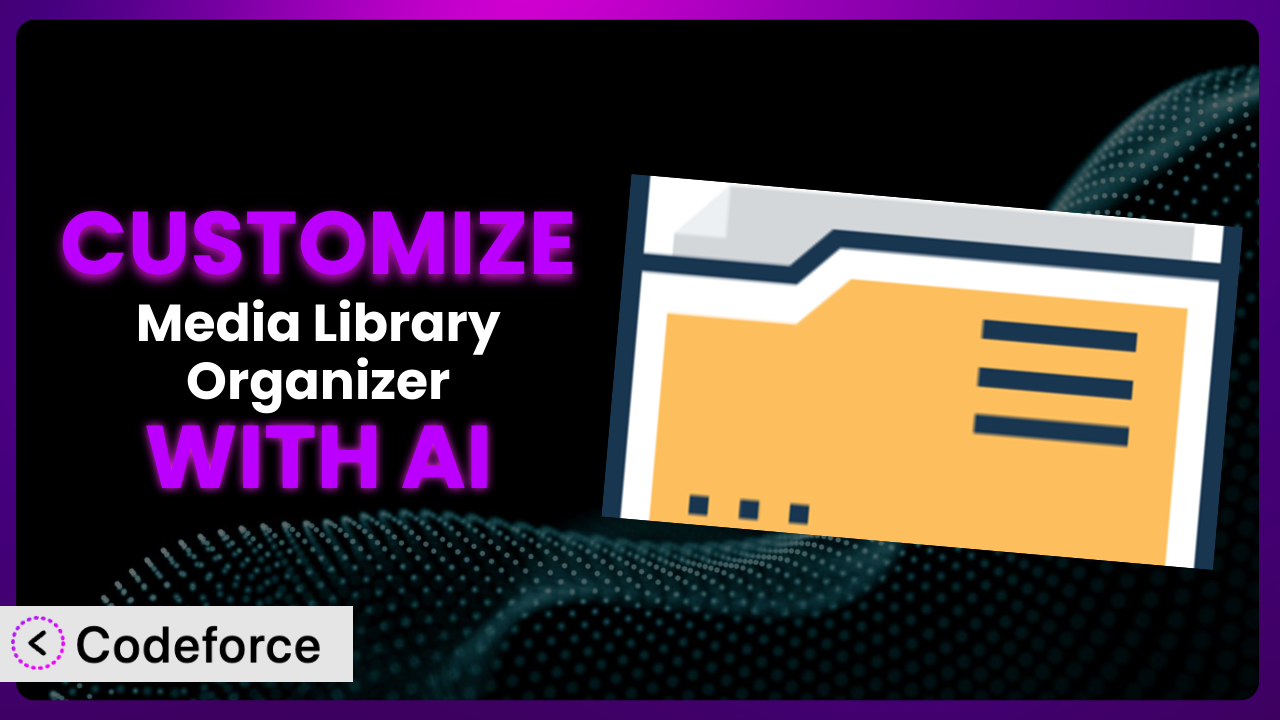Ever felt like your WordPress media library is a chaotic digital attic? You upload images, documents, and videos, only to lose them in an endless scroll. While organizing your media files into folders seems like a simple solution, sometimes the default settings of plugins don’t quite cut it. You might want specific automated workflows, integrations with other services, or even a customized admin interface. That’s where the power of customization comes in, and now, thanks to AI, it’s more accessible than ever. This article will guide you through customizing Media Library Organizer – WordPress Media Library Folders & File Manager to perfectly match your needs, leveraging the capabilities of AI to make the process smoother and more efficient.
What is Media Library Organizer – WordPress Media Library Folders & File Manager?
Media Library Organizer – WordPress Media Library Folders & File Manager is a WordPress plugin designed to help you bring order to your media chaos. Imagine being able to create unlimited folders and subfolders directly within your WordPress media library. This plugin makes that a reality, allowing you to intuitively categorize and manage your images, videos, PDFs, and other files. It’s about more than just simple organization, though. The system allows you to export entire media library folders, streamlining backups and migrations. You can also set default attributes for newly uploaded files, saving you time and ensuring consistency. It boasts a solid 4.7/5 star rating from 124 reviews and has over 10,000 active installations, a testament to its effectiveness. For more information about the plugin, visit the official plugin page on WordPress.org.
Why Customize it?
While this tool offers a great baseline for organizing your media library, default settings rarely perfectly fit every website’s unique needs. Maybe you need a specific folder structure that automatically applies to new uploads based on file type or custom metadata. Or perhaps you want to integrate the plugin with your existing CRM or e-commerce platform. That’s where customization comes in.
The benefits of customizing extend beyond simple tweaks. Enhanced efficiency is a big one. Imagine automating the process of tagging images with relevant keywords, saving you hours of manual work. Improved workflow is another key advantage. By tailoring the plugin to your specific content creation process, you can streamline your entire workflow from upload to publication.
Consider a photography website. They might want to customize the plugin to automatically create folders based on the date and location of each photoshoot. Or an e-commerce site could automatically sort product images into folders based on category and subcategory. These are just a few examples of how customization can transform the plugin from a general-purpose tool into a highly specialized system tailored to your exact requirements. Customization is definitely worth it when the out-of-the-box solution doesn’t quite address your specific organizational needs and you’re looking to boost efficiency and streamline your workflow.
Common Customization Scenarios
Extending Core Functionality
Sometimes, the core functionality of even the best plugins doesn’t quite cover every use case. You might find yourself wishing for features that simply aren’t included in the base plugin. This is where customization shines.
Through customization, you can add entirely new features to the system, expanding its capabilities beyond the original scope. Think about adding automated image optimization upon upload or integrating a custom metadata field for tracking image usage rights.
A real-world example would be a news website that needs to automatically watermark all images uploaded to a specific folder. By customizing the plugin, they can add this functionality, ensuring that all their images are protected without manual intervention. AI makes this easier by helping you generate the necessary code to interact with image processing libraries, even if you’re not a coding expert.
Integrating with Third-Party Services
Many websites rely on a variety of third-party services, such as CRMs, marketing automation platforms, and cloud storage providers. Integrating this tool with these services can significantly improve efficiency and streamline workflows. Without customization, this integration simply isn’t possible.
Customization allows you to connect this tool to these external services, enabling seamless data exchange and automation. Imagine automatically uploading media files to a specific folder in your cloud storage account or automatically adding image URLs to your CRM records.
Consider a marketing agency that uses a specific DAM (Digital Asset Management) platform. By customizing the plugin, they can automatically synchronize their WordPress media library with their DAM, ensuring that all assets are readily available across platforms. AI can help bridge the gap between the plugin and the third-party service by generating the necessary API calls and data transformations.
Creating Custom Workflows
Every website has its own unique content creation process. The default workflows offered by plugins often don’t align perfectly with these processes. Customization enables you to tailor the system to your specific workflow, improving efficiency and reducing manual effort.
By customizing the tool, you can create automated workflows that trigger specific actions based on certain events. For example, you could automatically notify a team member when a new image is uploaded to a specific folder or automatically generate a thumbnail for each video uploaded to the library.
A publishing house, for instance, might want to create a workflow where newly uploaded book cover images are automatically resized and optimized for different platforms (website, social media, e-readers). With AI assistance, you can define this complex workflow using natural language, and the system will generate the necessary code to automate the entire process.
Building Admin Interface Enhancements
The default admin interface of WordPress plugins isn’t always intuitive or user-friendly. Customizing the admin interface of this tool can make it easier to use and improve the overall user experience.
Through customization, you can add new fields, rearrange existing elements, and create custom dashboards that provide a clear overview of your media library. You can even tailor the interface to specific user roles, ensuring that each user only sees the information they need.
An example of this is a large organization that wants to simplify the media library interface for non-technical users. By customizing the plugin, they can create a simplified view that only shows the folders and files relevant to each user’s role. AI can significantly reduce the development time by generating the necessary UI elements and code based on your specifications.
Adding API Endpoints
For developers who want to integrate this tool with other applications or services, adding API endpoints is a powerful way to extend its functionality. This allows you to programmatically access and manipulate the plugin’s data and functionality.
By adding custom API endpoints, you can create a headless WordPress setup, where your website’s content is managed in WordPress but delivered through a different platform. You can also use the API to integrate this tool with mobile apps, desktop applications, and other systems.
Imagine a web application that needs to display images from a WordPress media library. By adding custom API endpoints to the plugin, the application can retrieve the images and their metadata without needing direct access to the WordPress database. AI can help you define and implement these API endpoints, generating the necessary code to handle requests and responses.
How Codeforce Makes the plugin Customization Easy
Customizing WordPress plugins, including this system, can be daunting. The traditional approach requires a strong understanding of PHP, WordPress hooks, and the plugin’s specific architecture. The learning curve can be steep, and the technical requirements can be a significant barrier for many users. It’s easy to get lost in the complexities of the code and spend hours debugging even simple modifications.
Codeforce eliminates these barriers by providing an AI-powered platform that simplifies the customization process. Instead of writing complex code, you can simply describe the desired customization in natural language. The AI then generates the necessary code automatically, handling the technical details behind the scenes. This approach democratizes plugin customization, making it accessible to a wider range of users, regardless of their coding expertise.
The AI assistance works by analyzing your natural language instructions and identifying the relevant hooks and filters within the plugin’s codebase. It then generates the code necessary to implement your desired customization, taking into account best practices and potential conflicts with other plugins. Codeforce also provides testing capabilities, allowing you to ensure that your customizations are working as expected before deploying them to your live website. This iterative process ensures a smooth and reliable customization experience.
This democratization means better customization for everyone. Now, experts who deeply understand the plugin’s strategy and purpose can directly implement enhancements without relying solely on developers. The power to tailor the tool to specific business needs is placed directly in the hands of those who understand those needs best. Codeforce empowers you to create a media library that perfectly aligns with your unique requirements, without getting bogged down in the technical complexities.
Best Practices for it Customization
Before diving into customization, always create a backup of your WordPress website. This ensures that you can easily restore your site in case anything goes wrong during the customization process.
Thoroughly test all customizations in a staging environment before deploying them to your live website. This allows you to identify and fix any issues without impacting your visitors.
Document your customizations clearly and concisely. This will help you (or another developer) understand the purpose and functionality of each customization in the future. Comments within the code are essential.
Follow WordPress coding standards to ensure that your customizations are compatible with future plugin updates and other plugins.
Monitor the performance of your website after implementing customizations. Excessive or poorly optimized code can negatively impact your site’s speed and responsiveness.
Keep customizations separate from the core plugin files. Use WordPress hooks and filters to modify the plugin’s behavior without directly editing its code. This will make it easier to update the plugin in the future without losing your changes.
Be mindful of potential conflicts with other plugins. Test your customizations with all your active plugins to ensure that they work together seamlessly.
Frequently Asked Questions
Will custom code break when the plugin updates?
If you’ve followed best practices and used WordPress hooks and filters, your custom code shouldn’t break when the plugin updates. However, it’s always wise to test your customizations after each update to ensure compatibility.
Can I customize the folder structure programmatically?
Yes, absolutely! Using custom code, you can define rules to automatically create folders based on file type, metadata, or other criteria. This allows for a highly automated and organized media library.
Is it possible to integrate the plugin with my existing CRM?
Yes, with custom development! You can create an integration that automatically adds image URLs to your CRM records, or even upload new media files directly from your CRM.
How can I add custom metadata fields to media files?
You can use custom code to add new metadata fields to the WordPress media library and associate them with specific files. This allows you to store additional information about each file, such as usage rights or source information.
Can I limit folder access based on user roles?
Yes, this is achievable through customization! By adding custom code, you can restrict access to certain folders based on the user’s role within WordPress. This is particularly useful for multi-user websites.
From General to Genius: Your Customized Media Library
Customizing the plugin transforms it from a general-purpose media organization tool into a powerful, tailored system that perfectly fits your unique needs. Instead of struggling with default settings and manual processes, you can automate tasks, integrate with other services, and streamline your entire workflow. This ultimately saves you time, reduces errors, and allows you to focus on what matters most: creating and publishing great content.
With Codeforce, these customizations are no longer reserved for businesses with dedicated development teams. The AI-powered platform empowers anyone to create a media library that perfectly aligns with their specific requirements, without needing to write a single line of code.
Ready to take control of your media library? Try Codeforce for free and start customizing the plugin today. Streamline your media workflow and unlock the full potential of your WordPress website.