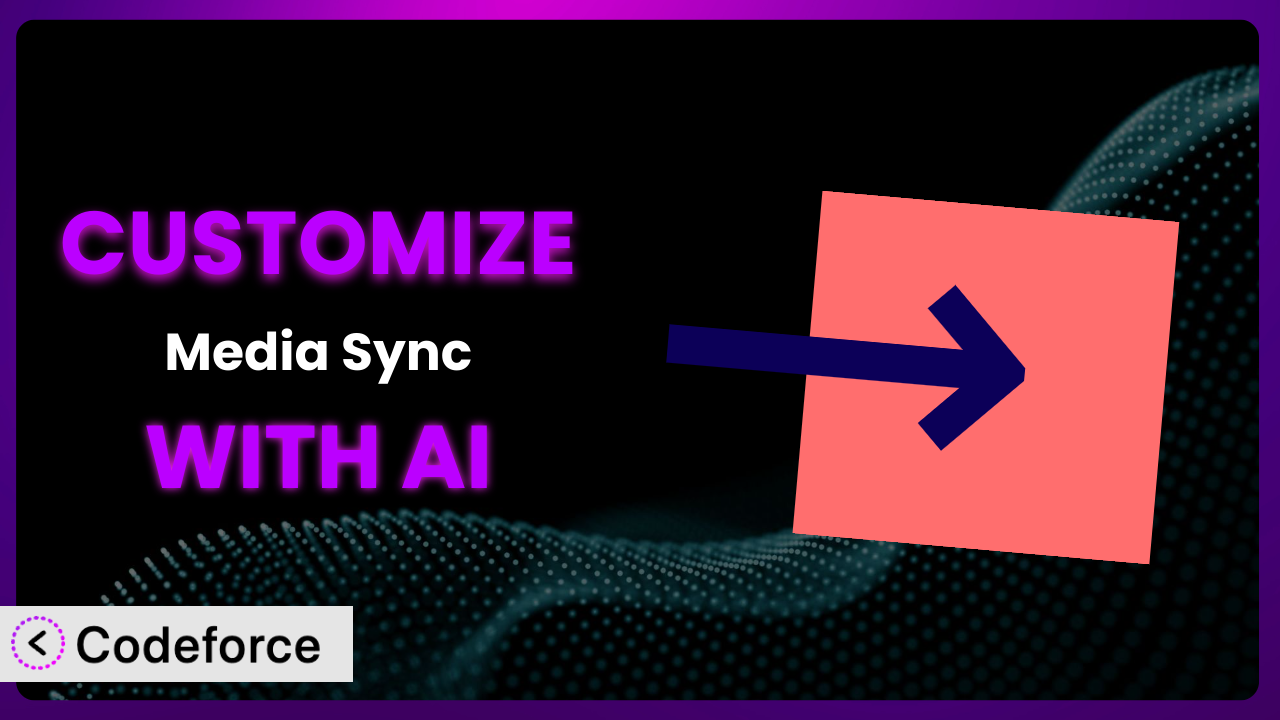Ever felt like your WordPress media library workflow is just… almost perfect? Like you could really streamline things if only you could tweak a few settings, automate a process, or seamlessly integrate with another service? The Media Sync plugin is a fantastic tool for bringing your uploads into the media library, but sometimes you need it to do just a little bit more. That’s where customization comes in.
This article will guide you through the process of customizing the plugin to fit your specific needs. We’ll explore common scenarios, delve into best practices, and show you how AI can revolutionize the way you approach WordPress plugin customization.
AI isn’t some far-off fantasy anymore; it’s a practical solution that can help you tailor the plugin to your exact requirements without needing to become a coding expert. Let’s dive in!
What is Media Sync?
Simply put, Media Sync is a WordPress plugin designed to bridge the gap between your “uploads” directory and your WordPress Media Library. It scans that directory, identifies files not already present in the library, and imports them. Think of it as a handy assistant that keeps your media library neatly organized and synchronized with your server’s file system.
It avoids duplicate uploads, offers options for handling existing files, and provides a straightforward interface for initiating scans and imports. With over 40K+ active installations and a rating of 4.7/5 stars from 79 reviews, it’s a popular choice for WordPress users who need to manage their media effectively. For more information about the plugin, visit the official plugin page on WordPress.org.
It streamlines the process of adding media to your WordPress site, saving you time and ensuring that all your files are readily available within the WordPress admin panel. This tool is a great solution for a variety of use cases including migrating media from other platforms, importing files from FTP servers, or simply keeping your media library organized.
Why Customize it?
Out of the box, this tool offers a solid foundation for media synchronization, but every website is different. The default settings might not perfectly align with your specific workflow or technical requirements. Perhaps you need to handle certain file types differently, integrate with a cloud storage service, or trigger a specific action after each import. That’s where customization steps in.
Customizing it allows you to tailor the plugin to your exact needs, optimizing your media management workflow and boosting efficiency. Imagine, for instance, an e-commerce site using the plugin to sync product images. With customization, you could automatically optimize those images for web performance during the import process. Or consider a photography blog that needs to automatically add specific metadata to imported images.
The benefits of customization are real and tangible. You can save time, reduce errors, and create a more seamless experience for both yourself and your website visitors. If you find yourself repeatedly performing manual tasks related to media management or wishing the plugin could handle a specific scenario automatically, then customization is definitely worth exploring.
Common Customization Scenarios
Extending Core Functionality
Sometimes, you might need this tool to do something it wasn’t originally designed for. The core functionality is focused on basic file synchronization, but you might want to add features like automated image compression or metadata enrichment. This is where extending the core functionality comes into play.
Through customization, you can add new features, modify existing ones, and generally make the plugin more powerful and versatile. For example, you could add a feature that automatically resizes images to multiple sizes during the import process, ensuring optimal display across different devices. Or implement functionality to automatically generate alt text for images based on their file names.
Imagine a news website that uses the plugin to sync images from various reporters. With customization, they could automatically watermark those images during the import process, protecting their copyright and branding. AI makes this easier by helping you generate the necessary code to add these features without needing extensive coding knowledge.
Integrating with Third-Party Services
WordPress thrives on its ecosystem of plugins and services. You might want to connect it with a cloud storage provider, a CDN, or a marketing automation platform. Direct integration enhances efficiency and prevents redundant manual tasks.
You can leverage customization to establish connections with these external services. Imagine automatically uploading synced media to Amazon S3 for offsite backup, or pushing new images to a CDN for faster delivery. Another example would be integrating with a service that automatically translates image captions into multiple languages.
Consider a design agency that uses the tool to sync client assets. With integration, they could automatically trigger a notification in their project management software whenever new assets are added. AI accelerates the integration process by generating the API calls and data mappings required to connect to these third-party services, allowing for seamless and automated workflows.
Creating Custom Workflows
The default workflow might not perfectly match your team’s process. You might have specific requirements for how media is organized, processed, and published. This is where custom workflows become essential.
Customization allows you to define specific steps and triggers that automate your media management process. For instance, you could create a workflow that automatically moves synced files into specific folders based on their file type or date. Or implement a workflow that sends an email notification to a content editor whenever new images related to a specific article are synced.
Think of a large online magazine that uses the plugin. With a custom workflow, they could automatically assign different image processing tasks (like retouching or cropping) to different members of their team based on the image’s category. AI can help streamline these custom workflows by generating the necessary code to automate the different steps and triggers involved, making media management more efficient and less prone to errors.
Building Admin Interface Enhancements
The standard WordPress admin interface might not provide the level of control or information you need for managing synced media. Enhancing the admin interface makes it easier to manage and monitor sync operations.
You can add custom fields, dashboards, or reporting tools to the WordPress admin panel that provide more insights into the plugin’s activity. For example, you could add a custom dashboard that displays the status of recent sync operations, including the number of files synced, any errors encountered, and the time taken. Or create a custom field for each synced image that allows you to track its source and usage.
Consider a university using the system to manage its vast library of images. With admin interface enhancements, they could build a custom search filter that allows users to easily find images based on specific keywords or categories. AI simplifies this by helping you generate the necessary code to add these enhancements to the WordPress admin panel, creating a more user-friendly and efficient experience.
Adding API Endpoints
If you need to interact with the plugin programmatically from other applications or services, you’ll need API endpoints. This opens doors for integrations and automated data exchange.
Customization enables you to create custom API endpoints that allow external applications to trigger sync operations, retrieve information about synced files, or modify plugin settings. Imagine building a mobile app that allows users to upload images directly to your WordPress media library using the plugin’s API. Or integrating with a CRM system that automatically updates customer profiles with images synced from your website.
For example, an advertising agency could build an API endpoint that allows them to automatically sync creative assets from their project management system to their client’s WordPress websites. AI assists in building these APIs by generating the necessary code to handle requests, process data, and return responses, enabling seamless and automated communication between different systems.
How Codeforce Makes the plugin Customization Easy
Traditionally, customizing WordPress plugins like this one has involved a steep learning curve. You’d need to dive deep into PHP, understand the WordPress API, and grapple with the intricacies of the plugin’s codebase. This often requires hiring a developer or spending countless hours learning to code yourself. But it doesn’t have to be that way anymore.
Codeforce eliminates these barriers by leveraging the power of AI to simplify WordPress plugin customization. You no longer need to be a coding expert to tailor it to your exact needs. Instead of writing complex code, you can simply describe what you want the plugin to do in plain, natural language.
Codeforce’s AI engine then translates your instructions into the necessary code, automatically modifying or extending the plugin’s functionality. It handles all the technical details behind the scenes, allowing you to focus on the bigger picture. For instance, you can easily add image optimization on import using natural language prompts. You can even test your changes in a safe environment before deploying them to your live site.
This democratization means better customization is available to everyone, not just those with technical skills. Experts who have deep understanding of the plugin strategy can now implement those enhancements themselves without coding. Codeforce empowers you to take control of your WordPress plugins and create a truly customized experience.
Best Practices for it Customization
Before you start customizing, always back up your WordPress website and the plugin’s files. This safeguards you against any unexpected issues during the customization process. It’s much better to be safe than sorry, especially when dealing with core functionality.
Use a child theme for any theme-related customizations. This ensures that your changes won’t be overwritten when you update your theme. Child themes are a standard practice in WordPress development for a reason.
Test your customizations thoroughly in a staging environment before deploying them to your live site. This allows you to identify and fix any bugs or compatibility issues without affecting your website visitors. Staging environments are crucial for any type of significant change.
Document your customizations clearly and concisely. This will make it easier to maintain and update your code in the future. Good documentation is invaluable, especially when revisiting code months or years later.
Monitor the plugin’s performance after implementing customizations. This helps you identify any performance bottlenecks or resource usage issues. Regular monitoring ensures that your customizations are not negatively impacting your website’s speed or stability.
Keep the plugin updated to the latest version. This ensures that you have the latest security patches and bug fixes. However, always test your customizations with the updated version in a staging environment before deploying to your live site.
Follow WordPress coding standards and best practices. This will make your code more maintainable and compatible with other plugins and themes. Adhering to standards is essential for long-term sustainability.
Frequently Asked Questions
Will custom code break when the plugin updates?
It’s possible. Plugin updates can sometimes introduce changes that conflict with your custom code. That’s why it’s crucial to test your customizations thoroughly in a staging environment after each update to ensure compatibility.
Can I customize the plugin without any coding experience?
Yes, with tools like Codeforce, you can use AI to generate the necessary code based on your natural language instructions, removing the need to write code manually. This democratizes the customization process.
How do I revert back to the original plugin settings after customization?
If you backed up your plugin files before customization, you can simply restore those files to revert to the original settings. If you used Codeforce, you can often revert changes made through its interface.
Can I use customizations to improve the plugin’s security?
While you can’t directly patch vulnerabilities in the plugin itself, you can use customizations to add extra layers of security, such as implementing stricter file type validation or limiting access to certain plugin features.
Does customizing the plugin void its warranty or support?
Customizing the plugin doesn’t typically void any warranty. However, the plugin developer might not be able to provide support for issues caused by your custom code. Always refer to the plugin’s documentation or contact the developer directly for clarification.
Unlocking the True Potential of it
Customizing transforms the plugin from a simple tool into a powerful, tailored system that perfectly fits your unique workflow. Instead of being limited by default settings, you can mold it to your exact specifications, automating tasks, integrating with other services, and boosting your overall efficiency.
With Codeforce, these customizations are no longer reserved for businesses with dedicated development teams. Anyone can harness the power of AI to tailor the plugin to their specific needs, unlocking its true potential and creating a truly customized media management experience.
Ready to streamline your media workflow? Try Codeforce for free and start customizing it today. Build workflows and features to save your team time and money!