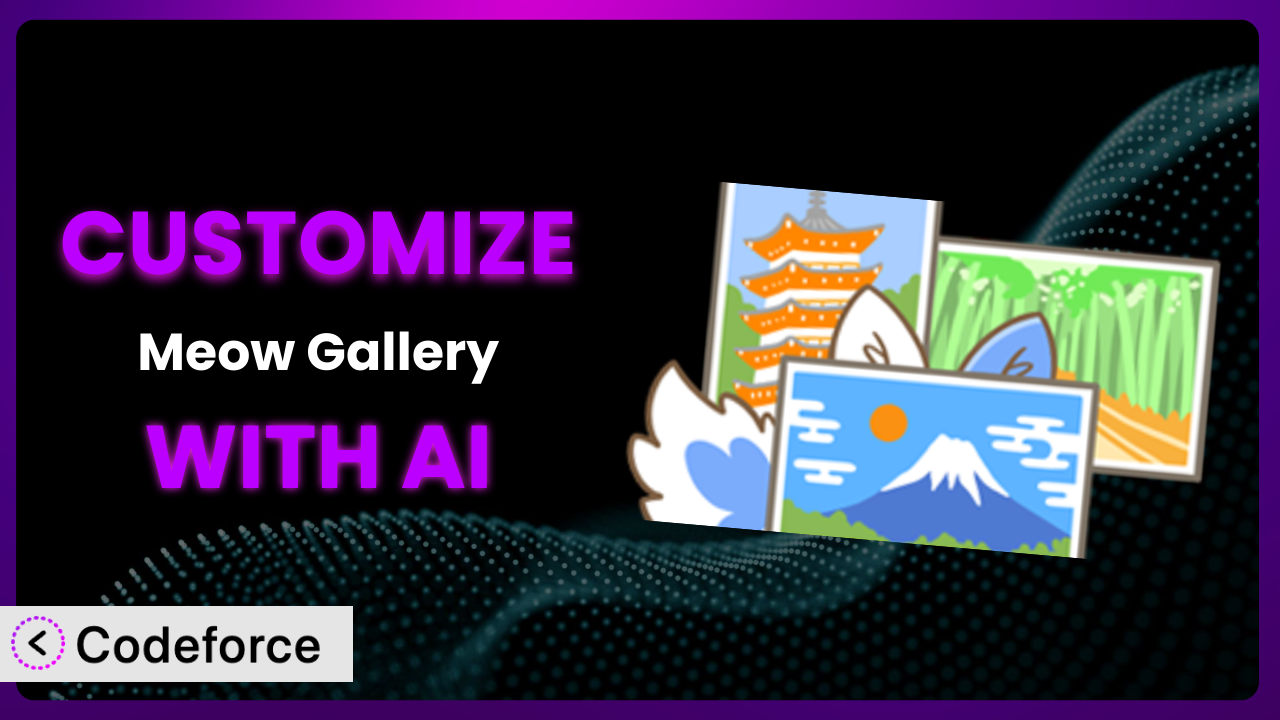Ever felt like your WordPress gallery, while functional, just doesn’t quite capture your brand’s unique aesthetic? Maybe the default layout feels a bit generic, or you wish you could tweak the caching for lightning-fast loading times. Customizing plugins can feel daunting, but what if I told you AI could simplify the process? This article will show you how to unlock the true potential of your galleries by customizing the popular gallery plugin, Meow Gallery, using the power of AI.
What is Meow Gallery?
Meow Gallery is a WordPress plugin designed to create beautiful, fast-loading galleries with ease. It offers a streamlined experience for displaying your images, whether you’re using the Gallery Block, a shortcode, or overriding the standard WordPress gallery. The plugin prides itself on simplicity and performance, making it a great option for photographers, designers, and anyone who wants a visually appealing way to showcase their work. It has garnered a 4.9/5 star rating from 188 reviews, and boasts over 10,000 active installations. It is a popular choice for users who want simple but powerful ways to create dynamic galleries.
It offers a range of layout options and customization features right out of the box. The gallery plugin allows you to create visually stunning displays without sacrificing page speed. For more information about the plugin, visit the official plugin page on WordPress.org.
Why Customize it?
While the plugin provides a solid foundation for displaying galleries, its default settings won’t always perfectly align with your specific needs or website design. That’s where customization comes in. Imagine you’re running a photography website with thousands of images. The standard caching settings might not be aggressive enough, leading to slow loading times and frustrated visitors. Or perhaps you need a specific gallery layout that isn’t available out-of-the-box to match your brand perfectly.
Customization allows you to tailor the plugin to your exact requirements, optimizing its performance, enhancing its functionality, and ensuring it seamlessly integrates with your overall website. Think of it as transforming a great tool into the perfect tool for your unique situation. Consider an e-commerce site featuring product galleries. You might need to modify the plugin to integrate with your shopping cart system or display specific product information alongside each image. The benefits are clear: improved user experience, increased engagement, and a more polished, professional website.
Ultimately, deciding whether to customize it depends on your specific goals and technical expertise. If you’re happy with the default settings and don’t have any unique requirements, then customization might not be necessary. However, if you’re looking to optimize performance, enhance functionality, or create a truly unique gallery experience, then exploring customization options is well worth it.
Common Customization Scenarios
Creating Custom Caching Rules
Caching is crucial for website performance. By default, the plugin likely implements basic caching mechanisms. However, these may not be optimal for every situation. If you have frequently updated galleries or specific server configurations, you might need more granular control over how your galleries are cached. Poor caching can lead to slow load times, impacting user experience and SEO.
Through customization, you can define custom caching rules tailored to your specific gallery content and traffic patterns. This could involve setting different cache expiration times for different gallery types, or implementing more aggressive caching strategies for static content. For example, a photographer showcasing recent work could implement a shorter cache duration for galleries displaying new images, while keeping longer durations for older archives.
Imagine a news website constantly updating its image galleries. Standard caching might serve outdated images to visitors. By customizing caching rules, the site ensures users always see the latest content, improving user engagement and satisfaction. AI simplifies this by helping you analyze your website’s traffic patterns and recommend optimal caching settings.
Integrating with CDN Providers
Content Delivery Networks (CDNs) distribute your website’s assets across multiple servers worldwide, ensuring faster loading times for users regardless of their location. While many plugins offer built-in CDN integration, sometimes you need more control over how your galleries are served through the CDN. Perhaps the standard integration doesn’t support a specific CDN provider or requires more granular configuration.
Customization allows you to seamlessly integrate the plugin with your preferred CDN provider and optimize its performance. This could involve configuring custom CDN URLs, setting specific cache headers, or implementing advanced CDN features like image optimization and compression. For instance, a global e-commerce store could customize the plugin to serve product gallery images from a CDN endpoint closest to each customer, ensuring a fast and responsive shopping experience.
A travel blog with a global audience found its image-heavy galleries loading slowly for international visitors. By customizing the plugin to integrate deeply with a CDN, they significantly reduced load times and improved the user experience. AI can help you choose the best CDN regions and configure optimal settings based on your website’s traffic data.
Building Advanced Minification Logic
Minification involves removing unnecessary characters (whitespace, comments, etc.) from your website’s code to reduce file sizes and improve loading times. While most WordPress themes and performance plugins handle basic minification, you might need more advanced techniques to optimize the plugin’s code specifically. Standard minification techniques might not be aggressive enough, leaving room for further optimization.
By customizing it, you can implement advanced minification logic that targets specific code elements within the plugin. This could involve minifying CSS and JavaScript files, optimizing image sizes, and even compressing HTML code. For example, a design agency could customize the plugin to aggressively minify its code, resulting in faster loading times and a smoother user experience for visitors browsing their portfolio.
A website showcasing high-resolution artwork suffered from slow loading galleries due to large image file sizes. By customizing the plugin’s minification process to include advanced image compression techniques, they significantly reduced file sizes without sacrificing image quality. AI can assist by identifying specific areas where minification can be improved and suggesting optimal compression settings.
Adding Custom Performance Metrics
Understanding how your galleries perform is crucial for identifying bottlenecks and optimizing their performance. While standard analytics tools provide basic metrics like page views and bounce rates, you might need more specific data related to the plugin itself. Default analytics might not capture specific interactions within the galleries, such as image clicks or slideshow navigation.
Customization allows you to add custom performance metrics that track specific events and interactions within your galleries. This could involve tracking image click-through rates, measuring slideshow navigation speed, or monitoring the number of images loaded per gallery. For example, an e-learning platform could customize the plugin to track student engagement with image-based learning materials, providing valuable insights into content effectiveness.
An online magazine wanted to understand how users were interacting with their photo essays. By adding custom performance metrics to the plugin, they were able to track which images were most popular, how long users spent viewing each gallery, and where users were dropping off. AI can analyze this data and provide recommendations for improving gallery design and content.
Creating Conditional Cache Clearing
Sometimes, you need to clear the cache for your galleries, especially after making changes to their content or settings. However, manually clearing the entire cache can be time-consuming and disruptive to website performance. A full cache clear might unnecessarily flush out other cached assets, negatively impacting website speed.
Through customization, you can create conditional cache clearing rules that automatically clear the cache for specific galleries or content types based on predefined triggers. This could involve clearing the cache for a specific gallery whenever its images are updated, or clearing the cache for all galleries whenever a new WordPress post is published. For example, a news website could customize the plugin to automatically clear the cache for its featured image gallery whenever a new article is published, ensuring that readers always see the latest headlines.
A fashion blog frequently updated its seasonal lookbooks. By implementing conditional cache clearing for the relevant galleries, they ensured that visitors always saw the latest styles without having to manually clear the entire website cache. AI can help by identifying which galleries need to be cleared based on recent content updates and website activity.
How Codeforce Makes the plugin Customization Easy
Customizing WordPress plugins often presents challenges. It typically involves learning a new codebase, understanding the plugin’s architecture, and writing custom code. This can be a steep learning curve, especially for non-developers. Furthermore, even experienced developers can find it time-consuming to navigate complex plugin structures and ensure that their customizations don’t conflict with future updates.
Codeforce eliminates these barriers by providing an AI-powered platform that simplifies the customization process. Instead of wrestling with code, you can simply describe your desired changes in natural language. The AI then translates your instructions into the necessary code modifications, handling the technical details behind the scenes.
Imagine you want to change the layout of your galleries to a masonry style. With Codeforce, you wouldn’t need to write a single line of CSS. You could simply tell the system, “Change the gallery layout to masonry.” The AI would then generate the appropriate CSS code and apply it to the plugin, instantly transforming your galleries. This AI assistance extends to other customization tasks as well, from tweaking caching settings to integrating with CDN providers.
Before deploying any customizations, Codeforce provides testing capabilities to ensure that your changes work as expected and don’t introduce any conflicts. You can preview your galleries with the new settings and revert to the original configuration if needed. This iterative approach allows you to experiment with different customizations and refine your galleries until they perfectly match your vision.
This democratization means better customization. Experts who understand the strategy for the plugin can implement without needing to be developers. By abstracting away the technical complexities of plugin customization, Codeforce empowers a wider range of users to create truly unique and optimized gallery experiences. It allows you to focus on the creative aspects of your website, rather than getting bogged down in code.
Best Practices for it Customization
Before diving into customization, thoroughly document your existing setup. This includes noting your current gallery settings, installed plugins, and theme configurations. This documentation will serve as a valuable reference point if you need to revert to your original configuration.
Always test your customizations in a staging environment before deploying them to your live website. A staging environment is a duplicate of your live website where you can safely experiment with changes without affecting your visitors. This will help you identify and resolve any issues before they impact your users.
Avoid directly modifying the plugin’s core files. Instead, use WordPress hooks and filters to add or modify functionality. This ensures that your customizations won’t be overwritten when you update the plugin. Hooks and filters provide a safe and maintainable way to extend the plugin’s capabilities.
Use a child theme for any theme-related customizations. This prevents your changes from being lost when you update your parent theme. A child theme inherits the styles and functionality of your parent theme, allowing you to make modifications without affecting the original theme files.
Optimize your images for web use. Large image files can significantly slow down your galleries. Use image compression tools to reduce file sizes without sacrificing image quality. Choose the appropriate image format (JPEG, PNG, or WebP) based on the type of image and its intended use.
Monitor your gallery performance after implementing customizations. Use performance testing tools to measure loading times, identify bottlenecks, and track the impact of your changes. Regularly monitor your website’s performance to ensure that your galleries are loading quickly and efficiently.
Keep the plugin updated to the latest version. Updates often include bug fixes, security patches, and performance improvements. Regularly updating the tool helps ensure that your galleries remain secure and perform optimally.
Frequently Asked Questions
Will custom code break when the plugin updates?
If you’ve followed best practices and used hooks and filters, your custom code should generally be safe during updates. However, it’s always a good idea to test your customizations after each update to ensure compatibility. Sometimes, changes in the plugin’s core code can affect custom functionality.
Can I customize the gallery layouts beyond the built-in options?
Absolutely! Using custom CSS and JavaScript, you can create entirely new gallery layouts or modify existing ones to match your specific design requirements. The plugin’s flexible architecture allows for a wide range of customization options.
How do I integrate the plugin with my e-commerce platform?
Integrating with an e-commerce platform often involves creating custom code that links gallery images to product pages. You might need to modify the plugin’s templates to display product information alongside each image and add “Add to Cart” buttons.
Is it possible to lazy load images in the galleries?
Yes, lazy loading is a great way to improve gallery performance. You can implement lazy loading using custom JavaScript or by using a dedicated lazy loading plugin. This will prevent images from loading until they are visible in the viewport, reducing initial page load time.
How can I add custom metadata to gallery images?
You can add custom metadata to gallery images using custom fields. This allows you to store additional information about each image, such as its location, date taken, or photographer. You can then display this metadata in your galleries using custom code.
Conclusion: Unlock the Full Potential of Your Galleries
Customizing this particular gallery system is more than just tweaking settings; it’s about transforming a general-purpose tool into a powerful asset that perfectly aligns with your specific needs. By tailoring the plugin to your unique requirements, you can optimize its performance, enhance its functionality, and create a truly engaging user experience.
With the right customizations, you can achieve faster loading times, seamless CDN integration, advanced minification, and insightful performance metrics. Ultimately, this means improved user engagement, increased conversions, and a more professional online presence. the plugin, with its rich feature set, is primed for this type of customization.
With Codeforce, these customizations are no longer reserved for businesses with dedicated development teams. The AI-powered platform empowers anyone to unlock the full potential of their gallery and create a truly unique and optimized website.
Ready to elevate your galleries? Try Codeforce for free and start customizing it today. Get started creating stunning, high-performance galleries without writing a single line of code.