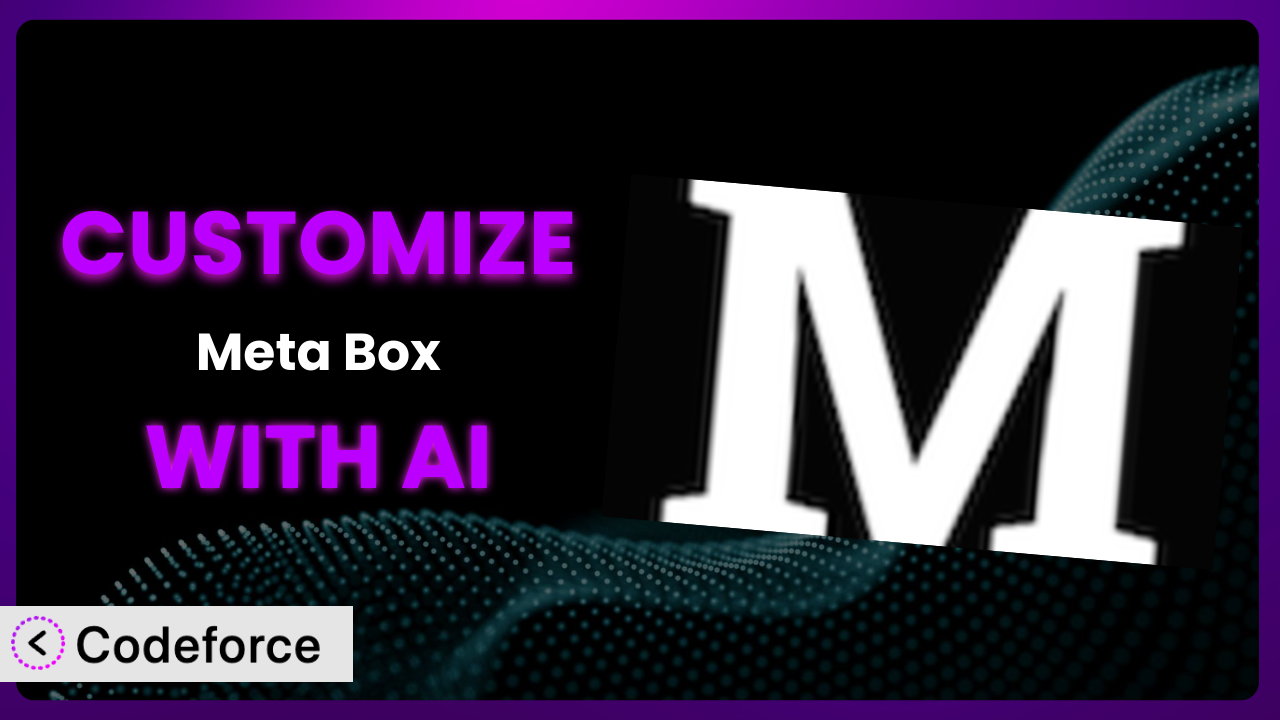Imagine you’ve built a beautiful WordPress website, and you’re using the incredible Meta Box plugin to manage custom fields. You’re thrilled with the power it offers, but you quickly realize that the default settings don’t quite do what you need. Maybe you need to connect to a specific API, tailor the admin interface for your clients, or build a completely unique workflow. This is where customization comes in, but diving into code can feel overwhelming. That’s where AI can be a game-changer, making it easier than ever to tailor this tool to your exact needs. This article will guide you through customizing Meta Box with AI, even if you’re not a coding expert.
What is Meta Box?
the plugin plugin is a powerful, professional developer toolkit that allows you to create custom meta boxes and custom fields for your custom post types in WordPress. It’s designed to be flexible and extensible, allowing developers to build complex and tailored solutions for their clients. It’s used by over 600,000 active installations, and enjoys a 4.8/5 star rating based on 160 reviews, which speaks volumes about its reliability and usefulness. With it, you can add all sorts of custom data fields to your posts, pages, or custom post types. It’s about more than just adding text fields; you can create image uploads, dropdown menus, date pickers, and much more. It offers a wide array of field types and settings that are suitable for any content you want to display on your website. For more information about it, visit the official plugin page on WordPress.org.
Why Customize?
While the plugin is incredibly powerful, its default settings can only get you so far. Think of it as a great base, but it’s not always a perfect fit for every single project. Out-of-the-box solutions often lack the nuance needed for highly specific website requirements. That’s where customization steps in. It allows you to extend the functionality of the tool to fit seamlessly into your existing workflows and provide a more tailored user experience.
The benefits of customizing can be huge. Imagine you run an e-commerce store selling handmade goods. You might need to add custom fields for materials, dimensions, and production time to each product listing. A standard e-commerce plugin might not offer those specific fields. You can use this tool and customize it to include them. This ensures that all the necessary information is displayed clearly and consistently on your website. Or, consider a real estate website where you need to pull data from a third-party MLS (Multiple Listing Service) and display it in custom fields. By customizing, you can create a seamless integration and provide visitors with accurate, up-to-date information.
But is customization always worth it? It depends. If your needs are very basic, the default settings might suffice. However, if you find yourself constantly working around limitations or wishing for specific features, customization is definitely worth exploring. It’s about weighing the initial effort against the long-term benefits of a more tailored and efficient workflow.
Common Customization Scenarios
Extending Core Functionality
Sometimes, the existing features of the plugin just don’t quite cover all your bases. You might need to add unique field types, implement complex validation rules, or modify the way data is stored and displayed. Without customization, you’re stuck with what you’ve got, potentially leading to clunky workarounds and a less-than-ideal user experience.
Customization allows you to unlock the full potential of the system. You can add entirely new features, tailor existing ones to your specific needs, and create a truly bespoke solution. For example, you could create a custom field type that integrates with a specific third-party service, like a currency converter or a shipping calculator. You’ll deliver a more streamlined and efficient experience for both yourself and your users.
Consider a website for a library. They might need to track not just the author and title, but also the ISBN, edition, and availability of each book. They might also want to add a custom field for the book’s genre, with a pre-defined list of options. Using this tool, they can customize it and create a truly comprehensive database of their collection. AI can help to automate the process of assigning genres based on the book’s description, saving librarians countless hours of manual tagging.
AI, in this scenario, makes it significantly easier to extend core functionality. Instead of writing complex PHP code to create custom field types or validation rules, you can use AI-powered tools to generate the code for you based on natural language instructions.
Integrating with Third-Party Services
Many websites rely on third-party services for things like email marketing, payment processing, or CRM. Integrating your custom fields with these services can be a powerful way to automate tasks and streamline your workflows. Without customization, you’d likely have to manually transfer data between your website and these external services, which is time-consuming and prone to errors.
Through customization, you can create seamless integrations that automatically synchronize data between your custom fields and your chosen third-party services. This can save you a ton of time and effort, as well as reduce the risk of errors. Imagine automatically adding new customers to your email marketing list based on the information they enter into your custom fields.
For example, a photographer might want to integrate their custom fields with a printing service. When a customer selects a photo and enters their shipping information, the plugin automatically send the order details to the printing service. AI could assist by automatically formatting the data to match the printing service’s API requirements, ensuring that orders are processed correctly and efficiently.
AI streamlines third-party integrations by handling the complex task of mapping data between your custom fields and the service’s API. You simply provide natural language instructions, and the AI generates the necessary code to handle the data transfer and synchronization. This simplifies the entire integration process and reduces the potential for errors.
Creating Custom Workflows
The default WordPress workflow might not always align with your specific needs. You might need to implement custom approval processes, trigger specific actions based on certain criteria, or create a completely unique content creation workflow. Without customization, you’re often forced to adapt your processes to fit the limitations of WordPress, rather than the other way around.
You can use customization to build completely tailored workflows that perfectly match your requirements. You can create custom approval processes, trigger email notifications based on specific events, or even build a custom dashboard for managing your content. You gain greater control over how your website functions and improve the efficiency of your team.
Take a news website as an example. They might need to implement a multi-stage approval process for articles before they’re published. It can be customized to create a system where articles are first submitted to an editor, then reviewed by a fact-checker, and finally approved by the editor-in-chief. Each step in the process can trigger email notifications to the relevant parties, ensuring that articles are published in a timely and efficient manner. AI can help by analyzing the content of each article and automatically routing it to the appropriate editor based on its topic.
AI makes it easy to create custom workflows by automating many of the complex coding tasks involved. Instead of writing complex PHP code to handle approvals, notifications, and routing, you can use AI-powered tools to generate the code for you based on your desired workflow rules.
Building Admin Interface Enhancements
The default WordPress admin interface can be overwhelming, especially for clients who are not familiar with the platform. Customizing the admin interface can improve the user experience, making it easier for clients to manage their content and reducing the risk of errors. Without customization, you’re stuck with the standard WordPress admin, which might not be ideal for all users.
This tool lets you customize the admin interface to create a more intuitive and user-friendly experience. You can hide unnecessary options, rearrange fields, and even create custom dashboards with key information. This can significantly improve the efficiency of your clients and reduce the amount of support you need to provide.
Consider a website for a non-profit organization. They might want to simplify the admin interface for their volunteers, making it easier for them to update content. You can hide unnecessary options, rearrange fields to match their workflow, and even create a custom dashboard with key metrics. AI could help by automatically suggesting relevant content based on the user’s role and past activity.
AI can help with building admin interface enhancements. It can analyze user behavior and suggest customizations that would improve their experience. It can also generate the necessary code to implement these customizations, saving you time and effort.
Adding API Endpoints
If you need to access your custom field data from external applications or services, you’ll need to create API endpoints. These endpoints act as gateways, allowing other applications to communicate with your website and retrieve or update data. Without customization, you’re limited to accessing your data through the WordPress admin interface, which might not be suitable for all use cases.
Customization lets you create custom API endpoints that expose your custom field data in a structured and secure way. You can then use these endpoints to integrate your website with other applications, build custom mobile apps, or create automated workflows. This opens up a world of possibilities for how you can use your data.
Imagine a website that tracks inventory for a retail store. It could be customized to create API endpoints that allow a mobile app to access the inventory data in real-time. This would allow store employees to check stock levels and update inventory information directly from their phones. AI can assist by automatically generating the API documentation and handling authentication, ensuring that the API is secure and easy to use.
AI greatly simplifies adding API endpoints. Instead of writing complex code to handle requests, validate data, and authenticate users, you can use AI-powered tools to generate the code for you based on your API specifications. This accelerates the development process and reduces the risk of errors.
How Codeforce Makes the plugin Customization Easy
Customizing this tool the traditional way often involves a steep learning curve. You need to understand PHP, WordPress hooks, and the specific architecture of the plugin itself. This can be a daunting task, even for experienced developers. Plus, there’s always the risk of breaking your website with poorly written code.
Codeforce eliminates these barriers by providing an AI-powered platform that simplifies the entire customization process. Instead of writing code, you can simply describe what you want to achieve in natural language. The AI then translates your instructions into the necessary code, handling all the technical complexities behind the scenes. Think of it as having a coding assistant that understands your goals and can generate the code for you.
For example, if you want to add a custom field that integrates with a specific API, you can simply tell Codeforce what API you want to use and what data you want to retrieve. The AI will then generate the code to create the custom field, connect to the API, and display the data on your website. Before implementing the code, Codeforce also lets you test your customizations in a safe environment to make sure everything works as expected.
This democratization means better customization is no longer limited to those with extensive coding skills. Experts who understand the plugin strategy and have deep knowledge of the business can now implement sophisticated solutions without writing a single line of code. Codeforce offers a straightforward way to transform your vision into a functional reality, streamlining your workflow and boosting efficiency.
Best Practices for it Customization
Always start with a clear understanding of your goals. Before you start customizing, take the time to define what you want to achieve. This will help you stay focused and avoid unnecessary complexity. Write down the customizations you want to make, and how those customizations will benefit your site visitors and/or yourself.
Use a child theme. When customizing, it’s crucial to use a child theme. This ensures that your changes won’t be overwritten when you update your main theme. If you’re unfamiliar with child themes, there are plenty of tutorials available online. Taking a small amount of time to set up a child theme is always worth the effort.
Test your customizations thoroughly. Before deploying your customizations to a live website, test them thoroughly in a staging environment. This will help you identify any potential problems and ensure that your changes are working as expected.
Document your code. If you’re writing custom code, be sure to document it clearly. This will make it easier to understand and maintain your code in the future. Explaining why a certain decision was made or a line of code was written can be very helpful in the future.
Monitor your website’s performance. After deploying your customizations, keep an eye on your website’s performance. This will help you identify any potential performance issues and optimize your code as needed.
Keep the tool updated. Make sure you keep this tool updated to the latest version. This will ensure that you have access to the latest features and security updates.
Use a version control system. When working on any project, version control is essential. Tools like Git allow you to track changes, revert to previous versions, and collaborate effectively with others. Services like GitHub, GitLab, or Bitbucket can be used to store the code and provide a collaborative environment.
Frequently Asked Questions
Will custom code break when the plugin updates?
If you’ve followed best practices, such as using a child theme and adhering to coding standards, your custom code should generally be safe during plugin updates. However, it’s always a good idea to test your website after any update to ensure that everything is still working as expected. It’s also a good idea to read the changelog for each update.
Can I use custom fields with all WordPress themes?
In general, yes. This tool is designed to work with most WordPress themes. However, some themes may require additional coding or customization to properly display custom fields. If you encounter any issues, consult your theme’s documentation or contact the theme developer for assistance. You can also use a universal theme and customize it to your liking.
Is it possible to migrate custom fields to another website?
Yes, migrating custom fields to another website is possible. The plugin provides tools and options for exporting and importing custom field data. You can use these tools to easily transfer your custom fields between websites. Be sure to test the imported data on the new website to ensure that everything is working correctly.
How do I ensure my customizations are secure?
Security is paramount when customizing. Always sanitize user inputs to prevent XSS vulnerabilities, use prepared statements to avoid SQL injection, and follow WordPress coding standards. Regularly audit your code for potential security flaws and keep the plugin and WordPress core updated to patch vulnerabilities. Services like Codeforce also provide built-in security features to help protect your website.
Can I revert back to the original settings after customization?
Yes, you can typically revert back to the original settings after customization. If you’ve made changes through the admin interface, you can usually undo those changes or restore the default settings. If you’ve added custom code, you can simply remove the code to revert to the original state. However, it’s always a good idea to back up your website before making any significant changes, just in case.
Conclusion: Unlock the Full Potential of the plugin with AI
Customizing turns this great plugin from a general-purpose tool into a finely tuned system that perfectly addresses your specific requirements. It unlocks a world of possibilities, allowing you to create custom workflows, integrate with third-party services, and enhance the user experience for both yourself and your clients. AI-powered solutions like Codeforce make it easier than ever to achieve this, even if you’re not a coding expert. With this system, you can unlock a new level of control and flexibility over your WordPress website, transforming it into a powerful and efficient platform that meets your unique needs.
With Codeforce, these customizations are no longer reserved for businesses with dedicated development teams. Any website owner can now transform the way they manage and display content through a user-friendly AI platform.
Ready to streamline your workflow and boost efficiency? Try Codeforce for free and start customizing it today. Supercharge your website and unlock its full potential with intelligent customization.