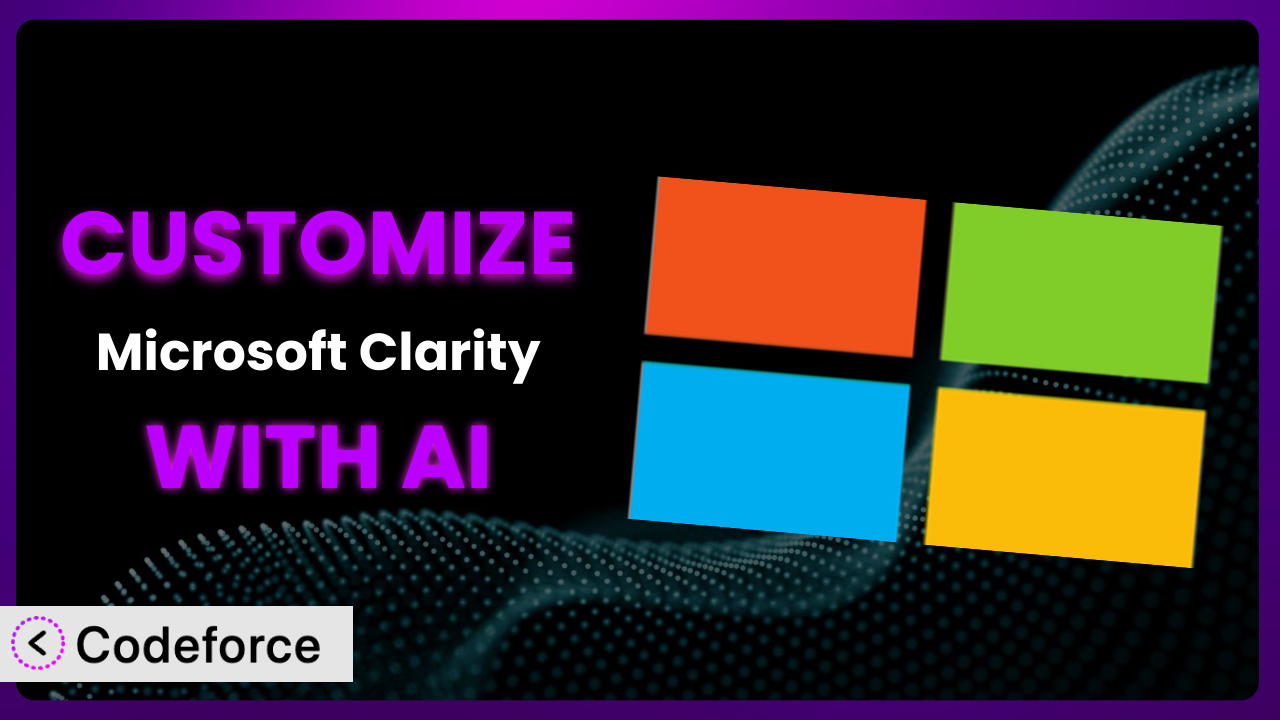Ever felt like you’re driving blind when it comes to understanding how users interact with your website? You’ve probably installed a heatmapping and session recording tool, but the default settings just aren’t giving you the specific insights you need. This article will guide you through the process of customizing Microsoft Clarity to get the most out of your data. We’ll explore how AI-powered solutions can simplify the customization process, making it accessible even if you aren’t a coding expert.
What is Microsoft Clarity?
Microsoft Clarity is a powerful, free-to-use analytics tool that provides invaluable insights into user behavior on your website. Instead of just looking at numbers, you can see exactly how people are interacting with your site through session recordings and heatmaps. This allows you to identify points of confusion, areas where users are getting stuck, and elements that are performing well.
Key features of the plugin include session recordings, which let you watch real user interactions, and heatmaps, which visually represent where users click, scroll, and spend their time. It also provides dashboards with aggregated metrics to give you a bird’s-eye view of your site’s performance. With a rating of 4.8/5 stars based on 12 reviews and over 100,000 active installations, it’s a popular choice for website owners looking to improve their user experience.
For more information about the plugin, visit the official plugin page on WordPress.org.
Why Customize it?
While the default settings of the plugin offer a solid foundation for understanding user behavior, they often fall short when it comes to meeting the unique needs of your website. The out-of-the-box configuration is great for getting started, but to truly unlock its potential, you’ll likely need to customize it.
Customization allows you to tailor the system to focus on specific areas of your website that are most important to your business goals. For example, if you’re running an e-commerce site, you might want to track user behavior specifically on product pages or during the checkout process. The default settings might not provide enough granularity to analyze these specific funnels effectively. By customizing this tool, you can isolate and analyze these critical areas, uncovering insights that would otherwise be missed.
Think about a membership website. Instead of just seeing generic heatmaps, you could customize the plugin to track how users are interacting with specific premium content sections or members-only features. This could reveal whether members are actually using the features they’re paying for, or if certain content areas are underutilized. That’s the power of customization – turning a general tool into a laser-focused instrument for understanding your users on your website.
Ultimately, customization is worth it when you need to go beyond surface-level insights and dive deep into the specific user behaviors that impact your key performance indicators (KPIs). It’s about making the tool work for you, not the other way around.
Common Customization Scenarios
Extending Core Functionality
The basic features are great, but what if you need it to do more? What if you want to track custom events or integrate with other analytics platforms beyond the standard setup?
Customization allows you to extend the core functionality to fit very specific needs. You can add event tracking for custom elements on your page, such as button clicks or form submissions that aren’t automatically captured. It lets you push data to other analytics platforms for a more comprehensive view of user behavior. This level of control is crucial for businesses that require detailed, granular data analysis.
Imagine a SaaS company wants to track how often users interact with a specific feature within their web application. The default tracking might not capture the nuances of this interaction. By customizing it, they can track the specific actions users take within that feature, providing valuable data for product development and user experience improvements. With AI, implementing custom event tracking becomes significantly easier, as it can generate the necessary code snippets based on your descriptions of the event you want to track.
AI simplifies the process by generating code snippets and handling the complex logic required to extend functionality. You can simply describe the desired outcome, and AI can translate that into the necessary code, significantly reducing the development time and technical expertise required.
Integrating with Third-Party Services
Wouldn’t it be great if you could seamlessly share the insights gathered with other tools you already use, such as your CRM or marketing automation platform? The reality is that data silos are a problem.
Customization allows you to break down those silos by integrating this tool with various third-party services. You can push data to your CRM to enrich customer profiles with behavioral insights, or integrate with your marketing automation platform to trigger personalized campaigns based on user behavior. This creates a more cohesive and data-driven approach to marketing and customer relationship management.
Consider an e-commerce store using a customer data platform (CDP). By integrating the plugin with their CDP, they can send data about user behavior on their website directly to the CDP. This allows them to create more targeted and personalized marketing campaigns based on users’ browsing history, purchase behavior, and other interactions with the website. AI assists by streamlining the integration process, generating API calls, and handling data mapping, reducing the complexity of integrating with diverse services.
AI makes integration easier by automating the process of creating API calls and handling data mapping. Instead of manually writing code to connect different systems, AI can generate the necessary code based on your configuration, saving time and reducing the risk of errors.
Creating Custom Workflows
Sometimes the standard workflows aren’t efficient enough. You might need to automate certain tasks or create custom reports based on specific criteria.
Customization allows you to create custom workflows that automate tasks and generate reports tailored to your needs. You can set up automated alerts for specific user behaviors, such as when a user abandons a shopping cart, or create custom reports that focus on key performance indicators (KPIs) specific to your business. This streamlines your workflow and ensures that you’re always focusing on the most important data.
A marketing agency that manages multiple client websites wants to streamline their reporting process. By customizing it, they can create custom reports for each client that focus on the specific metrics that are important to them. They can also set up automated alerts to notify them when there are significant changes in user behavior on any of their client’s websites. With AI, you can automate the report generation process based on your specific parameters, saving time and effort.
AI enables the automation of report generation and data analysis. You can define the parameters for your reports, and AI can automatically generate them on a regular basis, saving you time and effort. It can also analyze the data and identify trends and anomalies, providing valuable insights that might otherwise be missed.
Building Admin Interface Enhancements
The default admin interface might not be the most user-friendly for your team. Customizing it can make it easier to access and interpret the data you need.
Customization enables you to enhance the admin interface to improve usability and accessibility. You can create custom dashboards that display the most important metrics at a glance, add custom filters to refine your data analysis, and customize the overall look and feel of the interface to match your brand. This makes it easier for your team to access and interpret the data they need to make informed decisions.
A large organization with multiple teams using the plugin wants to create a custom dashboard that displays the metrics that are most relevant to each team. By customizing the admin interface, they can create custom dashboards for each team that focus on their specific KPIs. This makes it easier for each team to track their progress and identify areas for improvement. AI assists by creating user-friendly interfaces and custom dashboards, even without extensive coding knowledge.
AI allows you to create user-friendly interfaces and custom dashboards without requiring extensive coding knowledge. You can simply describe the layout and functionality you want, and AI can generate the necessary code to create the interface. This makes it easier for non-technical users to customize the admin interface to meet their specific needs.
Adding API Endpoints
For advanced users, adding API endpoints can unlock even more powerful possibilities for integrating this tool with other systems.
Customization allows you to add custom API endpoints that enable you to programmatically access and manipulate data. This opens up a world of possibilities for integrating it with other systems, automating tasks, and building custom applications. This is particularly useful for developers who need to integrate it with their existing infrastructure.
A data analytics company wants to build a custom application that uses the plugin’s data to provide more advanced insights to their clients. By adding custom API endpoints, they can programmatically access the data and integrate it into their application. This allows them to create a more comprehensive and customized analytics solution. AI simplifies the creation of API endpoints, reducing development time and complexity.
AI streamlines the process of creating API endpoints, reducing the development time and complexity involved. It can generate the necessary code to handle requests, validate data, and return responses, making it easier to integrate it with other systems and build custom applications.
How Codeforce Makes the plugin Customization Easy
Customizing the plugin can seem daunting. The traditional approach requires diving into code, understanding complex APIs, and spending hours debugging. The learning curve can be steep, and the technical requirements can be a barrier for many website owners and marketers.
Codeforce eliminates these barriers by providing an AI-powered platform that simplifies the customization process. Instead of writing complex code, you can use natural language instructions to tell the system what you want to achieve. The AI then translates your instructions into the necessary code, automatically implementing the customization for you.
For instance, imagine you want to track clicks on a specific button on your website. Instead of manually adding event listeners and writing tracking code, you can simply tell Codeforce: “Track clicks on the ‘Add to Cart’ button.” The AI will then generate the code and implement the tracking automatically. Furthermore, you can test the changes within Codeforce to ensure everything works perfectly.
This democratization means better customization is accessible to everyone, not just developers. Strategists who deeply understand the plugin can now directly influence its behavior to achieve their specific goals, all without needing to write a single line of code. By removing the technical hurdles, Codeforce empowers users to take full control of their analytics and gain deeper insights into user behavior.
Best Practices for it Customization
Before diving into customization, always back up your website. This ensures that you can quickly restore your site to its previous state if anything goes wrong during the customization process. A backup is your safety net.
Thoroughly test all customizations in a staging environment before deploying them to your live website. This allows you to identify and fix any issues without affecting your users’ experience. Don’t experiment on production.
Document all customizations you make, including the purpose, implementation details, and any dependencies. This will help you maintain your customizations over time and troubleshoot any issues that may arise. Good documentation is essential for long-term maintainability.
Regularly monitor the performance of your customizations to ensure they are working as expected and not negatively impacting your website’s performance. Keep an eye on key metrics and be prepared to make adjustments if necessary. Vigilance is key.
Stay up-to-date with the plugin’s updates and releases, and ensure that your customizations are compatible with the latest version. This will help you avoid compatibility issues and take advantage of new features and improvements. Don’t get left behind.
Avoid making excessive customizations that can clutter your code and make it difficult to maintain. Focus on the customizations that are most important to your business goals. Keep it simple and focused.
Consider using a version control system, such as Git, to track changes to your customizations. This makes it easier to revert to previous versions if necessary and collaborate with other developers. Version control is your friend.
Frequently Asked Questions
Will custom code break when the plugin updates?
It’s possible, but not guaranteed. It depends on the nature of the update and the extent of your customizations. To minimize the risk, follow best practices like using a staging environment and documenting your changes. Always test your customizations after updating to ensure everything still works correctly.
Can I customize the plugin without coding experience?
Yes, that’s the beauty of using an AI-powered platform like Codeforce. It allows you to customize it using natural language instructions, eliminating the need to write code manually. This opens up customization to a wider audience.
How do I track events that aren’t automatically tracked?
You can use custom event tracking to capture specific user interactions. With Codeforce, you can simply describe the event you want to track, and the AI will generate the necessary code to implement the tracking. This allows you to capture granular data about user behavior.
Is it safe to customize the plugin?
Customization carries some inherent risks, but these can be mitigated by following best practices. Always back up your website, test your customizations in a staging environment, and document your changes. Using a platform like Codeforce can also reduce the risk of errors by automating the code generation process.
Can customization slow down my website?
It’s possible, especially if you add excessive or poorly optimized code. However, by following best practices and monitoring your website’s performance, you can minimize the impact. Tools like Codeforce can help ensure that your customizations are efficient and don’t negatively affect your website’s speed.
Conclusion: Unlock the Full Potential of User Insights
Customizing allows you to transform the tool from a generic analytics solution into a finely-tuned system specifically designed to meet the unique needs of your website. By extending its functionality, integrating it with other services, and creating custom workflows, you can unlock deeper insights into user behavior and make more informed decisions about your website’s design and content.
It’s no longer just about tracking clicks and scrolls; it’s about understanding why users are behaving the way they are, and using that knowledge to improve their experience and achieve your business goals. With Codeforce, these customizations are no longer reserved for businesses with dedicated development teams. Now, anyone can tailor the plugin to their specific needs and gain a competitive edge.
Ready to supercharge your website insights? Try Codeforce for free and start customizing it today. Unlock powerful user insights and drive data-driven decisions.