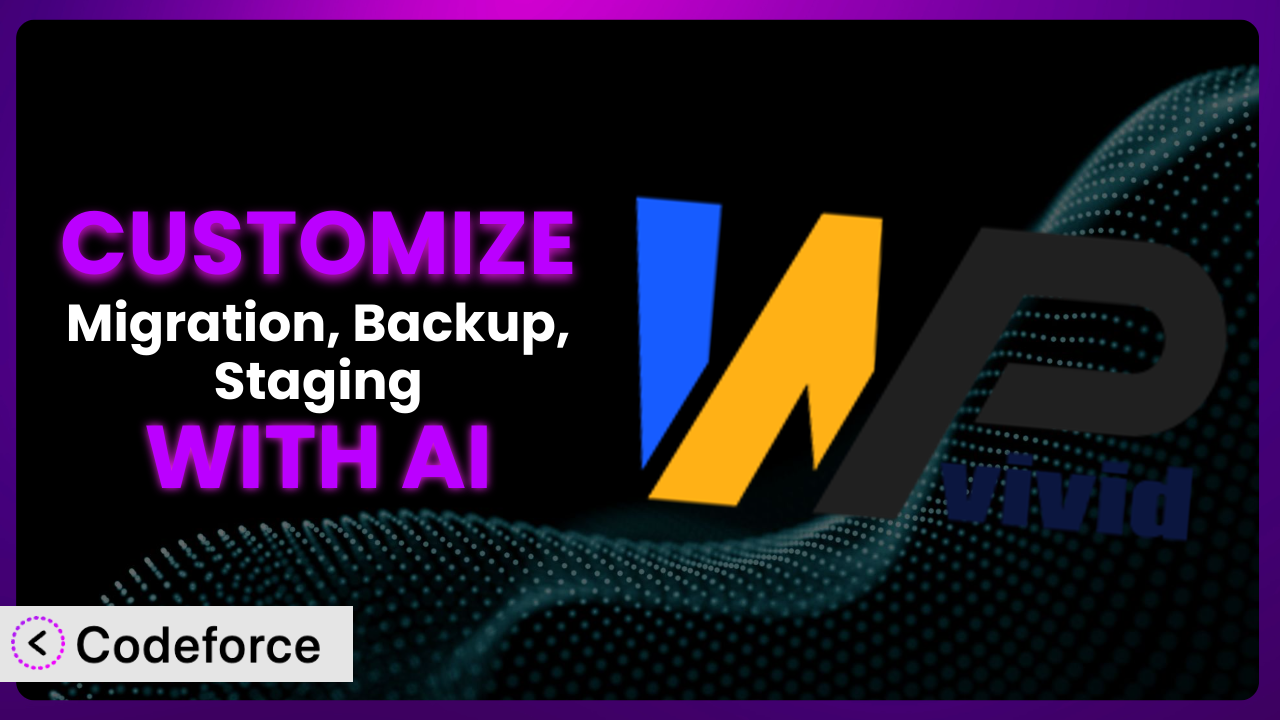Imagine this: You’re finally launching that new feature you’ve been working on for months. You hit the button… and disaster strikes. Your site crashes. Your heart sinks. You scramble to restore from a backup, but the default settings of your backup plugin just don’t cut it. You need a specific version, a particular database state, and the clock is ticking. That’s where the power of customizing a plugin like Migration, Backup, Staging – WPvivid Backup & Migration comes in. This article will walk you through exactly how to tailor this popular tool to your specific needs, and, even better, how you can leverage the power of AI to make the process simple and efficient.
What is Migration, Backup, Staging – WPvivid Backup & Migration?
Migration, Backup, Staging – WPvivid Backup & Migration is a comprehensive WordPress plugin designed to simplify the often-complex tasks of backing up, migrating, and staging your website. It’s your all-in-one solution for protecting your data, moving your site to a new host, or creating a safe testing environment. The tool allows you to create full or incremental backups, schedule automatic backups, and even restore your site with just a few clicks. Key features include one-click staging, support for various cloud storage providers, and the ability to filter out specific files or databases from your backups.
With a stellar rating of 4.9/5 stars based on over 1,000 reviews and boasting over 800,000 active installations, this tool is clearly a favorite among WordPress users. For more information about the plugin, visit the official plugin page on WordPress.org.
Why Customize it?
While default settings for most plugins offer a good starting point, they often fall short when it comes to the specific needs of individual websites. Think of it like buying a suit off the rack – it might fit okay, but a tailored suit will always look and feel better. Similarly, customizing the backup and migration process can provide significant advantages, ensuring your website is protected and managed in the most efficient way possible.
For example, a photographer might want to exclude large RAW image files from their regular backups to save storage space, only backing them up separately on a less frequent schedule. An e-commerce store might require more frequent database backups than file backups to capture every order and customer detail. A membership site might need to automate the restoration process to a staging environment after each backup, for thorough testing. These are just a few instances where customization becomes crucial.
Customizing the plugin gives you granular control over exactly what, when, and how your backups are created and restored. It ensures that your specific data is protected in a way that aligns with your business requirements. It’s about moving from a generic solution to a finely tuned system that anticipates your needs and mitigates potential risks. Ultimately, it gives you peace of mind, knowing that your WordPress site is backed up and ready to be restored exactly how and when you need it.
Common Customization Scenarios
Automating Backup Schedules
The default backup schedules offered by the plugin are often a good starting point, but they might not perfectly match your website’s update frequency and data sensitivity. For example, if you run a high-traffic e-commerce store with frequent transactions, daily backups might not be sufficient. You might need to schedule backups every few hours to minimize potential data loss in case of an issue.
Through customization, you can create highly specific backup schedules tailored to your website’s unique needs. This could involve setting up different schedules for your database and files, scheduling backups during off-peak hours to minimize server load, or even triggering backups based on specific events, such as a major content update or plugin installation.
Imagine you run a news website. You publish multiple articles daily. By customizing the backup schedule, you could set up hourly database backups and daily full backups. This would ensure that your latest content is always protected and that you can quickly restore your site to a recent state if needed. AI makes implementation easier by suggesting optimal backup frequencies based on website traffic and content update patterns.
Integrating with Cloud Storage Providers
While the plugin supports several popular cloud storage providers, you might prefer to use a different service or require a more advanced integration. For example, you might need to store backups in a region-specific data center to comply with data privacy regulations, or you might want to use a custom encryption key for added security.
Customization allows you to integrate with virtually any cloud storage provider, even those not officially supported by the plugin. This involves writing custom code to handle the authentication, upload, and download processes. You can also implement advanced features such as server-side encryption, data compression, and automated backup verification.
Let’s say you’re a European company needing to comply with GDPR. You want to store backups within the EU. You could customize the plugin to integrate with a European cloud storage provider and ensure that all data remains within the EU. AI simplifies this by providing pre-built code snippets and handling the complexities of API integration.
Creating Custom Backup Filters
The plugin allows you to exclude certain files and folders from your backups, but the default filtering options might not be granular enough. For instance, you might want to exclude specific plugin directories that contain temporary files or exclude large media files that are already stored in a separate media library.
By customizing the plugin, you can create highly specific backup filters based on file size, file type, file age, or even custom metadata. This allows you to optimize your backup size, reduce storage costs, and speed up the backup and restore processes. This can be particularly helpful for large websites with extensive media libraries or complex plugin configurations.
Consider a photography website with thousands of high-resolution images. Custom filters could exclude original RAW files from daily backups, focusing instead on optimized web versions. AI can analyze file usage patterns to suggest optimal filtering rules, maximizing backup efficiency.
Building Automated Testing After Restore
Restoring a backup is only half the battle. You also need to ensure that the restored website is functioning correctly. This typically involves manually testing various features and functionalities, which can be time-consuming and error-prone.
Through customization, you can automate the testing process by creating scripts that automatically check for broken links, missing images, database errors, and other common issues after a restore. You can also integrate with third-party testing services to perform more comprehensive tests, such as performance testing and security scanning. The goal is to catch any potential problems before they impact your users.
Imagine an e-commerce site. After each restore to a staging environment, automated tests could verify that product pages load correctly, checkout processes work, and payment gateways are functional. AI can learn from past testing results to identify potential failure points and prioritize testing efforts.
Adding Pre/Post-Backup Hooks
Sometimes you need to perform specific actions before or after a backup is created. For example, you might want to clear the website cache, optimize the database, or notify administrators when a backup is complete. While the plugin provides some basic hooks, they might not be flexible enough for your needs.
Customization allows you to add custom pre- and post-backup hooks that execute arbitrary code. This opens up a wide range of possibilities, from running custom database queries to sending SMS notifications to integrating with external services. These hooks can be used to automate various tasks and streamline your backup workflow.
Let’s say you want to clear the website cache before each backup to ensure that the latest content is included. You could add a pre-backup hook that automatically clears the cache using a caching plugin’s API. AI can help identify optimal moments to trigger these hooks, based on website activity and resource usage.
How Codeforce Makes the plugin Customization Easy
Traditionally, customizing plugins like this one has been a complex undertaking. It requires a solid understanding of PHP, WordPress hooks and filters, and the plugin’s internal architecture. The learning curve can be steep, and the technical requirements often put customization out of reach for non-developers. Even for experienced developers, writing custom code, testing it thoroughly, and maintaining it over time can be a significant burden.
Codeforce eliminates these barriers by providing an AI-powered platform that allows you to customize the plugin using natural language instructions. Instead of writing complex code, you can simply describe what you want to achieve, and the AI will generate the necessary code snippets for you. For example, you could say, “Create a backup every 6 hours” or “Exclude all files larger than 10MB from the backup,” and the AI will generate the appropriate code to implement those changes.
The AI assistance doesn’t stop there. Codeforce also helps you test your customizations to ensure that they are working correctly and won’t break your website. It provides a safe testing environment where you can experiment with different settings and configurations without risking your live site. Moreover, the platform offers features to manage and track your customizations over time, ensuring compatibility with future plugin updates.
This democratization means better customization is now accessible to a wider audience, including website administrators, marketers, and content creators. They can now tailor the system to their specific needs without relying on developers or learning complex programming languages. This also empowers developers who understand plugin strategy to more quickly prototype and implement, focusing on high-level problem-solving rather than syntax and tedious coding.
Best Practices for it Customization
Always test your customizations thoroughly in a staging environment before deploying them to your live website. This ensures that your changes are working as expected and won’t cause any unexpected issues. It’s also important to document your customizations clearly. This will help you understand what you’ve done in the future and make it easier to maintain your changes over time. Use comments within the code itself to explain the purpose of each customization, making it easier for others (or your future self) to understand your work.
Monitor your backups regularly to ensure that they are being created successfully and that they are complete. Set up automated alerts to notify you if a backup fails or if there are any errors during the backup process. Pay close attention to plugin updates. Before updating to a new version, review the changelog to see if there are any changes that might affect your customizations. Be prepared to adjust your code if necessary to maintain compatibility.
Consider using version control to track your customizations. This allows you to easily revert to previous versions if something goes wrong and makes it easier to collaborate with other developers. Regularly review your customizations to ensure that they are still relevant and effective. As your website evolves, your backup and migration needs may change, so it’s important to adapt your customizations accordingly. Finally, don’t over-customize. Only customize the plugin when it’s truly necessary to meet your specific needs. Over-customization can make your website more complex and harder to maintain.
Frequently Asked Questions
Will custom code break when the plugin updates?
It’s possible. Plugin updates can sometimes introduce changes that conflict with custom code. That’s why it’s crucial to monitor plugin update changelogs and test your customizations in a staging environment after each update. Codeforce assists by flagging potential conflicts based on update notes and allows you to quickly adapt your code.
Can I customize the plugin without any coding experience?
Yes, with the help of AI-powered platforms like Codeforce. These tools allow you to customize the plugin using natural language instructions, generating the necessary code snippets for you. This removes the need to write code directly, making customization accessible to a wider audience.
How can I ensure that my backups are stored securely?
Choose a reputable cloud storage provider with robust security measures. Customize the plugin to encrypt your backups before uploading them, and consider using a custom encryption key for added protection. Regularly review your storage provider’s security policies and practices to ensure that your data is safe.
What if my website is very large? Will customization slow down the backup process?
Customization can actually help speed up the backup process for large websites. By creating custom backup filters, you can exclude unnecessary files and folders, reducing the overall backup size and time. Optimizing your backup schedule and using incremental backups can also improve performance.
How do I revert to the default settings if my customizations cause problems?
Before making any customizations, create a backup of your plugin settings or the entire website. This allows you to easily revert to the previous state if something goes wrong. If you’re using version control, you can simply revert to the last stable version of your code.
From General Tool to Tailored System
By customizing the plugin, you transform it from a general-purpose tool into a finely tuned system that perfectly aligns with your unique requirements. You gain granular control over your backups, automate tedious tasks, and ensure that your website is protected in the most effective way possible. Customizing the plugin lets you create a backup and migration strategy tailored exactly to your specific website needs.
With Codeforce, these customizations are no longer reserved for businesses with dedicated development teams. The AI-powered platform empowers anyone to tailor the plugin to their specific needs, regardless of their technical skills. You can finally have the peace of mind knowing that your WordPress site is backed up and ready to be restored exactly how and when you need it.
Ready to reclaim control of your WordPress backups? Try Codeforce for free and start customizing it today. Get the peace of mind that comes with perfectly tailored website protection.