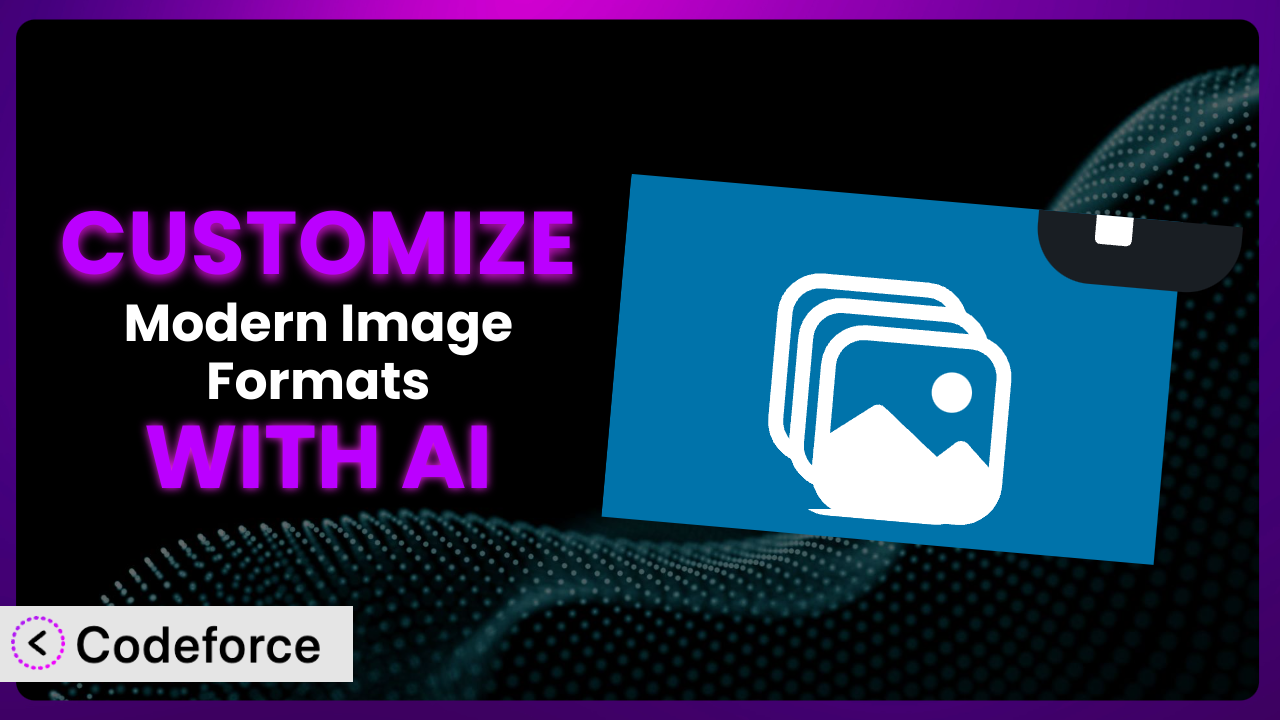Ever felt limited by the default settings of WordPress plugins? It’s a common issue, especially when dealing with image optimization. You might find that while the Modern Image Formats plugin is great, it doesn’t quite fit your unique website requirements. This article will guide you through the process of customizing it to perfectly match your needs using the power of AI. We’ll explore practical customization scenarios and show you how AI makes the whole process surprisingly easy.
What is Modern Image Formats?
Modern Image Formats is a handy WordPress plugin designed to automatically convert your images to more efficient formats, such as WebP or AVIF, when you upload them. This means smaller file sizes, faster loading times, and a better experience for your website visitors. It essentially optimizes your images behind the scenes, improving your website’s performance without you having to manually convert each file. It’s actively installed on over 100,000 websites and has a rating of 3.2/5 stars based on 20 reviews.
The plugin offers a simple way to serve next-gen image formats. But, like any plugin, it’s built with a set of assumptions about how you’ll want to use it. That’s where customization comes in. For more information about the plugin, visit the official plugin page on WordPress.org.
Why Customize it?
The default settings of any plugin, even one as useful as this tool, are designed to work for a broad range of users. However, your website isn’t “any” website. It’s unique, with its own specific needs and requirements. That’s where customization comes in. The default image conversion settings might not be optimal for your particular image types or website design.
Customizing the plugin lets you fine-tune its behavior to perfectly match your requirements. Imagine you’re running an e-commerce store with high-resolution product images. You might want to implement more aggressive compression for smaller thumbnails but preserve higher quality for the main product views. Or perhaps you need to exclude certain image sizes from conversion altogether due to compatibility issues with a specific theme or another plugin. These are scenarios where the default settings simply won’t cut it.
Think of it this way: a one-size-fits-all approach rarely delivers the best results. By customizing the plugin, you can achieve better performance, improve image quality, and ensure compatibility across your entire website. For instance, a photography website might prioritize image quality over file size, using custom settings to minimize any potential loss of detail during conversion. This level of control is simply not available with the default configuration.
Common Customization Scenarios
Implementing Complex Validation Logic
Sometimes, basic validation isn’t enough. You might need to implement more sophisticated rules to ensure the images meet specific criteria before being converted. For example, you might want to check the image resolution, file size, or even its color profile.
Customization enables you to implement these complex validation rules, ensuring that only images that meet your exact specifications are processed. This can prevent errors, improve performance, and maintain consistency across your website.
Imagine a website that requires all uploaded images to be at least 1920×1080 pixels. With custom validation logic, the plugin can automatically reject any images that don’t meet this requirement, saving you time and ensuring consistent image quality. AI simplifies this by helping you define these rules in plain language, translating them into the necessary code.
Creating Dynamic Conditional Fields
Standard forms often present a static set of fields, regardless of user input. Dynamic conditional fields, on the other hand, appear or disappear based on the user’s previous selections. This leads to a more streamlined and user-friendly experience, presenting only the relevant information.
Customization allows you to create these dynamic conditional fields, making your forms more intuitive and efficient. You can tailor the form to the user’s specific needs, reducing clutter and improving conversion rates. This means you can use the plugin form’s to collect the right data, and improve image optimization based on selections.
For instance, consider an image submission form where you ask users if the image includes human faces. If they answer “yes,” a new field appears asking for information about the individuals in the image (e.g., age range, gender). AI can significantly streamline the creation of these conditional fields by generating the necessary JavaScript code based on your specifications.
Integrating with CRM and Marketing Tools
Data silos are a major problem for many businesses. Information collected through forms often remains isolated, making it difficult to gain a holistic view of your customers and their needs. Integrating with CRM and marketing tools breaks down these silos and allows you to leverage form data for improved customer relationships and marketing campaigns.
By customizing the plugin, you can seamlessly integrate it with your CRM (e.g., Salesforce, HubSpot) and marketing automation platforms (e.g., Mailchimp, ActiveCampaign). This allows you to automatically send form data to these systems, triggering workflows, segmenting your audience, and personalizing your marketing messages. This allows you to automatically optimize and distribute images, while tracking performance within your marketing tools.
For example, when a user submits a form with image preferences, that information can be automatically added to their profile in your CRM, allowing you to tailor future communications to their specific interests. AI can facilitate this integration by generating the code needed to connect the plugin with your chosen CRM or marketing platform.
Building Custom Form Layouts
The default layout of a plugin might not always align with your website’s design or branding. It’s essential to have control over the form’s appearance to ensure a consistent user experience and maintain brand identity.
Customization empowers you to create custom form layouts that perfectly match your website’s design. You can adjust the form’s colors, fonts, spacing, and overall structure to create a seamless and visually appealing experience for your users. This allows you to present image-related forms and settings within your own design. You’re not tied to a set layout.
Imagine a photography website with a minimalist design. A standard form with bulky elements and generic styling would look out of place. By creating a custom form layout, you can ensure that it seamlessly integrates with the website’s aesthetic, enhancing the overall user experience. AI can assist by generating the CSS code needed to style the form according to your specifications.
Adding Multi-Step Form Functionality
Long, complex forms can be overwhelming for users, leading to high abandonment rates. Breaking them down into multiple steps can significantly improve the user experience and increase completion rates. This is particularly valuable for more complex image submissions or advanced optimization preferences.
Customization enables you to add multi-step form functionality to the plugin, breaking down the form into smaller, more manageable chunks. This makes the process less daunting for users and encourages them to complete the form. Each step can focus on a specific aspect of the form, guiding the user through the process in a clear and logical manner.
For example, an image editing service might use a multi-step form to guide users through the process of uploading an image, selecting editing options, and providing contact information. AI can streamline the creation of multi-step forms by generating the necessary JavaScript code to manage the form’s navigation and data flow.
How Codeforce Makes the plugin Customization Easy
Traditionally, customizing plugins required significant coding knowledge. You had to learn the plugin’s architecture, understand WordPress’s coding standards, and write custom code to modify its behavior. This presented a steep learning curve for non-developers and even challenged experienced developers with complex projects. All that’s before testing, making sure it works, and ensuring updates won’t break your changes.
Codeforce eliminates these barriers by providing an AI-powered platform that simplifies plugin customization. Instead of writing complex code, you can simply describe your desired changes in natural language. Codeforce uses AI to understand your instructions and automatically generate the necessary code.
The AI assistance within Codeforce allows you to customize the plugin without ever touching a line of code directly. Codeforce even includes testing capabilities, allowing you to ensure that your customizations work as expected before deploying them to your live website. This democratization means better customization is accessible to more people. Experts who understand the plugin’s strategy can implement without being developers. Codeforce empowers them to do so easily.
Best Practices for it Customization
Always start with a clear understanding of your goals. What specific problem are you trying to solve, and what are the desired outcomes of your customization efforts? Defining your objectives upfront will help you stay focused and ensure that your customizations are effective.
Before making any changes, create a backup of your website. This will allow you to easily restore your site to its previous state if something goes wrong during the customization process. It’s better to be safe than sorry!
Test your customizations thoroughly in a staging environment before deploying them to your live website. This will help you identify and fix any issues before they affect your users. Don’t skip this step – it can save you a lot of headaches.
Document your customizations clearly and concisely. This will make it easier to understand and maintain them in the future, especially if you’re working with a team. Good documentation is essential for long-term success. Make notes of what you changed, and why.
Keep the plugin updated to the latest version. This will ensure that you have access to the latest features and bug fixes. However, always test your customizations after updating the plugin to ensure that they are still compatible.
Monitor the performance of your website after implementing customizations. This will help you identify any potential issues and optimize your customizations for maximum performance. Keep an eye on your website’s loading times and image quality.
Use child themes for any theme-related customizations. This will prevent your changes from being overwritten when you update your theme. Child themes are a best practice for WordPress development, and they’re especially important when customizing plugins that interact with the theme.
Frequently Asked Questions
Will custom code break when the plugin updates?
It’s possible, but unlikely if done correctly. Codeforce isolates your customizations, minimizing the risk. However, it’s always a good idea to test your customizations after updating the plugin to ensure compatibility. This is a standard practice with any WordPress customization.
Can I customize the image compression level for different image sizes?
Yes, absolutely! That’s a common customization scenario. You can implement logic to apply different compression levels based on the image’s dimensions. For instance, you might use higher compression for thumbnails and lower compression for full-size images. It’s all about fine-tuning for optimal balance.
Is it possible to exclude certain image types from being converted?
Yes, you can definitely exclude specific image types or file names from the conversion process. This is useful if you have certain images that are already optimized or that require a specific format. Customizing the plugin provides this level of granular control.
Can I use this plugin to convert images in existing media library?
Typically, the plugin focuses on new uploads, but there are often ways to adapt it to work with existing images using custom code. You’d likely need to iterate through the media library, applying the conversion logic to each image. Codeforce can help you generate this kind of script.
How do I revert back to the original plugin settings after customization?
With Codeforce, you can easily disable or remove your customizations at any time, effectively reverting back to the original plugin settings. It provides a non-destructive way to experiment with customizations and roll them back if needed.
Unlocking the Full Potential of the plugin
Customizing the it plugin transforms it from a general-purpose tool into a tailored system that perfectly aligns with your website’s specific needs. By implementing complex validation logic, creating dynamic conditional fields, integrating with CRM and marketing tools, building custom form layouts, and adding multi-step form functionality, you can unlock its full potential and achieve significant improvements in performance, user experience, and conversion rates.
With Codeforce, these customizations are no longer reserved for businesses with dedicated development teams. The power of AI makes it accessible to everyone, regardless of their coding skills. Finally, you can adjust the tool for your exact image optimization strategy.
Ready to optimize your website’s images like never before? Try Codeforce for free and start customizing the plugin today. Achieve peak performance and a flawless user experience with ease.