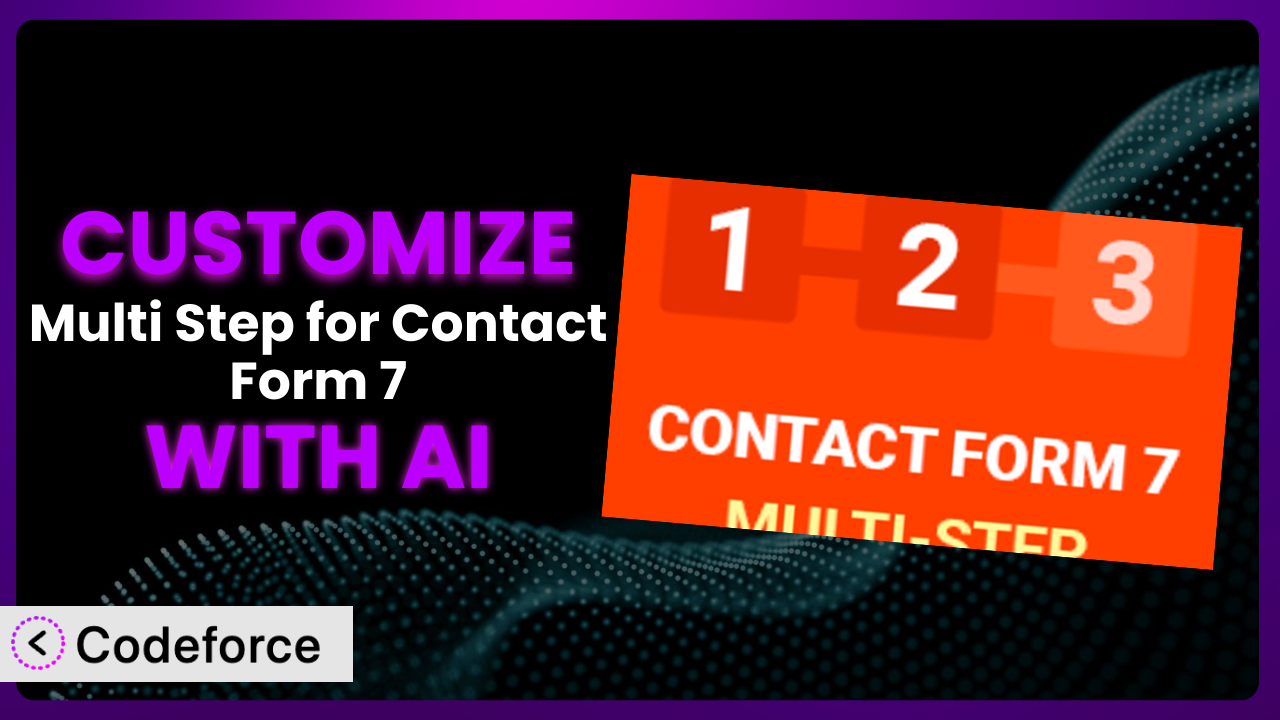Ever wrestled with a seemingly endless form on a website? You know, the kind that asks for everything but your pet’s DNA? While long forms are sometimes necessary, they can be a conversion killer. That’s where Multi Step for Contact Form 7 comes in, helping you break those monstrous forms into manageable chunks. But what if you need to go beyond the basic settings? This article dives into the world of customization and, even better, how AI can make it a whole lot easier.
You’ll discover how to tailor the plugin to your exact needs, from complex validation logic to dynamic conditional fields, all without needing to become a coding whiz. Let’s get started!
What is Multi Step for Contact Form 7?
Multi Step for Contact Form 7 is a fantastic WordPress plugin designed to tackle a common problem: overwhelming online forms. Instead of presenting users with a single, lengthy form, it allows you to break it down into smaller, more digestible steps. This improves the user experience, increases completion rates, and ultimately helps you gather the information you need more effectively.
Think of it as guiding your visitors through a conversation, one step at a time. Key features include the ability to create unlimited steps, customize button labels, and track progress. It’s no wonder it has a rating of 4.8/5 stars based on 75 reviews, with over 10,000 active installations. The tool is popular for a reason! It just works.
For more information about the plugin, visit the official plugin page on WordPress.org.
Why Customize it?
Out-of-the-box solutions are great, but they’re rarely a perfect fit. That’s where customization comes in. While the default settings of this tool offer a solid foundation, your website and its specific needs are unique. Relying solely on default settings can sometimes leave you with a form that doesn’t quite capture the right information or integrate seamlessly with your existing systems.
Customization allows you to fine-tune the system to perfectly match your requirements. Imagine a real estate website, for example. Instead of a generic contact form, you could use conditional logic to dynamically display fields related to property type (house, apartment, commercial space) based on the user’s initial selection. This not only simplifies the user experience but also ensures you gather the most relevant information right from the start.
Another benefit is the ability to integrate the forms directly with your CRM or marketing automation tools. Imagine leads captured through the form immediately populating in your marketing system, ready for follow-up. Customizing allows you to make these integrations seamless.
Ultimately, deciding whether customization is worthwhile depends on the complexity of your needs and the level of integration you require. If you find yourself constantly working around the limitations of the default settings, or if you’re looking to streamline your data collection process, then investing in customization is almost certainly a good move.
Common Customization Scenarios
Implementing Complex Validation Logic
Basic form validation is essential, but sometimes you need more than just checking for a valid email address or a required field. You might need to validate a phone number against a specific format, ensure that a date is within a certain range, or even cross-validate information between different fields. The plugin itself offers some validation, but expanding it unlocks a lot more possibilities.
Through customization, you can implement complex validation rules that ensure the accuracy and consistency of the data you collect. You could, for instance, implement a check that verifies a VAT ID number entered by a business user.
Consider an event registration form. You might need to ensure that the selected workshop doesn’t overlap with another selected workshop. AI-powered customization tools can help you write the necessary validation scripts to ensure data integrity without needing to hand-code from scratch.
Creating Dynamic Conditional Fields
Wouldn’t it be great if your form could adapt to the user’s input in real-time? Dynamic conditional fields make this possible. Based on a user’s answer to a particular question, you can show or hide other fields, making the form more relevant and less overwhelming. This is far more engaging than throwing every possible field at a visitor at once.
Customization allows you to create sophisticated branching logic within your forms. If a user selects “Yes” to a question about needing financing for a purchase, you can instantly display fields related to their income and credit score. If they select “No,” those fields remain hidden.
Think of an insurance application form. Depending on the type of insurance selected (auto, home, life), different sets of questions become relevant. AI can assist in generating the JavaScript code needed to manage the visibility of these fields based on user selections, drastically speeding up development time.
Integrating with CRM and Marketing Tools
Forms are often the gateway to your CRM and marketing automation systems. While basic integrations might be available, customization allows for a deeper, more seamless connection. You want leads to flow into your system correctly and with all the right data points.
With customization, you can map form fields to specific CRM fields, trigger automated workflows, and even personalize email marketing campaigns based on the information submitted. Instead of manually exporting and importing data, you can automate the entire process, saving time and reducing the risk of errors.
Imagine someone submitting a contact form requesting a demo of your software. Customization can ensure that this lead is automatically added to your CRM, tagged as a “demo request,” and an email is sent to your sales team, all without any manual intervention. AI can help generate the necessary code to connect your form with various APIs and webhooks, simplifying the integration process.
Building Custom Form Layouts
The default layout of a form might not always align with your website’s design or branding. You might need to adjust the positioning of fields, add custom styling, or even create completely unique layouts that go beyond the standard column-based approach. You want the form to look like it belongs on your site.
Customization opens up a world of possibilities for visual design. You can use custom CSS to change the colors, fonts, and spacing of form elements. You can also rearrange the order of fields, add images or icons, and even create multi-column layouts for a more visually appealing experience.
Consider a high-end fashion retailer. They might want to create a form that matches their minimalist aesthetic, using subtle colors, elegant typography, and a focus on visual clarity. AI can assist in generating the CSS code needed to achieve these custom layouts, allowing you to focus on the overall design rather than the technical details.
Adding Multi-Step Form Functionality
Okay, this might sound redundant, given that we’re discussing the plugin. But the default multistep functionality might not be exactly what you need. You may want to change progress indicators, add confirmation steps, or create dynamic progress bars.
Customizing it lets you tailor the multi-step experience. You could, for instance, add a summary step at the end of the form, allowing users to review their answers before submitting. You could also create a progress bar that dynamically updates based on the user’s progress, providing a visual cue of how much is left to complete.
Think about a complex application process. You can add customized progress bars, custom step titles, and even save functionality so users don’t lose their work when they navigate away. AI can assist you in coding this additional functionalty efficiently.
How Codeforce Makes it Customization Easy
Customizing WordPress plugins can often feel like climbing a steep learning curve. You’re faced with the need to understand PHP, HTML, CSS, and potentially JavaScript, not to mention the specific architecture of the plugin you’re working with. This can be a significant barrier, especially for users who aren’t developers. Traditional methods require sifting through documentation, writing code from scratch, and then meticulously testing to ensure everything works as expected.
Codeforce eliminates these barriers by providing an AI-powered platform that simplifies the customization process. Instead of writing code directly, you can describe your desired changes in plain English. The AI then translates your instructions into the necessary code, automatically implementing the customization within the plugin.
Imagine you want to add a custom validation rule to ensure that a phone number is entered in a specific format. With Codeforce, you simply describe the rule in natural language – for example, “The phone number field should only accept numbers and must be 10 digits long.” The AI then generates the code to implement this validation, saving you the time and effort of writing it yourself.
The system also provides built-in testing capabilities, allowing you to verify that your customizations are working correctly before deploying them to your live site. This helps to prevent errors and ensures a smooth user experience. This is huge because troubleshooting can be the most time-consuming part.
This democratization means better customization is now available to everyone, not just developers. Strategists who understand the plugin’s function and desired outcome can implement sophisticated changes without needing to write a single line of code. Codeforce empowers you to tailor the plugin to your exact needs, regardless of your technical expertise.
Best Practices for the plugin Customization
Before diving into customization, always create a backup of your website. This ensures that you can easily restore your site to its previous state if anything goes wrong during the customization process. Don’t skip this step – it’s your safety net!
Start with small, incremental changes. Instead of trying to implement all your desired customizations at once, focus on making one change at a time. This makes it easier to identify and fix any issues that may arise. Baby steps are the way to go.
Thoroughly test your customizations after each change. Use a staging environment to test your changes before deploying them to your live site. This allows you to identify and fix any issues without impacting your website visitors.
Document your customizations. Keep a record of all the changes you’ve made to the plugin. This will make it easier to maintain and update your customizations in the future. It’s also helpful if you ever need to revert to a previous version.
Monitor the performance of your forms after customization. Ensure that your customizations aren’t negatively impacting the speed or responsiveness of your forms. Use a website speed testing tool to track your form performance and make any necessary adjustments.
Keep the plugin updated. Regularly update the plugin to the latest version to ensure that you have the latest security patches and bug fixes. Before updating, always test your customizations on a staging environment to ensure that they are compatible with the new version.
Consider using child themes or custom plugins for extensive changes. For complex customizations, consider creating a child theme or custom plugin to avoid directly modifying the core plugin files. This makes it easier to update the plugin without losing your customizations.
Frequently Asked Questions
Will custom code break when the plugin updates?
It’s possible, but not always. It depends on how the plugin is updated and how your custom code interacts with it. That’s why testing in a staging environment before updating your live site is crucial. If you’re using a system like Codeforce, it can often help identify potential conflicts and suggest necessary adjustments.
Can I use custom CSS to style the multi-step form?
Absolutely! Custom CSS is a great way to tailor the look and feel of your form to match your website’s branding. You can target specific elements within the form using CSS selectors and apply your own styles. Just be sure to test your CSS thoroughly to ensure it doesn’t break the form’s functionality.
How do I track conversions on my multi-step form?
Tracking conversions is essential for understanding the effectiveness of your form. You can use tools like Google Analytics to track form submissions as goals or events. You can also implement custom tracking code to monitor user progress through each step of the form.
Is it possible to save user progress on a multi-step form?
Yes, but it typically requires additional customization. You can use browser local storage or server-side sessions to store the user’s input as they progress through the form. This allows them to return to the form later and pick up where they left off.
What’s the best way to handle errors in a multi-step form?
Clear and concise error messages are crucial for a positive user experience. Display error messages inline, next to the fields that contain errors. Use a visually distinct style for error messages to make them easily noticeable.
From Standard Form to Customized Powerhouse
You started with a general tool. Now, thanks to the possibilities of customization, you’re ready to transform it into a finely-tuned system, optimized for your specific needs. It goes from a generic form to a lead-generating machine.
The ability to implement complex validation, create dynamic conditional fields, and integrate with your existing systems can significantly improve the user experience and streamline your data collection process. This improved experience and streamlined data collection translates into higher completion rates and better quality leads. All this while perfectly reflecting your brand.
With Codeforce, these customizations are no longer reserved for businesses with dedicated development teams. The playing field has been leveled and the power to truly customize is in your hands.
Ready to unlock the full potential of your forms? Try Codeforce for free and start customizing the plugin today. Get started and see how easy customizing your forms can be!