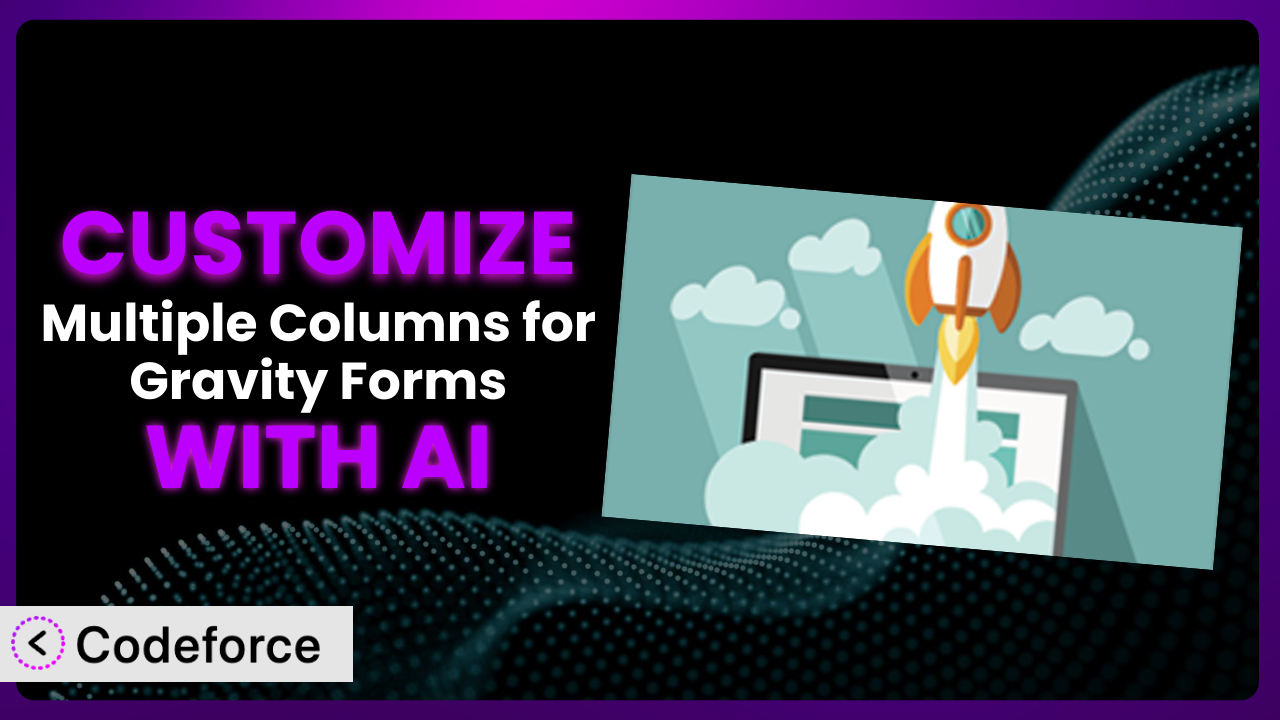Ever felt limited by the default options in your forms? You’re not alone. Many WordPress users struggle to create forms that perfectly match their needs using standard plugin settings. This article will show you how you can unlock the true potential of your forms using the Multiple Columns for Gravity Forms plugin, even if you’re not a coding expert. We’ll explore how AI-powered tools can make customization easy and efficient, allowing you to create unique and powerful forms.
What is Multiple Columns for Gravity Forms?
Multiple Columns for Gravity Forms is a WordPress plugin designed to enhance the Gravity Forms experience by introducing new form elements that simplify column creation. Forget wrestling with complex layouts – this tool empowers you to build forms with multiple columns effortlessly. This means you can create visually appealing and user-friendly forms with a professional touch, without writing a single line of code (for basic usage, at least!).
The system introduces elements that allow you to break up your form into columns, nesting fields, and creating more advanced user experiences than Gravity Forms alone. It’s a popular choice, boasting a 4.4/5 star rating based on 29 reviews and has over 10,000 active installations. This speaks to its reliability and usefulness within the WordPress community.
For more information about the plugin, visit the official plugin page on WordPress.org.
Why Customize it?
While the plugin is incredibly useful out of the box, its default settings can sometimes fall short of meeting very specific requirements. Every website is different, and what works for one might not work for another. Customization allows you to tailor forms precisely to your brand, audience, and data collection needs. Think of it as moving beyond a template to create something truly unique and effective.
The benefits of customizing this tool are numerous. You can improve user experience by creating more intuitive and visually appealing forms, which in turn can lead to higher completion rates. Customization also lets you integrate forms seamlessly with other systems, such as CRMs or marketing automation platforms, allowing for smoother data flow and more efficient workflows. Furthermore, you can implement advanced validation rules and conditional logic to ensure data accuracy and relevance.
Consider a real estate website, for example. They might want to create a property inquiry form with highly specific fields and conditional logic to guide potential buyers through the process. Or, an e-commerce store might need a customized contact form that captures detailed information about customer inquiries, enabling them to provide more personalized support. These scenarios are where customization shines, turning a generic form into a powerful tool for achieving specific business goals. Don’t be stuck with something “close enough” when you can use customization to get forms perfect for you.
Common Customization Scenarios
Implementing Complex Validation Logic
Sometimes, simple validation rules aren’t enough. You might need to implement more complex validation logic to ensure data accuracy and prevent errors. This could involve checking for specific patterns, cross-referencing data between fields, or validating against external databases.
Through customization, you can create sophisticated validation rules that go beyond the standard options. This ensures that only valid and relevant data is submitted, improving data quality and reducing the risk of errors. For instance, you could implement a validation rule that checks if a entered serial number exists in your company’s database via an API call, or ensure that a discount code is valid before applying it.
Imagine a medical clinic using forms to collect patient information. They need to validate that insurance details match the patient’s profile in their insurance provider’s database. AI makes implementing this easier by generating the necessary code snippets and API integrations based on natural language instructions, streamlining the entire process. Instead of spending hours writing code, the clinic can focus on improving patient care.
Creating Dynamic Conditional Fields
Conditional logic is great, but sometimes you need to take it a step further with dynamic conditional fields. This means that the options within a field change based on the selections made in other fields. This is essential for creating truly adaptive and user-friendly forms that respond to user input in real-time.
Customizing allows you to create dynamic field options that change based on user selections. This results in a more interactive and engaging user experience, as the form adapts to their specific needs and preferences. Think of a form where selecting a specific product category reveals a list of related subcategories, dynamically updating the options in the second field.
Consider an event registration form. When a user selects “Speaker” as their registration type, additional fields related to their speaking engagement appear, such as “Abstract Submission” and “Presentation Title.” With AI, implementing this dynamic behavior becomes significantly easier. The AI can generate the JavaScript code required to dynamically show and hide fields based on user selections, saving the event organizer valuable time and effort.
Integrating with CRM and Marketing Tools
Forms are often a crucial point of data entry for CRMs and other marketing tools. The standard integrations can sometimes be limiting, requiring you to manually map fields or use third-party services. Direct and customized integration streamlines data flow and automates workflows.
By customizing the forms, you can create seamless integrations with your CRM and marketing tools, automating data transfer and streamlining your workflows. This eliminates the need for manual data entry and reduces the risk of errors. A real estate company, for example, could have all leads collected via their forms automatically populate in their CRM, tagged by property of interest.
Imagine a marketing agency using forms to capture leads for different client campaigns. They need to ensure that lead data is automatically transferred to the correct client account in their CRM. AI-powered customization simplifies this process by generating the necessary API calls and data mapping logic, enabling the agency to efficiently manage leads and track campaign performance. Now, that agency can prove their value to their clients.
Building Custom Form Layouts
While the plugin provides basic column functionality, you might want to create more complex and visually appealing layouts that go beyond the standard options. This could involve creating multi-section forms, using custom CSS to style form elements, or integrating with third-party layout frameworks.
You can create truly unique and visually stunning forms that align with your brand identity. You can also optimize the form layout for different devices, ensuring a seamless user experience across all platforms. Take a look at some high-end websites; their forms look incredible. Yours can too.
Think of a luxury brand creating a product inquiry form. They want to showcase their brand identity through a visually stunning form layout with custom fonts, colors, and animations. AI can help generate the CSS and HTML code required to achieve this level of customization, enabling the brand to create a form that is both functional and aesthetically pleasing.
Adding Multi-Step Form Functionality
For lengthy forms, breaking them into multiple steps can significantly improve user experience and completion rates. While the plugin may offer some multi-page features, you might need more advanced functionality, such as progress indicators, conditional navigation, and dynamic step titles.
You can create a more engaging and user-friendly form experience by breaking down complex forms into manageable steps. This leads to higher completion rates and improved data quality. Think of a multi-step application process for a loan, guiding the applicant through the necessary stages.
Consider a university using forms for program applications. They want to break the application process into multiple steps with a progress indicator to show applicants how far they’ve progressed. AI-powered customization can assist in creating this multi-step functionality by generating the JavaScript code for progress tracking and conditional navigation, making the application process smoother and more efficient.
How Codeforce Makes the plugin Customization Easy
Customizing WordPress plugins can often feel like climbing a steep learning curve. The traditional approach involves diving into code, understanding plugin architecture, and grappling with technical complexities. Not everyone has the time or expertise to navigate this landscape, which often leaves users stuck with generic forms that don’t quite meet their needs. These limitations often mean compromising on desired functionality or hiring expensive developers.
Codeforce eliminates these barriers by bringing the power of AI to WordPress customization. It allows you to modify the plugin effortlessly, without needing to write a single line of code yourself (unless you want to!). Instead of wrestling with complex configurations, you can simply describe your desired changes in natural language.
The AI assistance translates your instructions into the necessary code modifications. You simply explain what you want to achieve with the plugin, and Codeforce generates the code for you. It’s like having a personal developer at your fingertips, ready to implement your vision. Before pushing any changes live, Codeforce also provides testing capabilities, allowing you to ensure that your customizations work as expected without disrupting your live site.
This democratization means better customization for everyone. Experts who deeply understand the plugin’s strategy can now implement sophisticated customizations without being coding experts. This empowers you to create forms that perfectly match your unique requirements, driving better results and improving user experience.
Best Practices for it Customization
Before diving into customization, always create a backup of your website. This ensures that you can easily restore your site if anything goes wrong during the customization process. Better to be safe than sorry!
Thoroughly test your customizations in a staging environment before deploying them to your live site. This allows you to identify and resolve any issues without impacting your users. You don’t want to break something that was working.
Document your customizations clearly, explaining the purpose and functionality of each change. This will make it easier to maintain and update your customizations in the future. Trust me, you’ll thank yourself later.
Use a child theme to store your custom code and prevent it from being overwritten during plugin updates. This ensures that your customizations remain intact even after updating to the latest version of the plugin.
Keep your customizations modular and well-organized. This makes it easier to manage and maintain your code, and reduces the risk of conflicts with other plugins or themes. Think of it as keeping your code tidy.
Monitor the performance of your customized forms to ensure they are loading quickly and efficiently. Optimize your code and assets to minimize any performance impact. Speed matters for conversions, so make sure your changes don’t slow things down.
Stay updated with the latest plugin updates and security patches. This ensures that your forms are protected against vulnerabilities and that your customizations remain compatible with the latest version of the system.
Frequently Asked Questions
Will custom code break when the plugin updates?
It’s possible, yes. That’s why using a child theme and testing in a staging environment is crucial. Review the plugin’s changelog for any breaking changes and adjust your custom code accordingly. Tools like Codeforce often help identify potential conflicts.
Can I use custom CSS to style the column layouts?
Absolutely! The plugin fully supports custom CSS. You can add your own CSS rules to your theme’s stylesheet or use a custom CSS plugin to style the column layouts and form elements to match your brand.
Is it possible to create responsive column layouts that adapt to different screen sizes?
Yes, it is! Use CSS media queries to define different column layouts for different screen sizes. This ensures that your forms look great on all devices, from desktops to smartphones. That is a key tenet of modern web design.
Does this tool work with other Gravity Forms add-ons?
Generally, yes. However, conflicts can occur depending on the add-on. It’s best practice to test your customizations with all active add-ons in a staging environment to ensure compatibility. If you use a tool like Codeforce, it will alert you to potential issues.
Can I revert to the default settings if I don’t like my customizations?
Yes, you can. If you’ve followed the best practice of backing up your site before making changes, you can easily restore your website to its previous state. Also, carefully documented code makes this much easier!
Unlocking the Full Potential of Your Forms
What began as a general-purpose tool has now transformed into a perfectly tailored solution for your unique needs. You’re no longer constrained by default settings or generic templates; you’ve unlocked the full power of customized forms.
By implementing complex validation logic, creating dynamic conditional fields, and seamlessly integrating with your existing systems, you’ve improved user experience, streamlined workflows, and gained valuable insights into your data. the plugin, once a simple plugin, now operates as a central part of your business processes.
With Codeforce, these customizations are no longer reserved for businesses with dedicated development teams. Now anyone can have advanced forms that match their brand and requirements.
Ready to transform your forms from basic data collection tools into powerful business assets? Try Codeforce for free and start customizing it today. Build perfect forms for your unique requirements!