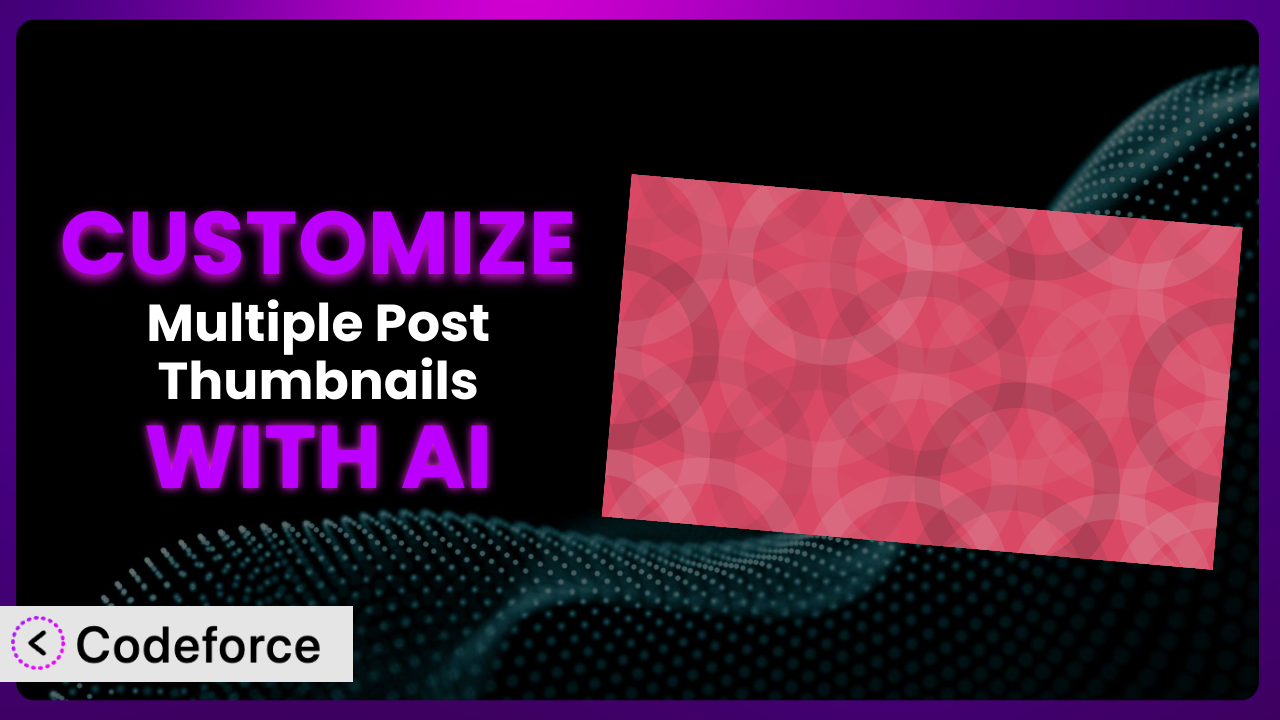Imagine you’re building a dynamic online store. You’ve meticulously crafted each product page, but you’re limited to just one featured image. You want to showcase different angles, use cases, or detail shots, but WordPress only allows a single thumbnail. Or perhaps you run a news site and need a consistent way to display images relevant to different sections. This limitation can be frustrating. That’s where Multiple Post Thumbnails comes in. But even this powerful plugin might not perfectly fit every website’s unique needs. This article will guide you through customizing Multiple Post Thumbnails to perfectly match your vision. We’ll explore how AI can simplify this process, making it accessible even if you’re not a coding expert.
What is Multiple Post Thumbnails?
the plugin is a WordPress plugin that allows you to add more than one featured image to your posts, pages, or custom post types. If you’ve ever wished you could highlight different aspects of a product, display various views of a property, or simply add more visual interest to your content, then it’s the perfect tool. The plugin is designed to be user-friendly, enabling you to easily manage these additional thumbnails directly within the WordPress admin panel. Instead of relying on messy workarounds or custom fields, you can natively integrate multiple images. It boasts a solid 4.7/5 stars from 42 reviews and has over 20,000 active installations, proving its popularity and reliability.
For more information about it, visit the official plugin page on WordPress.org.
Why Customize?
While the plugin offers great baseline functionality, default settings rarely perfectly align with every website’s unique design and requirements. Maybe you need to integrate the extra thumbnails with a specific theme layout, or perhaps you require custom cropping options for different image sizes. In some cases, you might want to trigger actions based on which thumbnail is clicked, or even use the thumbnails to feed information into a custom product slider. Customization is the key to unlocking the full potential and ensuring it seamlessly integrates with your website’s specific needs.
Think about a real estate website. The plugin allows you to showcase multiple images of a property, but perhaps you want to display them in a unique grid layout with interactive captions. Or maybe you want to integrate with a third-party CRM so that when a user clicks on a particular image, they are automatically added to a mailing list for that specific property. That level of integration demands customization. Without tweaking the base functionality, you’re left with a generic implementation that doesn’t fully leverage the power of the plugin. Knowing when to customize is crucial; when you’re trying to solve a problem that isn’t covered by default or when you need to connect it with other tools, it’s time to consider tweaking the code.
Common Customization Scenarios
Extending Core Functionality
Sometimes, the core features, while powerful, might not quite cover a very specific use case. Perhaps you want to add metadata to each thumbnail, like alt text variations for SEO, or even associate a specific call-to-action button with each image. These additions extend the tool’s built-in capabilities, allowing you to tailor it to your specific content strategy.
Through customization, you can add these functionalities. Imagine giving each image its own custom alt text for enhanced SEO, or even linking each thumbnail to a different product page. This expands its role from a simple image display to a robust content marketing engine.
A fashion blog might use this to display different outfits featuring the same product. Each thumbnail could link to a different online store selling that item, making it easier for readers to purchase. Instead of simple images, they become mini-advertisements, improving user experience and increasing conversions. AI helps with this by generating the code needed to add custom fields to each thumbnail within the WordPress admin panel.
Integrating with Third-Party Services
Websites rarely operate in isolation. Often, you’ll need to connect it with other platforms, such as CRMs, email marketing systems, or social media management tools. Integrating with these services can automate tasks and enhance user engagement.
Customization allows you to bridge the gap between the plugin and these external platforms. For example, you could automatically post a thumbnail to social media whenever a new post is published, or add leads to your CRM when a user clicks on a specific image. This ensures all your systems work in sync, streamlining your workflow.
Think of a travel blog. It could be connected to a hotel booking API, so that when a user clicks on a thumbnail of a hotel room, they are taken directly to the booking page on the hotel’s website. This seamless integration increases booking conversions and improves the user experience. With AI, generating the necessary API calls and data mapping becomes far simpler, as you can describe the integration goal in natural language, and let the AI handle the technical details.
Creating Custom Workflows
Default workflows are often generalized. Your organization probably has its own specific processes for creating and publishing content. Creating custom workflows around the thumbnails can streamline your content creation process and improve efficiency.
Customization can create tailored workflows. Perhaps you want to add a step where a designer approves all images before they are published, or automatically resize thumbnails based on pre-defined specifications. This creates a more streamlined content creation process, ensuring consistency and quality.
Imagine a publishing house. They could implement a workflow where different editors are assigned to approve images for different sections. This ensures the right visuals are used for each article, improving the overall quality of their publications. AI can help by automating image resizing and formatting based on pre-defined templates, saving editors valuable time and effort.
Building Admin Interface Enhancements
The standard WordPress admin interface is functional, but it may not be ideally suited for managing multiple thumbnails. Enhancing the admin interface can simplify content creation and improve the user experience for content creators.
Customization enables you to build custom dashboards and controls within the WordPress admin panel. For instance, you could create a drag-and-drop interface for reordering thumbnails, or add custom filters to search for images based on specific criteria. This improves usability and makes it easier for content creators to manage the plugin’s features.
Consider a photographer’s website. They might want to add a custom field to each thumbnail for displaying camera settings. This allows them to easily share technical details about each photo directly on their website. AI can help generate the code for these custom fields and integrate them seamlessly into the WordPress admin interface, without requiring extensive coding knowledge.
Adding API Endpoints
Sometimes you might need to access the plugin’s data from external applications or websites. Adding API endpoints provides a secure and efficient way to retrieve and manipulate thumbnail data.
Customization allows you to create custom API endpoints that expose the plugin’s data. This allows external applications to access and utilize the thumbnails, enabling seamless integration with other systems. Maybe you want to pull your extra images into a mobile app.
A furniture store might use this to sync their website thumbnails with their inventory management system. When a product image is updated on the website, it’s automatically updated in the inventory system. This ensures consistency and reduces manual data entry. AI can automate the creation of these API endpoints, handling the authentication and data serialization, so you can focus on building the front-end application.
How Codeforce Makes the plugin Customization Easy
Traditionally, customizing WordPress plugins requires a solid understanding of PHP, WordPress hooks, and often, front-end technologies like JavaScript and CSS. This learning curve can be steep, making it difficult for non-developers to implement even simple changes. But Codeforce eliminates these barriers, making customization accessible to everyone.
Codeforce utilizes AI to translate natural language instructions into functional code. Instead of writing complex PHP functions, you can simply describe what you want to achieve – for example, “Display the second thumbnail below the post title” – and Codeforce will generate the necessary code. The AI understands the intricacies of the plugin and the WordPress ecosystem, ensuring the generated code is compatible and efficient. This system simplifies the process, allowing you to focus on the desired outcome rather than the technical details.
It doesn’t just generate code, it also allows you to test your changes in a safe environment before deploying them to your live website. This helps prevent unexpected issues and ensures a smooth transition. Furthermore, Codeforce understands the plugin strategy, so you can implement these changes without being a developer yourself. This democratization means better customization is possible for everyone. You no longer need to rely on expensive developers to make simple changes. With Codeforce, you can take control of your website and tailor it to your exact needs.
Best Practices for it Customization
Before diving into customization, always back up your website. This safeguards your data in case of any unforeseen issues. Consider using a staging environment to test your customizations before deploying them to your live site. This allows you to identify and resolve any potential problems without affecting your visitors. When customizing, follow WordPress coding standards. This ensures your code is clean, well-organized, and compatible with future updates. Document your customizations thoroughly. This will make it easier to maintain and update your code in the future. Don’t modify the plugin’s core files directly. Instead, use WordPress hooks and filters to extend its functionality. This prevents your changes from being overwritten when the plugin is updated. Optimize your images for web performance. Large image files can slow down your website, so be sure to compress them before uploading. Regularly monitor your website for errors after implementing customizations. This helps you identify and fix any issues promptly. Finally, keep the plugin updated to the latest version. Updates often include bug fixes, security improvements, and new features.
Frequently Asked Questions
Will custom code break when the plugin updates?
If you’ve followed best practices by using WordPress hooks and filters, your custom code should generally be safe during updates. However, it’s always wise to test your customizations after each update to ensure compatibility.
Can I use custom CSS to style the additional thumbnails?
Absolutely! The plugin generates standard HTML elements, so you can easily target them with custom CSS rules to match your website’s design.
Is it possible to add multiple sets of thumbnails for different purposes?
While the plugin is designed primarily for adding extra images to posts, you could technically use custom fields in conjunction with it to create different sets, but it might require a bit more complex code.
How do I display the extra thumbnails in a specific order?
You can often control the order by how you add them. If a specific order is crucial, custom code may be needed to dynamically sort and display them according to your requirements.
Does this tool work with custom post types?
Yes, it fully supports custom post types. You can enable it for any post type you’ve created, allowing you to add multiple thumbnails to your custom content.
Unlocking the Full Potential of the plugin
it offers a powerful way to enhance your WordPress content with multiple images. But by customizing it, you can transform a useful tool into a highly specialized system that perfectly matches your unique needs. From integrating with third-party services to creating custom workflows, the possibilities are endless. Customization enables you to tailor the plugin to your precise requirements, turning a general solution into a bespoke tool.
With Codeforce, these customizations are no longer reserved for businesses with dedicated development teams. By leveraging the power of AI, anyone can unlock the full potential of their WordPress website and create truly unique and engaging experiences for their visitors.
Ready to enhance your site? Try Codeforce for free and start customizing the plugin today. Supercharge your website’s visual appeal and functionality!