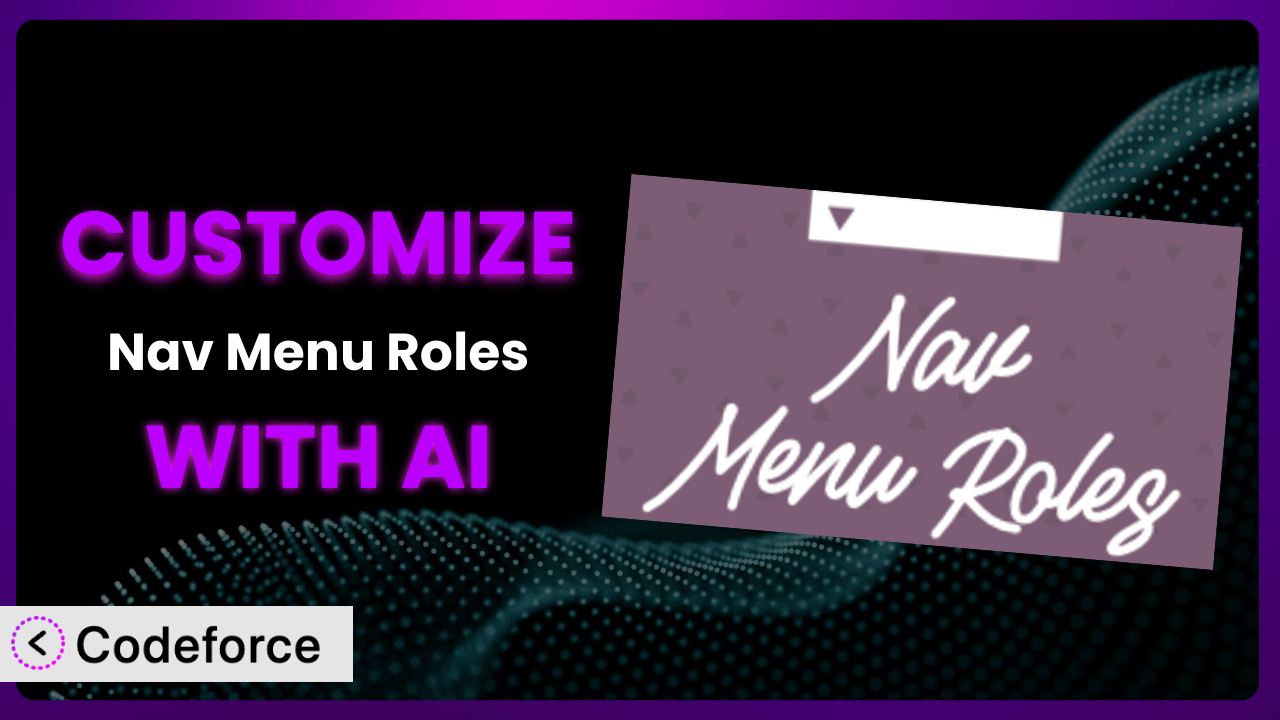Ever wish you could show different menu items to different users on your WordPress site? Maybe you want a special “Members Only” section, or perhaps you’d like to tailor the navigation based on user roles. Nav Menu Roles is a fantastic plugin that lets you do just that, hiding custom menu items based on user roles. However, sometimes the default settings simply don’t cut it. You might need more granular control or integrations with other plugins. That’s where customization comes in, and in this article, we’ll explore how AI can make customizing the plugin easier than ever.
What is Nav Menu Roles?
Nav Menu Roles is a WordPress plugin designed to give you control over who sees what in your navigation menus. Essentially, it allows you to hide or display menu items based on the user’s role (e.g., administrator, editor, author, subscriber) or even whether they’re logged in or not. This is incredibly useful for creating a personalized experience for your website visitors.
The plugin is straightforward to use. Once installed, you’ll find options within the WordPress menu editor to set visibility rules for each menu item. Want to show a specific link only to logged-in members? No problem. Need to hide a certain page from administrators? You can do that too. With over 80K+ active installations, a rating of 4.9/5 stars from 218 reviews, it’s a well-regarded and popular solution.
For more information about the plugin, visit the official plugin page on WordPress.org.
Why Customize it?
While the plugin provides a solid foundation for controlling menu visibility, there are times when its default settings simply aren’t enough. Perhaps you need to integrate it with a membership plugin that has custom user roles. Or maybe you want to create more complex logic for displaying menu items based on a user’s purchase history.
Customization allows you to tailor the plugin to your specific needs, unlocking a whole new level of control and personalization. Think about a learning management system (LMS) website. You could customize it to show course materials only to students enrolled in that specific course. Or consider an e-commerce site where premium members get access to exclusive product categories in the navigation menu.
Customizing the plugin can also improve user experience and streamline workflows. Instead of forcing users to navigate through irrelevant links, you can present them with a focused and personalized menu, making it easier for them to find what they need. This not only enhances their overall experience but also increases engagement and conversions.
Common Customization Scenarios
Extending Core Functionality
Sometimes, you might need the plugin to do something beyond its built-in features. For example, you may want to add custom user role checks that are dependent on external factors, like whether a user has completed a certain action on your site. The core functionality focuses on roles, but you might want to expand that.
Through customization, you can integrate external data or logic into the menu item visibility rules. This allows you to create highly dynamic and personalized menus that adapt to the unique circumstances of each user. You could even tie menu visibility to a third-party CRM system.
Imagine a website offering software trials. You could customize the plugin to show the “Upgrade” menu item only to users who are currently on a trial period, guiding them toward a paid subscription. AI can help streamline the process of writing the code to achieve this integration.
AI makes it much easier to extend core functionality by generating the necessary code snippets and ensuring seamless integration with existing plugin features. This reduces the development time and minimizes the risk of conflicts or errors.
Integrating with Third-Party Services
Many websites rely on a variety of third-party services for things like membership management, e-commerce, and marketing automation. Integrating the plugin with these services can unlock powerful new capabilities.
By customizing the plugin, you can create a bridge between it and your favorite third-party tools. This allows you to leverage data from these services to dynamically control menu item visibility. The integration adds a new dimension to the plugin’s capabilities.
For instance, you could connect the plugin to your email marketing platform and show a special “Newsletter Signup” menu item only to users who haven’t subscribed yet. Or you could integrate it with your CRM system to display personalized offers and promotions based on a user’s past purchases.
AI can greatly simplify the integration process by generating the code needed to communicate with third-party APIs and handle data exchange. You won’t need to be a coding expert to successfully integrate these services, it generates accurate and efficient code based on your natural language descriptions.
Creating Custom Workflows
Sometimes, you need the plugin to fit into a specific workflow or process on your website. This might involve creating custom menu item visibility rules that are triggered by certain events or actions.
Customization allows you to create tailored workflows that automate menu item visibility based on specific criteria. This streamlines the user experience and ensures that users always see the most relevant information at the right time.
Consider a website offering online courses. You could customize the plugin to automatically show the next lesson in the curriculum once a user has completed the previous one, creating a seamless and engaging learning experience. Or you could hide a “Submit Feedback” menu item after a user has already submitted their feedback, preventing duplicate submissions.
AI can assist you in defining these custom workflows and generating the code needed to implement them. You can describe the desired workflow in natural language, and the AI will translate it into functional code.
Building Admin Interface Enhancements
While the plugin provides a basic admin interface for managing menu item visibility, you might need to create more advanced or user-friendly tools for your content creators. The goal is to make things easier to manage.
Customization allows you to extend the plugin’s admin interface with custom fields, options, and controls. This can greatly simplify the process of managing menu item visibility, especially for complex websites with numerous user roles and menu items.
For example, you could create a custom field that allows content creators to specify a date range for when a menu item should be visible, automatically hiding it after the specified end date. Or you could build a visual interface that allows administrators to drag and drop menu items to different user role groups.
AI can help you design and develop these admin interface enhancements by generating the necessary HTML, CSS, and JavaScript code. This significantly reduces the development time and effort required.
Adding API Endpoints
For more advanced integrations, you might need to expose the plugin’s functionality through a custom API. This allows other applications and services to programmatically control menu item visibility.
Customization allows you to create custom API endpoints that expose the plugin’s core functions. This opens up a wide range of possibilities for integrating the plugin with other systems and applications.
For instance, you could create an API endpoint that allows a mobile app to dynamically update the menu item visibility based on user preferences. Or you could build an integration with a third-party analytics platform that tracks menu item usage and adjusts visibility based on user behavior.
AI can assist you in designing and implementing these API endpoints by generating the necessary code for handling requests, authenticating users, and manipulating menu item visibility. The system becomes even more powerful through API integration.
How Codeforce Makes the plugin Customization Easy
Customizing the plugin traditionally involves a steep learning curve. You need to understand PHP, WordPress hooks, and the plugin’s internal structure. This often requires hiring a developer or spending countless hours learning to code. It’s time-consuming and can be frustrating.
Codeforce eliminates these barriers by providing an AI-powered platform that simplifies WordPress customization. Instead of writing code, you can simply describe what you want to achieve using natural language. Codeforce then translates your instructions into functional code that seamlessly integrates with the plugin.
Imagine you want to show a specific menu item only to users who have purchased a particular product. With Codeforce, you could simply type “Show ‘Special Offer’ menu item only to users who purchased ‘Product X’.” The AI will then generate the code needed to query the user’s purchase history and dynamically control the menu item’s visibility. You can test it before publishing. It’s that easy.
This democratization means better customization is accessible to everyone, regardless of their technical skills. Business owners, content creators, and marketing professionals can now customize the plugin without relying on developers. Codeforce empowers them to create personalized and engaging experiences for their website visitors.
With Codeforce, you also have access to testing capabilities that allow you to ensure your customizations are working as expected before deploying them to your live website. This helps prevent errors and ensures a smooth and seamless user experience. The platform helps catch any issues before they impact your users.
Best Practices for it Customization
Before diving into customization, always back up your website. This protects you from data loss in case something goes wrong. Regular backups are essential for any WordPress site.
Test your customizations thoroughly in a staging environment. This allows you to identify and fix any issues before deploying them to your live website. A staging environment is a safe space to experiment.
Write clear and concise comments in your custom code. This makes it easier to understand and maintain your customizations in the future. Good documentation saves time and prevents confusion.
Use descriptive names for your custom functions and variables. This improves code readability and makes it easier to debug your code. Clear naming conventions are important for maintainability.
Avoid modifying the plugin’s core files directly. Instead, use WordPress hooks and filters to extend its functionality. This ensures that your customizations won’t be overwritten when you update the plugin.
Monitor your website’s performance after implementing customizations. This helps you identify any performance bottlenecks and optimize your code. Performance monitoring is crucial for maintaining a fast and responsive website.
Keep your customizations up-to-date with the latest version of the plugin. This ensures that your code is compatible with the latest features and security updates. Regular maintenance is essential for long-term stability.
Frequently Asked Questions
Will custom code break when the plugin updates?
If you’ve followed best practices and used WordPress hooks instead of directly modifying the plugin’s core files, your custom code should generally be safe during updates. However, it’s always a good idea to test your customizations after updating the plugin to ensure compatibility.
Can I use custom CSS to style the menu items that are hidden by the plugin?
Yes, you can use custom CSS to style the menu items. You might, for example, want to make them appear grayed out instead of completely hidden. The plugin only controls visibility, not styling.
Is it possible to show a menu item to multiple user roles?
Yes, the plugin allows you to select multiple user roles for each menu item. This makes it easy to create visibility rules that apply to a group of users.
How can I troubleshoot issues with menu item visibility?
Start by clearing your browser cache and any WordPress caching plugins you might be using. Also, double-check your user roles and ensure that they are correctly assigned. You can also temporarily disable other plugins to rule out any conflicts.
Can I use the plugin to hide entire submenus based on user roles?
Yes, the plugin allows you to control the visibility of submenus as well. Simply set the visibility rules for the parent menu item, and those rules will apply to all its child items.
Conclusion: Unleashing the Power of Personalized Navigation
The plugin offers a great way to control menu visibility based on user roles. But it’s when you start customizing it that you truly unlock its potential. What starts as a general tool transforms into a powerful system for delivering personalized navigation experiences.
Customization allows you to create highly targeted menus that improve user experience, streamline workflows, and drive conversions. It empowers you to create a website that truly caters to the individual needs of each visitor. the plugin, in its customized form, becomes an extension of your unique brand.
With Codeforce, these customizations are no longer reserved for businesses with dedicated development teams. Anyone can now harness the power of AI to create custom solutions that meet their specific needs.
Ready to unlock the full potential of your WordPress navigation? Try Codeforce for free and start customizing it today. Create personalized experiences and boost user engagement!