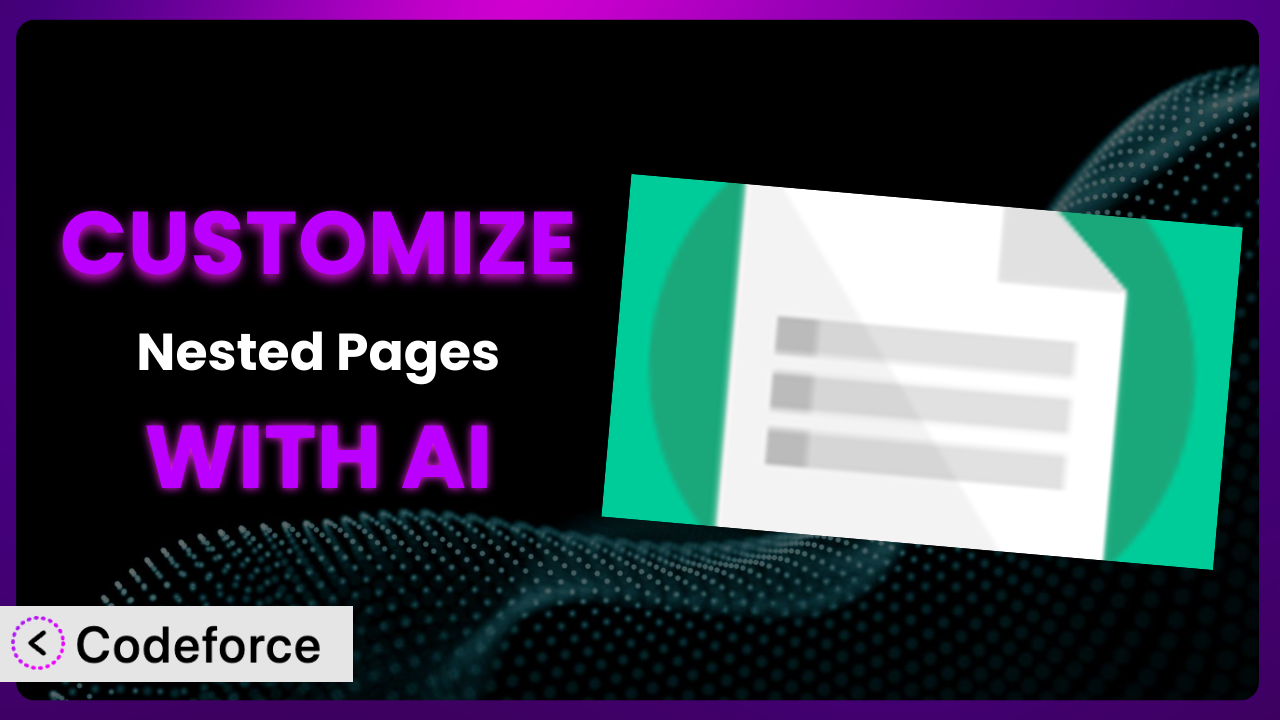Ever felt like WordPress’s back-end interface, especially when dealing with complex page structures, could be more intuitive? Maybe you’ve wished you could tweak a plugin to perfectly match your unique workflow. It’s a common struggle. This article will guide you through the process of tailoring one of WordPress’s most popular page management plugins, Nested Pages, to your exact needs using the power of AI. Forget complicated code—we’ll show you how to make it your own.
What is Nested Pages?
Nested Pages is a WordPress plugin that revolutionizes how you manage pages and posts within the WordPress admin area. Instead of the traditional list format, it provides a drag-and-drop interface, making it incredibly easy to create and manage nested page structures. Quick edit functionality is maintained, allowing you to make changes directly from the intuitive interface. This tool simplifies the process of organizing content and visualizing your website’s architecture.
Key features include a drag-and-drop interface for reordering pages, quick editing of page attributes, and the ability to create and manage nested structures visually. It’s designed to streamline your workflow and make content management a breeze. This is a popular and highly-rated plugin, boasting a 4.7/5 star rating from 125 reviews and over 90,000 active installations. It’s clearly a go-to for many WordPress users looking to improve their content management experience.
For more information about the plugin, visit the official plugin page on WordPress.org.
Why Customize it?
While the plugin is powerful right out of the box, its default settings might not perfectly align with every website’s unique requirements. Customization bridges the gap between a general-purpose tool and a tailored solution. The core functionality is excellent, but sometimes you need something more.
The benefits of customization are numerous. Imagine a real estate website that needs to display property listings in a specific order, or an e-commerce site that wants to integrate product categories directly into the nested page structure. Perhaps a non-profit organization desires custom fields for tracking project updates within its team. These aren’t always features included by default. By customizing it, you can create a more efficient and user-friendly content management experience, leading to increased productivity and a better website overall.
Consider a scenario where you’re building a knowledge base. You might want to add custom icons next to each page in the nested view to quickly identify the type of content (e.g., tutorials, FAQs, troubleshooting guides). Or, imagine you’re developing a membership site where certain pages should only be visible to specific user roles. These are scenarios where customization becomes essential. If your website has specific needs that aren’t met by the plugin’s default settings, it’s definitely worth exploring the possibilities.
Common Customization Scenarios
Extending Core Functionality
Sometimes, a plugin almost does what you need, but it’s just missing that one crucial feature. That’s where extending core functionality comes in. You might want to add a new column to the nested page view, displaying custom metadata related to each page. Or you might want to modify the drag-and-drop behavior to restrict certain pages from being moved under specific parent pages.
Through customization, you can add features that seamlessly integrate with the plugin’s existing interface. This allows you to tailor the plugin to your specific needs, making it an even more powerful tool. For example, you could add a custom field for “estimated reading time” to each page and display it directly in the nested page view.
Imagine a marketing agency using the plugin to manage client websites. They could add a “client approval status” column to the nested page view, allowing them to quickly see which pages have been approved by the client and which are still awaiting review. AI can significantly simplify the implementation of this, helping to generate the necessary code snippets for adding the custom column and managing the approval status.
Integrating with Third-Party Services
Many websites rely on a variety of third-party services, such as CRMs, marketing automation platforms, and analytics tools. Integrating this tool with these services can streamline your workflow and provide valuable insights. For instance, you might want to automatically update a contact’s information in your CRM when they visit a specific page managed by the plugin, or you might want to track page views in your analytics tool based on the nested page structure.
By customizing this system, you can create seamless integrations between it and your favorite third-party services. You can achieve automated data synchronization, enhanced tracking capabilities, and a more unified workflow. Consider a scenario where you want to trigger a specific action in your marketing automation platform when a user creates a new page using this plugin.
A large online course platform could integrate it with their learning management system (LMS). When an instructor creates a new lesson page using this tool, the integration could automatically create a corresponding course module in the LMS. AI can make this integration easier by generating the code necessary to communicate with the third-party service’s API and handle the data exchange.
Creating Custom Workflows
Every organization has its unique way of doing things. This system can be customized to support these workflows directly. Maybe you require a specific approval process for new pages before they are published, or you need to automatically assign tasks to different team members based on the page’s category.
Customization allows you to define custom workflows that streamline your content creation process and ensure consistency. You can automate tasks, enforce approval processes, and improve team collaboration. Think about a news website where every article needs to be reviewed by an editor before it’s published.
A major publishing house could create a custom workflow where new pages created with this tool trigger a notification to the assigned editor. The editor can then review the page directly from the nested page view and approve it for publication. AI can assist in creating this workflow by generating the code necessary to trigger the notifications, manage the approval process, and update the page status. The AI can even draft initial email notifications, saving the editor more time.
Building Admin Interface Enhancements
The WordPress admin interface is functional, but it can often be improved to better suit your needs. You might want to add custom filters to the nested page view to quickly find pages based on specific criteria, or you might want to create a custom dashboard widget that displays key statistics related to your pages managed by the plugin.
By customizing the admin interface, you can create a more user-friendly and efficient content management experience. You can streamline navigation, improve information visibility, and reduce the time it takes to perform common tasks. Imagine you want to add a “last updated” column to the nested page view, showing the date and time each page was last modified.
A busy content marketing team could add a custom filter to the nested page view, allowing them to quickly find all pages that haven’t been updated in the last three months. This helps them ensure that their content remains fresh and relevant. AI can help by generating the code for adding the custom column, implementing the filter, and calculating the last updated date. The AI can also suggest optimal placement of the filter within the admin interface.
Adding API Endpoints
Sometimes you need to access the data managed by this plugin from external applications or services. This requires creating custom API endpoints that allow you to retrieve, create, update, and delete pages programmatically. You might want to build a mobile app that displays your website’s content, or you might need to integrate the system with a headless CMS.
By adding API endpoints, you can unlock new possibilities for accessing and manipulating the data managed by the tool. You can create custom integrations, build mobile apps, and use the plugin as a content source for other applications. Let’s say you want to build a single-page application (SPA) that displays your website’s content.
A large educational institution could create custom API endpoints that allow their SPA to retrieve all pages managed by this system, including their content and nested structure. This allows them to build a fast and responsive user interface for accessing their educational resources. AI can significantly speed up the creation of these endpoints by generating the necessary code for handling the API requests, authenticating users, and retrieving the data. AI can even help with documenting the API endpoints, making them easier for other developers to use.
How Codeforce Makes the plugin Customization Easy
Customizing WordPress plugins like the plugin often presents challenges. The learning curve can be steep, requiring a solid understanding of PHP, WordPress hooks and filters, and the plugin’s internal architecture. Traditionally, you’d need to spend hours poring over documentation, writing code, and debugging errors. This can be time-consuming and frustrating, especially for those without extensive development experience.
Codeforce eliminates these barriers by providing an AI-powered platform that simplifies the customization process. Instead of writing code directly, you can use natural language instructions to describe the changes you want to make. For example, you could simply say, “Add a column to the nested page view showing the last updated date,” and Codeforce will generate the necessary code automatically.
The AI assistance isn’t just limited to code generation. Codeforce also helps you test your customizations to ensure they work as expected and don’t introduce any conflicts with other plugins or themes. This iterative process makes it easier to refine your changes and achieve the desired result. Codeforce allows anyone to customize the plugin regardless of their technical background.
This democratization means better customization, as users who know the plugin’s strategy can implement without being developers. The ability to test and preview changes further ensures a smooth and reliable customization experience. Ultimately, Codeforce empowers you to take control of this system and tailor it to your precise needs.
Best Practices for it Customization
Always start with a clear understanding of what you want to achieve. Define your goals and objectives before you start writing any code. This will help you stay focused and avoid unnecessary complexity.
Before making changes directly to the plugin, create a child plugin or use a dedicated customization plugin. This will prevent your changes from being overwritten when the plugin is updated.
Use WordPress hooks and filters whenever possible. This is the recommended way to modify the plugin’s behavior without directly editing its core files. It also ensures that your customizations are compatible with future updates.
Test your customizations thoroughly in a staging environment before deploying them to your live website. This will help you identify and fix any issues before they affect your visitors.
Document your customizations clearly and concisely. This will make it easier to maintain and update your code in the future. Include comments in your code explaining the purpose of each section.
Monitor your website regularly after deploying your customizations. Keep an eye out for any errors or performance issues that might be related to your changes. Use error logging and debugging tools to identify and resolve problems.
Keep the plugin updated to the latest version. This will ensure that you have the latest security patches and bug fixes. Before updating, back up your website and test the update in a staging environment.
When customizing, consider performance. Inefficient code can slow down your website, so optimize your customizations for speed and efficiency. Use caching techniques to reduce database queries and improve page load times.
Frequently Asked Questions
Will custom code break when the plugin updates?
If you’ve followed best practices and used child plugins or customization plugins with hooks and filters, your custom code is less likely to break. However, it’s always wise to test updates in a staging environment before applying them to your live site to catch any potential conflicts early.
Can I customize the drag-and-drop functionality to prevent certain pages from being nested under others?
Yes, you can customize the drag-and-drop behavior using JavaScript and the plugin’s hooks. You’ll need to write code that checks the parent-child relationship during the drag-and-drop event and prevents the nesting if certain conditions are met. AI tools can help you generate and test this code efficiently.
How do I add custom fields to pages and display them in the nested page view?
You can use WordPress’s built-in custom fields functionality or a plugin like Advanced Custom Fields (ACF) to add custom fields to your pages. To display them in the nested page view, you’ll need to use PHP and the plugin’s hooks to modify the HTML output of the page list. AI can assist in generating the code for rendering the custom fields.
Is it possible to integrate the plugin with an external CRM?
Yes, it’s possible to integrate this system with a CRM by using the CRM’s API and the plugin’s hooks. You’ll need to write code that sends data from the plugin to the CRM when a page is created, updated, or deleted. AI can help you generate the code for communicating with the CRM’s API.
Can I use the plugin to manage custom post types?
Yes, the tool supports custom post types. You can enable nested pages functionality for specific custom post types through the plugin’s settings. This allows you to manage your custom content in the same intuitive drag-and-drop interface.
Unleashing the Full Potential of it with AI
the plugin is a great tool, but by customizing it, you transform it from a general-purpose plugin into a precisely tailored content management system. This customization unlocks numerous benefits, from streamlining workflows to enhancing user experiences. It empowers you to manage your content more efficiently and effectively. The ability to adjust the system to meet your exact requirements offers a powerful advantage.
With Codeforce, these customizations are no longer reserved for businesses with dedicated development teams. AI-powered assistance makes it easier than ever to tailor the plugin to your specific needs, regardless of your technical background. This unlocks a whole new level of control and flexibility, allowing you to create a website that perfectly aligns with your vision.
Ready to supercharge your content management? Try Codeforce for free and start customizing it today. Experience a more intuitive and efficient content management workflow, resulting in a better website overall.