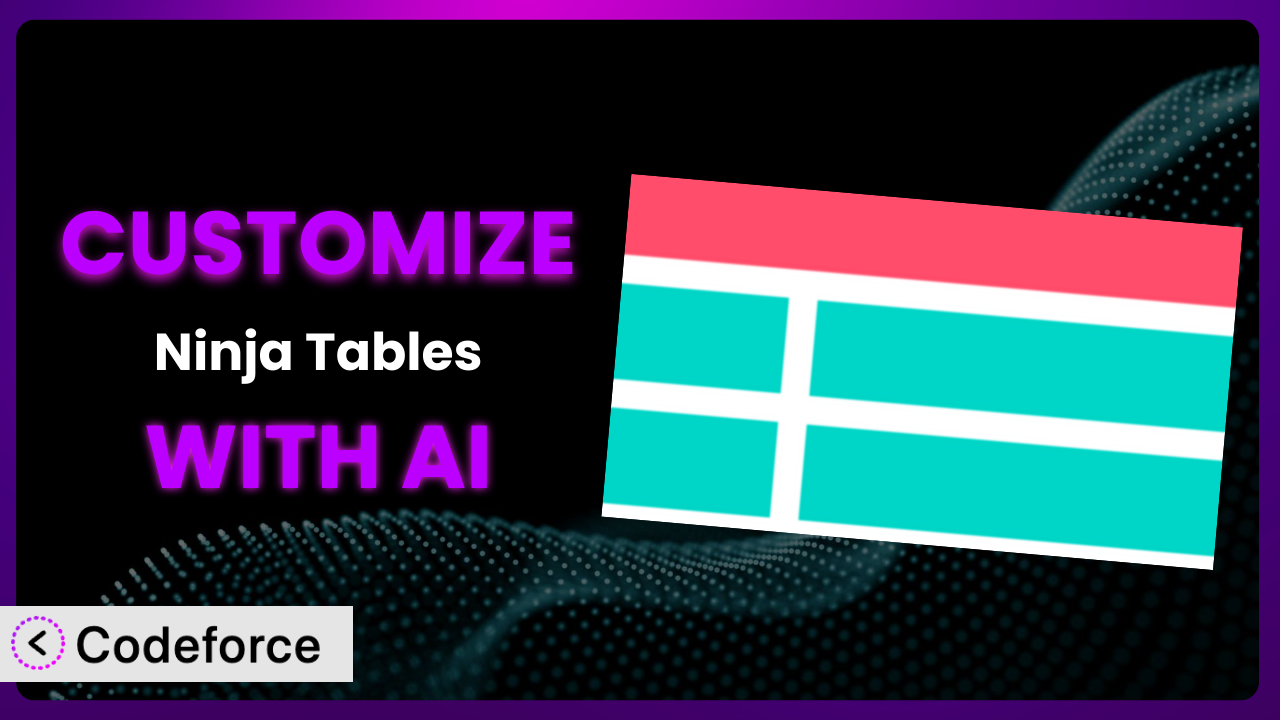Imagine you’ve built a fantastic WordPress website. You need to display complex data, and you choose Ninja Tables – Easy Data Table Builder. It’s great out of the box, but your brand has specific needs. The standard design isn’t quite right, and you need some extra interactive elements. You’re thinking, “How can I customize this without becoming a coding expert?”
That’s precisely what this article will teach you. We’ll explore how to customize your tables to perfectly fit your website’s look and feel. We’ll also uncover how artificial intelligence (AI) can make the entire customization process significantly easier. Think less code, more control.
What is Ninja Tables – Easy Data Table Builder?
Ninja Tables – Easy Data Table Builder is a popular WordPress plugin designed to help you create stunning and responsive data tables. It takes the complexity out of presenting information in a clear, organized, and visually appealing way. You can easily manage and display various types of data, from product comparisons to statistical data and everything in between.
This tool boasts a user-friendly interface that lets you design and build tables without writing a single line of code (in most cases!). Key features include drag-and-drop functionality, media integration, advanced filtering, and sorting options. The plugin is known for its excellent performance and responsiveness across different devices.
With a rating of 4.6/5 stars based on 467 reviews and over 80,000 active installations, it’s clear that many WordPress users find this system incredibly useful. For more information about the plugin, visit the official plugin page on WordPress.org.
Why Customize it?
While the plugin provides a solid foundation for creating data tables, its default settings might not always align perfectly with your specific requirements. Generic designs can lack the personality and branding elements needed to create a truly unique user experience. Maybe the color scheme clashes with your website’s aesthetic, or the default functionality doesn’t quite address your users’ needs.
Customization allows you to tailor the tables to match your brand identity, enhance user engagement, and provide a more personalized experience. Think about an e-commerce site using data tables to compare product specifications. Customizing the table with brand colors, interactive elements, and tailored filtering options can significantly improve conversion rates. It transforms a standard data table into a powerful sales tool.
For example, imagine a restaurant using the plugin to display its menu. Instead of a plain table, they could customize it with mouth-watering images, interactive elements that reveal ingredient information on hover, and a custom ordering option linked directly to their online ordering system. This level of personalization not only enhances the user experience but also drives sales.
So, when is customization worth it? If you’re aiming for a unique brand experience, need to extend default functionality, or want to improve user engagement, then customizing your tables is definitely worth exploring. It lets you move beyond generic solutions and create something truly special.
Common Customization Scenarios
Creating Custom Widgets with Unique Functionality
Sometimes, you need your data tables to do more than just display information. You might want to add interactive widgets that allow users to perform specific actions directly within the table. The problem is the plugin’s standard features might not cover these niche functionalities.
By customizing, you can create widgets tailored to your exact needs. For example, you could add a “compare” button to a product table that adds selected items to a comparison list. Or you might include a real-time stock ticker within a financial data table. These additions add interactivity and boost user engagement.
Consider a real estate website showcasing property listings. You could customize it to include a widget that lets users calculate mortgage payments directly within the table, using data from the listing itself. AI can significantly simplify the process of creating these complex widgets by generating the necessary code and ensuring seamless integration.
Adding Advanced Animation Controls
Visual appeal matters, and animation can significantly enhance the user experience. The challenge? While this tool offers basic styling options, it often lacks advanced animation controls to create truly captivating tables.
Customization lets you introduce subtle animations, transitions, and effects to draw attention to specific data points or make the table more dynamic. Imagine adding a smooth fade-in effect as users scroll through the table or highlighting key data points with a subtle pulse animation. These subtle touches can make a big difference.
Think of a sports statistics website. Customization could add animations to highlight winning streaks or player performance milestones. The animation could draw users’ eyes to key data points, making the experience far more engaging. Using AI tools, you could easily generate the CSS and JavaScript code needed to create these animations, even if you don’t have extensive coding knowledge.
Integrating with External Data Sources
Data often lives outside of WordPress. You might need to pull information from external APIs, databases, or other sources and display it within your tables. This is where the plugin’s default settings might fall short.
Customization allows you to connect to these external data sources and dynamically update your tables with real-time information. Imagine displaying live stock prices, weather data, or social media feeds directly within your tables. It becomes a dynamic hub of information, always up-to-date.
Consider a travel website showcasing flight prices. By integrating with flight APIs, the table could display real-time prices, availability, and booking options. AI can streamline this integration by generating the code necessary to connect to these APIs and format the data for display within the table.
Building Custom Post Type Templates
WordPress Custom Post Types allow you to create unique content types beyond standard posts and pages. The problem is the plugin may not natively support displaying this custom content in a visually appealing way.
Customization enables you to build custom templates specifically designed for displaying your Custom Post Types within tables. This provides complete control over the layout, design, and functionality of the table, ensuring it perfectly showcases your custom content.
For instance, imagine a website dedicated to reviewing video games. Each game could be a Custom Post Type with specific attributes like genre, rating, and platform. You could create a custom table template that displays these attributes in a visually appealing and sortable format, giving users a comprehensive overview of each game. AI can assist in building these templates by generating the HTML, CSS, and PHP code needed to display the Custom Post Type data within the table.
Adding Dynamic Content Filters
When dealing with large datasets, users need ways to quickly find the information they’re looking for. Static filters are helpful, but dynamic filters that adapt based on user input provide a far superior experience. The limitations of the plugin’s built-in filters may lead you to look for ways to extend the functionality.
Customization allows you to implement dynamic filters that update in real-time based on user selections. For example, you could add a filter that shows only products within a specific price range, or only articles published within the last month. It provides a seamless and intuitive filtering experience.
Consider a job board website. You could customize the table to include dynamic filters for location, salary, and job type. As users select different options, the table would instantly update to display only relevant job postings. With AI, you can quickly generate the JavaScript code needed to implement these dynamic filters, making your tables more interactive and user-friendly.
How Codeforce Makes the plugin Customization Easy
Traditionally, customizing this tool required diving into code, understanding WordPress hooks and filters, and spending hours debugging. This steep learning curve and technical requirements often put customization out of reach for many users. It required you to either become a developer or hire one.
Codeforce eliminates these barriers by providing an AI-powered platform that simplifies the customization process. Instead of writing complex code, you can simply describe what you want to achieve in natural language. Codeforce then uses AI to generate the necessary code snippets, which you can then easily implement into your plugin.
Imagine you want to add a custom “Add to Cart” button to each row in your product table. With Codeforce, you would simply describe what you want the button to do and how you want it to look. The AI will then generate the code for you, saving you hours of development time.
Furthermore, Codeforce allows you to test your customizations in a safe environment before deploying them to your live website. This ensures that your changes won’t break anything and that they function as expected. It also provides an easy way to revert back to the original state if you’re not happy with the changes.
This democratization means better customization is accessible to a wider range of users, regardless of their technical skills. Experts with a deep understanding of the plugin strategy can finally implement their vision without being hindered by coding requirements. Codeforce empowers you to create truly unique and powerful data tables, tailored to your specific needs.
Best Practices for it Customization
Before diving into customization, always create a backup of your WordPress website. This ensures that you can easily restore your site if anything goes wrong during the customization process. It’s a simple step that can save you a lot of headaches down the road.
Thoroughly test your customizations in a staging environment before deploying them to your live website. This allows you to identify and fix any potential issues without affecting your visitors’ experience. Pay attention to responsiveness across different devices.
Use a child theme for your WordPress website. This prevents your customizations from being overwritten when you update your theme. It’s a fundamental practice for ensuring long-term maintainability.
Document your customizations clearly. This will help you (or other developers) understand what you did and why you did it, making it easier to maintain and update your customizations in the future. A little documentation goes a long way.
Monitor the performance of your customized tables. Complex customizations can sometimes impact website speed. Use performance testing tools to identify and address any bottlenecks. Keep an eye on loading times.
Keep the plugin and your WordPress theme updated. This ensures that you have the latest security patches and bug fixes, reducing the risk of compatibility issues with your customizations. Regular updates are crucial for security and stability.
Use CSS classes effectively. This allows you to target specific elements within your tables and apply custom styling without affecting other parts of your website. Well-defined CSS classes make customization more manageable.
When possible, leverage the plugin’s existing API and hooks. This ensures that your customizations are more compatible with future updates and reduces the risk of conflicts. Working within the plugin’s framework is always a good approach.
Frequently Asked Questions
Will custom code break when the plugin updates?
Potentially, yes. To mitigate this, use child themes, stick to official hooks/filters, and thoroughly test updates in a staging environment. Good coding practices and staying within the framework can minimize issues.
How can I ensure my custom tables are responsive?
Use responsive CSS techniques like media queries to adjust the layout and styling of your tables based on screen size. Test your tables on various devices to ensure they display correctly on all screen sizes.
Can I use custom JavaScript with this tool?
Yes, this tool allows for custom JavaScript. However, ensure your code is well-written and tested to avoid conflicts or performance issues. Consider using JavaScript to add interactive elements or enhance the user experience.
Is it possible to revert to the default settings after customization?
Yes, if you’ve backed up your website or have a clear record of your changes. Codeforce also provides an easy way to revert changes. Without a backup or clear record, reverting can be challenging.
How do I handle conflicts between custom code and other plugins?
Use debugging tools to identify the source of the conflict. Try disabling other plugins one by one to see if it resolves the issue. If a conflict persists, consult with a developer or the support forums for the conflicting plugins.
Unlock the Power: Customizing the plugin
You’ve seen how seemingly small customizations can transform a general-purpose table into a powerful, brand-aligned, and user-friendly system. Moving beyond the default settings opens up a world of possibilities, allowing you to create unique experiences that resonate with your audience and drive results.
From interactive widgets to dynamic filtering and seamless data integration, the potential for customization is vast. The key is to approach it strategically, focusing on enhancements that truly add value to your website and improve the user experience. No longer is it simply a data display tool, but a strategic asset.
With Codeforce, these customizations are no longer reserved for businesses with dedicated development teams. You can now unlock the full potential of this tool and create data tables that are as unique and powerful as your brand.
Ready to elevate your WordPress website? Try Codeforce for free and start customizing it today. Experience the power of AI-driven customization and transform your data into a competitive advantage!