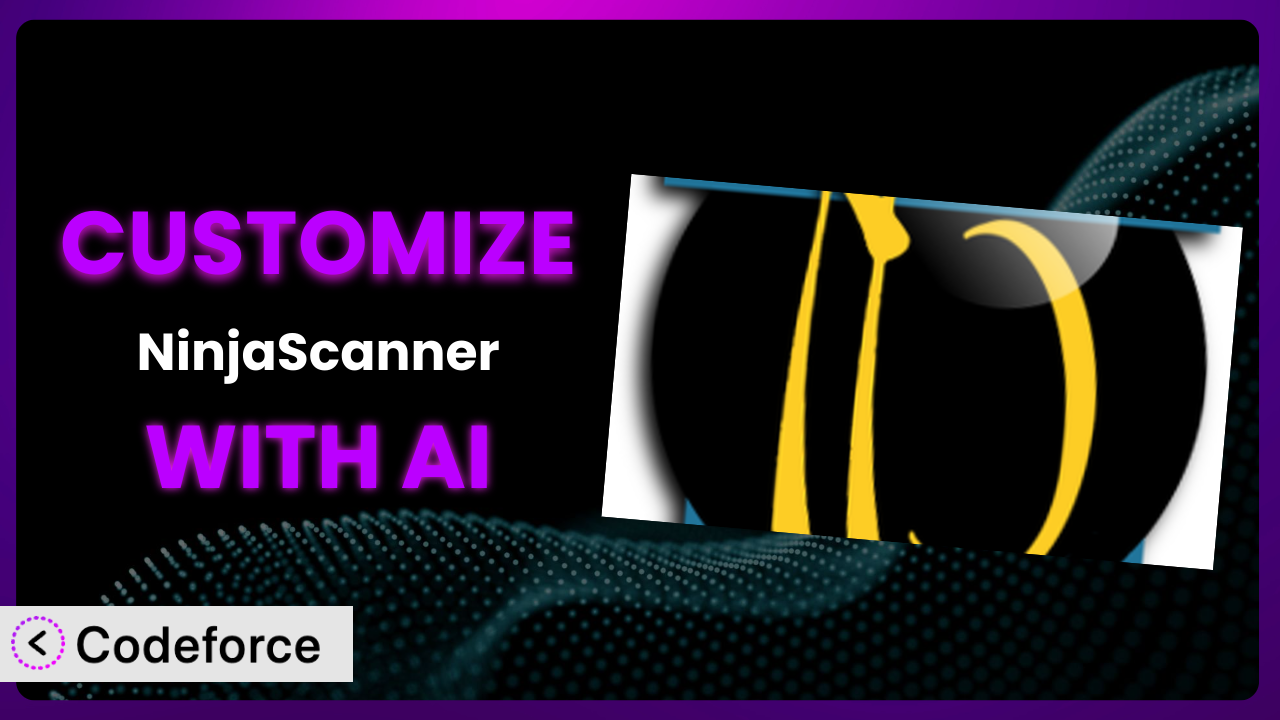Imagine running a WordPress website, pouring your heart and soul into content creation and design, only to be blindsided by a malware attack. It’s a nightmare scenario. While tools like NinjaScanner – Virus & Malware scan offer essential protection, sometimes their default settings don’t quite fit your specific needs. Maybe you want to integrate its scan results with your custom reporting dashboard, or perhaps you need to tailor its alerts to your unique workflow. This article will guide you through the process of customizing the plugin to perfectly suit your requirements.
We’ll explore how AI-powered solutions are making plugin customization more accessible than ever before, even if you’re not a coding whiz. Forget wrestling with complex codebases; instead, we’ll show you how to leverage AI to create tailored experiences. Ready to take control of your website security? Let’s dive in!
What is NinjaScanner – Virus & Malware scan?
NinjaScanner – Virus & Malware scan is a WordPress plugin designed to safeguard your website from various threats. Think of it as a vigilant security guard, constantly scanning your files and database for suspicious code and potential vulnerabilities. This tool provides a lightweight yet powerful way to detect and remove malware, ensuring your website remains secure and your visitors’ data is protected.
It offers features such as real-time scanning, automatic malware removal, and detailed reports, helping you stay informed about your website’s security status. With a rating of 4.3/5 stars based on 33 reviews and over 30,000 active installations, it’s a popular choice for WordPress users seeking reliable protection. The plugin’s popularity speaks for itself.
For more information about the plugin, visit the official plugin page on WordPress.org.
Why Customize it?
While the default settings of any plugin, including this one, offer a solid foundation, they often fall short of addressing the unique needs of every website. Think of it like buying a suit off the rack – it might fit well enough, but a tailored suit will always provide a more comfortable and flattering fit. Customization allows you to fine-tune the plugin’s functionality to perfectly align with your specific security requirements and workflow.
The benefits of customization are significant. You can enhance the plugin’s core features, integrate it with other services you use, automate tasks, and improve the overall user experience. For example, a large e-commerce site might customize the plugin to automatically quarantine suspicious files and notify a dedicated security team, while a smaller blog might tailor the email alerts to be less frequent and more focused on critical issues.
Ultimately, customization is worth it when the default settings don’t fully address your needs, and the potential gains in efficiency, security, or user experience outweigh the effort required to implement the changes. If you’re finding yourself constantly working around the limitations of the plugin, or if you have specific integration requirements, customization is definitely worth exploring.
Common Customization Scenarios
Extending Core Functionality
Sometimes, the core functionality of a plugin, even a great one, doesn’t quite cover every scenario. Maybe you need to add a specific type of scan, or customize the way it handles certain file types.
Through customization, you can extend the plugin’s core functionality to address these gaps. You could add support for scanning specific types of media files, or integrate a custom threat intelligence feed to enhance its detection capabilities.
Imagine a website that hosts a lot of user-generated content. They might customize this tool to perform additional checks on uploaded files, such as verifying file integrity or scanning for hidden metadata that could contain malicious code. AI makes implementation easier by automating the code generation for these new checks and integrations.
Integrating with Third-Party Services
WordPress websites rarely exist in isolation. They often rely on a variety of third-party services for tasks such as email marketing, customer relationship management, and security monitoring. Integrating the plugin with these services can streamline your workflow and improve your overall security posture.
By customizing the plugin, you can seamlessly integrate its scan results with your existing security information and event management (SIEM) system, or automatically send notifications to your Slack channel when a threat is detected. This allows you to respond more quickly and effectively to security incidents.
Consider a business using a CRM to manage customer data. By integrating the plugin, they can automatically scan any files uploaded through the CRM for malware, preventing potentially infected files from entering their system. AI can simplify this integration by generating the necessary API calls and data mapping logic.
Creating Custom Workflows
Every website has its own unique workflow for managing security threats. The default workflow provided by the plugin might not perfectly align with your specific processes and responsibilities.
Customization allows you to create custom workflows that streamline your security operations. You could create a custom dashboard that displays key security metrics, or automate the process of escalating alerts to different team members based on the severity of the threat.
A web development agency, for instance, might build a custom workflow where the plugin automatically scans client websites and generates reports that are sent directly to the client, along with recommendations for remediation. AI can help automate the report generation and delivery process, saving the agency time and resources.
Building Admin Interface Enhancements
The default admin interface of the plugin might not be as intuitive or user-friendly as you’d like. You might want to simplify the interface, add new features, or customize the way information is displayed.
Through customization, you can enhance the admin interface to improve the user experience. You could create a custom dashboard that displays key security metrics in a visually appealing way, or add new filtering and sorting options to the scan results table.
Imagine a non-profit organization with volunteers managing their website. They could customize the plugin’s admin interface to be simpler and more focused, making it easier for volunteers to understand and manage the website’s security. AI can assist in creating these interface enhancements by generating the necessary HTML, CSS, and JavaScript code.
Adding API Endpoints
Sometimes, you might want to access the plugin’s data and functionality from other applications or services. This requires creating API endpoints that allow external systems to interact with the plugin.
By adding API endpoints, you can integrate the plugin with your custom reporting dashboard, or allow other plugins to access its scan results. This opens up a world of possibilities for extending the plugin’s functionality and integrating it with your existing ecosystem.
A hosting provider, as an example, might add API endpoints to the plugin to allow its customers to access scan results and manage security settings directly from their hosting control panel. AI can generate the necessary API code and documentation, making it easier for developers to integrate with the plugin.
How Codeforce Makes the plugin Customization Easy
Customizing WordPress plugins can often feel like climbing a steep learning curve. You might face technical challenges, especially if you’re not a seasoned developer. Understanding the plugin’s codebase, writing custom code, and ensuring compatibility with future updates can be daunting tasks.
Codeforce eliminates these barriers by providing an AI-powered platform that simplifies the customization process. Instead of writing complex code, you can simply describe the changes you want to make using natural language. Codeforce then uses AI to generate the necessary code and implement the changes automatically.
With Codeforce, you don’t need to be a coding expert to customize the plugin. The AI assistance understands your instructions and translates them into functional code. You can also test your customizations in a safe environment before deploying them to your live website. Codeforce provides a user-friendly interface that allows you to manage and track your customizations easily.
This democratization means better customization isn’t just for large companies with dedicated development teams. Anyone with an understanding of their website’s security needs and the plugin’s functionality can leverage Codeforce to create tailored solutions. If you understand the high-level strategy, you can implement it with this tool.
Best Practices for it Customization
Before making any customizations, always back up your website. This will protect you from data loss in case something goes wrong during the customization process. It’s always better to be safe than sorry!
Start with small, incremental changes. Avoid making large, sweeping modifications all at once. This will make it easier to identify and fix any issues that arise.
Thoroughly test your customizations in a staging environment before deploying them to your live website. This will help you catch any bugs or compatibility issues before they affect your users.
Document your customizations clearly and concisely. This will make it easier for you or other developers to understand and maintain the changes in the future. Good documentation is essential for long-term maintainability.
Monitor the plugin’s performance after making customizations. This will help you identify any performance bottlenecks or resource constraints that may have been introduced. Keep an eye on how the plugin is behaving.
Stay up-to-date with the plugin’s latest releases. This will ensure that your customizations remain compatible with the latest features and security patches. Regular updates are crucial for maintaining a secure and stable website.
Consider using a version control system to manage your customizations. This will allow you to track changes, revert to previous versions, and collaborate with other developers more effectively. Version control is a valuable tool for any development project.
FAQ
Will custom code break when the plugin updates?
It’s possible. Updates often involve changes to the plugin’s core code. To mitigate this, thoroughly test your customizations after each update in a staging environment. Use a child theme or custom plugin for your code to isolate changes.
Can I customize the email notifications sent by the plugin?
Yes, you can. By customizing the plugin, you can modify the content, format, and frequency of email notifications. This allows you to tailor the alerts to your specific needs and preferences, ensuring you receive the most relevant and timely information.
Is it possible to integrate the plugin with my existing security tools?
Absolutely. Customization enables seamless integration with other security tools, such as SIEM systems or threat intelligence platforms. This allows you to centralize your security monitoring and response efforts, improving your overall security posture.
How can I ensure that my customizations don’t introduce new vulnerabilities?
Thoroughly test your custom code and follow security best practices. Avoid using deprecated functions, sanitize user inputs, and regularly review your code for potential vulnerabilities. Use a code scanner to identify potential security flaws.
Can I revert to the default settings if something goes wrong with my customizations?
Yes, you can. If you’ve properly backed up your website before making any customizations, you can easily revert to the default settings by restoring the backup. Always create a backup point before making changes.
Conclusion
Customizing the tool transforms it from a general-purpose security solution into a finely tuned system that perfectly complements your unique needs. It’s the difference between a one-size-fits-all approach and a tailored strategy designed to maximize your website’s protection.
By extending its core functionality, integrating it with third-party services, creating custom workflows, and enhancing the admin interface, you can unlock the plugin’s full potential and create a truly secure and efficient website. Remember that website from the beginning? Now you can adapt it to exactly the security levels needed.
With Codeforce, these customizations are no longer reserved for businesses with dedicated development teams or WordPress experts. Its AI-powered platform empowers anyone to create tailored solutions, regardless of their technical expertise. This tool is really a game changer. The the plugin’s features really shine when they fit your specific use case.
Ready to level up your WordPress security? Try Codeforce for free and start customizing it today. Enjoy a more secure and efficient website.