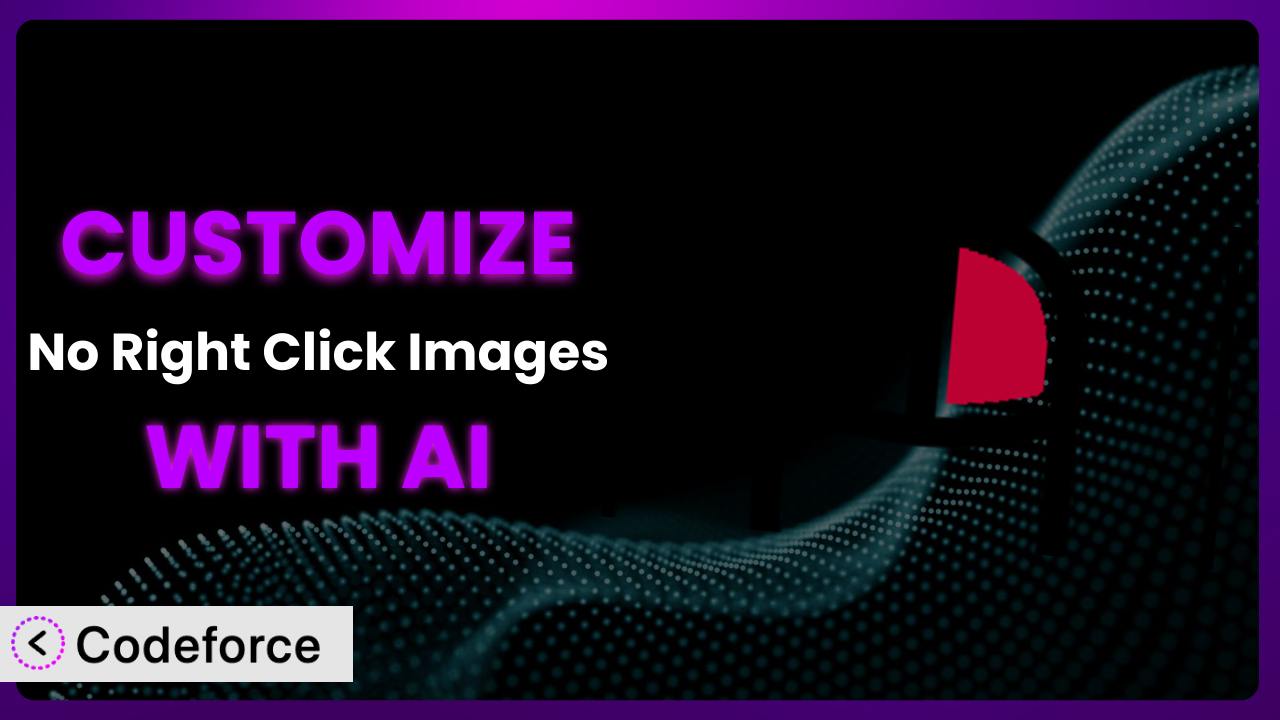Ever felt frustrated when someone easily downloads your website’s images, bypassing your attempts to protect your visual content? You’re not alone. The No Right Click Images plugin is a popular solution to deter image theft, but sometimes its default settings don’t quite fit your specific needs. What if you want to allow right-clicking for logged-in users, or integrate the plugin with another tool you use? This article will show you how to tailor it to your exact requirements, using the power of AI. You’ll learn how to extend the functionality of this popular plugin, all without needing to be a coding expert.
What is No Right Click Images?
No Right Click Images is a WordPress plugin designed to protect your website’s images by disabling the right-click context menu. This simple yet effective measure helps prevent visitors from easily downloading and using your images without permission. With this tool, you can deter casual image theft and maintain better control over your content. The plugin boasts a strong user base with over 20,000 active installations and an impressive rating of 4.8 out of 5 stars based on 50 reviews, showing its effectiveness and popularity within the WordPress community.
It’s a lightweight solution that works by adding a JavaScript snippet to your website, which intercepts right-click events on images. The plugin is easy to install and activate, offering a basic level of protection out of the box. For more information about the plugin, visit the official plugin page on WordPress.org.
Why Customize it?
While the default functionality of image protection is useful, it doesn’t always cater to the specific needs of every website. For instance, you might want to allow right-clicking for logged-in administrators or specific user roles while still protecting images for the general public. Or maybe you need to integrate it with a membership plugin or an e-commerce platform, so that registered users can easily copy images for use in reviews or for purchasing merchandise that requires that image. These scenarios require more than the standard settings can provide.
Customizing offers several benefits. First, it lets you fine-tune image protection to match your website’s unique requirements. Imagine a photography website that wants to protect its high-resolution images from unauthorized downloads but allows watermarked versions to be easily shared on social media. By customizing the plugin, you could implement a system that displays a watermarked image when a user attempts to right-click and save, encouraging them to share the official version instead. Or consider a stock photo site. It could allow customers to right-click and save after they’ve bought the image to download it, and yet disallow the behavior before they’ve purchased the rights.
Ultimately, customization empowers you to create a more tailored and effective image protection strategy. It’s worth considering if you find the default settings too restrictive, need to integrate it with other plugins, or require more granular control over who can access your images.
Common Customization Scenarios
Extending Core Functionality
The plugin, in its basic form, provides a simple on/off switch for right-click protection. However, what if you need more granular control? Perhaps you want to disable right-clicking only on specific images or for certain user roles. This is where extending core functionality comes in.
Through customization, you can create a more nuanced experience. You could, for instance, implement a filter that checks the current user’s role and only disables right-clicking if they are not an administrator or editor. Or you could add a custom field to your image attachments in the media library, allowing you to individually enable or disable right-click protection for each image.
Imagine a website that showcases artwork. They want to protect their images from unauthorized downloads, but they also want to allow art critics and potential buyers to easily copy images for review purposes. By customizing this tool, they could create a system that allows right-clicking for logged-in users with specific roles while protecting the images for the general public. AI can significantly simplify the process of writing the necessary code, offering solutions based on your specific requirements.
Integrating with Third-Party Services
Often, you’ll find that you need to integrate this tool with other plugins or services you’re already using. For example, you might want to connect it to a membership plugin to allow right-clicking only for premium members, or integrate it with an e-commerce platform to prevent image theft of product photos.
Customization allows you to bridge the gap between it and these other services. You could create a system that checks if a user is a member of a specific membership level before disabling right-clicking. Or, you could integrate it with your e-commerce platform to only protect product images that haven’t been purchased yet.
Consider a website that sells stock photos. They want to disable right-clicking for unregistered users but allow it for paying customers. By integrating with their e-commerce plugin, they can provide a seamless experience where customers can easily download the images they’ve purchased. AI can streamline the integration process by generating the necessary code to connect the tool with other plugins, saving you time and effort.
Creating Custom Workflows
The default settings might not fit your ideal workflow for managing image protection. You might want to automate certain tasks or create a more streamlined process for enabling and disabling right-click protection on your images.
With customization, you can design workflows that perfectly match your needs. You could create a custom dashboard widget that allows you to quickly toggle right-click protection on or off for all images on your site. Or you could set up an automated system that disables right-clicking on newly uploaded images by default.
Let’s say you run a news website that frequently uploads new images. Instead of manually enabling right-click protection for each new image, you could create an automated workflow that does it for you. AI can assist in building these custom workflows by generating the necessary code and logic, making the process faster and more efficient.
Building Admin Interface Enhancements
The standard admin interface for the plugin might not provide all the options you need for managing image protection. You might want to add custom settings, create a more user-friendly interface, or integrate it with your existing admin dashboard.
Customization allows you to enhance the admin interface to better suit your needs. You could add custom settings to control the appearance of the alert message that appears when someone tries to right-click an image. Or you could create a dedicated dashboard page that provides a comprehensive overview of your image protection settings.
Imagine you’re a web developer managing multiple websites for clients. You could create a custom admin interface that allows you to easily manage image protection settings across all your client websites. AI can help you build these admin interface enhancements by generating the necessary code and UI elements, saving you time and effort.
Adding API Endpoints
For more advanced integrations, you might need to interact with the plugin programmatically. This involves creating API endpoints that allow other applications or services to access and modify its settings.
By adding API endpoints, you can unlock a whole new level of flexibility. You could create a mobile app that allows you to remotely manage image protection settings on your website. Or you could integrate the tool with a third-party image management service.
Consider a large e-commerce platform that needs to manage image protection across thousands of product images. They could create API endpoints that allow them to programmatically enable or disable right-click protection for specific images based on various criteria. AI can significantly simplify the process of creating these API endpoints by generating the necessary code and handling the complex logic involved.
How Codeforce Makes the plugin Customization Easy
Customizing WordPress plugins traditionally involves a steep learning curve. You need to understand PHP, JavaScript, WordPress hooks and filters, and often, the specific codebase of the plugin you’re trying to modify. This can be daunting, especially for non-developers or those with limited coding experience.
Codeforce eliminates these barriers by providing an AI-powered platform that allows you to customize WordPress plugins using natural language instructions. Instead of writing complex code, you can simply tell Codeforce what you want to achieve, and it will generate the necessary code for you.
For example, if you want to disable right-clicking only for specific user roles, you can simply type: “Disable right-clicking on images for all users except administrators.” Codeforce will then analyze your request and generate the PHP code needed to implement this functionality. This AI assistance dramatically simplifies the customization process, making it accessible to a wider audience. Furthermore, Codeforce provides a testing environment where you can preview your changes before applying them to your live website, ensuring that everything works as expected.
With Codeforce, marketers, content creators, and website owners can now customize the plugin without relying on developers. This democratization means better customization, leading to websites that are perfectly tailored to their specific needs. This system offers a quick and efficient way to tweak and extend functionalities, allowing you to adapt to the changing requirements of your website and audience.
Best Practices for it Customization
Before making any customizations, always back up your website. This ensures that you can easily restore your site if something goes wrong during the customization process. It’s a simple step that can save you a lot of headaches in the long run.
Use a child theme for all your customizations. This prevents your changes from being overwritten when the plugin is updated. Child themes are a standard WordPress best practice for a reason.
Test your customizations thoroughly in a staging environment before deploying them to your live website. This allows you to identify and fix any issues before they affect your visitors.
Document your customizations clearly. This will help you (or other developers) understand what you’ve done and how to maintain it in the future. Good documentation is essential for long-term maintainability.
Monitor your website’s performance after making customizations. Ensure that your changes aren’t negatively impacting your site’s speed or stability. Performance is key to a good user experience.
Consider the user experience. While protecting your images is important, make sure your customizations don’t create a frustrating experience for your visitors. Find a balance between security and usability.
Stay updated with the plugin’s updates. New versions of the plugin may include features that eliminate the need for some of your customizations, or they may introduce compatibility issues with your existing changes. Staying up-to-date ensures your site remains secure and functional.
Frequently Asked Questions
Will custom code break when the plugin updates?
It’s possible. Plugin updates can sometimes introduce changes that conflict with custom code. Using a child theme and testing in a staging environment before updating your live site can help minimize this risk. Careful documentation will also assist in troubleshooting and resolving any conflicts.
Can I disable right-click protection for specific images only?
Yes, this is a common customization. You can add a custom field to your image attachments in the media library and use it to conditionally disable right-click protection for individual images. This requires custom coding, but it’s a relatively straightforward customization.
Is it possible to allow right-clicking for logged-in users?
Absolutely. You can modify the plugin’s code to check if the current user is logged in and, if so, bypass the right-click protection. This allows administrators and other logged-in users to easily access images while still protecting them from the general public.
Will this plugin completely prevent image theft?
While it deters casual image theft by disabling the right-click context menu, it doesn’t provide foolproof protection. Determined users can still find ways to download images, such as by taking screenshots or using browser developer tools. This plugin is more of a deterrent than a complete solution.
Can I customize the message that appears when someone tries to right-click an image?
Yes, you can customize the alert message to provide a more informative or branded experience. This typically involves modifying the plugin’s JavaScript code to change the text of the alert.
Unlocking the Full Potential of the plugin
What started as a simple plugin to prevent unauthorized image downloads can be transformed into a powerful, tailored solution that perfectly fits your website’s needs. By customizing it, you can move beyond the limitations of the default settings and create a system that provides the right level of protection for your valuable visual content. It’s no longer just a plugin; it’s a custom-built solution for your specific requirements.
With Codeforce, these customizations are no longer reserved for businesses with dedicated development teams. Anyone can now easily tailor this tool to their exact needs, regardless of their coding experience. You can quickly and efficiently create a more secure and user-friendly website.
Ready to take control of your image protection? Try Codeforce for free and start customizing the plugin today. Secure your visual assets with ease and confidence!