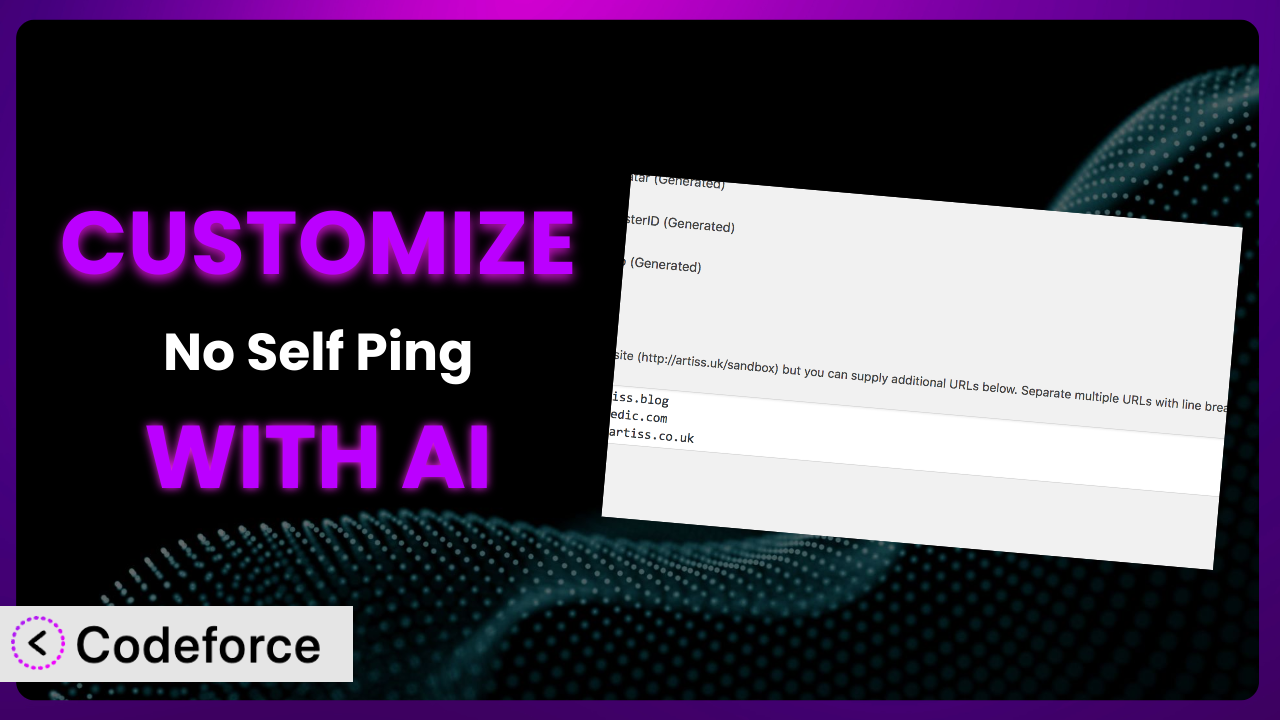Ever get annoyed that WordPress seems to be chatting with itself, sending pings back and forth when you link to your own articles? It’s a common issue, and while the No Self Ping plugin solves this elegantly, sometimes you need more control. What if you wanted to log these prevented pings, or trigger another action when a self-ping is detected? That’s where customization comes in. This article will guide you through customizing this helpful tool, even if you’re not a coding whiz. We’ll explore how AI can simplify the process, making it accessible to everyone.
What is No Self Ping?
No Self Ping is a straightforward WordPress plugin designed to prevent your website from sending unnecessary trackbacks and pingbacks to itself when you link to your own posts or pages. Essentially, it stops WordPress from treating internal links as external ones, which cleans up your comment section and reduces server load. Think of it as a polite gatekeeper, ensuring your website’s communication is efficient and relevant. This tool has garnered a 4.3/5-star rating from 15 reviews and boasts over 10,000 active installations, proving its usefulness within the WordPress community. For more information about the plugin, visit the official plugin page on WordPress.org.
It works silently in the background, automatically preventing self-pings without requiring any complex configuration. The primary function of this tool is to keep your website tidy and prevent comment sections from being cluttered with self-generated notifications. This simple yet effective solution is a must-have for anyone looking to streamline their WordPress site’s performance.
Why Customize it?
While the plugin does its core job incredibly well, default settings often fall short when you have unique needs. Customization bridges that gap, allowing you to tailor this handy helper to fit your specific workflow. The core feature of preventing self-pings is great, but what if you need something more specialized?
The benefits of customization are significant. Think of a news aggregator site that routinely links to its own archive. While they appreciate stopping the pings, they might want to track how often they link internally for SEO analysis. Standard functionality won’t provide that, but a custom solution could. Another real-world example: an e-commerce site might want to trigger a Slack notification to their marketing team every time a self-ping is blocked, giving them insight into internal linking habits related to specific product pages. You see, the standard approach works in most cases, but you might need additional features.
Knowing when customization is worth it is key. Ask yourself if the default functionality truly solves your problem, or if you’re still doing extra workarounds manually. If you find yourself saying, “I wish it also did…”, then it’s time to consider customizing this tool. The goal is to automate processes, gain better insights, and make your WordPress experience more efficient.
Common Customization Scenarios
Extending Core Functionality
The plugin is designed to block self-pings. But what if you wanted to also log these blocked pings for analysis? Perhaps you need to understand your internal linking habits better or track the performance of internal links over time. The standard functionality doesn’t offer this reporting capability.
Through customization, you can extend the core functionality to include logging, reporting, or even trigger other actions based on blocked self-pings. Imagine being able to generate a monthly report showing the most frequent source and target posts for internal links. This can inform your content strategy and improve SEO.
Consider a large online magazine. They used this system to block self-pings, but then added a custom logging function. This allowed them to identify orphaned content (pages with few or no internal links), which they could then address to improve site navigation and user engagement. AI can help by automatically generating the code to log these events and integrate it seamlessly with the existing plugin functionality.
Integrating with Third-Party Services
Out of the box, this tool doesn’t interact with other services. However, you might want to connect it to your analytics platform, project management system, or even a communication tool like Slack or Microsoft Teams. The problem is that this would require extra code that doesn’t come by default.
By customizing it, you can integrate it seamlessly with third-party services. For example, you could send a notification to your Slack channel every time a self-ping is blocked from a newly published post, alerting your team to review the internal linking strategy. Or, you could automatically add a task to your project management system to review the internal links of older posts.
A digital marketing agency used the system and integrated it with their project management tool. Whenever a self-ping was blocked, a task was automatically created to review the internal linking on that page. This ensured that internal linking was always up-to-date and aligned with their SEO strategy. AI can make this easier by generating the necessary API calls and data formatting to connect it to your chosen third-party service.
Creating Custom Workflows
The standard workflow is simple: block self-pings. But what if you need a more nuanced approach? Perhaps you want to allow self-pings from specific categories or tags, or only block them from certain user roles. Without customization, that’s not possible.
Customization empowers you to create custom workflows tailored to your specific needs. You could, for example, create a workflow where self-pings are only blocked on posts older than a certain date, allowing for more flexibility in internal linking strategies. Another idea: only block self-pings from authors and contributors, not administrators.
A corporate blog implemented a custom workflow using this system. They allowed self-pings on product-related posts but blocked them on blog posts. This helped them track internal linking related to their products, while still maintaining a clean comment section on their blog. AI streamlines this by generating the conditional logic needed to implement these custom workflows within the existing plugin.
Building Admin Interface Enhancements
The plugin operates mostly in the background and has no admin options. While its simplicity is appreciated, sometimes you need more control or visibility. The challenge becomes adding these admin interface enhancements without extensive coding expertise.
Customization lets you build admin interface enhancements, such as a dashboard widget that displays the number of self-pings blocked in the past week, a settings panel to configure custom workflows, or a log viewer to see a history of blocked pings. This provides more control and greater insight into the tool’s operation.
A large university added an admin dashboard widget to this helper. This widget displayed a graph showing the number of self-pings blocked over time, which helped them monitor the effectiveness of their internal linking strategy. AI can assist by generating the necessary code to create these admin interface elements and integrate them seamlessly into the WordPress dashboard.
Adding API Endpoints
By default, the system doesn’t offer any API endpoints. If you want to access data or trigger actions programmatically from other applications or services, you’re out of luck. This lack of an API limits its potential integration with larger systems.
By customizing the tool, you can add API endpoints to access data or trigger actions programmatically. Imagine creating an API endpoint that returns the total number of self-pings blocked in a given time period, or an endpoint that allows you to manually trigger a self-ping block for testing purposes. This opens up possibilities for automation and integration with other platforms.
A news website customized the system by adding an API endpoint to retrieve the number of self-pings blocked for a specific article. They used this data to track the effectiveness of their internal linking strategy for each article. AI simplifies the process by generating the code for these API endpoints, handling authentication, and ensuring data security.
How Codeforce Makes the plugin Customization Easy
Traditionally, customizing a WordPress plugin like this one could be a daunting task. It often requires a deep understanding of PHP, WordPress hooks, and the plugin’s codebase. The learning curve can be steep, and the technical requirements can be prohibitive for non-developers. However, Codeforce eliminates these barriers, making plugin customization accessible to everyone.
Codeforce uses the power of AI to simplify the customization process. Instead of writing complex code, you can simply describe what you want to achieve using natural language. For example, you could tell Codeforce, “Log every blocked self-ping to a custom table.” The AI then generates the necessary code and integrates it seamlessly with the existing system. This dramatically reduces the time and effort required to customize the plugin.
The beauty of Codeforce lies in its ability to understand your intent, not just your code. You don’t need to be a programming expert to make this happen. You can test your customizations in a safe environment before deploying them to your live site, ensuring that everything works as expected. Plus, it offers detailed explanations of the generated code, so you can learn and understand the changes being made.
This democratization means better customization for everyone. Plugin experts who understand the strategy behind the tool can implement changes without being developers themselves. Codeforce empowers you to tailor this handy helper to your specific needs, unlocking its full potential.
Best Practices for it Customization
Before diving into customization, back up your website! This is crucial. You want to have a safe restore point if something goes wrong during the customization process, ensuring you don’t lose any data or functionality.
Always test your customizations in a staging environment first. Never directly modify the plugin on your live website. This allows you to identify and fix any issues without affecting your visitors.
Use clear and concise comments in your code. This will help you (or another developer) understand the purpose of each section of code later on. Good documentation is essential for long-term maintainability.
Leverage WordPress hooks and filters appropriately. Avoid directly modifying the plugin’s core files. Hooks and filters provide a safe and standardized way to extend or modify functionality without breaking compatibility with future updates.
Keep your customizations modular and well-organized. This makes it easier to maintain and update your code in the future. Avoid creating monolithic blocks of code that are difficult to understand and modify.
Monitor the performance of your customizations. Custom code can sometimes impact website performance. Use tools like Query Monitor to identify any performance bottlenecks and optimize your code accordingly.
Document your customizations thoroughly. Create a separate document that describes the purpose of each customization, the code involved, and any specific configuration requirements. This will be invaluable when you need to update or troubleshoot your code in the future.
Frequently Asked Questions
Will custom code break when the plugin updates?
It depends. If you’ve followed best practices and used WordPress hooks and filters, your customizations should be relatively safe. However, it’s always a good idea to test your customizations after each plugin update to ensure compatibility. If you directly modified core plugin files, your changes will be overwritten, so that is why we recommend you don’t do that.
Can I customize it to block self-pings only from specific user roles?
Yes, you can. By using WordPress’s built-in user role functionality and custom code, you can create a conditional statement that only blocks self-pings from specific user roles, while allowing them from others, such as administrators or editors.
Is it possible to log all the blocked self-pings?
Absolutely! You can extend the tool to log blocked self-pings to a custom database table or a log file. This allows you to analyze your internal linking habits and identify potential areas for improvement.
Can I trigger an email notification when a self-ping is blocked?
Yes, you can. By adding custom code, you can trigger an email notification to yourself or your team whenever a self-ping is blocked. This can be useful for monitoring internal linking activity and identifying potential issues quickly.
How do I ensure my customizations don’t slow down my website?
It’s crucial to optimize your custom code for performance. Avoid unnecessary database queries, use caching where appropriate, and monitor your website’s performance using tools like Query Monitor. Always test your customizations in a staging environment before deploying them to your live site.
From Basic Blocker to Powerhouse: Unleash the Potential of the plugin
You’ve seen how a simple plugin designed to block self-pings can be transformed into a powerful tool with customized features tailored to your specific needs. It goes from being a simple helper that works in the background, to being a strategic asset that provides insights, automates workflows, and integrates with other systems.
Customization empowers you to go beyond the default functionality and unlock the full potential of this system. Whether you need to log blocked pings, integrate with third-party services, create custom workflows, or build admin interface enhancements, the possibilities are endless. The system will enhance any website that uses it, if you customize its capabilities.
With Codeforce, these customizations are no longer reserved for businesses with dedicated development teams. Anyone can now tailor this tool to their unique requirements. Ready to take control of your WordPress website and unlock the full potential of the plugin? Try Codeforce for free and start customizing it today. Gain deeper insights into your internal linking strategy and optimize your website for success!