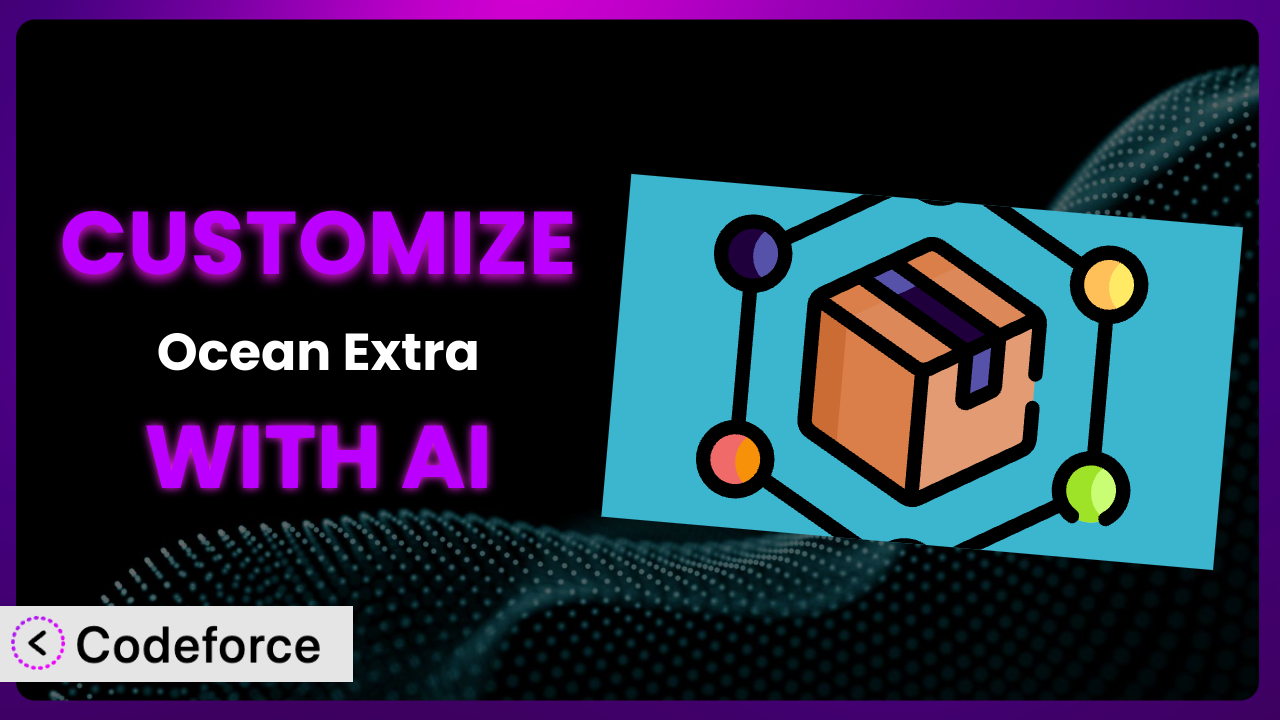Ever felt like your WordPress website could be more? Like it could truly reflect your brand and offer a unique user experience? Often, the limitations of themes and plugins can hold you back. While powerful plugins like Ocean Extra offer a wealth of features, achieving that perfect fit often requires going beyond the default settings. That’s where customization comes in, but diving into code can be intimidating. This article will guide you through customizing Ocean Extra, leveraging the power of AI to simplify the process and unlock the full potential of your website.
What is Ocean Extra?
the plugin is a free WordPress plugin designed to enhance the functionality and flexibility of the OceanWP theme. Think of it as a toolkit that turbocharges your website-building experience. It adds a range of features, including custom widgets, post meta options, and advanced theme panel settings, making it easier to create visually appealing and highly functional websites without needing to write a single line of code. With this tool, you can control things like the display of your website title, the placement of sidebars, and even create custom page layouts.
The plugin is quite popular, boasting over 500,000 active installations. It has a rating of 3.2 out of 5 stars based on 72 reviews, which indicates a mixed reception, but substantial usage. For more information about it, visit the official plugin page on WordPress.org.
Why Customize the plugin?
While the plugin offers a fantastic array of features out-of-the-box, sometimes those default settings just don’t cut it. Maybe you need a unique sidebar layout, want to integrate with a specific third-party service in a way that isn’t directly supported, or desire to tweak the admin interface for a smoother workflow. These are just a few examples where customization becomes essential.
Customization allows you to mold the plugin to perfectly fit your specific needs and brand identity. Think of a restaurant website that wants to display a custom map with their location prominently featured in a unique way, pulling data from a specific booking plugin, that isn’t available via the default widgets. Or an e-commerce store needing to tailor product display options beyond the theme’s standard settings. These tailored experiences can significantly improve user engagement and conversions.
Ultimately, deciding if customization is worth it depends on the complexity of your requirements and the value you place on a truly unique website. If you find yourself constantly working around the plugin’s limitations, then diving into customization is likely a worthwhile investment.
Common Customization Scenarios
Extending Core Functionality
Sometimes, a plugin provides a solid foundation but lacks a particular feature you desperately need. Instead of switching to a different plugin entirely, extending its core functionality through customization can be a far more efficient solution.
By customizing this tool, you can add entirely new features or modify existing ones to better suit your workflow. This could involve creating new widgets, modifying existing shortcodes, or even adding entirely new sections to the plugin’s settings panel.
Imagine a photographer who wants to add a custom watermark feature to all images uploaded through the plugin’s media management tools. While the plugin might handle image uploads and organization, adding a watermark automatically requires extending its core functionality. With AI assistance, implementing this is significantly easier.
AI simplifies this by helping generate the necessary code to add the watermark feature, handling the image processing and integration with the plugin’s existing functions.
Integrating with Third-Party Services
WordPress thrives on its ecosystem of plugins and third-party services. Seamless integration between these tools is crucial for creating a cohesive and powerful website experience. However, not all plugins offer native integration with every service you might want to use.
Customizing the plugin allows you to bridge these gaps and create custom integrations with third-party services. This could involve connecting the plugin to a CRM, email marketing platform, or even a custom API. By adding this integration, it will streamline processes, automate tasks, and provide a more unified user experience.
Think of a business wanting to connect the forms created with the plugin to their HubSpot account. While there might not be a direct integration, customization can enable data from submitted forms to be automatically sent to HubSpot, enriching their CRM with valuable lead information.
AI can accelerate this process by generating the code needed to connect to the HubSpot API, handle data mapping, and ensure seamless data transfer, allowing you to integrate nearly any 3rd party service.
Creating Custom Workflows
Default settings often cater to a broad audience, which means they might not perfectly align with your specific workflow or business processes. Customizing the plugin allows you to tailor it to your unique needs, creating custom workflows that streamline your operations and improve efficiency.
This could involve creating custom dashboards, automating repetitive tasks, or even building entirely new interfaces within the plugin. The goal is to optimize the plugin’s functionality to perfectly match the way you work.
For instance, a web design agency might want to create a custom project management dashboard within the plugin to track the progress of client websites, assign tasks to team members, and manage project budgets. This centralized dashboard would streamline their workflow and improve collaboration.
AI can assist in building this dashboard by generating the necessary HTML, CSS, and JavaScript code, as well as handling the backend logic for data management and task assignment. This allows the agency to implement a complex, customized workflow without extensive manual coding.
Building Admin Interface Enhancements
The WordPress admin interface, while functional, can sometimes feel clunky or overwhelming. Customizing the plugin’s admin interface can significantly improve the user experience for you and your team, making it easier to manage your website and content.
This could involve creating custom admin pages, adding new settings panels, or even modifying the existing layout to be more intuitive. Streamlining the admin interface makes it easier to find what you need and manage your website efficiently.
Imagine a content creator who wants to add a custom meta box to the post editor that allows them to easily select featured content for different sections of their website. This would streamline the process of curating content and improve the overall organization of their website.
AI can help build this meta box by generating the necessary code to add the custom fields to the post editor, handle data storage, and display the selected content in the desired locations. By making it easier to organize the content, you’re improving the workflow significantly.
Adding API Endpoints
In today’s interconnected web, APIs are essential for exchanging data between different applications and services. Adding API endpoints to the plugin allows you to expose its functionality to other applications, enabling powerful integrations and automations.
This could involve creating API endpoints for retrieving data, updating settings, or even triggering specific actions within the plugin. This allows you to build custom applications that interact with the plugin in powerful new ways.
A marketing agency might want to create an API endpoint that allows them to automatically generate reports on website traffic and engagement metrics based on data collected and managed by the plugin. This would enable them to build custom dashboards and reports for their clients.
AI can assist in creating these API endpoints by generating the necessary code to handle requests, validate data, and interact with the plugin’s core functionality. This removes a significant hurdle when trying to connect with other apps and services.
How Codeforce Makes it Customization Easy
Traditionally, customizing plugins required a significant investment in time and technical expertise. You’d need to understand the plugin’s codebase, be proficient in PHP, HTML, CSS, and JavaScript, and navigate the complexities of the WordPress API. This learning curve can be steep, making customization inaccessible to many users.
Codeforce eliminates these barriers by providing an AI-powered platform that simplifies the customization process. Instead of writing code directly, you can describe your desired customizations in natural language. The AI then interprets your instructions and generates the necessary code automatically. If you want a unique header style, just ask! Codeforce handles the technical heavy lifting. No more wrestling with complex code just to get the functionality you want.
The AI assistance extends beyond code generation. Codeforce also provides testing capabilities, allowing you to preview your customizations and ensure they function as expected before deploying them to your live website. It handles a lot of the complexity, making sure the change is compatible.
This democratization means better customization is accessible to everyone, regardless of their technical skills. You get a custom-tailored WordPress experience, even without coding knowledge. Experts who understand the plugin’s strategy can implement changes without being developers. It’s a big win for innovation and efficiency.
Best Practices for the plugin Customization
Before diving into customization, it’s crucial to create a backup of your website. This ensures that you can easily revert to a stable state if anything goes wrong during the customization process.
When making customizations, always prioritize using child themes. This protects your changes from being overwritten when the OceanWP theme is updated. Child themes act as a safe container for your custom code.
Thoroughly test your customizations in a staging environment before deploying them to your live website. This allows you to identify and fix any potential issues without disrupting your visitors’ experience.
Document your customizations clearly and concisely. This will make it easier to maintain and update your code in the future. Good documentation also helps others understand your changes.
Keep your customizations modular and well-organized. This will make it easier to debug and maintain your code. Consider breaking down complex customizations into smaller, more manageable components.
Regularly monitor your website’s performance after implementing customizations. This helps you identify any potential performance bottlenecks and optimize your code for efficiency. Tools like Google PageSpeed Insights can be invaluable here.
Stay updated with the plugin’s latest releases and changelogs. This will help you ensure that your customizations remain compatible with the plugin’s core functionality. Be aware of new features or changes that might impact your code.
Frequently Asked Questions
Will custom code break when the plugin updates?
It’s possible. WordPress plugin updates can sometimes introduce changes that conflict with custom code. Using child themes helps, but it’s still important to test customizations after each update to ensure everything continues to function as expected. That’s what makes testing so important.
Can I customize the plugin without any coding knowledge?
Yes, with AI-powered tools like Codeforce, you can customize the plugin by describing your desired changes in natural language. The AI will then generate the necessary code for you, eliminating the need to write code yourself. This opens customization to everyone!
Is it safe to directly modify the plugin’s core files?
It’s generally not recommended to directly modify a plugin’s core files. Any changes you make will be overwritten when the plugin is updated. Instead, use hooks, filters, or child themes to extend the plugin’s functionality without directly altering its core code. Avoid altering core files at all costs.
How do I debug custom code added to the plugin?
WordPress offers various debugging tools and techniques. You can use the WP_DEBUG constant to enable debugging mode, which will display error messages on your website. You can also use browser developer tools to inspect the code and identify any issues. There are also WordPress-specific debugging plugins.
What if I need help with customizing the plugin?
There are many resources available to help you. You can consult the plugin’s documentation, search for solutions on WordPress forums, or hire a WordPress developer to assist you. Codeforce also offers support and guidance to its users, offering a comprehensive set of solutions.
Unleashing the Full Potential of it
Customizing a WordPress plugin used to be a complex and time-consuming process. However, with the advent of AI-powered tools, it’s now easier than ever to tailor this tool to your specific needs and create a truly unique website experience. By leveraging the power of AI, you can transform it from a general-purpose tool into a highly customized system that perfectly reflects your brand and achieves your business goals.
With Codeforce, these customizations are no longer reserved for businesses with dedicated development teams. The AI-powered platform democratizes the entire process, making it accessible to anyone, even without any coding experience.
Ready to unlock the full potential of your website? Try Codeforce for free and start customizing the plugin today. Get the precise WordPress experience you need, without needing to write code yourself.