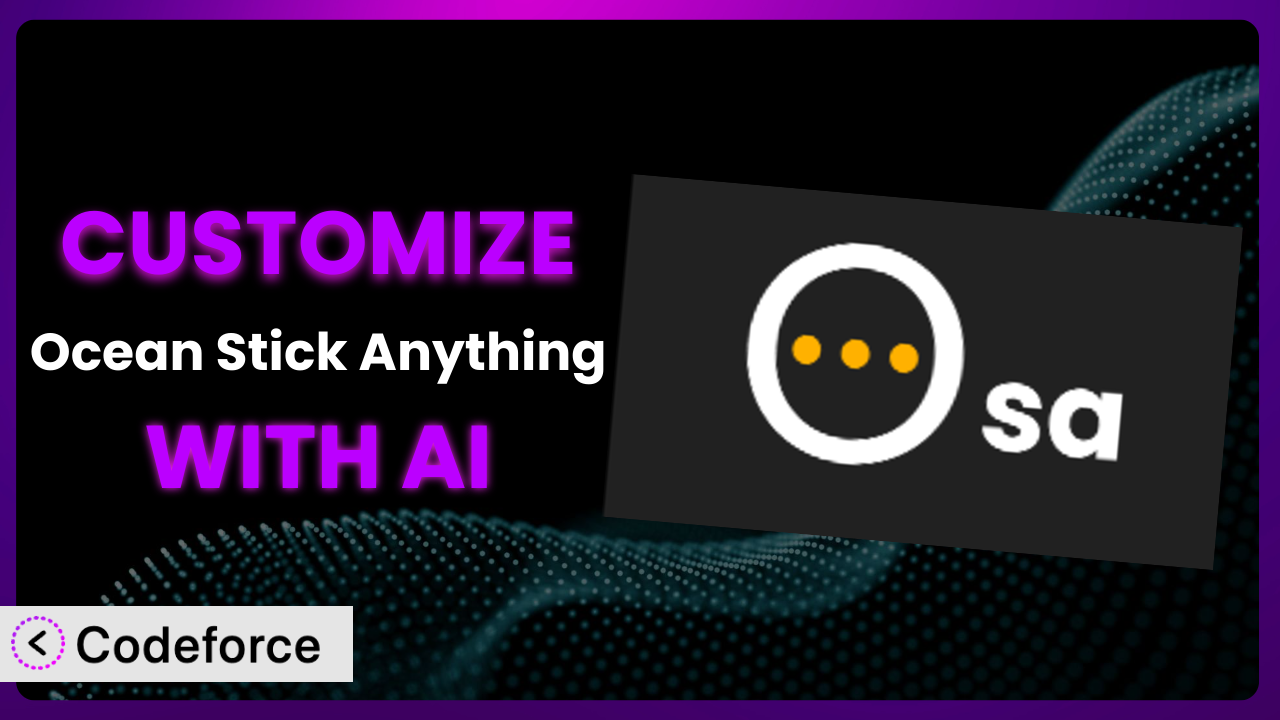Ever found yourself needing that one little tweak to make a WordPress plugin truly perfect for your site? Maybe you need it to play nice with a specific theme, display information in a unique way, or trigger a custom action. It’s a common frustration, especially when you’re working with a plugin like Ocean Stick Anything. This article is all about unlocking the full potential of the tool and tailoring it to your exact needs.
We’ll explore how to leverage the power of AI to customize the plugin, even if you’re not a coding whiz. Customization doesn’t have to be a daunting task. We’ll guide you through practical scenarios and introduce a game-changing solution that simplifies the entire process.
What is Ocean Stick Anything?
Ocean Stick Anything is a simple yet effective WordPress plugin designed to help you “stick” elements on your website, keeping them visible as users scroll down the page. Think of it as a way to make important content, like navigation menus, social media buttons, or call-to-action banners, constantly accessible to your visitors.
It’s incredibly user-friendly, offering straightforward options to select the element you want to stick and customize its behavior. The plugin doesn’t bog you down with complicated settings; it gets the job done quickly and efficiently. Key features include the ability to choose the element to stick using CSS selectors, set a top offset to prevent overlap with other elements, and specify when the sticky behavior should be active (e.g., only on larger screens). With a solid 4.8/5 stars based on 8 reviews and over 20,000 active installations, it’s a popular choice for a reason. For more information about the plugin, visit the official plugin page on WordPress.org.
While it works great out of the box, the beauty of WordPress lies in its extensibility, and this tool is no exception. You can take things further and tailor the system to perfectly match your specific website design and functional requirements.
Why Customize it?
Out-of-the-box solutions are great, but they’re rarely a perfect fit. The default settings might not align with your site’s design, desired functionality, or specific user experience goals. Customization bridges this gap, allowing you to fine-tune the plugin and create a solution that truly complements your website.
Think about it: a generic sticky header might clash with your logo, overlap with existing elements on mobile devices, or simply not integrate seamlessly with your site’s overall aesthetic. By customizing, you can adjust the appearance, behavior, and functionality of the plugin to address these issues. The benefits are numerous, including improved user experience, enhanced branding, and greater control over your website’s design.
For example, imagine a website selling online courses. By default, the sticky navigation might cover a crucial call-to-action button on smaller screens. Customizing it to adjust the breakpoint or shrink the navigation on scroll can solve this problem, leading to increased conversions. Or, consider a news website where you want the sticky header to change color based on the current category the user is browsing. Customizing the plugin allows you to implement this dynamic behavior, creating a more engaging user experience.
Knowing when customization is worth the effort depends on your specific needs. If you find yourself constantly tweaking the default settings or feeling limited by the available options, it’s a clear sign that customization can bring significant value. The goal is to make the plugin work for you, not the other way around.
Common Customization Scenarios
Extending Core Functionality
Sometimes, the core features of a plugin only get you part of the way there. You might need to add extra functionality to solve specific problems. Think about needing a sticky element to trigger a custom animation, or to only stick under certain conditions beyond screen size (e.g., based on user role or cookie). The possibilities for extending core functionality are vast, limited only by your imagination and the underlying code’s flexibility.
Through customization, you can achieve more granular control over how and when the sticky behavior is activated. You can introduce new options not originally included in the plugin, creating a truly unique user experience.
For instance, a charity website might want to add a sticky donation bar that only appears to users who haven’t donated in the past month. This requires extending the core functionality to check user donation history (perhaps using a custom field or membership plugin integration) and conditionally displaying the sticky bar. AI-powered assistance can help you craft the necessary code to implement this logic, saving you hours of development time.
Integrating with Third-Party Services
Your website likely relies on a variety of third-party services, from email marketing platforms to analytics tools. Seamless integration between these services and your WordPress plugins is essential for a smooth workflow. This might mean pushing data to a CRM when a user clicks a sticky call-to-action, or triggering a specific event in Google Analytics when the sticky element becomes visible.
Customizing the plugin allows you to connect it with these external services, automating tasks and gaining valuable insights into user behavior. You can create triggers that fire off actions in other platforms, streamlining your marketing and sales processes.
Consider a website using a live chat service. You could customize this tool to display a sticky chat button only after a user has spent a certain amount of time on a page, indicating potential interest in assistance. AI can help you generate the code necessary to integrate the plugin with the live chat API, enabling this smart and proactive customer service feature. This shows how you can easily integrate with HubSpot, MailChimp, or other services.
Creating Custom Workflows
Every website has its own unique workflows. You might need the plugin to interact with other plugins or custom code in specific ways to automate tasks or enhance the user experience. This goes beyond simple integration; it’s about orchestrating a series of actions to create a cohesive and efficient system.
Through customization, you can build custom workflows that streamline your processes and eliminate manual steps. You can create triggers and actions that seamlessly connect the plugin with other parts of your website, automating tasks and improving overall efficiency.
For example, imagine a website with a custom membership system. You could customize it to display different sticky content based on the user’s membership level. This could involve displaying exclusive offers to premium members or hiding certain elements from free users. AI can assist in creating the code to check the user’s membership status and dynamically adjust the sticky content accordingly, automating a personalized user experience.
Building Admin Interface Enhancements
The default admin interface might not always provide the flexibility you need. You might want to add custom settings to the plugin’s configuration panel, allowing you to control advanced features or integrate it with other plugins more easily. This streamlines the customization process and makes it more accessible to non-developers.
Customization allows you to extend the plugin’s admin interface, adding new options and controls that give you greater flexibility and control. This makes it easier to manage the plugin’s behavior and integrate it with other parts of your website.
Consider a scenario where you want to add a custom color picker to the plugin’s settings, allowing users to easily change the background color of the sticky element. AI can help you generate the code necessary to add this custom setting to the admin interface, complete with validation and sanitization to ensure data integrity. This shows how easily you can extend and improve the interface.
Adding API Endpoints
For more advanced use cases, you might need to expose the plugin’s functionality through an API (Application Programming Interface). This allows other applications or websites to interact with the plugin programmatically, opening up a world of possibilities for integration and automation. It is an excellent method for headless WordPress setups.
Customizing the plugin allows you to create API endpoints that expose its functionality to external applications. This enables you to integrate the plugin with other systems, automate tasks, and build custom solutions that leverage its capabilities.
For example, imagine you want to create a mobile app that allows users to control the sticky elements on their WordPress website remotely. You could add API endpoints to the plugin that allow the app to enable, disable, or modify the sticky behavior. AI can assist you in creating these API endpoints, complete with authentication and security measures to protect your website from unauthorized access. This means you can use your plugin with almost any system.
How Codeforce Makes the plugin Customization Easy
Traditionally, customizing WordPress plugins requires a significant level of technical expertise. You need to understand PHP, HTML, CSS, and the WordPress plugin architecture. The learning curve can be steep, and even experienced developers can spend hours debugging complex code. This creates a barrier for many website owners who want to tailor their plugins to their specific needs but lack the necessary coding skills.
Codeforce eliminates these barriers by providing an AI-powered platform that simplifies the customization process. Instead of writing complex code, you can simply describe the changes you want to make in natural language. The Codeforce AI engine then generates the necessary code automatically. The system understands the intricacies of WordPress plugins and can handle a wide range of customization tasks.
For example, if you want to change the background color of the sticky element, you can simply type: “Change the background color of the sticky element to blue.” Codeforce will then generate the CSS code required to implement this change. It’s that easy!
This AI assistance isn’t just about generating code; it also helps you test your customizations and ensure they work correctly. Codeforce provides a built-in testing environment where you can preview your changes and identify any potential issues before deploying them to your live website. This iterative process ensures that your customizations are bug-free and deliver the desired results.
This democratization means better customization is now possible for everyone. You no longer need to be a coding expert to unlock the full potential of your WordPress plugins. Even experienced professionals that truly understand the plugin strategy can implement customizations without being developers.
Best Practices for it Customization
Before diving into customization, it’s crucial to back up your website. This ensures that you can easily restore your site to its previous state if anything goes wrong during the customization process. A good backup strategy is like insurance for your website.
Always test your customizations in a staging environment before deploying them to your live website. A staging environment is a copy of your website where you can safely experiment with changes without affecting your visitors. Testing in a staging environment helps you identify and fix any potential issues before they impact your live site.
Write clear and concise comments in your code. This makes it easier to understand what your code does and why you made certain choices. Comments are especially helpful when you’re working on complex customizations or collaborating with other developers.
Follow WordPress coding standards. Adhering to these standards ensures that your code is consistent, maintainable, and compatible with other WordPress plugins and themes. Consistency in coding makes it easier to understand and modify the code later.
Use CSS selectors carefully when targeting elements for sticky behavior. Incorrect or overly broad CSS selectors can lead to unexpected results or conflicts with other elements on your page. Use the most specific selectors possible to ensure that you’re only targeting the intended element.
Monitor your website’s performance after implementing customizations. Custom code can sometimes impact your website’s loading speed or resource usage. Use tools like Google PageSpeed Insights to track your website’s performance and identify any potential bottlenecks.
Keep a detailed record of all the customizations you’ve made to the plugin. This makes it easier to revert changes if necessary or to update your customizations when the plugin is updated. Documentation is crucial for long-term maintenance.
Frequently Asked Questions
Will custom code break when the plugin updates?
It’s possible, especially if the update changes the underlying code that your customization relies on. That’s why testing in a staging environment is essential after each update. Keep thorough documentation of your modifications to ease the process of updating them after plugin updates.
Can I customize the plugin if I don’t know how to code?
Yes! That’s where AI-powered tools come in. Codeforce allows you to describe the changes you want in plain language, generating the code for you. This democratizes customization for everyone!
How do I find the right CSS selector for the element I want to stick?
Use your browser’s developer tools (usually accessed by pressing F12). Inspect the element you want to target, and the developer tools will show you its CSS selector. Be sure to use a selector that’s specific enough to target only that element.
Can I use custom JavaScript with the plugin?
Yes, absolutely! You can use custom JavaScript to add dynamic behavior or interact with other elements on your page. Just be sure to enqueue your JavaScript file properly using WordPress’s wp_enqueue_script() function.
Is it safe to directly modify the plugin’s core files?
It’s strongly discouraged. Direct modifications will be overwritten when you update the plugin, losing all your changes. Instead, use custom CSS, JavaScript, or a tool like Codeforce to customize the plugin without altering its core files.
Unlocking the Potential: From Generic to Tailored
We’ve covered a lot of ground, exploring how to transform the plugin from a general-purpose tool into a customized solution perfectly aligned with your website’s needs. From extending core functionality to integrating with third-party services, the possibilities for customization are vast and exciting.
The key takeaway is that customization empowers you to create a truly unique user experience, enhance your branding, and automate key workflows. It’s about making the plugin work for you, rather than settling for a one-size-fits-all approach.
With Codeforce, these customizations are no longer reserved for businesses with dedicated development teams. You can now leverage the power of AI to bring your vision to life, creating a website that stands out from the crowd and delivers exceptional results. No longer are the customizations out of reach.
Ready to unlock the full potential of your website? Try Codeforce for free and start customizing it today. Achieve the perfect sticky element design to convert more visitors!