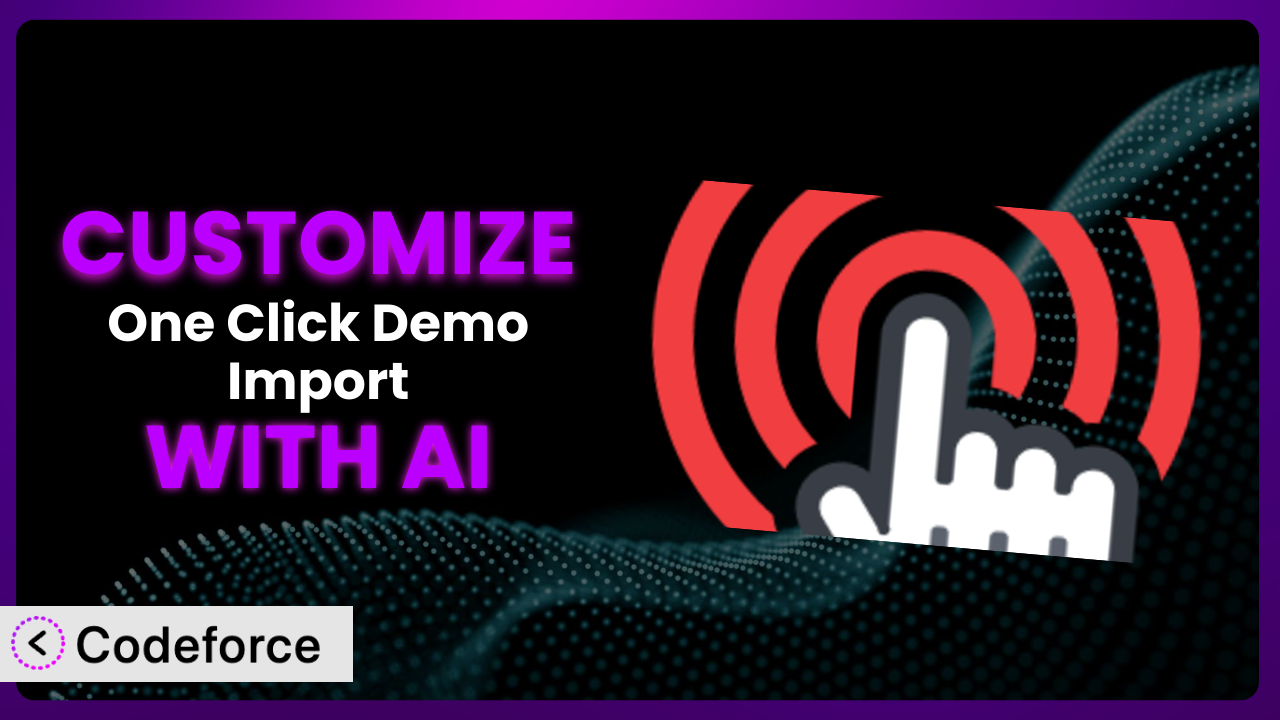Ever felt limited by the default settings when importing demo content into your WordPress site? You’re not alone! Many users find that while the One Click Demo Import plugin saves tons of time, it doesn’t always perfectly match their specific needs. What if you want to tweak the imported data, integrate it with other plugins, or create a truly unique user experience? This is where customization comes in, and it doesn’t have to be a headache. In this article, we’ll show you how to unlock the full potential of this tool through the power of AI, making customization accessible even if you aren’t a coding whiz.
What is One Click Demo Import?
One Click Demo Import is a hugely popular WordPress plugin designed to streamline the process of setting up your website. Instead of manually configuring everything, you can import pre-built demo content, widgets, and theme settings with just a single click. It’s a massive time-saver, especially when setting up a new site or experimenting with different theme designs. The plugin boasts a rating of 4.3 out of 5 stars based on 79 reviews and has been actively installed on over 1 million WordPress sites. It’s used by theme developers and end-users alike, making it simple to get a site looking just right, fast. For more information about the plugin, visit the official plugin page on WordPress.org.
This tool simplifies website setup by letting you quickly import everything needed, but what happens when you require a little extra finesse? The plugin helps you replicate a demo, but it’s not always a perfect fit right out of the box. Customization lets you bridge that gap.
Why Customize it?
While this system is incredibly useful out-of-the-box, its default settings might not always perfectly align with your unique requirements. Think of it as a template: it provides a solid foundation, but you’ll often need to tailor it to your specific brand, content, and functionality. This is where customization comes in.
Customizing this tool allows you to extend its capabilities beyond the standard import process. For example, you might want to automatically modify the imported content to match your brand voice, integrate with a custom plugin you’ve developed, or create a more streamlined workflow for your clients. These adjustments can significantly improve the user experience and save you countless hours of manual editing.
Imagine a scenario where a web design agency uses this tool to set up new client websites. While the base demo import gets them 80% of the way there, each client has unique branding and content requirements. By customizing the process, the agency can automatically inject client-specific logos, color schemes, and introductory text during the import, drastically reducing setup time and ensuring consistency across all their projects. Without customization, they’d have to manually make these changes for every single site.
Ultimately, deciding whether or not to customize this tool depends on your individual needs and technical capabilities. If you find yourself repeatedly making the same manual adjustments after each import, or if you need to integrate the plugin with other custom functionalities, then customization is definitely worth considering.
Common Customization Scenarios
Extending Core Functionality
Sometimes, the built-in features of this system just aren’t enough. You might need to add extra steps to the import process or modify how it handles certain types of data. For instance, you might want to automatically optimize images after they’re imported or create custom post types based on the demo content.
Through customization, you can add these missing pieces and tailor the system to perfectly fit your workflow. This allows you to achieve tasks that would otherwise be impossible or require significant manual effort.
Consider a website specializing in photography. They use the plugin to import demo layouts that showcase image galleries beautifully. However, they also need to automatically compress and optimize all imported images to improve website loading speed. By extending the core functionality of this tool, they can seamlessly integrate an image optimization service into the import process.
AI can drastically simplify this process. Instead of writing complex code to hook into the plugin’s import process and integrate with an image optimization API, you could use an AI-powered tool to describe the desired functionality in natural language, and the AI would generate the necessary code for you.
Integrating with Third-Party Services
Many websites rely on a variety of third-party services, such as email marketing platforms, CRM systems, and social media integrations. Integrating this system with these services can streamline your workflow and automate key tasks.
Customization allows you to connect the plugin with these external services, enabling you to automatically subscribe users to your email list after importing a demo, update your CRM with new customer data, or share imported content on social media. Imagine the possibilities when the system is part of a bigger workflow!
An example might be a real estate website using this tool to import demo listings. They want to automatically add new listings to their CRM and send out email alerts to potential buyers. By integrating this tool with their CRM and email marketing platform, they can automate this entire process, saving time and improving lead generation.
AI can play a crucial role in this type of integration. It can help you generate the necessary API calls and data mappings to seamlessly connect the plugin with various third-party services, even if you don’t have extensive coding experience.
Creating Custom Workflows
The default import process may not always be the most efficient for your specific needs. You might want to create a more streamlined workflow that automates certain tasks or allows you to customize the import process based on specific criteria.
With customization, you can create custom workflows that automate repetitive tasks, such as setting up user roles, configuring website settings, or installing specific plugins. This can significantly reduce the time and effort required to set up a new website.
Think about a web design agency that needs to create multiple websites with slight variations based on a central theme. By creating custom workflows, they can use this tool to rapidly deploy customized versions of their standard design, saving hours on each project.
AI can assist in defining and automating these workflows. It can help you create conditional logic that customizes the import process based on user input or other factors, making the process more flexible and efficient.
Building Admin Interface Enhancements
The standard WordPress admin interface can sometimes be clunky and difficult to navigate. You might want to create a more user-friendly interface that simplifies the process of managing demo content and website settings.
Customizing this tool allows you to create custom admin pages and dashboards that provide a more intuitive and efficient way to manage your website. You can add custom fields, rearrange existing settings, and create custom reports to better track the performance of your website.
For example, a company offering WordPress website templates might want to build a custom admin interface that guides users through the process of customizing their website. They could add tooltips, video tutorials, and other helpful resources to make the process easier for non-technical users.
AI can help you design and build these admin interface enhancements. It can generate the necessary code to create custom admin pages, add custom fields, and implement custom functionality, even if you don’t have extensive knowledge of WordPress development.
Adding API Endpoints
If you want to interact with this tool programmatically, you might need to add custom API endpoints. This allows you to access and manipulate the plugin’s data and functionality from other applications or websites.
Customization enables you to create custom API endpoints that allow you to perform a variety of tasks, such as importing demo content, exporting website settings, or retrieving website data. This can be useful for integrating this tool with other systems or building custom applications that interact with your website.
Imagine a developer creating a mobile app that allows users to manage their WordPress websites. By adding custom API endpoints to this tool, they can allow users to import demo content and customize their website settings directly from the app.
AI can simplify the process of creating custom API endpoints. It can help you generate the necessary code to handle requests, authenticate users, and access the plugin’s data, making it easier to build powerful integrations and custom applications.
How Codeforce Makes the plugin Customization Easy
Traditionally, customizing this system required a solid understanding of WordPress development, PHP, and potentially other coding languages. This created a significant barrier to entry for non-technical users or those with limited coding experience. The learning curve can be steep, and the technical requirements can be daunting.
Codeforce eliminates these barriers by providing an AI-powered platform that simplifies the customization process. Instead of writing complex code, you can simply describe what you want to achieve in natural language. For example, you could say, “Automatically change the demo logo to my company logo during import,” or “Add a step to install WooCommerce if it isn’t already installed.”
The AI then analyzes your instructions and generates the necessary code to implement the desired customization. It handles the technical complexities behind the scenes, allowing you to focus on the strategy of your customization rather than the technical implementation. This works with the plugin seamlessly, allowing you to add new features, modify existing functionality and integrate with other services.
Codeforce also provides testing capabilities, allowing you to preview your customizations before deploying them to your live website. This ensures that your changes work as expected and don’t introduce any unexpected issues.
This democratization means better customization because now, even those who understand how to strategically use the plugin, but aren’t necessarily developers, can still tailor the system to their exact specifications. Codeforce provides an interface that allows you to rapidly test customizations to the it plugin, giving users more time to work on other critical business needs.
Best Practices for the plugin Customization
Before diving into customization, always back up your website. This provides a safety net in case something goes wrong during the process. It’s a simple step that can save you a lot of headaches.
Start with small, incremental changes. Don’t try to implement a complex customization all at once. Instead, break it down into smaller, manageable steps and test each step thoroughly before moving on to the next. This makes it easier to identify and fix any issues that may arise.
Document your customizations thoroughly. This will help you remember what you did and why you did it, making it easier to maintain and update your code in the future. Clear documentation is invaluable, especially if you plan to hand off the project to another developer.
Test your customizations thoroughly on a staging environment before deploying them to your live website. This will help you identify any potential issues and ensure that your changes don’t break your live site.
Monitor your website after deploying your customizations to ensure that everything is working as expected. Keep an eye out for any errors or unexpected behavior, and be prepared to revert your changes if necessary.
Keep the plugin updated to the latest version. This will ensure that you have access to the latest features and security patches. However, be sure to test your customizations thoroughly after each update to ensure that they are still compatible.
Use child themes whenever possible. This will prevent your customizations from being overwritten when you update your theme. Child themes provide a safe and isolated environment for making changes to your website’s appearance and functionality.
Consider code maintainability. Aim for clean, well-commented code that’s easy to understand and modify. This is especially important if you plan on handing off the project to another developer or if you need to make changes to your customizations in the future.
Frequently Asked Questions
Will custom code break when the plugin updates?
It’s possible, but not always. Plugin updates can sometimes introduce changes that conflict with custom code. It’s crucial to test your customizations thoroughly after each update to ensure they still function correctly. Using child themes and well-structured code can minimize the risk of conflicts.
Can I customize the import process to only import certain elements?
Yes, you can! Customizing the plugin allows you to selectively import specific elements, such as posts, pages, or widgets, while excluding others. This gives you greater control over the imported content and allows you to tailor the process to your exact needs.
How do I ensure my customizations are secure?
Security is paramount. Always sanitize user inputs and validate data to prevent vulnerabilities. Use secure coding practices and keep your WordPress installation, themes, and plugins updated to the latest versions. Regularly review your code for potential security flaws.
Can I use Codeforce to customize other WordPress plugins?
Yes! Codeforce isn’t limited to just this plugin. It’s designed to help you customize a wide range of WordPress plugins, allowing you to tailor your entire website to your specific needs without needing extensive coding knowledge.
Is it possible to revert to the original plugin settings after customization?
Absolutely. If you’ve backed up your site before customizing, you can restore to that point. Additionally, depending on how customizations were done, it may be possible to remove custom code snippets to return the plugin to its original state. Always keep a record of changes made.
Unlocking the Full Potential of it
Customizing this system transforms it from a general-purpose tool into a highly tailored system optimized for your specific needs. By extending its core functionality, integrating it with third-party services, and creating custom workflows, you can significantly improve the efficiency and effectiveness of your website development process.
By tailoring the tool to match your project needs, you get a system that provides more efficient demo import, a closer alignment to design goals, and a more flexible workflow. By tweaking the plugin, you ensure everything fits together smoothly right from the start.
With Codeforce, these customizations are no longer reserved for businesses with dedicated development teams. The AI-powered platform makes it easy for anyone to tailor this tool to their specific needs, regardless of their technical skills.
Ready to streamline your website development process and unlock the full potential of it? Try Codeforce for free and start customizing this system today. Experience faster, more efficient website setup and a truly unique online presence.