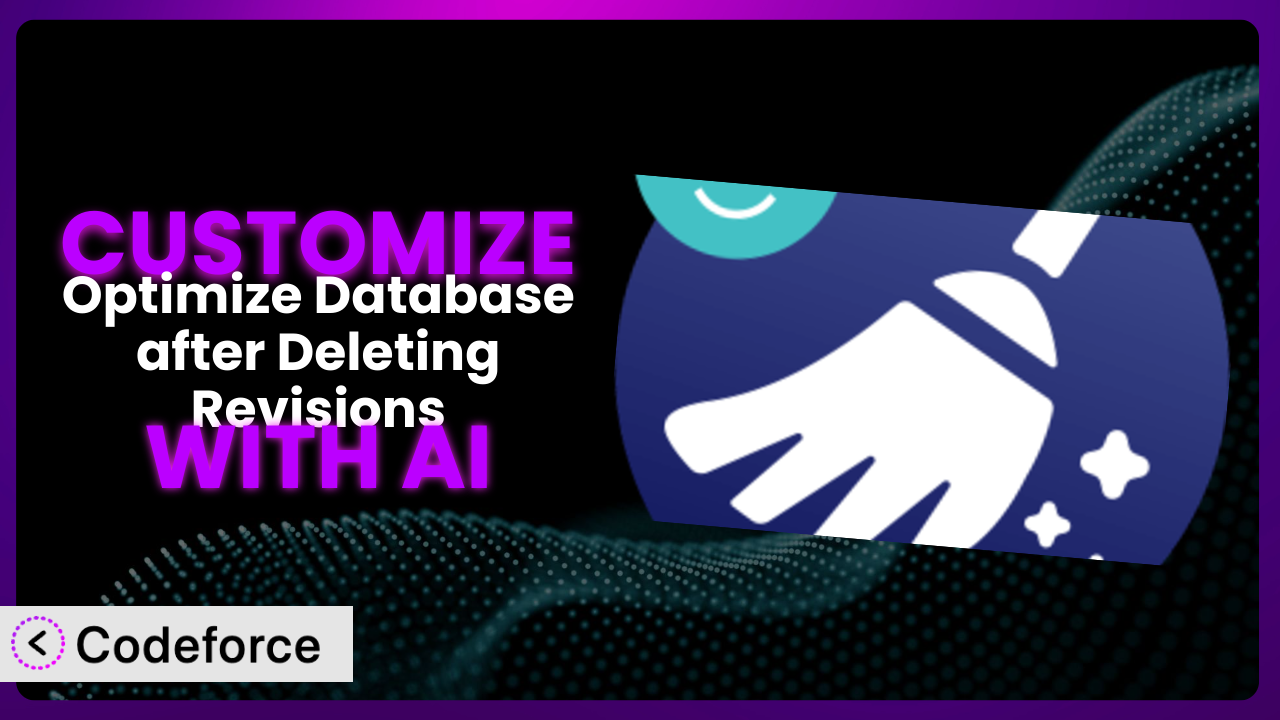Imagine your WordPress website, once lightning-fast, is now crawling. You’ve heard about database optimization and stumbled upon Optimize Database after Deleting Revisions, a popular plugin promising to clean up the clutter. While it delivers a performance boost out of the box, you quickly realize the default settings don’t quite match your unique website’s needs. What if you could tailor it to perfectly suit your situation? This article will guide you through customizing the plugin to achieve peak performance, and we’ll explore how AI-powered solutions like Codeforce can make the process remarkably easy.
What is Optimize Database after Deleting Revisions?
Optimize Database after Deleting Revisions is a WordPress plugin designed to streamline your website’s database by removing unnecessary data, such as post revisions and transients. Think of it as a digital janitor, sweeping away the digital dust bunnies that slow your site down. This tool focuses on one-click database optimization with precise revision cleanup and offers flexible scheduling options to keep your database tidy automatically. It’s a well-regarded solution, boasting a 4.7/5 star rating from 181 reviews and over 70,000 active installations, proving its popularity and effectiveness among WordPress users.
The core functionality allows you to delete old revisions of posts and pages, removing redundant data that can bloat your database. Furthermore, it can optimize database tables, clean up spam comments, and remove expired transients, all contributing to improved website performance. This tool has been speeding up WordPress sites since 2011 and continues to be a go-to solution for many website owners. For more information about the plugin, visit the official plugin page on WordPress.org.
Why Customize it?
While the default settings of many plugins, including this one, offer a good starting point, they often fall short of addressing the unique needs of every website. Think of it like buying a suit off the rack – it might fit okay, but a tailor can make it fit perfectly. That’s where customization comes in. Customizing allows you to fine-tune the plugin’s behavior to achieve optimal performance for your specific website, not just a generic one.
The benefits are real. For example, an e-commerce site with frequent product updates might need more aggressive revision control than a blog with static content. By customizing the revision settings, you can ensure the database remains lean without accidentally losing valuable product information. Similarly, a website heavily reliant on transients for caching might need custom rules to prevent essential data from being prematurely cleared. A news website, for example, might use transients to cache frequently updated headlines. Tailoring the cache clearing rules can significantly improve page load times and user experience.
Knowing when customization is worthwhile is key. If you’re simply running a small blog with infrequent updates, the default settings might suffice. However, if you’re experiencing performance bottlenecks, managing a complex website, or need to integrate the system with other services, customization can unlock its full potential. It’s about finding that sweet spot where your website is performing at its absolute best, tailored precisely to your needs.
Common Customization Scenarios
Creating Custom Caching Rules
Caching is crucial for website speed. However, the default caching rules within the system might not always be optimal. For example, the plugin might clear the entire cache too frequently, leading to increased server load as your site rebuilds the cache. Or, it might not clear specific cached elements when content is updated, resulting in visitors seeing outdated information. This is especially critical for dynamic sites with frequently changing data.
Through customization, you can create highly specific caching rules that cater to your website’s content and update frequency. You can define custom cache lifetimes for different types of content, implement granular cache invalidation strategies, and even integrate with external caching systems. This level of control ensures that your website delivers the freshest content possible while minimizing server load and maximizing performance.
Imagine a membership website with a paywall. Users who have purchased a membership need to see different content than non-members. Out-of-the-box caching might inadvertently serve cached content intended for non-members to logged-in members, or vice-versa, causing a frustrating user experience. Customized caching rules can ensure that the correct content is always served to the right user group. AI makes this easier by learning your content patterns and suggesting optimal caching configurations.
Integrating with CDN Providers
Content Delivery Networks (CDNs) distribute your website’s static assets (images, CSS, JavaScript) across multiple servers worldwide, reducing latency and improving loading times for users in different geographical locations. While the plugin may offer some basic CDN integration, it might not fully leverage the advanced features of your chosen CDN provider. The default settings might also be too broad, clearing the entire CDN cache when only a specific file has changed, leading to unnecessary bandwidth usage and increased costs.
Customization allows for deeper integration with CDN providers, giving you fine-grained control over what gets cached and when. You can configure the plugin to automatically purge specific files from the CDN cache when they are updated, ensuring that visitors always see the latest version of your website. You can also optimize CDN settings based on traffic patterns and geographic distribution, maximizing the effectiveness of your CDN investment. This gives site owners the freedom to use any CDN provider they wish!
Consider a global e-commerce site with customers all over the world. A simple CDN integration might not be enough to guarantee fast loading times for users in less-common regions. Customization allows you to configure the tool to intelligently cache content based on geographic location, ensuring that users in every region get the best possible experience. AI can help you analyze user traffic and suggest optimal CDN configurations for different regions.
Building Advanced Minification Logic
Minification, the process of removing unnecessary characters from HTML, CSS, and JavaScript files, is another critical optimization technique. Default minification settings are often too aggressive, potentially breaking your website’s layout or functionality. Or they might not be aggressive enough, leaving valuable optimization opportunities on the table. Finding the right balance is crucial.
Customization enables you to create more sophisticated minification logic tailored to your website’s specific code. You can define custom rules for different file types, specify exceptions for specific scripts or styles, and even integrate with advanced minification libraries. This allows you to achieve maximum compression without compromising functionality or design. It also helps keep the code clean, organized and readable.
Imagine a website that uses a complex JavaScript library with specific formatting requirements. Aggressive minification could easily break the library, leading to unexpected errors and a broken user experience. By customizing the minification logic, you can exclude that specific library from the process, ensuring that everything works as expected. AI can analyze your JavaScript code and suggest optimal minification settings that won’t cause any issues.
Adding Custom Performance Metrics
Monitoring your website’s performance is crucial for identifying bottlenecks and measuring the impact of optimizations. While many performance monitoring tools exist, integrating them directly with the plugin can provide valuable insights into its effectiveness. Default metrics might not be enough to give you a complete picture of how the plugin is performing. You might want to track specific metrics related to database query times or cache hit ratios.
Customization allows you to integrate custom performance metrics into the system’s dashboard. You can track metrics related to database query times, cache hit ratios, and other performance indicators specific to its operation. This provides you with a more comprehensive view of your website’s performance and enables you to make data-driven decisions about optimization strategies. Real time monitoring and reporting keeps the webmaster aware of the site’s performance, and any issues that arise.
For example, you might want to track the number of database queries saved by the plugin’s revision control feature. By monitoring this metric, you can quantify the impact of the plugin on your database performance and adjust the revision settings accordingly. AI can analyze your performance data and suggest optimal settings for the plugin based on your specific needs.
Creating Conditional Cache Clearing
Sometimes you need to clear the cache only under certain conditions, not every time content is updated. Perhaps you only want to clear the cache for a specific post type, or only when a specific plugin is updated. Default cache clearing mechanisms might be too blunt, clearing the entire cache unnecessarily and impacting performance.
Customization lets you create conditional cache clearing rules that trigger only when specific events occur. For example, you can configure the plugin to clear the cache only when a specific post type is updated, or only when a particular plugin is activated or deactivated. This level of granularity minimizes unnecessary cache clearing and ensures that your website remains performant. It allows for a more intelligent cache management approach.
Imagine you have a recipe website with thousands of recipes. When you update your recipe schema plugin, you don’t want to clear the entire site cache, only the recipes. By using customized conditional cache clearing, the impact of the plugin update on site performance is limited.
How Codeforce Makes the plugin Customization Easy
Traditionally, customizing a WordPress plugin like this involved a steep learning curve. You needed to understand PHP, WordPress’s API, and the plugin’s specific codebase. This required significant technical expertise, making customization inaccessible to many website owners. Even with the right skills, the process could be time-consuming and prone to errors.
Codeforce eliminates these barriers by leveraging the power of AI. Instead of writing complex code, you can simply describe your desired customization in natural language. Codeforce then translates your instructions into the necessary code, handling the technical complexities behind the scenes. This AI assistance works directly with the plugin to analyze existing configuration and provide precise suggestions.
For instance, if you wanted to create a custom caching rule to clear the cache only when a specific post type is updated, you could simply tell Codeforce: “Clear cache only when the ‘recipe’ post type is updated.” It would then generate the code to implement this rule, saving you hours of manual coding and debugging. You can even test the changes in a staging environment before deploying them to your live website. This democratization means better customization for everyone!
With Codeforce, experts who understand the strategy behind optimizing the plugin can now implement those strategies without needing to be developers. This is a game-changer for website owners who want to fine-tune the system to their specific needs but lack the technical skills to do so. Codeforce empowers you to unlock the full potential of the plugin without getting bogged down in code.
Best Practices for it Customization
Before making any customizations to the system, always create a full website backup. This ensures that you can easily restore your website to its previous state if anything goes wrong during the customization process. It’s a safety net that can save you from potential headaches.
Thoroughly test your customizations in a staging environment before deploying them to your live website. This allows you to identify and fix any issues without affecting your visitors. It’s better to catch errors in a controlled environment than to have them disrupt your live site.
Document your customizations clearly and concisely. This will help you remember what you’ve done and why, making it easier to maintain and update your customizations in the future. Good documentation is invaluable when revisiting your customizations later on.
Monitor your website’s performance after implementing customizations. This allows you to measure the impact of your changes and identify any potential issues. Keep an eye on page load times, database query times, and other relevant metrics.
Be mindful of plugin updates. Updates to the core plugin may introduce changes that affect your customizations. After updating the system, thoroughly test your customizations to ensure that they are still working as expected.
Avoid making overly complex customizations. The simpler your customizations, the easier they will be to maintain and troubleshoot. Stick to the essential customizations that provide the most significant performance benefits.
Consider using a version control system to manage your customizations. This allows you to track changes, revert to previous versions, and collaborate with other developers if necessary. Version control is especially helpful for complex customizations.
Frequently Asked Questions
Will custom code break when the plugin updates?
Potentially, yes. Plugin updates can sometimes introduce changes that conflict with custom code. It’s crucial to test your customizations after each update to ensure compatibility and make necessary adjustments.
Can I customize the plugin to clean specific database tables only?
Yes, you can definitely tailor it to target specific tables. This can be especially useful if you have custom tables or if you want to exclude certain tables from the optimization process.
How can I revert to the default settings if my customizations cause issues?
If you’ve backed up your site before customizing, restoring that backup is the safest approach. Otherwise, carefully review and remove any custom code you’ve added to bring the plugin back to its original state.
Does the plugin support multisite installations?
Yes, it typically supports multisite, allowing you to optimize the databases of all your sites from a central location. However, it’s always wise to test customizations on a staging site first to avoid any unexpected issues.
Can I schedule different optimization tasks to run at different times?
While the plugin has a scheduling feature, highly specific scheduling (e.g., running certain tasks weekly and others daily) might require customization to achieve the desired level of control.
Conclusion: Unlock the Full Potential of the plugin
By now, you understand that going beyond the default settings can truly unlock the power of it. What starts as a general-purpose database optimizer can become a finely tuned engine, perfectly adapted to the specific needs of your website. Instead of just cleaning up revisions, it can become an intelligent system for managing cache, optimizing CDN integration, and providing custom performance insights.
Ultimately, this transformation leads to faster loading times, improved user experience, and a more efficient website overall. The key is knowing how to customize the plugin effectively, and with the rise of AI-powered solutions, this is becoming easier than ever before.
With Codeforce, these customizations are no longer reserved for businesses with dedicated development teams. Now, anyone can harness the power of AI to fine-tune the system and achieve optimal performance. Ready to supercharge your website’s performance? Try Codeforce for free and start customizing the plugin today. Experience faster loading times and a smoother user experience for your visitors.