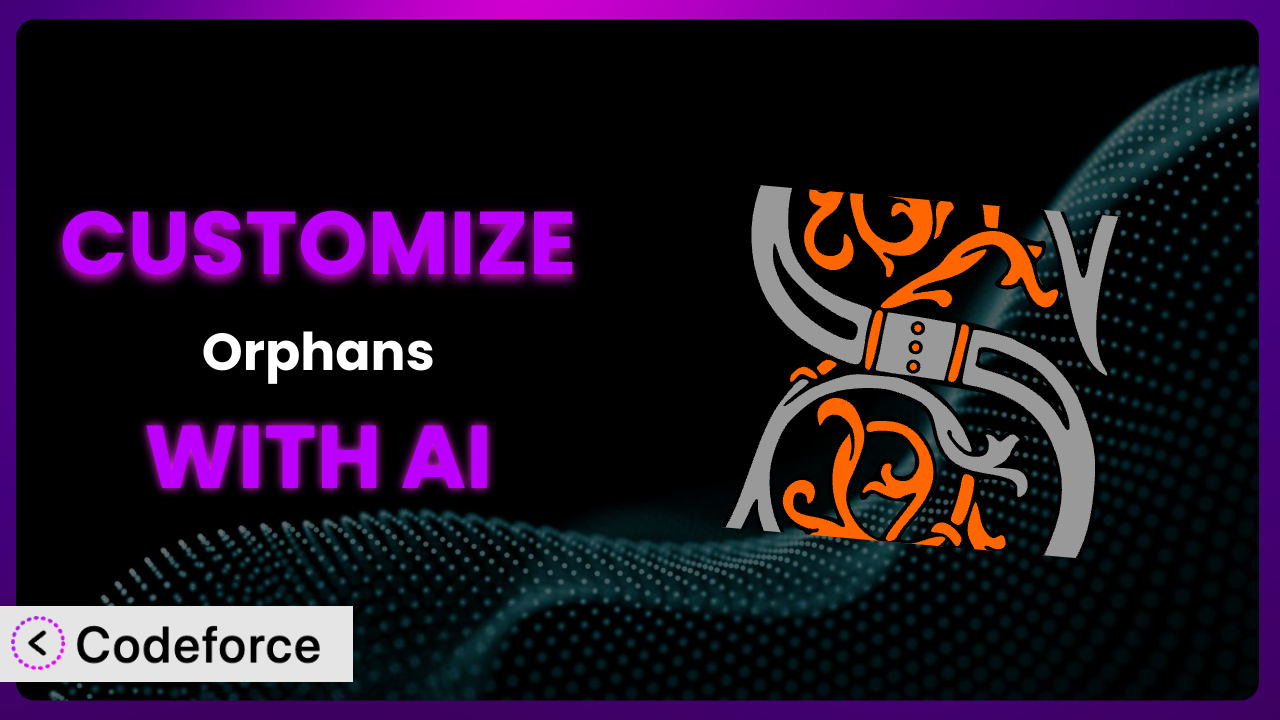Ever find yourself frustrated by those lonely words dangling at the end of a line on your WordPress site? It’s a surprisingly common problem that can impact readability and overall professionalism. The Orphans plugin elegantly solves this, but what if you need it to do more? This article will guide you through the process of customizing the plugin to perfectly fit your website’s unique needs, leveraging the power of AI to make the process easier than ever before.
What is Orphans?
Orphans is a fantastic little tool for WordPress that addresses a surprisingly common typographic issue: orphan words. These are single words left alone on the last line of a paragraph, which can disrupt the flow of reading and make your content look less polished. It tackles this by preventing single words from being stranded at the end of a paragraph, improving the overall aesthetic and readability of your text.
It’s a simple concept but can make a big difference in the overall quality of your site’s content. The system works automatically, adding a non-breaking space between the last two words of each paragraph. With a stellar 5.0/5 star rating based on 158 reviews and over 40,000 active installations, it’s clear many WordPress users appreciate the plugin’s effectiveness. For more information about the plugin, visit the official plugin page on WordPress.org.
Why Customize it?
While the plugin works great out of the box for most websites, sometimes the default settings just don’t cut it. Maybe you need more granular control over which elements the plugin affects, or perhaps you want to integrate it with a custom theme or other plugins. The standard functionality is excellent for a general fix, but customization allows you to tailor it to your specific needs.
The benefits of customization are numerous. You can refine the plugin to work seamlessly with your specific design and content structure. Imagine a blog with very short paragraphs – you might want to adjust the plugin’s behavior to avoid adding non-breaking spaces too aggressively. Or, consider a website with a unique typography setup where the default settings create visual inconsistencies. Customizing it allows you to solve these nuanced problems and create a truly polished user experience.
For example, a website using a specific framework might require adjustments to the selectors the tool uses to identify paragraphs. Without customization, you could end up with unexpected behavior or even conflicts with the theme’s styling. That’s why understanding when and how to customize it is crucial for achieving optimal results. It’s not about fixing something that’s broken; it’s about fine-tuning something that’s already good to make it perfect for your situation.
Common Customization Scenarios
Extending Core Functionality
Sometimes, the core functionality of the plugin is just shy of what you need. It may handle basic orphan word prevention perfectly well, but you require it to do more. Maybe you want to extend its reach to other areas of your site, like image captions or widget titles.
Through customization, you can expand the plugin’s influence to these additional elements, ensuring a consistent typographic style across your entire website. For instance, you might want to apply the orphan prevention to the titles of your WooCommerce product listings, or even within your Elementor page builder sections. Adding new selectors is the key!
Imagine a website selling handcrafted goods. Applying this tool consistently, not only in product descriptions but also in the product titles and short blurbs, helps reinforce the brand’s attention to detail. With AI-powered customization, you can quickly generate the necessary code to target these specific elements without needing to be a coding expert.
Integrating with Third-Party Services
Many WordPress websites rely on a suite of third-party plugins and services for various functionalities. Sometimes, these services might not play nicely with the plugin’s default settings, leading to unexpected results or conflicts. For instance, a translation plugin might interfere with its functionality.
Customization allows you to bridge these gaps, ensuring that the plugin works seamlessly with your other tools. You might need to adjust the plugin’s execution order or modify its behavior based on the presence of specific elements added by the third-party service. This is important for a smooth experience!
Consider a website using a multilingual plugin. The tool might need adjustments to properly handle different languages and character sets. By customizing it, you can ensure that orphan words are prevented correctly regardless of the language being displayed. AI can analyze the interactions between plugins and propose solutions for resolving compatibility issues. How cool is that?
Creating Custom Workflows
Every website has its own unique content creation and management workflows. The default plugin settings might not always align perfectly with these processes. Perhaps you have a custom content approval system or a specific way of formatting your content.
Customization allows you to tailor the plugin’s behavior to seamlessly integrate with your existing workflows. For example, you could add a feature that automatically checks for orphan words during the content approval process, or modify the plugin to work with your custom formatting rules. With personalization, the experience is better!
Think about a news website with a team of editors and writers. You can customize the tool to provide real-time feedback on orphan words as the content is being created. This helps ensure that the published articles are always polished and professional. AI can help you develop custom scripts that automate these checks and integrate them directly into your content management system.
Building Admin Interface Enhancements
The standard admin interface for the plugin might not provide all the control you need. You might want to add custom settings, create new dashboards, or simplify the user experience for your content editors. The admin interface plays a big part in the customization process.
Customization opens the door to building bespoke admin interfaces tailored to your specific needs. You can add new options for controlling the plugin’s behavior, create visual aids for identifying orphan words, or even develop a custom dashboard for monitoring the plugin’s performance. It allows for a smoother user experience.
Imagine a large organization with multiple content creators. You can customize the plugin to provide a simplified interface for non-technical users, hiding advanced settings and focusing on the core functionality. AI can help you generate the code for these admin interface enhancements and ensure they integrate seamlessly with the WordPress backend.
Adding API Endpoints
In some cases, you might want to interact with the plugin programmatically, either from other plugins, external applications, or even through custom scripts. The plugin’s API needs to be in line with the user’s needs for maximum functionality.
Customization allows you to add API endpoints that expose the plugin’s functionality to other systems. You can create endpoints for programmatically checking for orphan words, adjusting the plugin’s settings, or even triggering specific actions. This opens up a world of possibilities for integrating the tool with other parts of your digital ecosystem.
For example, a developer might want to integrate this tool with a custom content analysis tool. By adding API endpoints, they can send content to the plugin for analysis and receive feedback on potential orphan word issues. AI can assist you in generating the necessary API code and ensuring it adheres to best practices for security and performance.
How Codeforce Makes the plugin Customization Easy
Customizing WordPress plugins traditionally involves a steep learning curve. You need to understand PHP, WordPress hooks, and the specific code structure of the plugin you’re modifying. This requires technical expertise and can be time-consuming, especially for non-developers. This is where Codeforce comes in. It eliminates these barriers by providing an AI-powered platform for customizing WordPress plugins without writing code.
Codeforce makes it possible to express your customization ideas in natural language. Instead of writing complex PHP code, you simply describe what you want the plugin to do. The AI then generates the necessary code, making the customization process accessible to everyone. For example, you can say “Make the plugin not apply to elements in the header,” and Codeforce will generate the code to exclude those elements.
It also offers built-in testing capabilities, allowing you to preview your customizations and ensure they work as expected before deploying them to your live website. If there’s an issue, Codeforce helps you troubleshoot and refine your instructions until you achieve the desired result. It enables you to modify its existing functions and add completely new ones.
This democratization means better customization for everyone. Experts who deeply understand the plugin strategy and what’s needed for their business can now implement changes without being bogged down in complex coding. This is a total game changer!
Best Practices for it Customization
Before diving into customization, always back up your website. This ensures you can revert to a working state if anything goes wrong during the customization process. It’s a simple precaution that can save you a lot of headaches.
Start with small, incremental changes. Don’t try to implement a complete overhaul of the tool’s functionality all at once. Instead, focus on making small, manageable adjustments and testing them thoroughly before moving on.
Test your customizations thoroughly. Check your website on different devices and browsers to ensure the plugin behaves as expected. Pay attention to how your changes affect the overall user experience.
Document your customizations. Keep a record of all the changes you make to the plugin, along with the reasons behind them. This will make it easier to maintain and update your customizations in the future. It is a good thing to keep track of everything!
Monitor the plugin’s performance after making customizations. Keep an eye on your website’s loading times and error logs to ensure that your changes aren’t causing any performance issues. You don’t want to slow things down!
Stay up-to-date with plugin updates. When a new version of this tool is released, review your customizations to ensure they’re still compatible. You may need to make adjustments to your code to accommodate the changes.
Use a child theme. Never modify the plugin files directly. Instead, use a child theme to override the plugin’s functionality. This will prevent your changes from being overwritten when you update the plugin.
Frequently Asked Questions
Will custom code break when the plugin updates?
It’s possible! Updates can sometimes introduce changes that conflict with your custom code. That’s why it’s essential to test your customizations after each update and be prepared to adjust them if necessary. Using a child theme for customization will mitigate this risk to some extent.
Can I customize the plugin to work with a specific page builder?
Absolutely! You can customize it to target elements created by page builders like Elementor or Beaver Builder. You’ll need to identify the specific CSS selectors used by the page builder and adjust the plugin’s settings accordingly to ensure it applies the orphan prevention correctly.
Is it possible to undo a customization if I make a mistake?
Yes, if you’ve backed up your website beforehand, you can easily restore it to a previous state. Otherwise, you’ll need to manually revert the changes you made to the plugin’s code or settings. This highlights the importance of backing up your site before making any modifications!
Does customizing the plugin void its warranty or support?
The the plugin plugin is free, so there’s no official warranty to void. However, modifying the plugin’s code might make it more difficult to get support from the plugin developer. It’s always a good idea to document your changes and try to troubleshoot issues yourself before seeking support.
Can I use Codeforce to add completely new features to the tool?
Yes, Codeforce allows you to extend the plugin’s functionality by adding new features. You can describe the desired behavior in natural language, and Codeforce will generate the necessary code. This opens up endless possibilities for tailoring the plugin to your specific needs.
Customizing it: Tailoring Readability with AI
The transformation is pretty remarkable, isn’t it? What starts as a general-purpose plugin to prevent orphan words, using the power of customization, turns into a highly specialized system perfectly aligned with your website’s unique requirements. By tailoring it to your specific design, content structure, and workflows, you can create a truly polished and professional user experience.
This level of customization ensures that the plugin works seamlessly with your other tools and services, providing consistent and reliable results across your entire website. It gives you a professional look on your site.
With Codeforce, these customizations are no longer reserved for businesses with dedicated development teams. The ability to translate your ideas into code without the need for programming expertise is revolutionary. It gives you more control over your WordPress site.
Ready to improve your website’s typography with ease? Try Codeforce for free and start customizing the plugin today. Take control of your website’s appearance and make a lasting impression on your visitors!