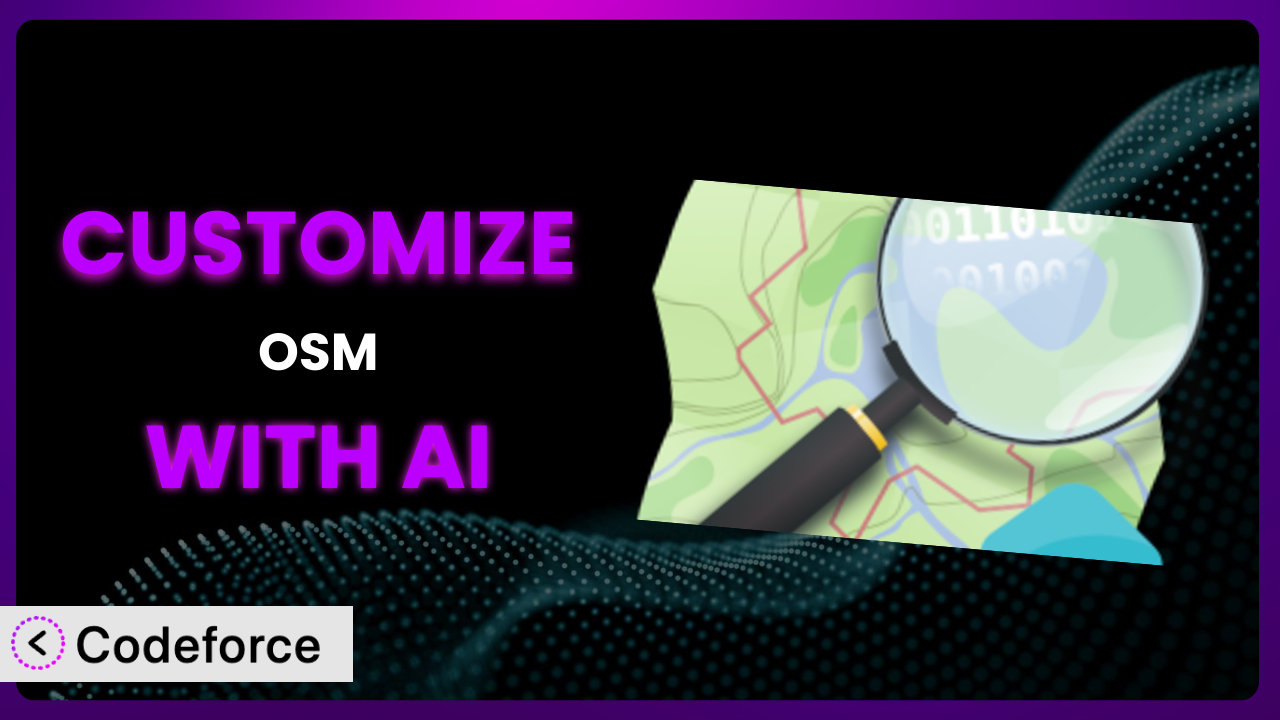Ever needed a map on your WordPress site, but the standard options felt… well, standard? Maybe you wanted to highlight specific hiking trails, integrate real-time traffic data, or just tweak the look and feel to perfectly match your brand. That’s where OSM – OpenStreetMap comes in. But even with its robust features, you might find yourself wanting more control. That’s where AI comes in. This article will guide you through customizing this tool to achieve your exact mapping needs, and we’ll show you how AI can make the whole process surprisingly simple.
What is OSM – OpenStreetMap?
At its heart, OSM – OpenStreetMap is a WordPress plugin that lets you embed customizable maps directly into your posts, pages, and even widgets. Think of it as your personal map-making studio right inside WordPress. No more struggling with complex APIs or relying on generic map embeds. You can easily add GPX and KML data, too.
The beauty of this tool lies in its simplicity and flexibility. It’s designed to be user-friendly, but it also packs a punch with advanced options for those who want to delve deeper. With this system, you can display markers, routes, and areas on a map; it’s a breeze. Plus, it boasts a solid 4.6/5 star rating from 133 reviews and has over 10,000 active installations, so you know it’s a reliable choice.
For more information about the plugin, visit the official plugin page on WordPress.org.
Why Customize?
While the plugin offers a great set of features out of the box, its default settings might not always align perfectly with your specific vision. Perhaps you need a map with a specific color scheme to match your website’s branding. Or maybe you want to add custom interactive elements that aren’t included in the standard plugin functionality. That’s where customization comes in.
The benefits of customizing it are numerous. By tailoring the system to your exact needs, you can create a more engaging and informative experience for your website visitors. A customized map can significantly enhance user engagement, making your content more interactive and memorable. Plus, a unique map can also reinforce your brand identity, setting you apart from the competition. Imagine a travel blog showcasing unique hiking routes with custom markers, or a real estate website displaying property locations with interactive filters.
For instance, a local tourism site could use it to highlight hidden gems with custom icons and descriptions. A delivery service could integrate real-time tracking with customized map styles. A non-profit could display project locations with interactive data visualizations. Customization can transform it from a generic map into a powerful storytelling tool. If you find yourself thinking, “I wish it could do this…”, then customization is definitely worth exploring.
Common Customization Scenarios
Extending Core Functionality
Sometimes, you might need the system to do something it wasn’t originally designed for. It might be a niche feature or a very specific workflow. The problem is that the plugin’s default functionalities might fall short of your desired outcome, and you’ll need to extend the plugin’s functionality to get there.
Through customization, you can add entirely new features, like custom data layers, advanced filtering options, or integration with specialized mapping services. Imagine adding a heatmap overlay to show popular areas, or implementing a custom search function that uses a unique database of points of interest.
For example, a wildlife conservation organization could use this tool and extend its core functionality to create a map of animal sightings, integrated with user-submitted data and real-time tracking information. AI makes it easier by generating the necessary code snippets and handling complex data integrations, so the organization doesn’t need a team of dedicated developers.
Integrating with Third-Party Services
Many websites rely on a suite of third-party services, and you might want your maps to interact with them. This is particularly useful when you want to pull data from other services. However, integrating external services often involves complex API calls and data formatting.
Customization lets you connect the plugin to services like weather APIs, traffic data providers, or even custom databases. You can then display this data directly on your maps, creating a dynamic and informative experience. For instance, you could show real-time traffic conditions on a delivery route or display weather forecasts for specific locations.
A real estate agency could integrate with their CRM to display property listings with interactive filters and detailed information pulled directly from their database. AI can simplify the API integration process and automatically handle data formatting, saving the agency time and effort.
Creating Custom Workflows
Default plugin settings are often rigid and don’t always align with your unique operational workflows. You may want to design specific, automated workflows for managing map data.
Customization enables you to streamline your workflow by automating tasks and creating custom interfaces for managing map data. This could involve automatically importing data from spreadsheets, generating reports based on map data, or creating custom dashboards for monitoring key metrics. Think of a logistics company using it to optimize delivery routes based on real-time traffic data and delivery schedules.
A construction company could develop a workflow to track project progress on a map, automatically updating the status of each site based on data from their project management system. AI can automate the data import and reporting processes, ensuring that the company always has an up-to-date view of their projects.
Building Admin Interface Enhancements
The default admin interface may not always be intuitive or efficient for your needs. The standard interface can be cluttered or lack the specific features you require for managing your maps.
Customization allows you to create a more user-friendly admin experience by adding custom fields, simplifying the settings interface, or creating custom dashboards for managing map data. It can be tailored to your needs so you don’t have to learn an entire new system.
For instance, a park service could create a custom admin interface for managing trail maps, allowing them to easily update trail information, add new points of interest, and generate printable maps for visitors. AI can help generate the code for the custom admin interface, making it easier for the park service to manage their maps.
Adding API Endpoints
If you want to integrate your maps with other applications or services, you might need to expose custom API endpoints. Without them, external applications cannot interact with the plugin in a programmatic way.
Customization lets you create custom API endpoints that allow other applications to access and manipulate map data. This opens up a world of possibilities, from integrating your maps with mobile apps to building custom data visualizations. For example, a transportation app could use a custom API endpoint to retrieve real-time location data from a fleet of vehicles and display them on a map.
A community mapping project could allow users to contribute data via a custom API endpoint, which feeds into a main map displayed on their website. AI can generate the necessary code for the API endpoints, ensuring that they are secure and efficient.
How Codeforce Makes it Customization Easy
Customizing WordPress plugins can often feel like climbing a steep learning curve. You might need to learn PHP, understand WordPress’s plugin architecture, and grapple with complex code. This can be daunting, especially if you’re not a seasoned developer.
Codeforce eliminates these barriers by providing an AI-powered platform that simplifies the customization process. Instead of writing lines of code, you can simply describe the changes you want to make in natural language. Codeforce then uses AI to generate the necessary code, test it, and even deploy it to your website.
The AI assistance works by analyzing your instructions and understanding the underlying code of the plugin. It then generates code snippets that implement your desired changes, taking into account best practices and potential conflicts. Think of it as having a virtual developer who understands your needs and can translate them into working code. Instead of needing to understand every intricate detail of the plugin, the AI handles that for you.
Furthermore, Codeforce includes built-in testing capabilities, ensuring that your customizations don’t break existing functionality. This democratization means better customization is now possible for users of any background. With this technology, users who understand their strategy can effectively implement the changes they want without needing a deep understanding of coding.
Best Practices for the plugin Customization
Before diving into customizing this tool, it’s essential to establish some best practices. These tips will help you ensure that your customizations are effective, maintainable, and don’t break your website.
Always start with a clear understanding of what you want to achieve. Define your goals and plan your customizations before you start coding. This will help you stay focused and avoid unnecessary complexity.
Use a child theme for any template modifications. This ensures that your changes won’t be overwritten when the theme is updated.
Test your customizations thoroughly in a staging environment before deploying them to your live website. This will help you identify and fix any issues before they affect your users.
Document your customizations clearly. This will make it easier to maintain and update your code in the future. Include comments in your code explaining what each section does.
Monitor your website regularly after deploying your customizations. This will help you identify any performance issues or errors that may arise.
Keep the plugin updated to the latest version to benefit from bug fixes and new features. Be sure to test your customizations after each update to ensure that they still work correctly.
Backup your website regularly. This will protect you from data loss in case of any unforeseen issues.
Frequently Asked Questions
Will custom code break when the plugin updates?
It’s possible. Plugin updates can sometimes introduce changes that conflict with custom code. Always test customizations in a staging environment after updating the plugin to ensure compatibility. Using a child theme and following best practices minimizes the risk.
Can I customize the map’s appearance to match my brand?
Yes, absolutely! You can customize various aspects of the map’s appearance, including colors, fonts, and marker styles, to align with your brand identity. CSS and custom JavaScript can be used to achieve unique visual designs.
How do I add custom markers with unique icons?
The plugin typically allows you to specify custom icons for markers. You’ll need to upload your desired icons and then configure the plugin to use them for specific markers or categories of markers. Refer to the plugin’s documentation for the exact steps.
Is it possible to integrate real-time data feeds, such as weather or traffic?
Yes, it’s possible by using third-party APIs and custom coding to fetch the data and display it on the map. This usually involves writing JavaScript to interact with the API and update the map dynamically. Services like Codeforce can assist in creating and implementing this type of integration.
Can I display custom information windows when a user clicks on a marker?
Yes, it’s possible to customize the information windows that appear when a user clicks on a marker. You can use HTML and CSS to format the content and add custom information relevant to the marker. Some integrations, such as Google Maps, can also show custom images within these popups.
Unlocking the Full Potential of it with AI
Customizing the plugin transforms it from a general-purpose tool into a highly tailored system that perfectly meets your specific needs. Whether it’s extending its core functionality, integrating with third-party services, or creating custom workflows, the possibilities are endless.
The ability to tailor it to your exact requirements unlocks powerful benefits: enhanced user engagement, improved brand identity, and streamlined workflows. By leveraging AI, you can achieve a level of customization that was previously only accessible to experienced developers.
With Codeforce, these customizations are no longer reserved for businesses with dedicated development teams. It empowers anyone to create truly unique and engaging mapping experiences.
Ready to elevate your maps? Try Codeforce for free and start customizing the plugin today. Transform your maps into powerful tools that engage your audience and drive results.