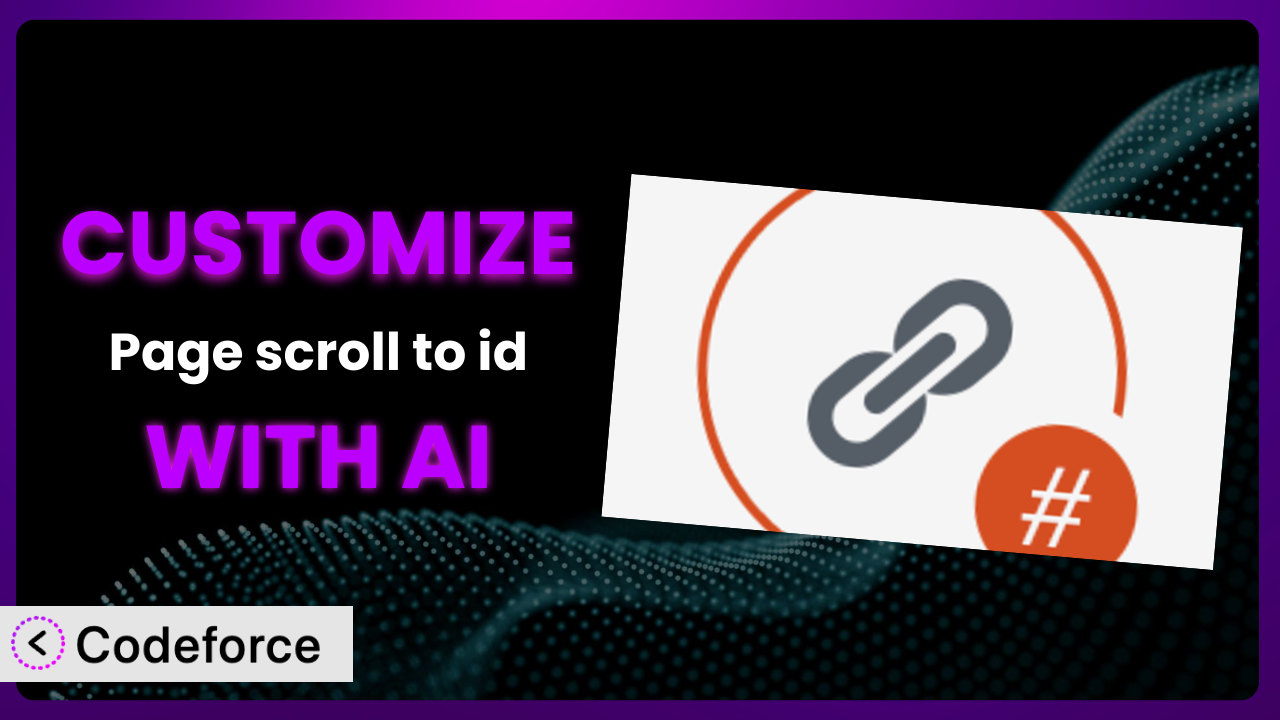Ever felt limited by a WordPress plugin’s default settings? You’ve found a great tool like Page scroll to id, but it doesn’t quite do what you need? Maybe you want to trigger an animation as the user scrolls, or perhaps integrate the scrolling behavior with a third-party analytics service. This article is going to show you how you can break free from those limitations and customize this popular plugin using the power of AI. We’ll explore common customization scenarios and, most importantly, introduce you to a solution that simplifies the entire process, even if you’re not a coding expert.
What is Page scroll to id?
Page scroll to id is a WordPress plugin designed to create smooth, animated scrolling effects to specific sections or elements within a webpage. It allows you to link to any ID on a page, creating a seamless navigation experience for your visitors. Instead of jarring jumps, users are treated to a visually appealing scroll that guides them to the content they’re looking for.
The plugin boasts a user-friendly interface and is compatible with various themes and browsers. It’s also highly regarded in the WordPress community, holding a 4.9/5 star rating based on 223 reviews and boasting over 100,000 active installations. This speaks volumes about its reliability and effectiveness. For more information about the plugin, visit the official plugin page on WordPress.org.
While it offers a solid foundation for creating scroll-to links, you might find yourself wanting more control over its behavior or appearance. That’s where customization comes in. You might wish to alter the animation speed, trigger other events during the scroll, or even integrate it with other plugins. This tool provides the flexibility to make those changes.
Why Customize?
The default settings of any plugin, no matter how well-designed, can’t possibly cater to every website’s unique needs. The same goes for this one. While the system provides excellent basic functionality, customization is often necessary to achieve a truly personalized and optimized user experience.
Customization allows you to tailor the plugin’s behavior to perfectly match your website’s design and functionality. Perhaps you want to adjust the scroll speed to feel more natural on a longer page, or maybe you need to trigger a specific JavaScript function after the scroll completes. These are just a few examples of the power of customization.
Consider a website for a product with multiple versions. Each version has a dedicated section on the same page and they are connected with links. The website owner wants to add a Google Analytics event when someone uses the scroll-to-id functionality to land on a specific product version. The standard version of the plugin would not provide this data without extra code. With some extra lines, you can capture that data and use it to improve the site.
Customization isn’t just about aesthetics; it’s about enhancing user engagement and achieving specific business goals. When you invest in customizing this plugin, you’re investing in a more refined and effective website.
Common Customization Scenarios
Extending Core Functionality
The plugin offers a solid base, but sometimes you need more. You might want to add features beyond the original scope to achieve a specific goal. This is where extending the core functionality comes into play.
Through customization, you can add features that might be missing from the default settings. Imagine, for instance, adding the ability to dynamically update the URL hash as the user scrolls through different sections, enabling direct linking to those sections. Or perhaps you want to implement a custom easing function for a more unique scrolling animation.
A real-world example might be a long-form sales page where you want to trigger a visual cue (like a progress bar animation) as the user scrolls down the page using the plugin. The default version would not do that. By extending the core functionality, you can create a more interactive and engaging experience, ultimately leading to higher conversion rates.
AI simplifies this process by helping you generate the necessary code snippets and providing guidance on how to integrate them seamlessly into the existing plugin framework. This eliminates the need for extensive manual coding and debugging.
Integrating with Third-Party Services
Websites rarely exist in isolation. They often need to interact with other services, such as analytics platforms, marketing automation tools, or CRM systems. Integrating this tool with these services can provide valuable insights and enhance your overall marketing efforts.
Customizing the plugin to integrate with third-party services allows you to track scroll-to-id events in Google Analytics, trigger email sequences based on user behavior, or even update customer profiles in your CRM. This data can be invaluable for understanding how users are interacting with your content and optimizing your website accordingly.
Imagine a marketing website where the plugin is used to navigate between different product features. By integrating with a marketing automation platform, you can trigger targeted email campaigns based on which features a user explores. This personalized approach can significantly improve engagement and conversion rates. This is a great improvement to the normal feature set!
AI tools can streamline this integration process by providing pre-built code snippets for common integrations and guiding you through the necessary API configurations. This eliminates the need for extensive research and manual coding, saving you time and effort.
Creating Custom Workflows
Sometimes the existing workflow doesn’t fit your specific needs. You might want to automate certain tasks, create custom triggers, or modify the plugin’s behavior based on specific conditions. Creating custom workflows allows you to tailor the plugin to your unique requirements.
With customization, you can build automated workflows that streamline your content creation process, improve user experience, or even enhance your website’s security. For example, you could create a workflow that automatically updates the navigation menu when a new section is added to a page, or that triggers a notification when a user reaches a specific section of a long-form article.
A real-world example could be a documentation site that uses this system to navigate between different sections of a document. By creating a custom workflow, you can automatically generate a table of contents based on the headings within the document, ensuring that the navigation is always up-to-date.
AI assistance can help you design and implement these custom workflows by generating the necessary code and providing guidance on how to integrate them with the plugin’s existing functionality. This allows you to automate complex tasks and improve your overall efficiency.
Building Admin Interface Enhancements
The default admin interface might not provide all the options you need or might be cumbersome to use. Building admin interface enhancements can simplify your workflow and make it easier to manage the plugin’s settings.
Customization allows you to add new settings, create custom dashboards, or even modify the existing interface to better suit your needs. For instance, you might want to add a visual editor that allows you to drag and drop scroll-to-id targets, or create a custom dashboard that displays key performance metrics related to the plugin’s usage.
A great example is a website with many one-page marketing pages. Adding a custom metabox to each page can speed up the process of adding scroll-to links and targets. The default admin interface would be less efficient than a system created for this specific project.
AI can help you build these admin interface enhancements by generating the necessary code and providing guidance on how to integrate them seamlessly into the WordPress admin panel. This allows you to create a more user-friendly and efficient management experience.
Adding API Endpoints
For more advanced integrations, you might need to expose the plugin’s functionality through an API. Adding API endpoints allows other applications or services to interact with the plugin programmatically.
By adding API endpoints, you can enable other websites or applications to trigger scroll-to-id events, retrieve information about the plugin’s settings, or even modify its behavior remotely. This opens up a wide range of possibilities for integration and automation.
Consider a web application that allows users to create interactive presentations. By adding API endpoints to the plugin, you can enable users to seamlessly navigate between different slides within the presentation using the scroll-to-id functionality.
AI can assist you in designing and implementing these API endpoints by generating the necessary code and providing guidance on how to secure them properly. This ensures that your plugin is accessible and secure for external integrations.
How Codeforce Makes it Customization Easy
Traditionally, customizing WordPress plugins like this one required a significant amount of coding knowledge. You had to learn the plugin’s architecture, understand WordPress hooks and filters, and write custom code to achieve your desired modifications. This created a steep learning curve and often required the assistance of experienced developers.
Codeforce eliminates these barriers by providing an AI-powered platform that simplifies the customization process. Instead of writing complex code, you can simply describe your desired modifications in natural language. The AI then translates your instructions into the necessary code, which you can then easily integrate into your WordPress website.
Imagine you want to change the scroll speed. With Codeforce, you could simply type “Make the scroll speed faster” and the AI would generate the appropriate code snippet. You can also test the changes and see the results without ever touching a line of code. This democratization means better customization for a wider range of users, even those who aren’t fluent in programming languages.
The platform also offers testing capabilities, allowing you to preview your customizations before deploying them to your live website. This ensures that your changes are working as expected and minimizes the risk of breaking your website.
Even for those who understand the strategic implications of plugin customization, but aren’t developers themselves, this is a game-changer. You can now directly implement your ideas and strategies without relying on a developer’s availability or incurring significant development costs.
Best Practices for the plugin Customization
Before diving into customization, always back up your website. This will protect you from data loss in case something goes wrong during the modification process.
Create a child theme. Never modify the parent theme directly. This ensures that your customizations won’t be overwritten when you update the theme.
Use WordPress hooks and filters. These are the recommended way to modify plugin behavior without directly altering the plugin’s core files. Understanding these concepts will help you customize the system effectively.
Test your customizations thoroughly. Check different browsers and devices to ensure compatibility. Testing is critical to making sure that the user experience is consistent.
Document your changes. Keep track of the customizations you’ve made and why you made them. This will help you maintain and update your website in the future.
Monitor your website’s performance after making customizations. Ensure that your changes aren’t negatively impacting your website’s speed or stability. If there are problems, it’s important to address them quickly.
Keep the plugin updated. Regularly update the plugin to benefit from bug fixes and security patches. When you update the tool, test to be sure that your changes are still working.
Frequently Asked Questions
Will custom code break when the plugin updates?
It’s possible. If the update changes core functions that your custom code relies on, there might be conflicts. Always test your customizations after updating the plugin and fix issues as needed.
Can I customize the scroll animation easing effect?
Yes, you can modify the easing effect for a smoother or more dynamic scroll. This usually involves adjusting the JavaScript settings within the plugin’s options or through custom code.
How do I integrate scroll-to-id with my Google Analytics?
You can use JavaScript to track when a scroll-to-id link is clicked and send an event to Google Analytics. You will likely need to use the API or custom Javascript calls.
Is it possible to have multiple scroll-to-id links on the same page?
Yes, you can have multiple links that scroll to different IDs on the same page. Simply configure each link with the appropriate target ID and this tool will handle the scrolling.
Can I use this system with custom post types?
Yes, you can. As long as the target IDs are present within the content of your custom post type, it will work seamlessly. Just make sure to properly configure the links to point to the correct IDs.
Unlocking the Full Potential of Scroll-to-ID
The journey from a general-purpose plugin to a highly customized system tailored to your specific needs is a powerful transformation. By customizing it, you can unlock its full potential and create a truly unique and engaging user experience for your website visitors. You can extend its functionality, integrate it with other services, and automate complex workflows.
With Codeforce, these customizations are no longer reserved for businesses with dedicated development teams. Anyone can now easily customize it and other WordPress plugins using the power of AI.
Ready to take control of your website’s scroll-to-ID functionality? Try Codeforce for free and start customizing the plugin today. Enhance user experience and achieve your specific business goals with ease.