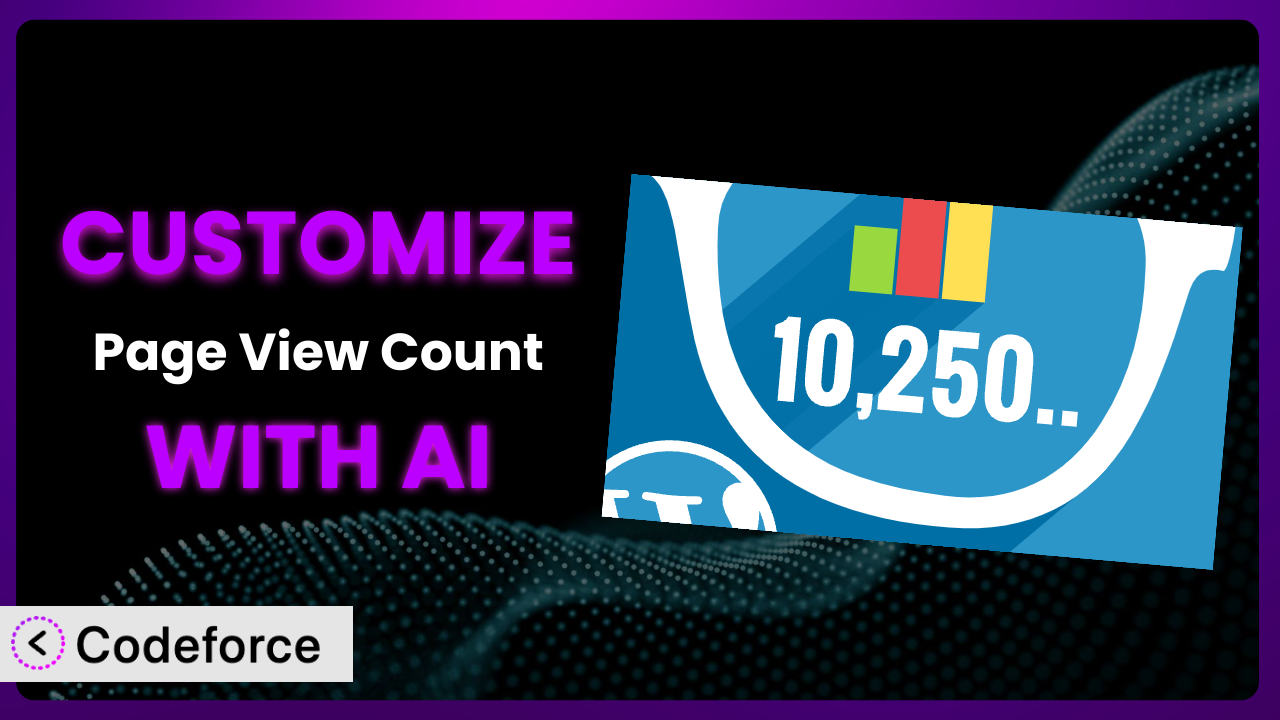Imagine you’re running a WordPress blog, pouring your heart and soul into creating engaging content. You’ve installed the Page View Count plugin to track how your articles are performing. While the basic functionality is helpful, you find yourself wishing it could do more – perhaps display popular posts in a unique way, integrate with your CRM, or offer more granular insights into visitor behavior. The good news is that you can extend the system’s capabilities beyond the defaults. This article will guide you through the process of customizing it to fit your specific needs, using the power of AI to simplify the process.
What is Page View Count?
Page View Count is a simple, yet effective WordPress plugin designed to track and display the number of views your posts, pages, and custom post types receive. It places an icon along with the total views count and today’s views count, typically at the bottom of your content. It’s designed to be lightweight and easy to use, making it a popular choice for website owners who want a quick and straightforward way to gauge the popularity of their content. Think of it as a basic traffic counter, giving you a snapshot of how your audience is engaging with your website.
Key features include displaying view counts for all post types, offering a simple interface for basic configuration, and presenting data in an easily digestible format. The plugin has garnered a solid 4.0/5 stars based on 55 reviews, and boasts over 20,000 active installations, highlighting its reliability and widespread adoption within the WordPress community. It’s a solid base, but the real power comes from extending its capabilities.
For more information about the plugin, visit the official plugin page on WordPress.org.
Why Customize it?
While the default settings offer a basic solution, they often fall short when you need something more tailored to your specific website. Maybe you want to display view counts in a unique location, or perhaps you need to integrate view data with other marketing tools. The standard configuration may not offer these options, leading you to consider customization.
The benefits of customization are significant. You can create a more personalized user experience, gain deeper insights into content performance, and automate tasks that would otherwise be manual. For example, a news website might want to highlight trending articles based on real-time view data, while an e-commerce site could use view counts to prioritize product placement. Customization allows you to unlock the full potential of this tool and align it with your unique business goals.
Consider a blog focused on travel destinations. By default, it displays the total views at the bottom of each post. However, through customization, you could:
Display a “Trending Now” section on the homepage, showcasing the most viewed destinations in the last 24 hours.
Integrate view data with a marketing automation platform to trigger personalized email campaigns based on user interests.
Create a custom dashboard that visualizes view trends over time, helping you identify content that resonates most with your audience.
Customization isn’t always necessary, but if you find that the default settings limit your ability to achieve specific goals, it’s definitely worth exploring. Think about your website’s unique needs and how extending the system could help you improve user engagement, optimize content strategy, and drive business results.
Common Customization Scenarios
Extending Core Functionality
The plugin provides basic view counting, but you might want to extend this core functionality to capture more granular data or display it in a more sophisticated way. For instance, you might want to track views by user role, geographic location, or device type. You could also customize the way view counts are displayed, adding visual cues or interactive elements.
Through customization, you can transform the system from a simple counter into a powerful analytics tool. Imagine being able to identify which user groups are most interested in your content, or which devices are most commonly used to access your website. This information can inform your content strategy, design decisions, and marketing efforts.
For example, an online learning platform could customize it to track video views by student enrollment status. This allows them to identify students who are struggling with specific concepts and provide targeted support. AI can automate the process of analyzing view data and generating personalized learning recommendations.
AI simplifies implementation by automating the data analysis and reporting processes. Instead of manually sifting through view logs, you can use AI to generate insights and recommendations in real-time.
Integrating with Third-Party Services
Out of the box, the plugin operates in isolation. However, the real power comes when you integrate it with other services you use. Imagine pushing view data to your CRM, marketing automation platform, or analytics dashboard. This allows you to create a more holistic view of your audience and automate marketing tasks based on content engagement.
By integrating it with third-party services, you can create a seamless data flow that empowers your marketing and sales teams. For example, you could trigger personalized email campaigns based on the content a user has viewed, or segment your audience based on their interests.
A company selling online courses could integrate view data with their CRM. When a user views a course preview, they could be automatically added to a lead nurturing campaign. AI can help identify the most effective messaging and timing for these campaigns.
AI makes integration easier by providing pre-built connectors and APIs that automate the data transfer process. You no longer need to write complex code to connect the system with other services.
Creating Custom Workflows
The default system provides a simple view count. It doesn’t offer any built-in workflows for managing content or engaging with users. You might want to create custom workflows that trigger actions based on view counts, such as automatically publishing content to social media when it reaches a certain threshold or sending personalized messages to users who have viewed a specific page.
By creating custom workflows, you can automate tasks that would otherwise be manual and improve the efficiency of your content management process. Imagine being able to automatically promote your most popular content or engage with your most active users.
For instance, a news website could create a workflow that automatically sends a push notification to users when a breaking news article receives a high number of views. AI can help identify trending topics and personalize these notifications.
AI makes workflow creation easier by providing drag-and-drop interfaces and pre-built automation templates. You can easily create complex workflows without writing any code.
Building Admin Interface Enhancements
The system’s admin interface is functional but basic. You might want to enhance it to provide more detailed reporting, custom filtering options, or a more intuitive user experience. For example, you could create a custom dashboard that visualizes view trends over time or allows you to filter view data by post type, author, or category.
By enhancing the admin interface, you can empower your content creators and editors with the information they need to make informed decisions. Imagine providing them with real-time insights into content performance, allowing them to optimize their work and improve user engagement.
For example, a marketing agency could build a custom dashboard that allows clients to track the performance of their content marketing campaigns. AI can help generate personalized reports and recommendations for improving campaign performance.
AI makes admin interface enhancements easier by providing pre-built UI components and design templates. You can quickly create a professional-looking admin interface without writing any code.
Adding API Endpoints
The plugin lacks a public API, making it difficult to access view data programmatically. By adding API endpoints, you can expose view data to other applications, services, and websites. This allows you to create custom integrations and build data-driven applications.
Adding API endpoints unlocks a whole new level of possibilities. You could integrate view data with your mobile app, create a public leaderboard of popular content, or build a custom analytics dashboard.
Imagine a sports website using view data to power a fantasy league application. API endpoints could provide real-time updates on player performance based on article views, creating a dynamic and engaging experience.
AI can automate the process of creating and documenting API endpoints, simplifying the development process and reducing the need for specialized expertise.
How Codeforce Makes the plugin Customization Easy
Customizing WordPress plugins can often feel like climbing a steep learning curve. You’re faced with understanding the plugin’s codebase, learning WordPress development best practices, and potentially wrestling with PHP, JavaScript, and other technologies. It’s a process that requires time, technical expertise, and a willingness to troubleshoot complex issues.
Codeforce eliminates these barriers by offering an AI-powered platform that simplifies the customization process. Instead of writing code, you can use natural language instructions to tell the AI what you want to achieve. The AI then generates the necessary code, tests it, and integrates it with the plugin.
Imagine you want to change the icon used to display view counts. With Codeforce, you simply describe the desired icon and its location. The AI then handles the code generation and integration, saving you hours of manual work. The AI can also help you test your customizations to ensure they’re working correctly and don’t break existing functionality.
This tool empowers users who understand the strategic needs of their website to implement customizations without being coding experts. It could be a marketing manager who needs data pushed to the CRM, or an editor who wants enhanced reporting. This democratization means better customization that more closely matches business needs.
Testing is a vital component to ensure the system works as intended and doesn’t break existing features. Codeforce provides testing capabilities, making it easier to implement, test, and deploy customizations safely and reliably.
Best Practices for it Customization
Before you dive into customization, it’s crucial to back up your website. This provides a safety net in case something goes wrong during the customization process. Always back up your database and files before making any changes.
Test your customizations thoroughly in a staging environment before deploying them to your live website. This allows you to identify and fix any issues without affecting your visitors. Treat the plugin like a critical part of your site – test thoroughly.
Document your customizations clearly and concisely. This will make it easier to maintain your code and troubleshoot any issues that arise in the future. Good documentation is essential for long-term maintainability. You’ll thank yourself later!
Monitor the performance of your customizations regularly. This will help you identify any performance bottlenecks or conflicts with other plugins. Performance monitoring is key to ensuring a smooth user experience.
Keep the system updated to the latest version. Plugin updates often include bug fixes, security enhancements, and new features. Staying up-to-date ensures your website is secure and performing optimally.
Use child themes to avoid overwriting the core plugin files. Child themes allow you to make customizations without modifying the original plugin code, which can be overwritten during updates.
Use a code editor with syntax highlighting and error checking. This will help you write clean, error-free code. A good code editor can significantly improve your productivity and reduce the risk of errors.
Frequently Asked Questions
Will custom code break when the plugin updates?
It’s possible. When the plugin updates, the core code changes. If your custom code directly modifies the plugin’s core files, it could be overwritten. Using child themes and following WordPress development best practices can mitigate this risk. Always test customizations after an update.
Can I use custom CSS to style the view count display?
Absolutely! Custom CSS is a great way to personalize the appearance of the view count. You can target the plugin’s elements using CSS selectors and modify their styles to match your website’s design. Be sure to use specific selectors to avoid conflicts with other styles.
How do I track views for custom post types?
The plugin should automatically track views for custom post types if they are properly registered with WordPress. However, you may need to adjust the plugin’s settings to ensure that custom post types are included in the view count. Refer to the plugin’s documentation for specific instructions.
Is it possible to exclude certain user roles from view counts?
Yes, you can customize the system to exclude specific user roles from being counted as views. This can be useful if you want to exclude administrators or editors from inflating the view count. You’ll need to use custom code to implement this functionality.
Can I reset the view counts for individual posts?
The standard version might not offer this option. You may need to explore custom code or a database query to reset view counts for individual posts. Be very cautious when directly modifying the database.
Unlocking the Full Potential of the plugin
What starts as a simple WordPress add-on for counting views can be molded into a powerful, insightful tool for your website with strategic customization. You’ve learned how to extend its core functionality, integrate it with third-party services, create custom workflows, enhance the admin interface, and even add API endpoints. The key is to move beyond the default settings and tailor it to your unique needs.
By customizing it, you can gain deeper insights into your audience, automate tasks, and create a more personalized user experience. It transforms from a general counter to a data-driven system, powering your marketing and content strategy.
With Codeforce, these customizations are no longer reserved for businesses with dedicated development teams. Anyone can leverage the power of AI to customize this essential plugin and unlock its full potential.
Ready to transform your website analytics? Try Codeforce for free and start customizing the plugin today. Unleash the power of AI-driven customization for WordPress.