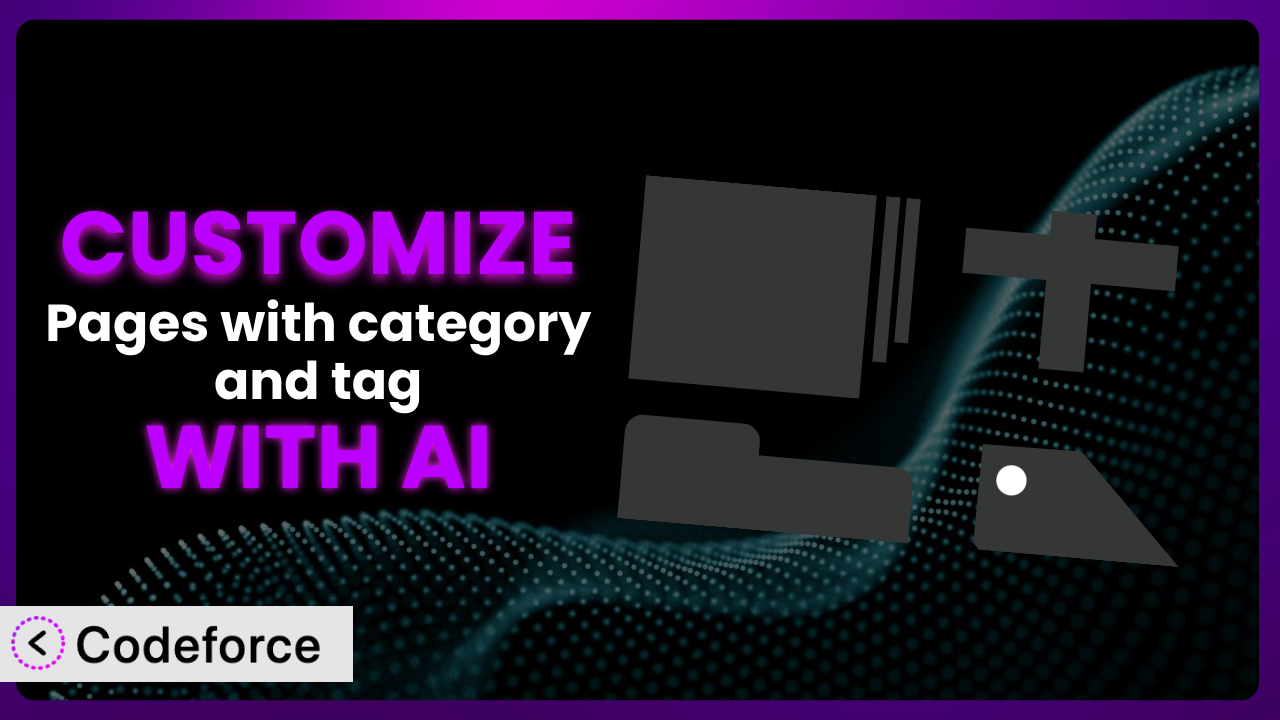Ever wished you could tailor your WordPress pages that use categories and tags to perfectly match your website’s unique needs? Maybe you want to display category descriptions differently, add custom filters, or integrate it with a specific CRM. While the “Pages with category and tag” plugin is a fantastic starting point, out-of-the-box solutions often leave room for improvement. This article will guide you through the world of customizing it, unlocking its full potential with the power of AI.
We’ll explore common customization scenarios, discuss the benefits, and, most importantly, show you how AI can streamline the process, making it accessible even if you’re not a coding whiz.
What is Pages with category and tag?
Pages with category and tag is a WordPress plugin designed to extend the functionality of your pages by adding categories and tags, similar to how you’d use them for posts. This allows for better organization and improved navigation on your website. It’s a straightforward tool that many find useful for creating more structured page layouts.
Instead of just relying on hierarchical page structures, you can use categories and tags to group related pages together, making it easier for visitors to find the content they’re looking for. Think of it like a more flexible way to organize information beyond simple parent-child relationships. With a solid 4.8/5 stars from 24 reviews and over 60,000 active installations, it’s a popular choice for WordPress users. For more information about the plugin, visit the official plugin page on WordPress.org.
The plugin helps you build a more interconnected and user-friendly website. It helps you go beyond what WordPress offers natively and is a good way to add more taxonomy to your page layout.
Why Customize it?
While this tool offers a great baseline, the default settings simply can’t cater to every website’s unique requirements. Think about it – your brand, your content strategy, and your audience all demand a tailored experience. That’s where customization comes in.
Customizing the plugin allows you to extend its functionality beyond the standard options, creating a more engaging and effective user experience. For instance, imagine a photography website using pages to showcase different photo galleries. By customizing it, you could add advanced filtering options based on camera type, lens, or even shooting location. This granular level of control isn’t available out-of-the-box but becomes possible with customization.
Another example is an online documentation site. Instead of a simple list of tagged pages, you could customize the plugin to create visually appealing category landing pages with featured content, excerpts, and custom layouts. The key benefit is enhanced user engagement and improved content discoverability. It’s worth it when you want to make this tool match your brand, when standard options don’t provide enough, or you want a better experience for your visitors.
Common Customization Scenarios
Extending Core Functionality
The plugin provides a solid foundation, but sometimes you need more. You might want to add extra fields to categories or tags, change how the plugin displays pages, or tweak how the system handles queries.
Customization allows you to extend its core functionality in ways that perfectly align with your specific content needs. Think of adding custom meta fields to categories to store things like category-specific banner images or related resources. This can enhance the visual appeal and informational richness of your category pages.
For example, consider a recipe website that uses pages to showcase different dishes. By adding custom fields to categories, you could store information like “difficulty level” or “prep time,” which can then be displayed on category pages, helping users quickly find recipes that match their skill level and available time. AI can help you generate the code needed to add these custom fields and display them correctly on your site.
Integrating with Third-Party Services
WordPress rarely exists in isolation. You likely use other tools for marketing, sales, or customer support. Integrating the plugin with these services can create seamless workflows and richer user experiences.
You can achieve things like automatically adding pages to a CRM based on their assigned categories or triggering email marketing campaigns when a new page is tagged with a specific keyword. This level of automation can save time and improve the effectiveness of your marketing efforts.
Imagine an e-learning platform using pages to host course materials. By integrating with a CRM, you could automatically add students to specific course segments based on the categories and tags assigned to the pages they access. This personalized learning experience can significantly improve student engagement and completion rates. AI can help you write the necessary API calls and data mappings to connect it with other services.
Creating Custom Workflows
WordPress’s default publishing workflow may not always fit your team’s needs. Customizing the plugin can help you create streamlined workflows that improve collaboration and efficiency.
Through this system, you might add custom approval steps based on page categories or automatically notify specific team members when a page with a particular tag is published. This can ensure that all content meets your quality standards and is reviewed by the appropriate stakeholders.
For example, a news website could customize it to automatically assign different editors to review articles based on their category. This ensures that each article is reviewed by someone with expertise in that specific area. AI can assist in building the logic and triggers for these custom workflows, automating tasks and reducing manual intervention.
Building Admin Interface Enhancements
The WordPress admin area can sometimes feel cluttered or overwhelming. Customizing the plugin can help you create a more user-friendly and efficient editing experience.
You could develop custom meta boxes that provide quick access to frequently used categories and tags or create visual indicators that show the status of pages based on their assigned categories. This can significantly improve the speed and ease of content creation.
Consider a real estate website where agents manage property listings as pages. By building custom admin interface enhancements, you could create a simplified interface for assigning categories and tags related to property features (e.g., “swimming pool,” “garden,” “close to schools”). This makes it easier for agents to accurately categorize their listings. AI can help you generate the code to build these custom meta boxes and interface elements.
Adding API Endpoints
If you need to access and manipulate page category and tag data from external applications, adding API endpoints is the way to go.
You could enable other applications to programmatically retrieve a list of pages belonging to a specific category, update the tags assigned to a page, or even create new pages with specific categories and tags. This opens up a world of possibilities for integrating with other systems and automating content management tasks.
For example, an event management platform could use API endpoints to automatically create WordPress pages for upcoming events, assigning categories and tags based on event type, location, and date. This ensures that the website is always up-to-date with the latest event information. AI can generate the necessary code for creating these API endpoints and handling data exchange.
How Codeforce Makes the plugin Customization Easy
Traditionally, customizing WordPress plugins required a deep understanding of PHP, WordPress hooks, and the plugin’s specific codebase. This steep learning curve and the technical requirements often put customization out of reach for non-developers.
Codeforce eliminates these barriers by providing an AI-powered platform that simplifies the customization process. Instead of writing complex code, you can use natural language instructions to describe the changes you want to make to the plugin.
For example, instead of coding custom PHP functions, you could simply tell Codeforce: “Add a custom field called ‘difficulty level’ to the recipe category.” The AI will then generate the necessary code and implement the changes for you.
Codeforce also offers built-in testing capabilities, allowing you to preview your customizations and ensure they work as expected before deploying them to your live website. This reduces the risk of errors and ensures a smooth user experience.
This democratization means better customization is now possible for website owners, marketers, and content creators who understand the overall strategy for the plugin but aren’t necessarily developers. Even experts who may not be coders can bring their ideas to life without having to spend hours wading through complex code. It’s all about unlocking the potential of this tool, making it truly your own.
Best Practices for it Customization
Before diving into customization, thoroughly understand the plugin’s core functionality and how it interacts with your WordPress theme and other plugins. This will help you avoid conflicts and ensure a smooth customization process.
Always create a child theme for your WordPress theme before making any customizations. This ensures that your changes won’t be overwritten when you update your theme.
Back up your website before implementing any significant customizations. This will allow you to quickly restore your site if something goes wrong.
Test your customizations thoroughly in a staging environment before deploying them to your live website. This will help you identify and fix any bugs or issues before they affect your visitors.
Document your customizations clearly and concisely. This will make it easier to maintain and update your customizations in the future.
Monitor your website’s performance after implementing customizations. This will help you identify any performance bottlenecks or issues caused by your changes.
Keep the plugin and your WordPress theme up-to-date. This will ensure that your customizations remain compatible with the latest versions and security patches.
Frequently Asked Questions
Will custom code break when the plugin updates?
It’s possible. However, if you follow best practices like using a child theme and coding defensively, the chances are significantly reduced. Always test customizations after updates in a staging environment.
Can I customize the plugin without knowing any code?
Yes, with tools like Codeforce. These platforms use AI to translate your natural language instructions into code, allowing you to customize the plugin without writing a single line of code yourself.
How do I ensure my customizations don’t slow down my website?
Optimize your code, use caching, and monitor your website’s performance after implementing customizations. Avoid adding unnecessary features or complex logic that could impact loading times.
Can I revert to the default settings if I don’t like my customizations?
Yes, you can typically revert to the default settings by removing the custom code or deactivating the customizations you’ve implemented. Make sure you have a backup of your website before making any changes.
How do I find the right WordPress hooks to customize the tool?
Refer to the plugin’s documentation or consult with WordPress developers. You can also use tools like Codeforce to identify the appropriate hooks based on your desired customization.
Unlocking the Full Potential of the plugin
Customizing the plugin transforms it from a general-purpose tool into a tailored system that perfectly complements your website’s unique requirements. It lets you make it your own.
From extending core functionality to integrating with third-party services and streamlining workflows, the possibilities are endless. It becomes a far more powerful system when you tailor it to suit your site’s specific needs. You can create a better content experience for your users and automate tasks to save you time and effort. Ultimately, that’s what customization is all about: making WordPress work exactly the way you need it to.
With Codeforce, these customizations are no longer reserved for businesses with dedicated development teams. Anyone can now easily tailor the tool, regardless of their coding experience.
Ready to unlock the full potential? Try Codeforce for free and start customizing it today. Maximize user engagement and improve content discoverability.