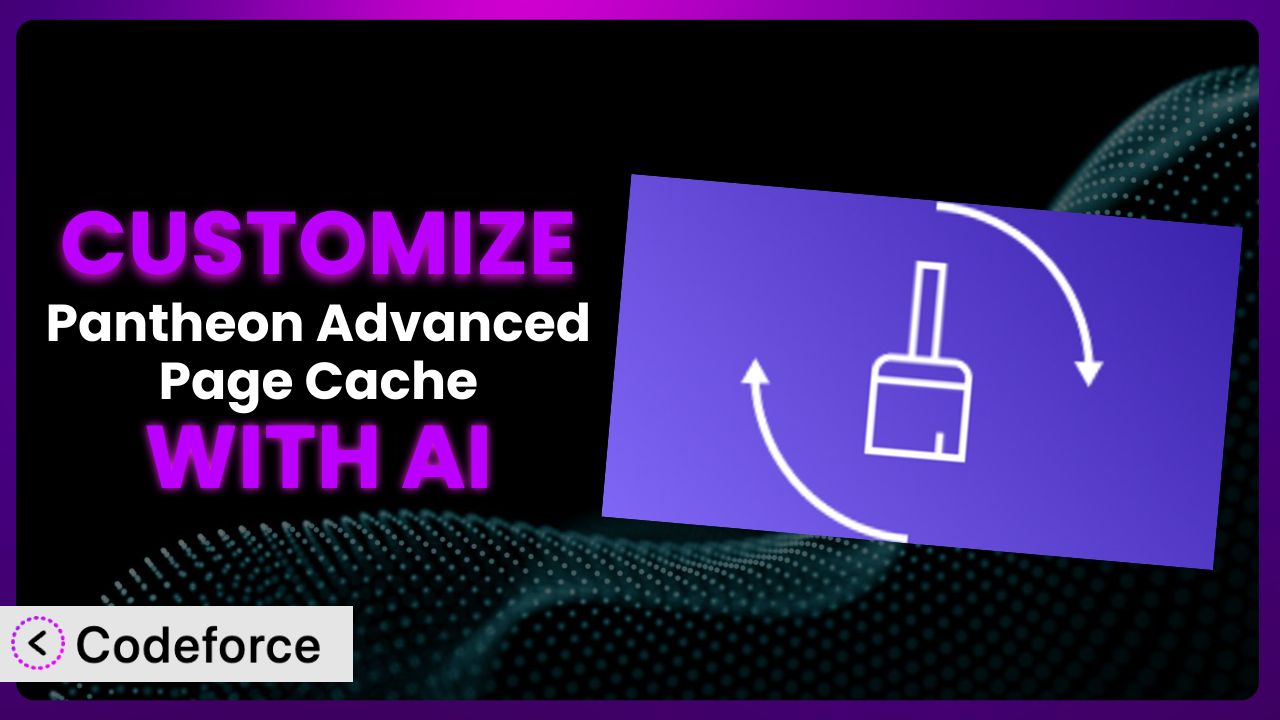Imagine this: You’ve poured your heart into crafting the perfect blog post, meticulously optimizing every image and line of text. You hit publish, eager for the world to see your masterpiece. But then, the dreaded loading spinner appears, and your visitors bounce, frustrated by the slow page speed. If you’re using Pantheon and the Pantheon Advanced Page Cache plugin, you might assume it’s working optimally. But what if you could fine-tune it to deliver lightning-fast experiences, tailored precisely to your website’s unique needs? This article will show you how to do just that.
This guide will walk you through the process of customizing the plugin to meet your specific website requirements. We’ll explore various customization scenarios and, crucially, introduce you to how AI can simplify and accelerate the entire process, making advanced performance optimization accessible to everyone. Let’s dive in!
What is Pantheon Advanced Page Cache?
Pantheon Advanced Page Cache is a WordPress plugin designed to enhance website performance by leveraging Pantheon’s Edge caching capabilities. In essence, it automatically clears related pages from Pantheon’s Edge servers whenever you update content, ensuring that visitors always see the freshest version of your site without enduring long loading times. It uses high Time-To-Live (TTL) values, meaning content stays cached for longer, and aims to eliminate visitor wait times.
The tool has some great features. For example, the automatic cache clearing ensures that your users always see the most up-to-date content, and the high TTL minimizes server load. This leads to faster page speeds and a better user experience. It’s a popular choice among WordPress users, boasting a 5.0/5 star rating from one review and over 10,000 active installations.
For more information about the plugin, visit the official plugin page on WordPress.org.
Why Customize it?
While the default settings of the tool work well for many websites, they’re not always a perfect fit for every situation. Every website is unique, with its own specific content structure, traffic patterns, and performance requirements. Sometimes, the “one-size-fits-all” approach simply isn’t enough to unlock its full potential.
Customizing the system allows you to tailor its behavior to your precise needs, leading to significant performance gains. For example, you might want to create custom caching rules for specific content types, integrate with a particular CDN provider, or implement advanced minification logic. These are all things that go beyond the plugin’s default functionality.
Consider a news website with constantly updating content. The default cache-clearing rules might be too aggressive, leading to unnecessary server load. By customizing the tool, you can implement more granular cache invalidation strategies, ensuring that only the relevant pages are cleared when new content is published. This can dramatically improve performance, especially during peak traffic periods. Think about an e-commerce site that utilizes personalized recommendations. Customizing the cache can allow for caching the static elements of the page, while dynamically pulling personalized elements via AJAX. This creates a snappy, personalized experience.
Ultimately, customization is worth it when you need to go beyond the default settings to achieve optimal performance, improve user experience, or integrate with other services. It’s about taking control and making the system work exactly the way you want it to.
Common Customization Scenarios
Creating Custom Caching Rules
The default caching rules of the plugin might not always be ideal for your specific content structure. For instance, you might have certain content types that need to be cached more aggressively than others, or specific pages that should never be cached at all. It’s a very common problem that people run into.
Through customization, you can define custom caching rules based on various criteria, such as content type, URL, user role, or even specific query parameters. This gives you fine-grained control over how your content is cached, allowing you to optimize performance for different parts of your website. You can also set specific cache expiration times for different pages.
Imagine you have a membership website with premium content that should only be accessible to logged-in users. By customizing the plugin, you can create a caching rule that bypasses the cache for logged-in users, ensuring that they always see the most up-to-date version of the premium content. This prevents unauthorized access and improves the overall security of your site. AI can make implementation much easier by generating the code needed to check if a user is logged in before serving content.
Integrating with CDN Providers
While the plugin leverages Pantheon’s Edge caching, you might also want to integrate with a separate Content Delivery Network (CDN) for even better performance. CDNs distribute your website’s content across multiple servers around the world, ensuring that visitors always receive content from the server closest to them. This can significantly reduce latency and improve page load times, especially for users in geographically diverse locations.
Customizing it allows you to seamlessly integrate with your CDN provider of choice. This might involve modifying the plugin’s code to purge the CDN cache when content is updated, or to serve static assets directly from the CDN. Some CDNs offer custom headers that can be used to control caching behavior, and it allows for the implementation of these headers.
Let’s say you’re using Cloudflare as your CDN. You can customize the tool to automatically purge the Cloudflare cache whenever you update a post or page. This ensures that visitors always see the latest version of your content, even if it’s being served from the CDN. AI can assist with this integration by generating the necessary API calls to purge the Cloudflare cache, saving you time and effort. This also includes setting up the needed authentication for CDN access.
Building Advanced Minification Logic
Minification is the process of removing unnecessary characters from your website’s code (HTML, CSS, and JavaScript) to reduce file sizes and improve page load times. While many plugins offer basic minification features, you might want to implement more advanced logic for optimal performance.
Customization opens the door to building advanced minification logic that goes beyond the basics. This could involve implementing custom minification algorithms, excluding specific files from minification, or even integrating with a third-party minification service. This gives you greater control over the minification process, allowing you to achieve the best possible results.
For example, you might want to implement a custom minification algorithm that is specifically optimized for your website’s code. Or, you might want to exclude certain JavaScript files from minification to prevent compatibility issues. By customizing the plugin, you can implement these advanced techniques to further optimize your website’s performance. AI can help by suggesting optimal minification settings based on your website’s code, and even automatically generating custom minification algorithms. This can involve optimizing the code of external scripts, too.
Adding Custom Performance Metrics
Monitoring your website’s performance is crucial for identifying bottlenecks and making informed optimization decisions. While the plugin provides basic performance metrics, you might want to track additional metrics that are specific to your website’s needs.
By customizing it, you can add custom performance metrics to the plugin’s dashboard. This could involve tracking the time it takes to generate a page, the number of database queries per page, or even the performance of specific code snippets. This allows you to gain deeper insights into your website’s performance and identify areas for improvement.
Imagine you want to track the performance of a specific plugin or theme feature. By customizing the system, you can add a custom performance metric that measures the time it takes to execute that feature. This allows you to identify performance bottlenecks and optimize the feature for better performance. AI can assist by suggesting relevant performance metrics to track based on your website’s specific features and functionality, and by automatically generating the code needed to collect and display these metrics.
Creating Conditional Cache Clearing
Sometimes you only want to clear the cache under certain conditions. The standard behavior clears cache immediately on updates, which may not be efficient. It can cause performance hits due to excess cache regeneration.
Customizing it enables conditional cache clearing based on various parameters. For instance, you might only want to clear the cache if a specific post category is updated, or if a certain number of comments are added to a post. This level of control ensures the cache is only cleared when necessary, minimizing server load and maximizing performance. Another possibility is clearing cache only at off-peak hours via a scheduled task.
Consider an online store where product prices change frequently. You could customize this tool to clear the cache for product pages only when the price field is updated. This prevents unnecessary cache clearing when other product details are modified, keeping your site running smoothly. With AI assistance, you can easily define these conditions using natural language, and the AI will generate the necessary code to implement them.
How Codeforce Makes the plugin Customization Easy
Customizing the plugin can seem daunting, especially if you’re not a seasoned developer. The traditional approach involves delving into the plugin’s code, understanding its architecture, and writing custom code to implement your desired changes. This requires a significant investment of time and effort, as well as a solid understanding of PHP, WordPress hooks, and the tool itself.
Codeforce eliminates these barriers by providing an AI-powered platform that simplifies and accelerates the customization process. Instead of writing code, you can simply describe your desired customizations in natural language, and Codeforce will generate the necessary code for you. This democratizes the process, allowing anyone to customize the system, regardless of their technical expertise.
Here’s how the AI assistance works: you provide a clear and concise description of the customization you want to achieve. Codeforce then analyzes your request and generates the corresponding PHP code, leveraging its understanding of WordPress best practices and the plugin’s architecture. You can then review the generated code, test it in a safe environment, and deploy it to your live website with confidence. It’s as simple as that.
The beauty of Codeforce lies in its ability to translate natural language instructions into functional code. This means that even if you don’t have a deep understanding of PHP or WordPress development, you can still customize it to meet your specific needs. You simply need to understand the strategy you want to implement. Furthermore, Codeforce provides testing capabilities, allowing you to ensure that your customizations are working as expected before deploying them to your live website. This democratization means better customization across the WordPress landscape.
Best Practices for it Customization
Before diving into customization, it’s essential to back up your website. This provides a safety net in case anything goes wrong during the customization process, allowing you to quickly restore your site to its previous state.
Always test your customizations in a staging environment before deploying them to your live website. This allows you to identify and fix any issues without affecting your visitors. A staging environment should mirror your live site as closely as possible.
Document your customizations thoroughly. This will help you remember what you’ve done and why, making it easier to maintain and update your customizations in the future. Clear and concise documentation is essential for long-term maintainability.
When writing custom code, adhere to WordPress coding standards. This ensures that your code is consistent, readable, and maintainable. Following standards makes collaboration easier, too.
Use WordPress hooks whenever possible. Hooks allow you to modify the tool’s behavior without directly editing its core files. This makes your customizations more resilient to plugin updates and reduces the risk of conflicts. They’re the recommended way to extend WordPress functionality.
Monitor your website’s performance after implementing customizations. This will help you ensure that your customizations are actually improving performance and not causing any unexpected issues. Use tools like Google PageSpeed Insights to track your site’s performance metrics.
Keep the tool updated to the latest version. Updates often include bug fixes, security patches, and performance improvements. However, always test updates in a staging environment first to ensure compatibility with your customizations.
Frequently Asked Questions
Will custom code break when the plugin updates?
If you’ve used WordPress hooks properly, your custom code is less likely to break when the tool updates. However, it’s always recommended to test updates in a staging environment first to ensure compatibility. Major updates can sometimes introduce changes that require adjustments to custom code.
Can I revert to the default settings after customization?
Yes, you can typically revert to the default settings by removing or disabling your custom code. It’s advisable to keep a backup of the original plugin files or settings before making any changes to make the reversion process as simple as possible.
How can I ensure my custom caching rules don’t conflict with each other?
Careful planning and documentation are key. Define clear priorities for your caching rules and test them thoroughly in a staging environment. You may also want to implement logging to track which rules are being applied and when.
Does the plugin work with multisite WordPress installations?
The official plugin page should contain information about multisite compatibility. Generally, you will need to configure the tool separately for each site in your network. Customizations might require careful consideration to ensure they apply correctly across all sites.
How do I debug caching issues after customization?
Start by clearing your browser cache and testing in incognito mode. Check the plugin’s logs for any error messages. You can also use browser developer tools to inspect HTTP headers and verify that content is being served from the cache as expected.
Unleash the Power of the plugin: Your Way
By customizing the it, you can transform it from a general-purpose caching solution into a finely-tuned performance engine, optimized specifically for your website’s unique needs. No more settling for “good enough” – you can achieve exceptional performance and deliver a truly outstanding user experience.
This guide has explored different customization scenarios, from creating custom caching rules to integrating with CDN providers. It’s clear that tailoring the system to your situation can be of enormous benefit. This control results in faster load times, improved user engagement, and ultimately, a more successful website.
With Codeforce, these customizations are no longer reserved for businesses with dedicated development teams. Anyone can tap into the power of AI to unlock the full potential of WordPress plugins.
Ready to supercharge your website’s performance? Try Codeforce for free and start customizing the plugin today. See up to 2x performance increase!