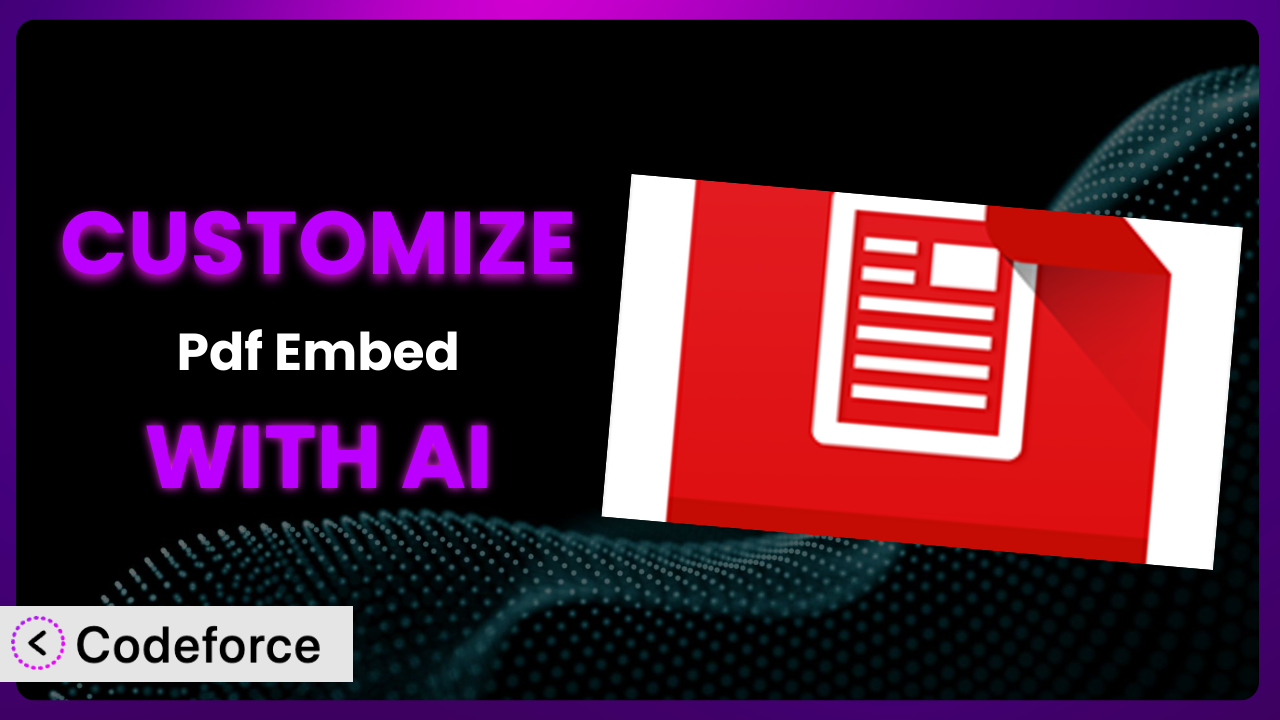Ever felt like your WordPress website could be doing more with its embedded PDFs? You’re using a plugin to handle them, but it just doesn’t quite fit your needs. Maybe you need more interactive elements, seamless integration with other tools, or simply a more branded look and feel. This is a common pain point. In this article, we’ll explore how to supercharge your PDF embedding experience using AI-powered customization. We’ll show you how to leverage the power of AI to tailor Pdf Embed exactly to your specifications.
What is Pdf Embed?
Pdf Embed is a WordPress plugin designed to seamlessly embed PDF documents into your website using the official Adobe Embed API. It’s a straightforward and efficient way to display PDFs directly on your pages or posts, eliminating the need for users to download them. Think of it as bringing the PDF viewing experience directly to your website visitors, improving their overall experience.
The plugin boasts a 5.0/5 star rating based on 6 reviews, and it’s actively installed on over 10,000 WordPress websites. It focuses on simplicity and compatibility, ensuring your PDFs are displayed correctly across various devices and browsers. Some core features include responsive design, full-screen viewing options, and text search capabilities. For more information about the plugin, visit the official plugin page on WordPress.org.
However, the real power of this tool lies in its potential for customization. Out of the box, it provides a solid foundation, but with a little ingenuity, you can tailor it to perfectly match your brand and specific website requirements.
Why Customize it?
While the default settings of this tool work well for many, they often fall short when you need a truly unique or highly specific implementation. Think of it like buying a standard suit off the rack – it fits, but it’s not perfect. Customization allows you to tailor the plugin to be that perfect fit for your website and brand.
The benefits of customization are numerous. You can enhance the user experience, integrate the PDF viewer more seamlessly with your website’s design, and even add entirely new functionalities. For example, a law firm might customize the plugin to include a custom disclaimer that appears before the PDF is displayed, ensuring compliance. An online education platform could add interactive quizzes directly within the embedded PDF, boosting engagement.
Ultimately, customization is worth it when you need to go beyond the basics. When you want a PDF viewer that truly reflects your brand, meets specific user needs, or integrates seamlessly with other systems on your site, tailoring the plugin is the answer. It elevates the experience from functional to exceptional.
Common Customization Scenarios
Extending Core Functionality
Sometimes, the core features of a plugin aren’t quite enough. Maybe you need to add a specific button, integrate a new type of annotation, or enhance the search capabilities. This is where extending the core functionality comes into play. You might want to add a custom “Print” button that uses a specific printer configuration or include social sharing buttons directly within the PDF viewer.
Through customization, you can achieve a PDF viewer that does exactly what you need it to do, enhancing user productivity and satisfaction. For example, imagine you’re building a technical documentation website. You could add a feature that allows users to highlight sections of the PDF and automatically save those highlights to their account for future reference. This goes far beyond the default features and adds significant value.
Consider a real-world example: A non-profit organization that uses PDFs to distribute its annual reports. They customize the plugin to add a prominent “Donate Now” button directly within the PDF viewer, linking to their donation page. This simple addition significantly increases their donation conversion rate. AI can help by generating the code for the “Donate Now” button, ensuring it’s visually appealing and functions correctly, based on your website’s design and the plugin’s existing structure.
AI tools can significantly simplify the implementation of these extensions. Instead of manually writing complex JavaScript code, you can use AI to generate the necessary code snippets based on natural language descriptions of your desired functionality. This can save you hours of development time and reduce the risk of errors.
Integrating with Third-Party Services
Plugins often operate in isolation, but the true power comes when they seamlessly integrate with other services you use. You might want to connect the PDF viewer to your CRM, email marketing platform, or analytics tools. By integrating with third-party services, you can automate workflows, gain valuable insights, and create a more cohesive user experience.
With customization, you can make the PDF viewer a central hub for your digital content, connecting it to the rest of your ecosystem. For instance, you could automatically save PDF viewing data to your CRM, track which pages are most frequently viewed, or even trigger email sequences based on user interactions with the PDF.
Imagine an e-commerce store that sells downloadable PDF guides. They customize the plugin to automatically add users to their email list when they view a specific PDF. This allows them to nurture leads and increase sales. AI helps streamline this process by generating the necessary API calls and data mapping logic, ensuring that data is transferred seamlessly between the plugin and the email marketing platform.
AI assistance can simplify the integration process by generating the necessary code for API calls and data mapping. You can describe the desired integration in plain language, and the AI can generate the code to connect the plugin to the third-party service. This eliminates the need to manually write complex API requests and handle data transformations.
Creating Custom Workflows
Sometimes you need the plugin to adapt to your specific workflow, not the other way around. This might involve automating tasks, streamlining processes, or creating custom user interfaces. Custom workflows can significantly improve efficiency and reduce manual effort.
Customization allows you to mold the plugin to fit seamlessly into your existing processes. For example, you could create a workflow that automatically watermarks PDFs with the user’s IP address when they are viewed, or automatically generates a report of all PDF views for a specific time period.
Consider a university that uses PDFs to distribute course materials. They customize the system to automatically track student access to specific PDF documents and generate reports for instructors. This helps instructors monitor student engagement and identify areas where students may be struggling. AI makes this easier by generating the code to track user activity and create custom reports, saving the university IT department significant time and effort.
AI can greatly simplify workflow creation by generating the code necessary to automate tasks and streamline processes. Instead of writing complex scripts, you can use AI to generate the code based on a natural language description of your desired workflow. This enables you to quickly create custom workflows that meet your specific needs.
Building Admin Interface Enhancements
The default admin interface of a plugin may not always be optimal for your needs. You might want to add custom fields, reorganize settings, or create entirely new admin pages. Enhancing the admin interface can make it easier to manage the plugin and customize its behavior.
Customization allows you to create an admin interface that is tailored to your specific needs and workflows. For instance, you could add custom fields to store metadata about each PDF, create a visual editor for customizing the PDF viewer’s appearance, or build a dashboard that provides insights into PDF usage.
For example, an online publishing house that offers many white papers as downloadable PDFs customizes the admin panel with custom fields to track author, category, publication date, and keyword metadata. This allows the marketing team to quickly search, categorize, and analyze usage, enabling better content planning. AI can generate the code for these custom fields and the associated search functionality, simplifying the management of your PDF library.
AI assistance can streamline the process of building admin interface enhancements by generating the code for custom fields, settings panels, and dashboards. You can describe the desired enhancements in natural language, and the AI can generate the code to implement them. This significantly reduces the development time and effort required to customize the admin interface.
Adding API Endpoints
Sometimes you need to interact with the plugin programmatically, from other applications or scripts. This requires adding custom API endpoints that allow you to access and manipulate the plugin’s data and functionality. Custom API endpoints enable seamless integration with external systems and unlock new possibilities for automation.
Customization allows you to expose the plugin’s functionality to the outside world, enabling you to build powerful integrations and automate complex tasks. For instance, you could create an API endpoint that allows you to upload new PDFs programmatically, generate thumbnails, or retrieve PDF viewing statistics.
A learning management system, for instance, allows students to upload papers as PDFs. It wants to automatically embed the document and allow instructors to see a preview. They add API endpoints that allow other systems to upload and manage PDFs. AI can significantly simplify this by generating the code for the API endpoints, including authentication, data validation, and error handling.
AI can generate the code necessary to create custom API endpoints, including authentication, data validation, and request handling. This enables you to quickly and easily expose the plugin’s functionality to external systems.
How Codeforce Makes the plugin Customization Easy
Customizing WordPress plugins, including this PDF embedding tool, traditionally involves a steep learning curve. You need to understand WordPress’s plugin architecture, PHP, JavaScript, and often CSS. This technical burden prevents many users from fully realizing the potential of their plugins. It’s not just about knowing the code; it’s about understanding how it all fits together.
Codeforce eliminates these barriers by leveraging the power of AI. Instead of wrestling with code, you can describe your desired customizations in natural language. Tell Codeforce what you want to achieve, and it will generate the necessary code snippets for you. It’s like having a personal developer who understands your needs.
The AI assistance isn’t just about generating code; it also helps you understand the existing code and how your customizations will impact the plugin’s behavior. This allows you to make informed decisions and avoid unintended consequences. Furthermore, Codeforce provides testing capabilities, allowing you to ensure your customizations work as expected before deploying them to your live website.
This democratization means better customization isn’t just for developers anymore. Marketers, designers, and business owners who understand the plugin strategy can now implement their ideas without needing to learn complex coding languages. Codeforce empowers you to take control of your plugin and tailor it to your exact requirements. All it takes is a well-defined strategic goal, and it will handle the heavy lifting.
Best Practices for it Customization
Before diving into customization, always back up your website and plugin files. This provides a safety net in case anything goes wrong during the customization process. It’s better to be safe than sorry!
Thoroughly test your customizations in a staging environment before deploying them to your live website. This allows you to identify and fix any issues without affecting your visitors. Think of it as a dress rehearsal before the big show.
Document your customizations clearly and concisely. This will make it easier to maintain and update them in the future. Imagine trying to understand your own code months or years later – clear documentation will be a lifesaver.
When modifying plugin files, use child themes or custom plugins to avoid losing your changes during plugin updates. This ensures that your customizations are preserved even when the plugin is updated by the developer. Always respect the original plugin’s structure and code style.
Monitor the plugin’s performance after implementing customizations. This will help you identify any performance issues that may have been introduced. Keep an eye on page load times and server resource usage.
Keep your customizations up-to-date with the latest version of the plugin. This will ensure that your customizations remain compatible and secure. Regularly check for plugin updates and test your customizations after each update.
Adhere to WordPress coding standards. This will ensure that your customizations are well-written and maintainable. Use consistent naming conventions, proper indentation, and clear comments.
Frequently Asked Questions
Will custom code break when the plugin updates?
It’s possible, especially if you’ve directly modified the core plugin files. That’s why it’s crucial to use child themes or custom plugins to house your customizations. This isolates your code, minimizing the risk of conflicts during updates. Thorough testing after each update is still recommended.
Can I customize the appearance of the embedded PDF viewer?
Yes, absolutely! Using CSS, you can modify the colors, fonts, and layout of the viewer to match your website’s design. This allows for seamless integration and a consistent user experience. Some plugins also offer built-in options for basic styling.
How do I add custom buttons to the PDF viewer?
Adding custom buttons typically involves using JavaScript to interact with the PDF viewer’s API. You can create buttons for printing, downloading, sharing, or any other action you desire. Codeforce can assist in generating the necessary JavaScript code.
Is it possible to track user interactions with the embedded PDFs?
Yes, by integrating the PDF viewer with analytics tools like Google Analytics, you can track user interactions such as page views, downloads, and time spent viewing. This provides valuable insights into how users are engaging with your PDF content.
Can I restrict access to certain PDFs based on user roles?
Yes, this can be achieved through customization. You can use WordPress’s built-in user roles and capabilities to control which users have access to specific PDFs. This is particularly useful for membership sites or sites with sensitive content.
Conclusion: Unleash the Full Potential of the plugin with AI
What starts as a simple plugin can be transformed into a powerful, tailored system. Customization empowers you to move beyond the limitations of the default settings and create a PDF viewing experience that perfectly aligns with your brand and user needs. It’s about taking control and making it truly your own.
The ability to extend functionality, integrate with other services, and create custom workflows opens up a world of possibilities. By customizing the PDF embedding tool, you’re not just adding features; you’re creating a more engaging, efficient, and valuable experience for your users. You’re transforming a static document viewer into an interactive tool.
With Codeforce, these customizations are no longer reserved for businesses with dedicated development teams. The power of AI democratizes the process, allowing anyone to tailor it to their specific requirements.
Ready to revolutionize your PDF embedding experience? Try Codeforce for free and start customizing it today. Increase user engagement and streamline your workflow!