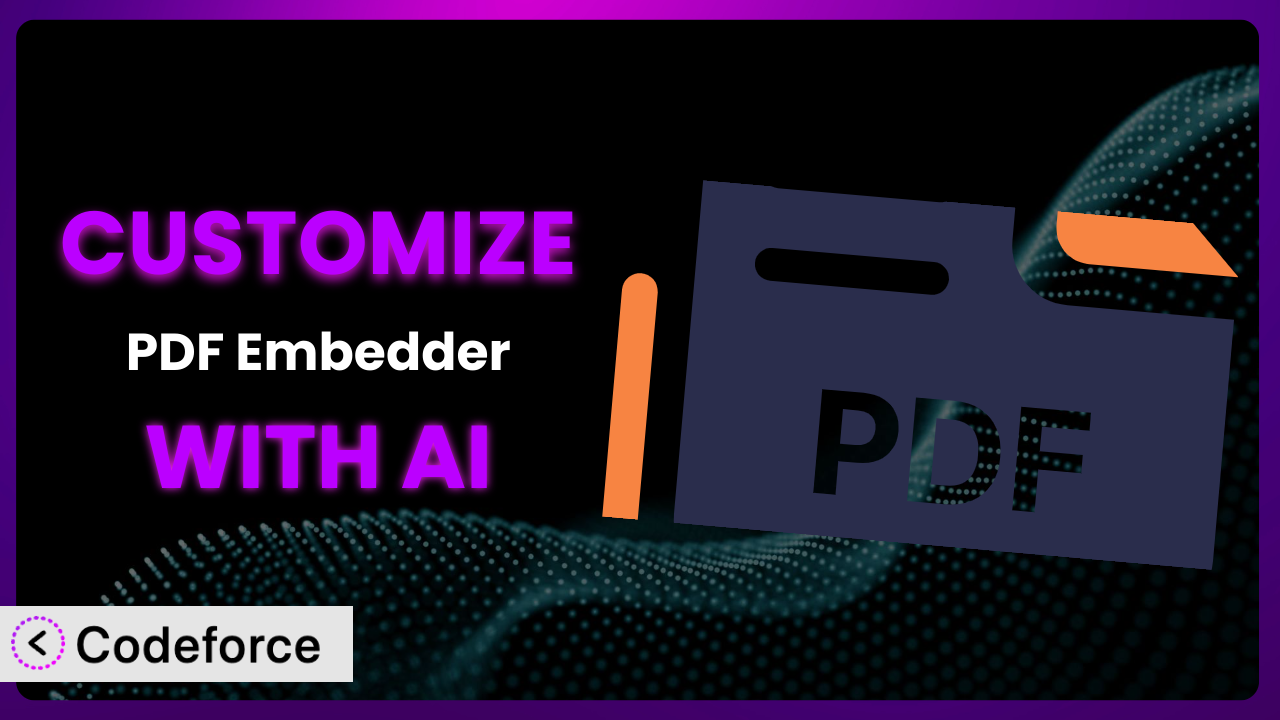Ever felt like your website’s PDFs were just…there? Plain, uninspired, and not quite matching your brand’s vibe? You’re not alone. Many WordPress users struggle to get their embedded PDFs to truly shine. But what if you could easily tailor your PDFs to create a seamless and engaging user experience? In this article, we’ll show you how to unlock the full potential of embedded PDFs through customization, leveraging the power of AI to simplify the process. Customizing the plugin might seem daunting, but with the right approach, it’s easier than you think. We’ll guide you through common scenarios, best practices, and the innovative ways AI can help you achieve a perfect fit for your site.
What is PDF Embedder?
PDF Embedder is a WordPress plugin designed to simplify embedding PDF files directly into your website content. Instead of just linking to a PDF, it lets you display the document within your posts and pages, offering a much more user-friendly experience. Key features include responsive design, so your PDFs look great on any device, customizable toolbars, and the ability to protect your PDFs from unauthorized downloads. It’s a popular choice, boasting a 4.7/5 star rating from 431 reviews and over 300,000 active installations. This tool allows users to view PDFs without having to download them, keeping them engaged on your site. For more information about PDF Embedder, visit the official plugin page on WordPress.org.
Why Customize the plugin?
While the plugin is powerful right out of the box, its default settings might not always perfectly align with your specific needs or brand identity. Customization bridges this gap, allowing you to fine-tune the appearance and functionality to create a seamless and professional experience for your visitors. Imagine you’re a design agency showcasing project proposals as PDFs. The standard viewer might look generic, but by customizing the colors, adding your logo, and streamlining the navigation, you can create a branded experience that reinforces your company’s image. Or perhaps you run an online course and need to disable the download button to protect your intellectual property. These are just a few examples of where customization can really make a difference.
The benefits of customization extend beyond aesthetics. It can improve user engagement, enhance accessibility, and even protect your content. It’s about crafting a tailored experience that reflects your brand and meets the unique needs of your audience. So when is it worth it? If you find yourself frequently adjusting the settings, needing features not available by default, or wanting to create a truly unique presentation, then customization is definitely the way to go. It’s an investment in your website’s professionalism and user experience that pays dividends in the long run.
Common Customization Scenarios
Extending Core Functionality
Sometimes, the built-in features of this tool aren’t quite enough to cover your specific requirements. You might need functionalities beyond what’s readily available. For example, you might want to add a custom watermark to every PDF displayed or incorporate advanced search capabilities within the embedded document.
Customization allows you to extend the tool’s capabilities to meet your exact needs. You could add features like custom annotations, interactive form fields within the PDF, or even integrate it with a document management system. A real-world example would be a law firm that needs to embed legal documents with redaction capabilities directly on their site. They could customize the plugin to add redaction tools, ensuring sensitive information remains hidden.
AI can greatly simplify this process by generating the necessary code snippets or even creating entire custom modules based on your natural language description of the desired functionality. Instead of spending hours writing and debugging code, you can simply describe what you want to achieve, and AI will generate the necessary code, saving you time and effort.
Integrating with Third-Party Services
Often, you’ll want the plugin to work seamlessly with other services you already use. This might involve connecting to cloud storage platforms, CRM systems, or analytics tools. The standard configuration might not offer direct integration with these services.
Customization unlocks the potential to connect the plugin with virtually any third-party service. You could integrate it with Google Analytics to track PDF views and downloads, connect it to a CRM to capture leads from embedded forms, or link it to a cloud storage service like Dropbox to automatically update PDFs on your website. Imagine an online magazine that wants to automatically track how many times each embedded PDF issue is read. By integrating with Google Analytics via custom code, they can gain valuable insights into reader engagement.
AI can assist in generating the integration code, handling API authentication, and mapping data between the plugin and the third-party service. It can even help you create custom dashboards to visualize the data collected, making the integration process significantly easier and more efficient.
Creating Custom Workflows
Many businesses have unique workflows that require the tool to behave in a specific way. The default settings might not align with these established processes, leading to inefficiencies. For example, you might need to automatically generate a PDF upon form submission or trigger a notification when a PDF is viewed.
Customization allows you to automate tasks and streamline your workflows. You could create a system where a PDF is automatically generated and embedded on a page after a user submits a form. You could also trigger email notifications to administrators when a specific PDF is downloaded or viewed, allowing for better tracking and management. An example could be a real estate agency that automatically generates a property brochure as a PDF when a new listing is added to their website. This streamlined workflow saves time and ensures that potential buyers always have access to the latest information.
AI can help you define these workflows by analyzing your existing processes and suggesting the necessary code modifications. It can even generate the code to automate tasks and integrate different systems, making workflow customization more accessible and efficient.
Building Admin Interface Enhancements
The standard admin interface of the plugin might not be intuitive or efficient for your specific needs. You might want to add custom fields, reorganize settings, or create a more user-friendly dashboard for managing embedded PDFs.
Customization allows you to tailor the admin interface to improve usability and efficiency. You could add custom fields to store metadata about each PDF, create a drag-and-drop interface for reordering embedded PDFs, or build a custom dashboard with key performance indicators (KPIs). A good example is an educational website that uses numerous PDFs. They can create a custom admin interface with advanced filtering and sorting options to easily manage and locate specific documents.
AI can assist in generating the necessary HTML, CSS, and JavaScript code to create these admin interface enhancements. It can even help you design the layout and user experience, ensuring that your custom interface is both functional and visually appealing.
Adding API Endpoints
Sometimes, you need to access the plugin’s functionality programmatically from other applications or services. The default setup might not provide the necessary API endpoints to interact with the plugin in this way.
Customization allows you to create custom API endpoints that expose the plugin’s functionality to external systems. You could create an API endpoint to retrieve a list of all embedded PDFs, upload new PDFs programmatically, or update the settings of existing PDFs. Imagine a learning management system (LMS) that needs to automatically embed PDFs from a central repository into online courses. By adding custom API endpoints, the LMS can seamlessly integrate with the plugin and automate the PDF embedding process.
AI can assist in generating the code for these API endpoints, handling authentication, and ensuring secure data transfer. It can even help you document the API endpoints, making it easier for other developers to integrate with your custom solution.
How Codeforce Makes it Customization Easy
Traditionally, customizing plugins has been a challenge. It often requires a deep understanding of WordPress development, PHP, HTML, CSS, and JavaScript. The learning curve can be steep, and the technical requirements can be daunting for non-developers. Figuring out the proper way to modify the plugin can be a time sink, too.
Codeforce eliminates these barriers by providing an AI-powered platform that simplifies the customization process. With Codeforce, you can customize the plugin using natural language instructions, without writing a single line of code. Simply describe the changes you want to make, and the AI will generate the necessary code automatically. This tool allows even non-technical users to tailor their PDFs to their specific needs.
The AI assistance doesn’t stop at code generation. Codeforce also provides testing capabilities, allowing you to preview your customizations before deploying them to your live site. You can see exactly how the changes will look and function, ensuring a seamless and error-free experience. This democratization means better customization is now available to everyone, not just those with advanced coding skills. Now, experts who understand plugin strategy can implement changes without being developers.
Best Practices for the plugin Customization
Before diving into customization, always back up your website. This ensures you can easily restore your site if anything goes wrong during the customization process. It’s a simple step that can save you a lot of headaches.
Test your customizations thoroughly in a staging environment before deploying them to your live site. This allows you to identify and fix any issues without impacting your visitors. Treat your staging site like a mini-version of the real thing.
Document your customizations clearly. This will help you (or other developers) understand what changes you’ve made and why, making it easier to maintain and update your customizations in the future. Good documentation is an investment in the long-term health of your website.
Use child themes to ensure your customizations aren’t overwritten when you update the plugin. Child themes provide a safe and isolated environment for your modifications, protecting them from future updates to the core plugin files. It’s an absolutely critical step!
Optimize your PDFs for web viewing. This includes compressing images, reducing file size, and ensuring the PDF is properly tagged for accessibility. Smaller, well-optimized PDFs load faster and provide a better user experience.
Monitor your website’s performance after implementing customizations. Keep an eye on page load times and server resource usage to ensure that your changes aren’t negatively impacting your site’s performance. Tools like Google PageSpeed Insights can be helpful here.
Keep the plugin updated to ensure you have the latest security patches and bug fixes. However, always test updates in a staging environment first to avoid any compatibility issues with your customizations. Staying up-to-date is important, but always proceed with caution.
Frequently Asked Questions
Will custom code break when the plugin updates?
If you’ve followed best practices and used a child theme or a method that isolates your customizations, updates to the core plugin should not directly break your code. However, it’s always recommended to test updates in a staging environment first to ensure compatibility.
Can I customize the plugin if I don’t know how to code?
Yes! With tools like Codeforce, you can customize the plugin using natural language instructions, without writing any code. The AI will generate the necessary code for you.
How can I protect my PDFs from unauthorized downloads?
The plugin offers options to disable the download button. For more advanced protection, you can implement custom code to restrict access based on user roles or other criteria.
Is it possible to track PDF views and downloads?
While the base plugin may have limited analytics, you can integrate it with Google Analytics or other analytics platforms using custom code. This allows you to track key metrics like views, downloads, and time spent viewing the PDF.
Can I add interactive elements to my embedded PDFs?
Yes, you can add interactive elements like form fields, buttons, and links using custom code. This can significantly enhance user engagement and make your PDFs more dynamic.
From General to Genius: Customized PDF Power
By customizing the plugin, you can transform it from a generic tool into a powerful asset that perfectly aligns with your brand and business needs. You can tailor the appearance, extend the functionality, and automate workflows to create a seamless and engaging experience for your visitors. This level of control elevates the simple act of embedding documents into a strategic advantage. Instead of just presenting information, you’re crafting an experience.
With Codeforce, these customizations are no longer reserved for businesses with dedicated development teams. The power of AI puts customization within reach of anyone, regardless of their technical expertise. You can now create professional, branded, and fully functional PDF experiences without writing a single line of code.
Ready to supercharge your website with customized PDFs? Try Codeforce for free and start customizing it today. Get the PDF presentation you always wanted without the headache.