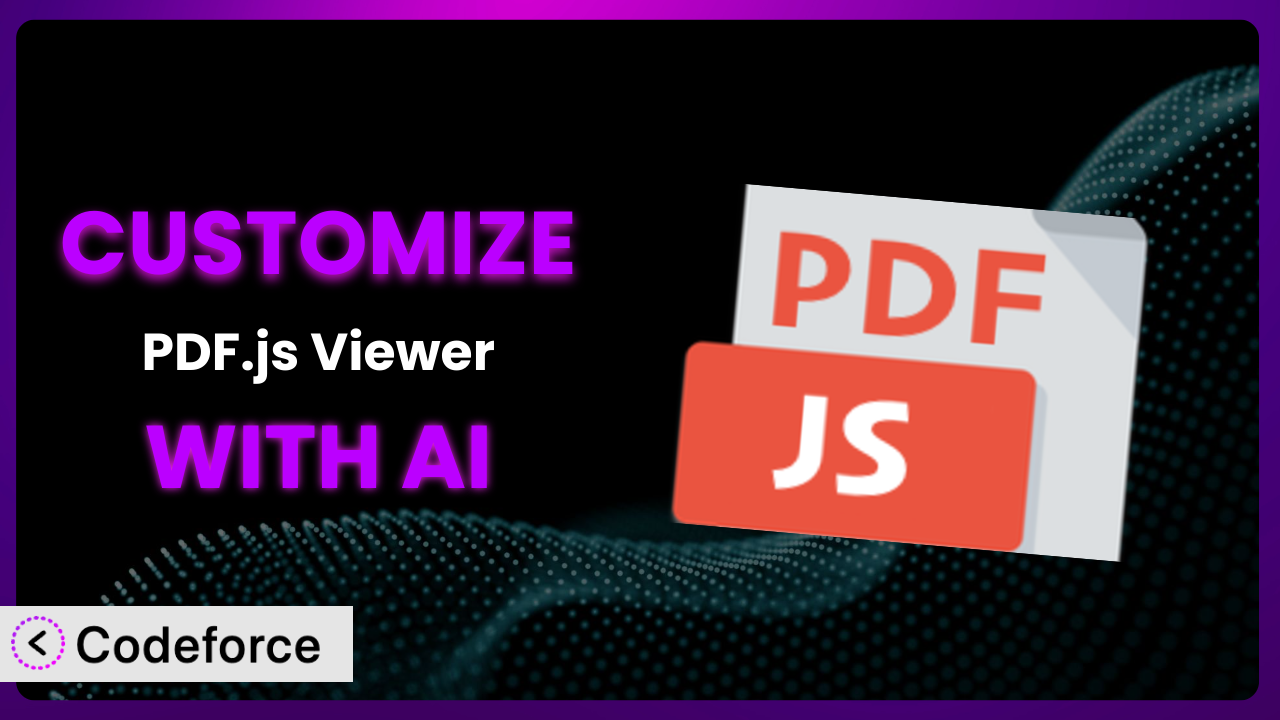Ever feel like you’re wrestling with a PDF viewer that just doesn’t quite fit your WordPress site’s needs? You’re not alone. Many website owners struggle to tailor plugins to match their specific branding and required functionality. Thankfully, the days of complex coding and frustrating limitations are fading. This article will walk you through customizing the PDF.js Viewer plugin using the power of AI, enabling you to create a truly unique and effective user experience. We’ll show you how to move beyond the default settings and unlock the full potential of this tool.
What is PDF.js Viewer?
PDF.js Viewer is a WordPress plugin designed to seamlessly embed PDF documents directly into your website’s pages and posts. Instead of forcing users to download PDFs, it provides an elegant, in-browser viewing experience. Think of it as your personal PDF powerhouse, making documents easily accessible and beautifully presented to your visitors. Key features include intuitive navigation, zoom controls, and the ability to search within the document. With a solid 4.4/5 star rating based on 53 reviews and over 20,000 active installations, it’s a popular choice for website owners needing PDF integration.
This plugin handles the heavy lifting, so you don’t have to worry about complicated coding. It’s all about a smooth, user-friendly process. For more information about the plugin, visit the official plugin page on WordPress.org.
Why Customize it?
While the default settings of this tool are functional, they often fall short of delivering a truly personalized experience. The generic look and feel might not align with your brand, or the available features might not fully address your users’ specific needs. That’s where customization comes in. It’s about tailoring the plugin to perfectly match your website’s design and optimize its functionality for your unique audience.
Customizing it unlocks a range of benefits, including enhanced branding, improved user engagement, and increased efficiency. Imagine, for instance, a law firm using the plugin to display legal documents. Customization could allow them to integrate client-specific watermarks, add disclaimers, or even create a custom search feature to quickly locate specific clauses within lengthy contracts. For a school website, modifications might involve embedding interactive quizzes within PDF textbooks or restricting certain functions for younger students. These are just a few ways to elevate the standard PDF viewing experience.
Ultimately, deciding whether to customize hinges on your specific requirements and the value you place on a tailored user experience. If the default settings suffice, then great. But if you’re looking to create a truly distinctive and powerful PDF viewing solution, customization is definitely worth exploring.
Common Customization Scenarios
Extending Core Functionality
Sometimes, the out-of-the-box features of the plugin don’t quite cover all your needs. You might need to add functionality that isn’t natively supported, such as advanced annotation tools, real-time collaboration features, or custom print options. These additions could significantly enhance the user experience and make the plugin even more valuable.
Through customization, you can seamlessly integrate these missing elements into the existing interface. For instance, a research organization could add a feature that allows users to highlight sections of a PDF and automatically generate citations in various formats. AI plays a pivotal role in this by helping you quickly identify the relevant code snippets and modify them to achieve the desired outcome. Instead of spending hours poring over documentation, you can leverage AI to guide you through the process.
Integrating with Third-Party Services
Websites rarely exist in isolation; they often need to interact with other services, such as CRM systems, analytics platforms, or payment gateways. Integrating this tool with these services can automate tasks, streamline workflows, and provide valuable insights into user behavior. The default configuration probably won’t offer these integrations, but it’s an area ripe for customization.
Imagine integrating the plugin with a lead generation tool. Whenever a user views a specific PDF document, their contact information could be automatically captured and added to your CRM. Or, you could connect it to a payment gateway to sell access to premium PDF content. AI makes this integration smoother by assisting with API calls, data mapping, and error handling. It can even help you generate the necessary code to securely connect the plugin to external services.
Creating Custom Workflows
Every organization has its own unique workflows and processes. Customizing the system to align with these workflows can significantly improve efficiency and reduce errors. This could involve automating certain actions, adding custom approval steps, or tailoring the user interface to match specific roles and responsibilities.
For example, a publishing house could create a workflow where submitted manuscripts are automatically converted to PDF, watermarked, and then routed to different editors for review. AI can help automate these steps by generating scripts that trigger actions based on specific events, such as a file upload or a button click. It can also assist in designing custom forms and dashboards to manage the workflow more effectively.
Building Admin Interface Enhancements
The default admin interface might not be intuitive or efficient for your specific needs. Customizing it can make it easier to manage PDF documents, configure plugin settings, and monitor user activity. This could involve adding custom dashboards, creating more intuitive navigation menus, or streamlining the process of uploading and organizing files.
Consider a large library using the plugin to manage its digital collection. Customizing the admin interface could allow them to add custom metadata fields, create advanced search filters, and generate reports on document usage. AI can simplify the process of building these enhancements by generating code for custom admin panels, streamlining database queries, and automating report generation.
Adding API Endpoints
API (Application Programming Interface) endpoints allow other applications to interact with the plugin programmatically. This opens up a wide range of possibilities for integrating it with other systems, automating tasks, and building custom solutions. The base setup probably doesn’t offer all the API access you need.
For instance, a software company could add an API endpoint that allows developers to programmatically generate PDF documentation from their applications. This allows for automated and consistent documentation creation. AI can assist in designing and implementing these API endpoints by generating code for handling requests, validating data, and securing the endpoints against unauthorized access. This ensures the API is robust and easy to use for other developers.
How Codeforce Makes the plugin Customization Easy
Customizing plugins like this one can often feel like climbing a steep learning curve. You’re faced with the challenges of understanding complex code, navigating plugin architecture, and ensuring your changes don’t break anything. This often requires significant technical expertise and can be time-consuming and frustrating, especially if you’re not a seasoned developer.
Codeforce eliminates these barriers by providing an AI-powered platform that simplifies the customization process. Instead of wrestling with code directly, you can use natural language instructions to describe the changes you want to make. The AI then translates these instructions into the necessary code modifications, automatically handling the technical details for you.
With Codeforce, customizing it becomes accessible to a wider range of users. You don’t need to be a coding expert to add custom features, integrate with third-party services, or tailor the user interface to your liking. The AI assistance guides you through each step, suggesting code snippets, identifying potential errors, and even providing testing capabilities to ensure your changes work as expected. This democratization means better customization. Imagine specifying “Add a button to download the PDF with a custom watermark” and letting the AI generate the code. No more digging through files or learning complex APIs.
Furthermore, Codeforce allows you to test changes in a safe environment before deploying them to your live site. This helps prevent unexpected issues and ensures a smooth user experience. If you understand the plugin strategy and what it can do, you can implement it without being a developer. Codeforce empowers experts to shape the system without needing to be coders.
Best Practices for it Customization
Before diving into customization, back up your WordPress site. This provides a safety net in case anything goes wrong during the process. It’s also a good idea to use a staging environment for testing your changes before deploying them to your live site.
Always thoroughly test your customizations after implementing them. Check for any compatibility issues, broken features, or performance bottlenecks. Be sure to test on different devices and browsers to ensure a consistent user experience for everyone.
Keep your customizations organized and well-documented. This will make it easier to maintain and update them in the future. Use descriptive comments in your code and create a separate document outlining the purpose and functionality of each customization.
Consider using child themes for your customizations. This will prevent your changes from being overwritten when you update the main theme. Child themes provide a safe and isolated environment for modifying your theme’s files.
Optimize your PDFs for web viewing. This includes compressing images, reducing file sizes, and optimizing the document structure. Smaller PDFs will load faster and improve the overall user experience with this tool.
Monitor the performance of your customized plugin. Keep an eye on page load times, server resource usage, and error logs. This will help you identify and address any performance issues that may arise.
Stay up-to-date with the latest version of it. Plugin updates often include bug fixes, security patches, and new features. Regularly updating it will ensure that your customizations remain compatible and secure. Plan to regularly check and ensure no conflicts are created.
Frequently Asked Questions
Will custom code break when the plugin updates?
It’s possible, especially if the update changes core plugin files that your custom code relies on. Using child themes and adhering to best practices (as mentioned above) can minimize the risk. Always test customizations after an update.
Can I customize the appearance of the PDF viewer?
Yes, absolutely! You can modify the CSS to change the colors, fonts, and layout of the viewer to match your website’s branding. Many themes will let you load this custom CSS code directly without even having to modify the code itself!
Is it possible to restrict printing or downloading of PDF files?
While completely preventing determined users is difficult, you can often disable the print and download buttons in the viewer’s interface. Keep in mind this doesn’t protect the PDF content from being screenshotted or copied.
How do I add a custom watermark to PDF files displayed using the system?
Adding a watermark typically involves modifying the plugin’s code to overlay an image or text on top of the PDF. Codeforce can assist with generating the necessary code to implement this feature without manual intervention.
Can I use this tool to display password-protected PDFs?
It depends on the specific method of password protection. If the PDF requires a password upon opening, you may need to implement custom authentication and decryption logic to handle it correctly within the viewer.
Unlocking the Full Potential of the plugin Through AI-Powered Customization
What starts as a general-purpose PDF embedding solution can become a powerful, tailored system that perfectly aligns with your specific needs and brand identity. By embracing customization, you transform the plugin from a generic tool into a unique asset that enhances user engagement, streamlines workflows, and delivers a superior user experience.
These modifications can significantly improve the way your audience interacts with your content. You’re not just embedding PDFs; you’re crafting an experience that resonates with your brand and delivers real value to your users. The benefits are tangible: increased engagement, improved brand perception, and a more efficient workflow.
With Codeforce, these customizations are no longer reserved for businesses with dedicated development teams. The platform democratizes access to advanced functionality, empowering you to create a truly personalized PDF viewing experience without the need for extensive coding knowledge.
Ready to transform your PDF viewing experience? Try Codeforce for free and start customizing it today. Empower your team and create custom solutions that fit your needs.