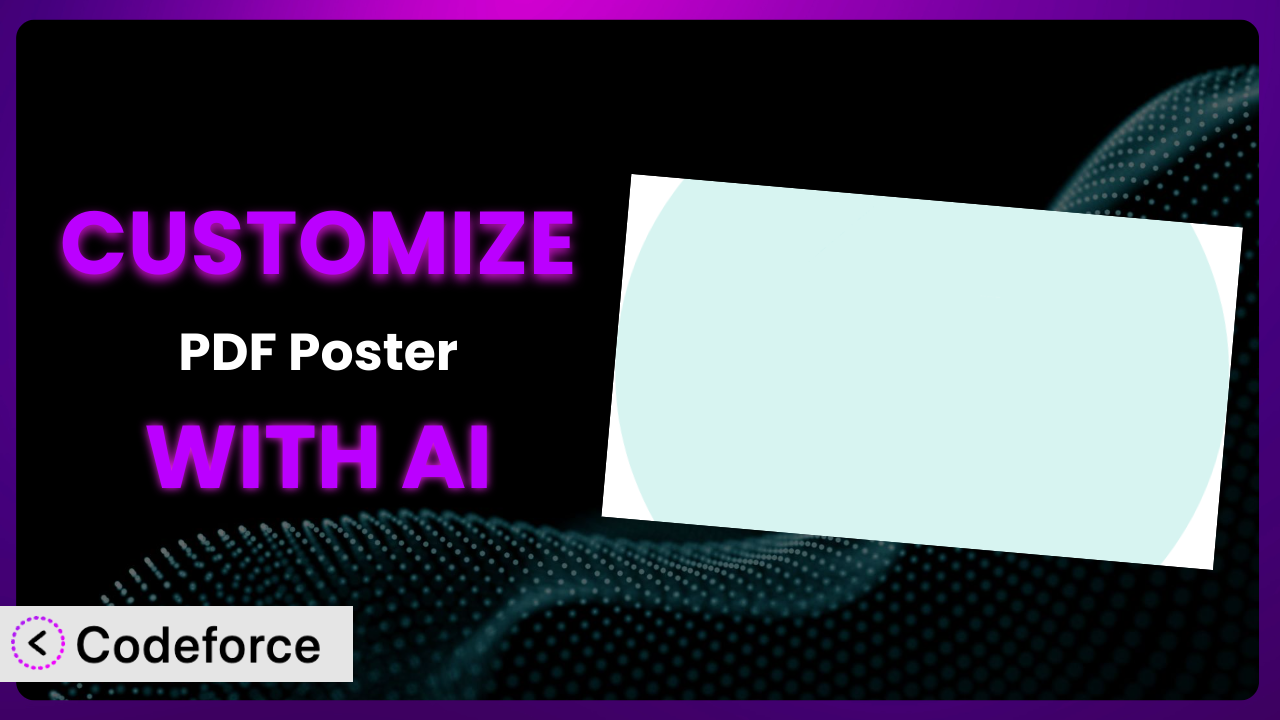Ever felt like your WordPress website needed a little something extra to really shine? You’ve got great content, a beautiful theme, but displaying those crucial PDF documents just feels… bland? You’re not alone. Many WordPress users find themselves wanting more control over how they present PDFs, especially when using plugins like PDF Poster – Display PDF Files with Custom Viewer. This article dives into how you can unlock the true potential of this tool using the power of AI-driven customization, making your website more engaging and user-friendly. We’ll explore practical scenarios and solutions, showing you how to go beyond the default settings and create a truly unique experience for your visitors.
What is PDF Poster – Display PDF Files with Custom Viewer?
PDF Poster – Display PDF Files with Custom Viewer is a nifty WordPress plugin designed to help you embed PDF files into your website with ease. Instead of just linking to a PDF that opens in a new tab, this tool allows you to display it directly on your page, complete with a responsive viewer. It offers features like full-screen viewing, download options, and printing capabilities, ensuring a smooth and professional experience for your visitors. Think of it as giving your PDFs a serious upgrade in presentation and accessibility. Currently, this handy plugin boasts a 4.5/5 star rating with 142 reviews and has over 20,000 active installations.
The plugin provides block support, meaning you can easily integrate PDFs into your content using the WordPress block editor. It’s a simple yet effective way to enhance your website with interactive and visually appealing documents. For more information about the plugin, visit the official plugin page on WordPress.org.
Why Customize it?
Out-of-the-box solutions are great, but sometimes the default settings just don’t cut it. The beauty of WordPress lies in its flexibility, and plugins are no exception. While the plugin provides a solid foundation for embedding PDFs, customization allows you to tailor the experience to perfectly match your brand and meet the specific needs of your audience.
Think about it: the default viewer might not align with your website’s color scheme, or you might want to add custom branding. Perhaps you need to integrate the PDF viewer with other services on your site, like a learning management system (LMS) or a membership platform. These are situations where customization becomes essential. The standard controls may not provide what you need, or perhaps you want to add analytics tracking to see how users interact with your PDFs.
For instance, a university might want to customize the PDF viewer to include their logo and branding on every page, ensuring a consistent experience for students accessing course materials. A real estate company might want to integrate the viewer with their CRM to track which properties potential buyers are viewing in detail. In each case, customization is the key to unlocking the full potential of the plugin and creating a more effective and engaging user experience. It’s about making this tool work for you.
Common Customization Scenarios
Extending Core Functionality
Often, you’ll find that the core features of the plugin, while useful, don’t quite cover everything you need. Maybe you want to add a feature that isn’t available by default, or tweak an existing feature to better suit your requirements. This is where extending the plugin’s core functionality comes in.
Through customization, you can add new features like advanced search capabilities within the PDF, annotation tools for collaborative work, or even the ability to fill out and submit forms directly within the viewer. Think of it as adding extra layers of utility to the existing framework.
For example, a legal firm might want to add redaction capabilities to the viewer, allowing them to easily black out sensitive information before sharing documents. AI can streamline this process by helping you generate the necessary code snippets or even suggesting pre-built solutions that you can adapt to your specific needs. It helps you to focus on the strategy rather than the implementation details.
Integrating with Third-Party Services
The power of WordPress often lies in its ability to connect with other platforms and services. Customizing the plugin to integrate with third-party services can significantly enhance its functionality and create seamless workflows.
You can achieve integrations with services like Google Analytics to track PDF views and downloads, email marketing platforms to capture leads from PDF viewers, or cloud storage services to automatically save annotated PDFs. The possibilities are virtually endless.
Imagine a marketing agency that uses the plugin to embed case studies on their website. By integrating it with their CRM, they can automatically track which case studies are being viewed by potential clients, allowing them to tailor their sales efforts more effectively. AI can help you generate the API calls and handle data mapping between the plugin and these third-party services, saving you time and effort. This allows users to connect this system to other tools easily.
Creating Custom Workflows
Sometimes, you need the plugin to fit into a specific workflow within your organization. This could involve automating tasks, streamlining processes, or creating a more efficient way to manage and distribute PDFs.
Customization allows you to create custom workflows tailored to your specific needs. This could include automatically generating PDFs from WordPress posts, automatically emailing PDFs to users upon registration, or creating a dashboard for managing and tracking PDF usage.
A training company, for example, might want to create a workflow where course materials are automatically generated as PDFs and emailed to students upon enrollment. By customizing the plugin, they can automate this process, saving them time and ensuring that students always have access to the latest materials. AI can assist in building these workflows by generating the necessary code and logic, taking into account your specific requirements.
Building Admin Interface Enhancements
The WordPress admin interface is powerful, but sometimes you need to add custom elements or modify existing ones to better manage the plugin’s settings and functionality. This is where admin interface enhancements come in.
Customization allows you to add custom fields to the PDF upload form, create custom dashboards for tracking PDF usage, or even build entirely new admin pages for managing the plugin’s settings. These enhancements can significantly improve the user experience for administrators and make it easier to manage the plugin’s functionality.
For instance, a large organization with multiple content creators might want to add custom fields to the PDF upload form to track the department, project, and author of each PDF. This would allow them to easily filter and manage PDFs based on these criteria. AI can help you generate the necessary code to add these custom fields and build the associated admin interface elements, reducing the development time significantly.
Adding API Endpoints
For more advanced integrations and custom applications, you might need to expose the plugin’s functionality through an API. This allows other applications to interact with the plugin programmatically, opening up a world of possibilities.
By adding API endpoints, you can allow other websites or applications to upload PDFs, retrieve PDF metadata, or even generate custom PDF viewers. This is particularly useful for building custom applications that integrate with the plugin.
A library, for instance, might want to create an API endpoint that allows users to search for and download PDFs directly from their mobile app. By customizing the plugin to add this endpoint, they can seamlessly integrate it with their existing infrastructure. AI can help you generate the necessary code to create and secure these API endpoints, ensuring that they are robust and reliable.
How Codeforce Makes the plugin Customization Easy
Customizing WordPress plugins traditionally involves diving into code, understanding the plugin’s architecture, and potentially wrestling with compatibility issues. This can be a daunting task, especially for those without extensive coding experience. The learning curve can be steep, and the technical requirements can be a significant barrier to entry.
Codeforce eliminates these barriers by providing an AI-powered platform that simplifies the customization process. Instead of writing complex code, you can use natural language instructions to tell the AI what you want to achieve. Want to add a custom button to the PDF viewer? Just describe what you want, and Codeforce will generate the necessary code.
The AI assistance goes beyond just generating code. Codeforce also helps you test your customizations to ensure they work as expected and don’t break any existing functionality. You can preview your changes in a sandbox environment before deploying them to your live website.
This approach empowers individuals who understand the strategic goals for the plugin, like marketing managers or project leads, to implement customizations without relying on developers. This democratization means better customization, faster turnaround times, and more control over your website’s functionality. Codeforce makes customizing the plugin accessible to everyone.
Best Practices for it Customization
Before you dive into customizing this tool, it’s crucial to establish a solid foundation by keeping a child theme. Customizations made directly to the parent theme will be lost during updates. Using a child theme preserves your hard work, ensuring a seamless transition when updates arrive.
Test your customizations thoroughly in a staging environment before deploying them to your live website. This helps you identify and fix any potential issues without impacting your visitors. A staging environment is your safety net.
Comment your code clearly and comprehensively. This makes it easier for you and others to understand your customizations in the future. Clear documentation is essential for maintainability.
When possible, use WordPress’s built-in functions and hooks to modify the plugin’s behavior. This ensures compatibility and reduces the risk of conflicts with other plugins. Stick to WordPress standards for a smoother experience.
Regularly monitor your website for errors after implementing customizations. This helps you identify and address any potential issues quickly. Early detection is key to preventing problems.
Back up your website regularly. This protects your data and allows you to quickly restore your website in case of any unforeseen issues. Backups are your insurance policy.
Keep the plugin and WordPress core up to date. This ensures that you have the latest security patches and bug fixes. Staying up-to-date is essential for security and stability.
Frequently Asked Questions
Will custom code break when the plugin updates?
It’s possible. That’s why using a child theme and adhering to WordPress coding standards is important. Thoroughly test your customizations after each update to ensure compatibility and address any conflicts promptly.
Can I revert to the default settings after customizing?
Yes, you can revert to the default settings by removing your custom code or deactivating your child theme. However, it’s always a good idea to back up your website before making any significant changes.
How can I ensure my customizations are secure?
Follow WordPress security best practices, sanitize user input, and avoid using outdated or vulnerable code. Regularly review your code and keep your WordPress installation up to date. Consider using a security plugin for added protection.
Does Codeforce work with all WordPress plugins?
Codeforce is designed to work with a wide range of WordPress plugins, but compatibility may vary. It’s always best to test it with your specific plugin configuration to ensure it meets your needs. Contact Codeforce support if you have questions about a specific plugin.
What happens if I get stuck during customization?
Codeforce offers support resources to help you with your customizations. Consult their documentation, forums, or contact their support team for assistance. The WordPress community is also a valuable resource for finding solutions to common problems.
Unlocking the Full Potential of Your PDFs
The journey from a general-purpose PDF embedding tool to a finely tuned, branded experience is achievable with the right approach. By embracing customization, you can transform the plugin from a basic utility into a powerful asset that enhances your brand, streamlines your workflows, and engages your audience more effectively. The ability to tailor the look, feel, and functionality ensures that the PDFs displayed on your website seamlessly integrate with your overall design and user experience.
With Codeforce, these customizations are no longer reserved for businesses with dedicated development teams. The AI-powered platform empowers anyone to customize the plugin, regardless of their coding skills. This opens up a world of possibilities for creating truly unique and engaging experiences for your website visitors.
Ready to unlock the full potential of your PDFs? Try Codeforce for free and start customizing it today. Create a more engaging user experience!