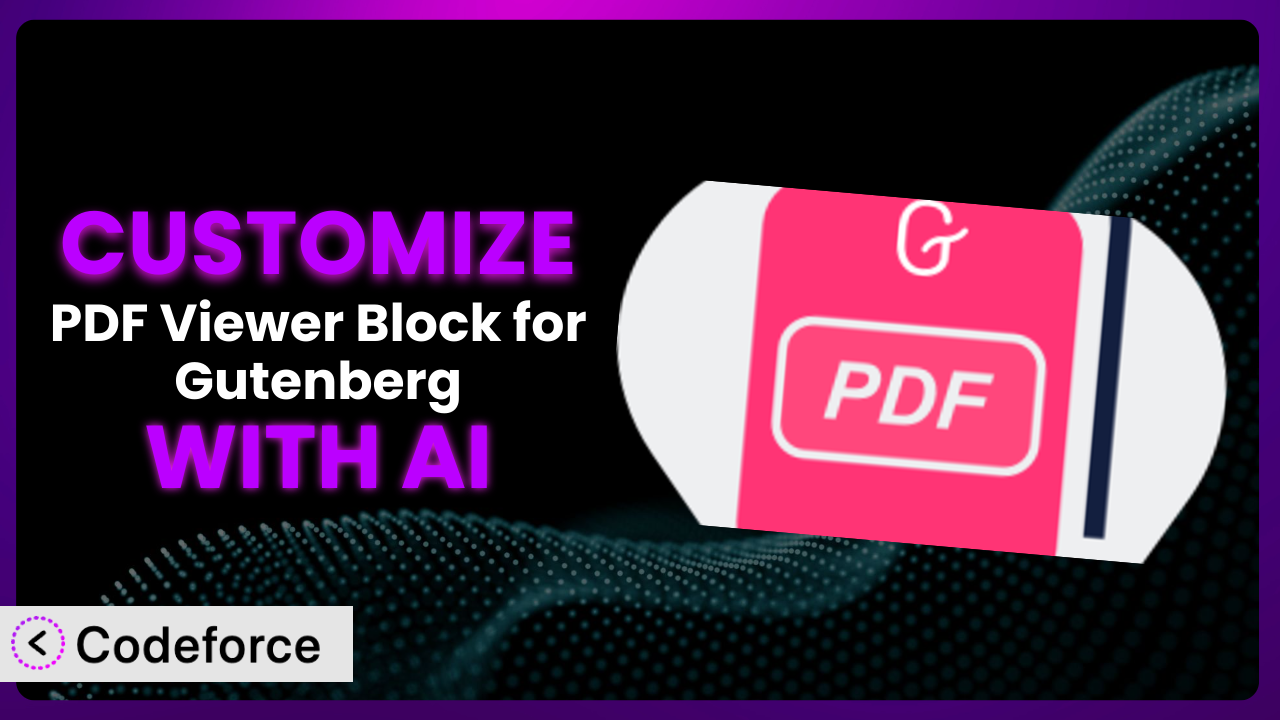Ever wished you could tweak the PDF viewer embedded on your WordPress site just a little bit more? Maybe you need to change the button colors to match your brand, add a download link, or even connect it to your CRM. The default settings of many plugins, including the popular PDF Viewer Block for Gutenberg, are great for basic use, but sometimes you need something more tailored. This article will guide you through the process of customizing the plugin to perfectly fit your needs, all with the help of AI.
We’ll show you how to use AI to unlock the full potential of the system, even if you’re not a coding expert. Get ready to transform your PDF viewer from a simple block into a powerful tool.
What is PDF Viewer Block for Gutenberg?
PDF Viewer Block for Gutenberg is a user-friendly WordPress plugin designed to embed PDF documents directly into your Gutenberg editor posts and pages. It’s simple to use: just install the plugin, add the block to your page, and select your PDF file. Voila! You have a functional PDF viewer ready for your visitors. The plugin offers a clean interface and basic controls for navigating the document, such as zoom and page turning.
It’s become a go-to solution for many WordPress users, boasting a rating of 4.8/5 stars based on 9 reviews and over 10,000 active installations. This popularity reflects its ease of use and reliability. The plugin provides a solid foundation, but what if you need it to do more? That’s where customization comes in.
For more information about the plugin, visit the official plugin page on WordPress.org.
Why Customize it?
The default settings of any plugin, including this one, are designed to appeal to the widest possible audience. That’s why they’re often generalized. While convenient, these settings might not perfectly align with your specific website design, user experience goals, or unique functional requirements. Maybe you need a more prominent download button, different color schemes that match your branding, or a way to track PDF views for analytics. These are all reasons to consider customization.
Customizing provides you with the opportunity to extend its core capabilities and mold it into something that perfectly suits your website. The benefits are tangible: enhanced branding, improved user experience, streamlined workflows, and valuable data insights. Imagine a scenario where you’re offering a free ebook as a lead magnet. Customizing the viewer to include a direct link to your email subscription form significantly increases your conversion rate.
Consider a website that uses the tool to showcase product catalogs. Instead of just displaying the PDF, they could add interactive elements like clickable hotspots that lead to product pages, creating a seamless shopping experience. On a real estate website, the system could be customized to display property details and integrate with a scheduling tool for viewings. These examples highlight how even small tweaks can make a big impact.
Common Customization Scenarios
Extending Core Functionality
Often, the built-in features of a plugin provide a solid foundation, but you might need to extend these features to meet specific needs. For instance, the default viewer might lack advanced search capabilities or the ability to highlight text within the PDF. This can be frustrating for users who need to quickly find information or make annotations.
By customizing the plugin, you can add these missing functionalities. Imagine adding advanced search filters, annotation tools, or even the ability to fill out PDF forms directly within the viewer. These enhancements would significantly improve the user experience and make the PDF viewer more valuable.
A company providing training manuals could extend the viewer to include interactive quizzes at the end of each section, tracking user progress and providing personalized feedback. AI can help you generate the code necessary to add these features, even if you’re not a coding expert. It can analyze your desired functionality and provide code snippets or even complete modules ready to be integrated.
Integrating with Third-Party Services
Sometimes, the power of a plugin lies not just in its core functionality, but in its ability to connect with other services you already use. The standard viewer likely doesn’t automatically send data to your CRM or analytics platform. This means you’re missing out on valuable insights into how users are interacting with your PDFs.
By integrating the plugin with third-party services, you can unlock a wealth of possibilities. Imagine automatically adding user data to your CRM when they view a specific PDF, tracking PDF views in Google Analytics, or even triggering email marketing campaigns based on PDF interactions. This allows you to personalize the user experience and gain a deeper understanding of your audience.
For instance, an e-commerce business could integrate the viewer with their marketing automation platform to send targeted promotions to customers who have viewed specific product catalogs. Using AI, you can easily generate the necessary API calls and data mapping logic to connect the plugin with these services. Instead of spending hours writing code, you can simply describe your desired integration in natural language and let AI generate the code for you.
Creating Custom Workflows
The default workflow for managing PDFs within WordPress may not always be ideal for your specific needs. Maybe you need a more streamlined way to upload, organize, and manage your PDF documents. The standard media library might not provide the features you need to efficiently handle a large volume of PDFs.
Customizing the plugin allows you to create custom workflows that perfectly align with your requirements. Imagine building a dedicated PDF management dashboard within WordPress, where you can easily upload, categorize, and tag your PDFs. You could also integrate the viewer with a document approval system, ensuring that only approved PDFs are published on your website.
A law firm, for example, could create a custom workflow to manage legal documents, integrating the viewer with their document management system and automating the process of redacting sensitive information. AI can help you design and implement these custom workflows by generating the necessary code and database schemas. You can use AI to create custom admin panels, automate tasks, and integrate the viewer with other plugins and services.
Building Admin Interface Enhancements
The standard admin interface for managing the plugin may not provide all the options you need for fine-grained control. You might want to add custom settings, rearrange the interface elements, or even create a completely new admin panel. The default interface might be cluttered or difficult to navigate, especially for non-technical users.
By customizing the admin interface, you can create a more user-friendly and efficient experience for managing the plugin. Imagine adding custom settings to control the viewer’s appearance, rearrange the settings panel for better usability, or even create a role-based access control system to restrict access to certain settings. These enhancements would make it easier for you and your team to manage the viewer and ensure that it’s configured correctly.
For instance, a university could customize the admin interface to allow different departments to manage their own PDF documents, while restricting access to global settings. AI can assist you in building these admin interface enhancements by generating the necessary HTML, CSS, and JavaScript code. You can use AI to create custom forms, tables, and other UI elements, making it easier to manage the plugin’s settings and data.
Adding API Endpoints
Sometimes you need to interact with the plugin programmatically, allowing other applications or services to access its data and functionality. The standard plugin might not provide the necessary API endpoints for these interactions. This limits your ability to integrate it with other systems or build custom applications on top of it.
By adding API endpoints, you can unlock a wide range of possibilities. Imagine creating a custom application that automatically generates PDFs based on data from your website, or building a mobile app that allows users to access and view PDFs offline. These integrations would significantly extend the plugin’s functionality and make it more valuable to your users.
For example, a marketing agency could create an API endpoint to allow clients to upload their own PDF documents directly to the viewer, automating the process of creating and publishing marketing materials. AI can help you create these API endpoints by generating the necessary code to handle requests, process data, and return responses. You can use AI to define the API’s structure, implement security measures, and generate documentation.
How Codeforce Makes the plugin Customization Easy
Traditionally, customizing WordPress plugins like this one involves diving into code, understanding the plugin’s architecture, and potentially spending hours debugging. The learning curve can be steep, and the technical requirements can be daunting, especially for non-developers. This often means hiring a developer, adding significant costs and delays to the process.
Codeforce eliminates these barriers by leveraging the power of AI. Instead of writing complex code, you can simply describe what you want to achieve in natural language. Codeforce understands your instructions and generates the necessary code automatically. This means you can customize the plugin without needing to be a coding expert.
The AI assistance simplifies the entire customization process. Whether you want to add a new feature, integrate with a third-party service, or modify the plugin’s appearance, Codeforce provides a user-friendly interface to guide you through the steps. The system even allows you to test your changes in a safe environment before deploying them to your live website.
With Codeforce, you don’t need to be a developer to implement your vision. Experts who understand the plugin strategy can implement it without being developers. This democratization means better customization and allows you to focus on what matters most: creating a great user experience. Imagine easily implementing an entirely new way to engage with your site visitors – without a single line of code!
Best Practices for it Customization
Before making any customizations, back up your website. This ensures that you can easily restore your site to its previous state if anything goes wrong. It’s a simple step that can save you a lot of headaches in the long run.
Always test your customizations in a staging environment before deploying them to your live site. This allows you to identify and fix any issues without affecting your website visitors. A staging environment is a replica of your live site where you can safely experiment with changes.
Keep your customizations modular and well-documented. This makes it easier to maintain and update your code in the future. Modular code is organized into separate, reusable components, while clear documentation explains what each part of the code does.
Monitor the plugin’s performance after making customizations. This helps you identify any performance bottlenecks or issues that may arise. Use tools like Google PageSpeed Insights or GTmetrix to measure your website’s performance.
Be mindful of updates to the core plugin. Changes to the plugin’s core code may require you to update your customizations. Stay informed about plugin updates and test your customizations after each update to ensure compatibility.
Consider using child themes for your customizations. This prevents your changes from being overwritten when the theme is updated. A child theme inherits the design and functionality of the parent theme, allowing you to make modifications without altering the parent theme’s files.
Optimize PDFs for web viewing. Large PDF files can slow down your website and provide a poor user experience. Optimize your PDFs by compressing images, removing unnecessary elements, and using a web-friendly format.
Frequently Asked Questions
Will custom code break when the plugin updates?
Potentially, yes. Plugin updates can sometimes introduce changes that conflict with your custom code. Always test your customizations thoroughly after any plugin update to ensure compatibility and prevent unexpected issues.
Can I customize the PDF viewer’s appearance to match my website’s branding?
Absolutely! You can customize the viewer’s colors, fonts, button styles, and other visual elements to seamlessly integrate with your website’s branding. This creates a more cohesive and professional user experience.
Is it possible to track how many times a PDF has been viewed?
Yes, it is. By integrating the plugin with Google Analytics or another analytics platform, you can track PDF views and other engagement metrics. This provides valuable insights into how users are interacting with your content.
Can I restrict access to certain PDFs based on user roles?
Definitely. You can implement role-based access control to restrict access to sensitive documents. This ensures that only authorized users can view certain PDFs, protecting confidential information.
Can I add a watermark to PDFs displayed in the viewer?
Yes, you can add a watermark to protect your content from unauthorized use. This can be done by customizing the viewer to overlay a text or image watermark on top of the PDF.
Conclusion: Unlock the Full Potential of Your PDF Viewer
By customizing the plugin, you can transform it from a simple document viewer into a powerful tool that perfectly meets your specific needs. No longer is it just a generic block on your page, it becomes an integral part of your website’s functionality and user experience.
The ability to extend core features, integrate with third-party services, and create custom workflows unlocks a whole new level of possibilities. This allows you to tailor the system to your exact requirements, enhancing user engagement, streamlining processes, and gaining valuable insights.
With Codeforce, these customizations are no longer reserved for businesses with dedicated development teams. Anyone can now leverage the power of AI to unlock the full potential of the plugin.
Ready to transform your PDF viewer from basic to brilliant? Try Codeforce for free and start customizing it today. Gain total control and create a truly engaging experience.