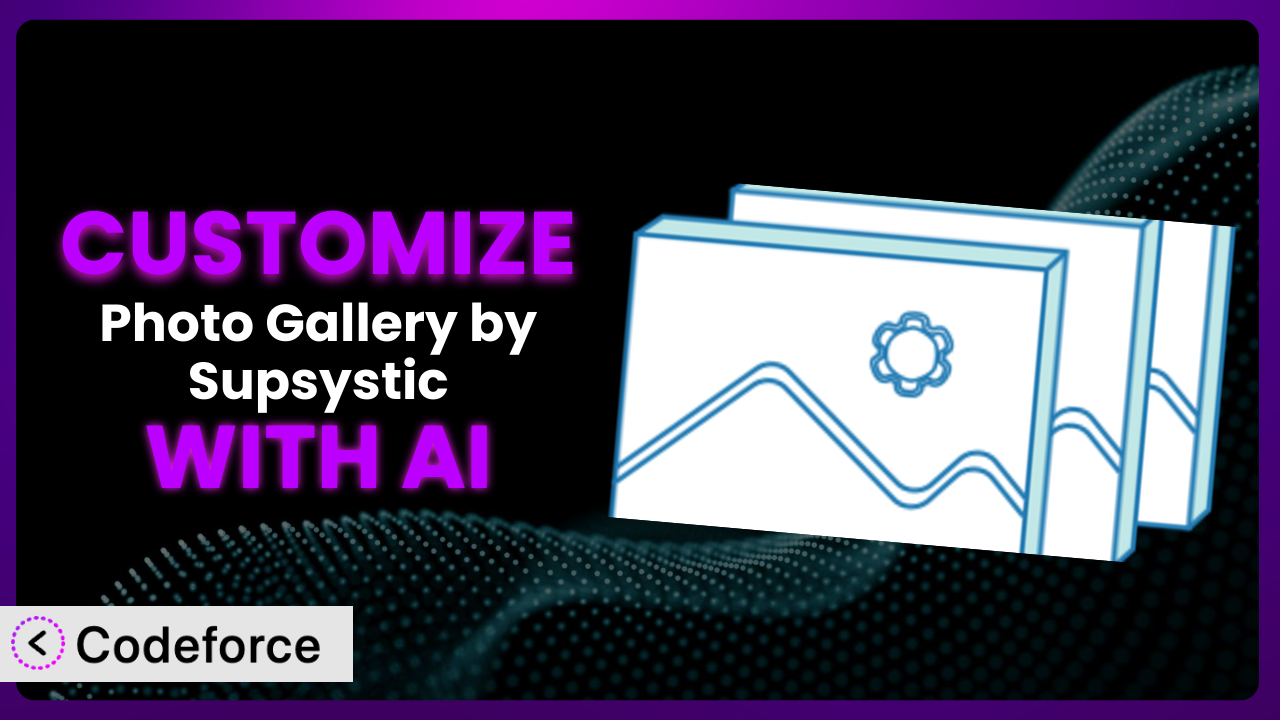Ever feel like your WordPress website’s image galleries are just…missing something? You’ve got beautiful photos, but they don’t quite integrate seamlessly with your brand or website design. That’s where customization comes in, and it’s often easier said than done. In this article, we’ll explore how you can unlock the full potential of Photo Gallery by Supsystic, tailoring it to perfectly match your needs. We’ll show you how to leverage the power of AI to customize this tool, transforming it from a basic plugin to a finely tuned, brand-aligned asset.
What is Photo Gallery by Supsystic?
Photo Gallery by Supsystic is a WordPress plugin designed to help you create and manage stunning image galleries on your website. Think of it as a versatile toolkit for showcasing your visual content in a variety of ways. It allows you to build responsive and mobile-friendly galleries using different layouts like grid, masonry, carousel, and polaroid. The plugin even includes a template editor for fine-tuning the look and feel of your galleries. With a solid rating of 4.6/5 stars based on 495 reviews, and over 30,000 active installations, it’s a popular choice for WordPress users seeking to enhance their websites with beautiful image displays. It offers a range of options to suit various aesthetic preferences and functional requirements.
But let’s face it, sometimes “good enough” isn’t good enough. Default settings can only take you so far. That’s where the power of customization comes in. For more information about the plugin, visit the official plugin page on WordPress.org.
Why Customize it?
While the default settings of this tool are a great starting point, they often fall short when it comes to achieving a truly unique and brand-aligned website experience. Think about it: every website using the default configurations will have a similar look and feel. Customization allows you to break free from those limitations and create something that’s distinctly yours.
The benefits of customization are numerous. You can ensure your galleries perfectly match your brand’s color scheme, typography, and overall aesthetic. You can also tailor the functionality to meet specific needs, such as integrating with other services or creating unique user interactions. Imagine a photography website that uses this system to showcase client photos. By customizing the plugin, they can add watermarks, integrate with their CRM to automatically send proofs to clients, and create a streamlined workflow that saves time and improves the client experience.
Ultimately, customization is worth it when you want to elevate your website beyond the ordinary. When you’re aiming for a professional, polished look that truly reflects your brand and provides a seamless user experience, then diving into the customization options becomes essential. It’s about taking control and shaping the plugin to perfectly fit your vision.
Common Customization Scenarios
Extending Core Functionality
Sometimes, the built-in features of a plugin just aren’t enough. You might need to add extra capabilities to meet specific requirements. This is where extending core functionality through customization comes in handy. It’s about taking what the plugin already offers and adding new layers of features and options.
Through customization, you can achieve features that go beyond the plugin’s original scope. For example, you might want to add custom metadata fields to each image in your gallery, allowing you to store additional information like location data or copyright details. Or, you could integrate a custom search function that allows users to filter images based on these metadata fields.
Consider a travel blog using the plugin to showcase their adventures. They could extend its core functionality to include interactive maps linked to each gallery, allowing readers to explore the locations featured in the photos. AI makes implementation easier by generating the necessary code to integrate with mapping APIs and dynamically display the map based on image metadata.
Integrating with Third-Party Services
Plugins rarely exist in isolation. You often need them to work seamlessly with other tools and services you’re already using. Integrating with third-party services allows you to connect the plugin to your existing ecosystem, creating a more unified and efficient workflow.
By customizing the plugin, you can integrate it with a wide range of services. Think about connecting it to your email marketing platform to automatically add new subscribers when someone interacts with your gallery. Or, you could integrate it with your social media accounts to automatically share new images to your profiles.
Imagine an e-commerce website that uses this tool to display product images. They could integrate it with their inventory management system to automatically update the gallery when new products are added or when stock levels change. AI simplifies this integration by generating the code needed to communicate with the third-party service’s API and automatically sync data between the two systems.
Creating Custom Workflows
The default workflows of a plugin might not always align with your specific processes. Creating custom workflows allows you to tailor the plugin’s behavior to fit your unique needs and streamline your operations. It’s about automating tasks and creating a more efficient way of working.
Through customization, you can automate various aspects of gallery management. For instance, you could create a workflow that automatically optimizes images upon upload, ensuring they’re web-friendly and load quickly. Or, you could set up a system that automatically generates thumbnails and captions for each image.
Think of a real estate agency using it to display property photos. They could create a custom workflow that automatically watermarks each image with their logo and contact information upon upload. AI can generate the code to automate these image processing tasks and ensure consistent branding across all galleries.
Building Admin Interface Enhancements
The backend admin interface is where you spend a lot of your time managing the plugin. Building admin interface enhancements can significantly improve your productivity and make the entire process more intuitive and user-friendly.
Customization allows you to add new features and options to the admin interface. You could add custom dashboards that provide at-a-glance overviews of your galleries’ performance. Or, you could create custom filters and search tools that make it easier to find specific images within your galleries.
Consider a design agency using the system to showcase their portfolio. They could build admin interface enhancements that allow them to easily categorize and tag images based on project type, client, and industry. AI can assist in creating these custom interfaces, generating the necessary code to display the additional information and provide user-friendly search and filtering options.
Adding API Endpoints
API endpoints allow other applications and services to interact with the plugin programmatically. Adding API endpoints opens up a whole new world of possibilities for integrating the plugin with other systems and creating custom applications.
By adding API endpoints, you can allow other services to access and manipulate your galleries. For example, you could create an API endpoint that allows a mobile app to retrieve a list of images from a specific gallery. Or, you could create an API endpoint that allows a third-party service to upload new images to your gallery.
Imagine a news website using the plugin to manage their photo archives. They could add API endpoints that allow their content management system to automatically retrieve and display relevant images within their articles. AI makes this easier by generating the code to create these API endpoints and handle the data exchange between the plugin and other systems.
How Codeforce Makes the plugin Customization Easy
Traditionally, customizing WordPress plugins like this one involves a steep learning curve. You need to understand PHP, HTML, CSS, and the plugin’s specific codebase. This requires significant technical expertise, often making customization inaccessible to non-developers. The process can be time-consuming, complex, and prone to errors.
Codeforce eliminates these barriers, making plugin customization accessible to everyone. It uses the power of AI to translate your natural language instructions into functional code. Instead of writing complex code from scratch, you simply describe what you want to achieve, and Codeforce generates the code for you. This democratizes the process, enabling users with little to no coding experience to tailor the plugin to their exact needs.
With Codeforce, you can customize the system without needing to delve into the intricacies of its code. Simply describe the desired outcome, such as “Add a watermark to all images with my company logo” or “Integrate the gallery with my Mailchimp account,” and Codeforce will generate the necessary code. You can then test the changes in a safe, sandboxed environment before deploying them to your live website. This iterative process allows you to fine-tune your customizations and ensure they work exactly as intended. This democratization means better customization for everyone.
The beauty of Codeforce is that it empowers plugin strategists. Experts who truly understand how to use the plugin and know what features are needed can now implement those features without needing to rely on developers. They can directly translate their vision into reality. This saves time, reduces costs, and allows for faster innovation. Codeforce is a game-changer for anyone who wants to unlock the full potential of this system and create truly unique and personalized experiences.
Best Practices for it Customization
Before diving into customization, always back up your website. This ensures you can easily restore your site if something goes wrong during the customization process. It’s a crucial safety net that can save you a lot of headaches.
Use a child theme. When customizing WordPress plugins, it’s essential to use a child theme. This prevents your customizations from being overwritten when you update the main theme. It’s a best practice that ensures your changes are preserved.
Test your customizations thoroughly in a staging environment before deploying them to your live website. This allows you to identify and fix any issues before they impact your visitors.
Document your customizations. Keep a record of all the changes you make, including the code you add or modify. This will make it easier to maintain your customizations over time.
Monitor your website’s performance after implementing customizations. Keep an eye on your website’s speed and stability. Make sure your changes aren’t negatively impacting the user experience.
Keep the plugin updated. Regularly update it to ensure you have the latest features and security patches. However, always test your customizations after updating to make sure they still work as expected.
Use a code editor with syntax highlighting and error checking. This will help you write cleaner, more efficient code and avoid common mistakes. It’s a simple tool that can make a big difference.
Frequently Asked Questions
Will custom code break when the plugin updates?
It’s possible, but using a child theme and testing updates in a staging environment minimizes this risk. Always review your customizations after updating the plugin to ensure they still function correctly.
Can I customize the plugin if I don’t know how to code?
Absolutely! With tools like Codeforce, you can use AI to generate the necessary code based on your natural language instructions, making customization accessible to non-developers.
How do I ensure my gallery is responsive on all devices after customization?
Test your gallery on various devices and screen sizes. Use responsive design techniques in your custom CSS to ensure it adapts seamlessly to different resolutions.
What if I want to revert back to the plugin’s default settings after customization?
If you’ve backed up your website before customizing, you can simply restore the backup. Alternatively, you can remove the custom code and CSS you’ve added.
Are there any performance implications to customizing the plugin?
Customizations can potentially impact performance if not implemented efficiently. Optimize your code, compress images, and use caching to minimize any negative effects.
Conclusion: Unleash the Power of Personalized Galleries
Customizing the plugin transforms it from a general-purpose tool into a highly personalized system that perfectly aligns with your brand and business goals. By tailoring its functionality and appearance, you can create unique and engaging galleries that enhance the user experience and drive conversions.
Whether you need to extend its core functionality, integrate it with third-party services, or create custom workflows, the possibilities are endless. By embracing customization, you can unlock the full potential of the plugin and create truly exceptional image galleries that set your website apart.
With Codeforce, these customizations are no longer reserved for businesses with dedicated development teams. Anyone can now harness the power of AI to tailor the plugin to their exact needs and create truly unique and personalized experiences.
Ready to elevate your website with stunning, customized image galleries? Try Codeforce for free and start customizing it today. Transform your galleries and impress your visitors.