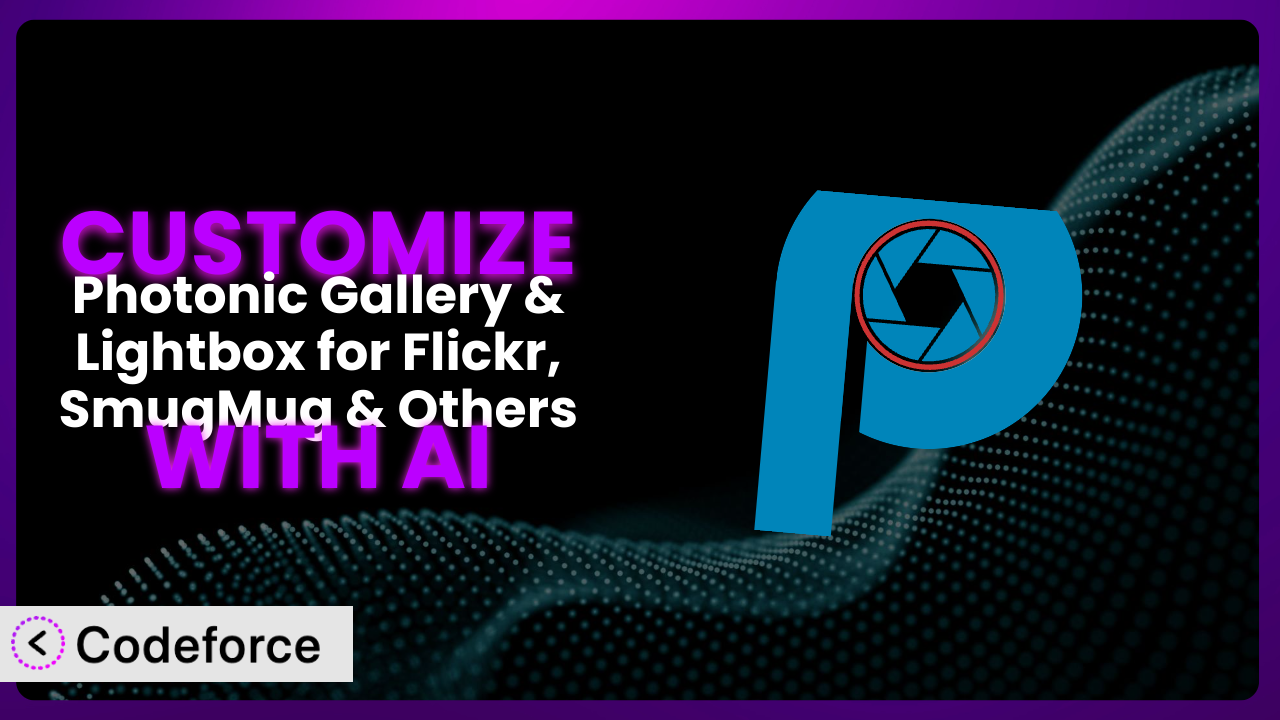Ever found yourself needing a specific feature in your WordPress gallery that just wasn’t quite there? Maybe you wanted to tweak the appearance, integrate with a different service, or add custom functionalities to your galleries. Photonic Gallery & Lightbox for Flickr, SmugMug & Others is a fantastic plugin for creating stunning visual experiences, but sometimes, its out-of-the-box functionality needs a little boost to perfectly match your website’s needs. That’s where customization comes in. And what if you could leverage the power of AI to make those customizations easier than ever before? This article will guide you through exactly that, showing you how to customize the plugin using AI, even if you’re not a coding expert.
What is Photonic Gallery & Lightbox for Flickr, SmugMug & Others?
Photonic Gallery & Lightbox for Flickr, SmugMug & Others is a powerhouse WordPress plugin designed to help you create visually appealing galleries sourced from various online platforms. Think of it as your all-in-one solution for embedding photos and videos from services like Flickr, SmugMug, and Zenfolio directly into your WordPress site. Instead of just dumping images onto a page, it gives you elegant layouts, lightbox effects, and plenty of control over how your media is displayed.
This tool boasts a stylish lightbox, making it easy for visitors to browse your images in an immersive experience. Plus, it has a wide range of layout options, so you can tailor the look and feel to your specific design. The plugin’s impressive reputation is clear: it has a rating of 4.8/5 stars based on 190 reviews and boasts over 10,000 active installations. The team behind it has worked hard to create something flexible and performant.
For more information about the plugin, visit the official plugin page on WordPress.org.
Why Customize it?
The default settings in any plugin, even a great one like this, are designed to cater to a broad audience. However, your website is unique. You might have specific branding requirements, a niche audience, or a particular workflow that isn’t perfectly addressed by the standard options. That’s where customization becomes essential. Without customizing, you’re potentially leaving value on the table by settling for a “good enough” solution when you could have something perfect.
Customizing the plugin can significantly enhance user engagement. Imagine tailoring the lightbox to match your website’s color scheme, or adding custom metadata fields to your images to provide richer information to your visitors. These small tweaks can create a more cohesive and professional experience, keeping users on your site longer and encouraging them to explore your content.
Let’s say you run a photography website showcasing your work. Out of the box, the standard display options are clean, but maybe you want to add a “Buy Print” button directly below each image in the lightbox, linking to your e-commerce platform. Or perhaps you need to integrate with a specific analytics tool to track which images are most popular. These are examples of how customization can directly translate into tangible business benefits. It’s not just about aesthetics; it’s about optimizing the plugin to achieve your specific goals.
Common Customization Scenarios
Extending Core Functionality
Sometimes, you need the plugin to do something it wasn’t originally designed for. This is where extending its core functionality comes in. The standard features might cover 80% of your needs, but that remaining 20% can make a huge difference in achieving your desired outcome. Without customization, you might find yourself wrestling with workarounds or simply missing out on a valuable feature.
By extending the core functionality, you can add new features, modify existing ones, or even completely overhaul certain aspects of how the plugin operates. This gives you unparalleled control over how your galleries function and interact with your website. It’s about taking a great tool and making it perfect for your specific requirements.
For example, let’s say you want to add a “Watermark” button to each image in the gallery. A user can click this button and a watermark will appear on the image. The existing feature might let you control how the images appear, but this specific action is not available. With AI-assisted customization, you could easily add this functionality. Codeforce can help generate the code needed to insert the button, the PHP to write the watermarked image file, and the JavaScript to make the entire feature work seamlessly on your site.
Integrating with Third-Party Services
In today’s interconnected web, integrating your WordPress gallery with other services is often crucial. You might want to connect it to your CRM, email marketing platform, or a specialized analytics tool. Without proper integration, you’re essentially operating in silos, missing out on valuable data and streamlined workflows.
Through customization, you can seamlessly connect this tool with virtually any third-party service. This allows you to automate tasks, share data between platforms, and create a more unified and efficient online presence. It’s about making your gallery a part of your broader digital ecosystem.
Imagine you want to automatically add the URL of each image displayed using the plugin to a spreadsheet in Google Sheets whenever someone clicks it. That’s a task tailor-made for custom integration. With AI’s help, you can write the code needed to connect the plugin to the Google Sheets API, capture the image URL, and automatically append it to your spreadsheet. Now you can see how many times individual images have been clicked, all without any manual input. Codeforce can help you do this.
Creating Custom Workflows
Every business has its own unique workflows and processes. The standard settings of a plugin might not always align perfectly with how you operate. This can lead to inefficiencies, manual tasks, and a general feeling of being constrained by the technology rather than empowered by it.
Customizing the plugin allows you to create custom workflows that perfectly match your business processes. This can automate repetitive tasks, streamline your operations, and free up your time to focus on more strategic initiatives. It’s about tailoring the plugin to work for you, rather than you having to work around it.
For instance, say you want to create a workflow where uploading a new image to your SmugMug account automatically triggers a notification in a Slack channel, and creates a draft blog post with that image embedded using this plugin. This kind of automated workflow can save you significant time and effort. The AI can assist you in writing the code to listen for new image uploads, format the Slack notification, and create the WordPress post, streamlining your content creation process. With AI assistance, you get closer to a fully hands-off approach.
Building Admin Interface Enhancements
The WordPress admin interface is powerful, but it’s not always perfectly suited to every user’s needs. You might find yourself wishing for a more streamlined experience, custom dashboards, or additional tools to help you manage your galleries more efficiently. A poorly designed admin interface can lead to frustration, wasted time, and a higher risk of errors.
By customizing the admin interface, you can create a more user-friendly and efficient experience for yourself and your team. This can involve adding new fields, rearranging existing elements, or even building completely custom dashboards tailored to your specific workflow. It’s about making the admin area a pleasure to use, rather than a chore.
Think about adding a custom settings panel specifically for controlling the default lightbox behavior, overriding global settings for specific galleries. This could include options like default transition speed, overlay color, and whether to show social sharing buttons. You can create the interface with AI to write the code to register the settings panel, save the options, and apply them dynamically to the lightbox based on the gallery being displayed. It simplifies your workflow!
Adding API Endpoints
If you’re a developer or work with other applications that need to interact with your galleries programmatically, adding API endpoints is essential. Without these endpoints, you’re limited to manual interaction through the WordPress admin interface. This can be a major bottleneck for automated processes and integration with other systems.
By adding API endpoints, you can expose the functionality of this system to other applications. This enables you to automate tasks, retrieve data programmatically, and create more sophisticated integrations. It’s about opening up the plugin to the wider world of software development.
For example, consider creating an API endpoint that allows external applications to retrieve a list of gallery images based on specific criteria, such as tags, date, or popularity. This could be used to power a mobile app, integrate with a marketing automation system, or even build a custom reporting dashboard. AI can help you with this. Codeforce can generate the PHP code to register the API endpoint, handle the incoming requests, query the WordPress database, and return the results in a structured format like JSON.
How Codeforce Makes the plugin Customization Easy
Traditionally, customizing WordPress plugins requires a solid understanding of PHP, JavaScript, and the WordPress API. This creates a significant barrier to entry for many users, especially those without a coding background. The learning curve can be steep, and even experienced developers can spend hours wrestling with complex code. All of this is time and money, and it keeps the power of customization out of reach for many.
Codeforce eliminates these barriers by using AI to translate natural language instructions into functional code. Instead of writing complex PHP functions, you can simply describe what you want to achieve. For example, you might say “Add a download button to each image in the lightbox” or “Change the default gallery layout to a masonry grid.”
Codeforce analyzes your request and generates the necessary code snippets to modify the plugin’s behavior. You don’t need to worry about the technical details; the AI handles the heavy lifting. This AI assistance understands the underlying architecture of WordPress and can generate code that is both efficient and compatible with the plugin.
The system also provides testing capabilities, allowing you to preview your changes before deploying them to your live site. This ensures that your customizations work as expected and don’t introduce any unexpected issues. It’s crucial to have this kind of safety net.
This democratization means better customization is accessible to a wider audience, not just seasoned developers. Even users with a basic understanding of WordPress can now tailor it to their specific needs without getting bogged down in complex coding. This shifts the focus from technical implementation to strategic implementation. Experts who deeply understand the plugin’s overall strategy can now use Codeforce to implement customizations without having to be a hardcore programmer.
Best Practices for it Customization
Before diving into customization, always back up your website. This ensures you can quickly restore your site if anything goes wrong during the customization process. Backups are your safety net, and you should never skip this step.
Start with small, incremental changes. Instead of trying to implement a massive overhaul all at once, focus on making small, targeted adjustments. This makes it easier to identify and fix any issues that may arise. Baby steps are the way to go.
Thoroughly test your customizations in a staging environment before deploying them to your live site. This allows you to identify and fix any bugs or compatibility issues without affecting your visitors. A staging environment is your testing ground.
Document your customizations clearly. This will help you remember what changes you’ve made and why, making it easier to maintain and update your code in the future. Good documentation is essential for long-term maintainability.
Monitor your website’s performance after implementing customizations. Keep an eye on page load times, server resources, and any error logs. This helps you identify and address any performance bottlenecks that may be caused by your code.
Keep the plugin updated to the latest version. Plugin updates often include bug fixes, security patches, and performance improvements. Make sure your customizations are compatible with the latest version of the system to ensure optimal performance and security.
Consider using a child theme for your customizations. This prevents your changes from being overwritten when you update your main theme. This is a WordPress best practice.
Frequently Asked Questions
Will custom code break when the plugin updates?
It’s possible, but not guaranteed. Plugin updates can sometimes introduce changes that conflict with custom code. That’s why it’s vital to test all customizations in a staging environment after each update to identify and address any compatibility issues.
Can I customize the lightbox appearance without coding?
The plugin offers some built-in options for customizing the lightbox. However, for more advanced customizations, you’ll likely need to use custom CSS or JavaScript, which can be easily generated with AI.
How do I add custom fields to the gallery images?
You can use WordPress’s custom fields functionality or a plugin like Advanced Custom Fields (ACF) to add custom fields to your gallery images. Then, you can modify the system’s templates to display these custom fields in your gallery layouts.
Is it possible to create different gallery layouts for different devices?
Yes! You can use CSS media queries to create responsive gallery layouts that adapt to different screen sizes. This will ensure that your galleries look great on desktops, tablets, and smartphones.
Does customizing this affect plugin performance?
It can, depending on the complexity of your customizations. Poorly written code can slow down your website. Always optimize your code and monitor your website’s performance after implementing customizations.
Unlocking the Full Potential of Your WordPress Galleries
Customizing the plugin transforms it from a general-purpose gallery tool into a finely tuned system that perfectly aligns with your website’s needs and goals. It’s about taking control and shaping the plugin to fit your unique vision.
Whether you’re extending core functionality, integrating with third-party services, or building custom workflows, customization unlocks a world of possibilities. It enables you to create truly unique and engaging gallery experiences that set your website apart from the competition. It provides that extra 20% you might be missing with the default configurations.
With Codeforce, these customizations are no longer reserved for businesses with dedicated development teams. The power of AI makes it accessible to everyone, regardless of their coding skills. This allows you to tailor the plugin to your specific requirements and create a truly unique online presence.
Ready to transform your WordPress galleries? Try Codeforce for free and start customizing it today. Unleash the full potential of your visual content!