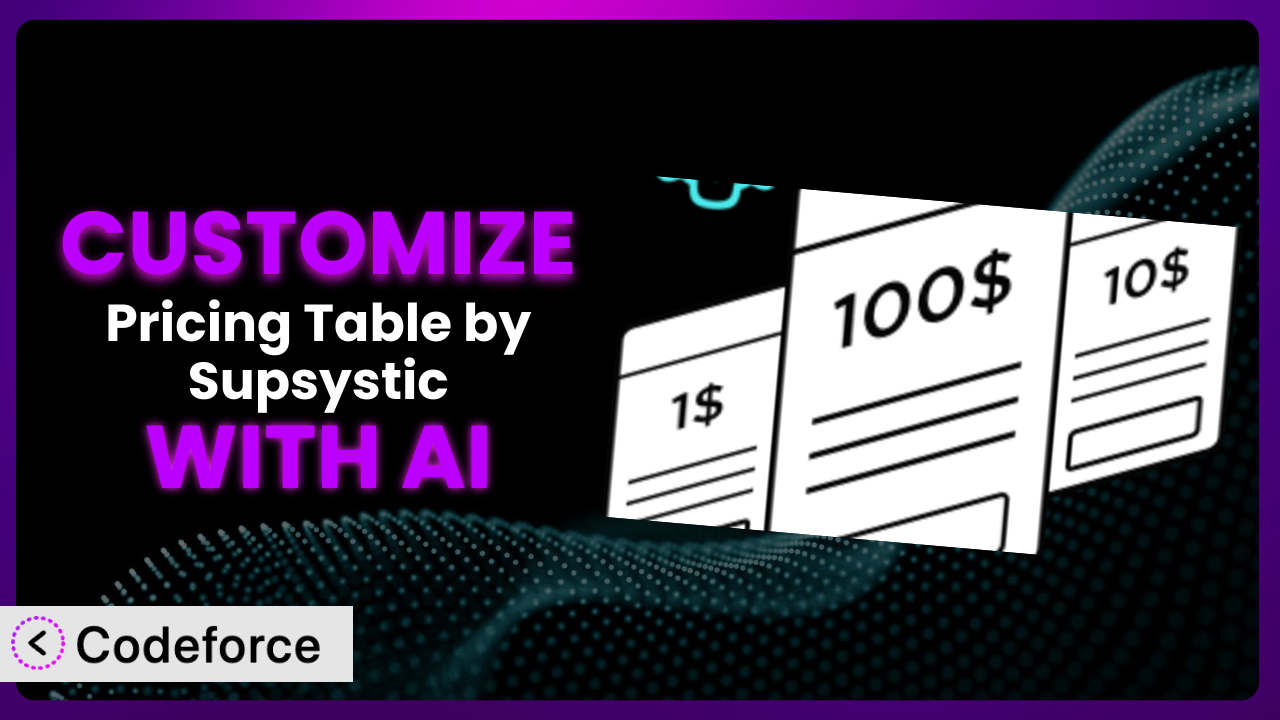Ever felt limited by the standard features of a WordPress plugin? You’ve found the perfect pricing table layout, but it just doesn’t quite fit your brand or specific needs? Many users of Pricing Table by Supsystic face this very challenge. This article will guide you through the process of customizing it to perfectly match your vision, leveraging the power of AI to simplify the process. We’ll show you how to extend its functionality, integrate it with other services, and create custom workflows, all without needing to become a coding expert. Let’s dive in!
What is Pricing Table by Supsystic?
Pricing Table by Supsystic is a WordPress plugin designed to help you create attractive and responsive pricing tables or comparison tables for your website. It offers a user-friendly interface that allows you to build these tables without writing any code. Instead of struggling with HTML and CSS, you can use this tool to display your pricing plans in a clear, organized, and visually appealing manner.
Key features include a drag-and-drop interface, pre-designed templates, and the ability to customize the look and feel of your tables. You can easily add features, pricing, and call-to-action buttons. This tool makes it simple for potential customers to compare your offerings and make informed decisions. It’s no wonder it has a rating of 4.1/5 stars based on 288 reviews, and over 10,000 active installations. For more information about the plugin, visit the official plugin page on WordPress.org.
Why Customize it?
While the default settings of many plugins, including this one, offer a solid foundation, they often fall short of meeting the specific requirements of every website. That’s where customization comes in. The pre-built templates are great, but what if you want something truly unique to reflect your brand identity, or integrate it seamlessly with your existing systems?
The benefits of customization are numerous. You can improve user experience by tailoring the table’s functionality to your audience’s needs. You can enhance your brand image by ensuring the table’s design aligns perfectly with your website’s aesthetic. And you can streamline your workflows by integrating the pricing table with other tools and services you use.
Imagine a SaaS company wanting to integrate its pricing table directly with its CRM system. Or a design agency seeking a pricing table with a unique, interactive element. Or a small business needing to display complex product options in a more intuitive way. These are all examples where customization can transform a useful plugin into an indispensable asset. It’s about taking a general-purpose tool and molding it into something that perfectly fits your business. If you’re finding the default settings too limiting, then customization is definitely worth exploring.
Common Customization Scenarios
Extending Core Functionality
Sometimes, you might need features that aren’t included in the core functionality of the plugin. This could involve adding unique calculation methods, custom display options, or interactive elements. Extending core functionality allows you to tailor the system to perform actions it wasn’t originally designed to do.
Through customization, you can achieve highly specific functionalities tailored to your audience. For instance, you could add a dynamic discount calculator that adjusts pricing based on the quantity purchased, or integrate a live chat feature directly into the table.
For example, an e-learning platform could customize the plugin to include a subscription model with tiered access to courses. Instead of just listing prices, the table could display detailed descriptions of what each tier includes, complete with progress tracking and interactive previews.
AI simplifies this process by generating the necessary code snippets based on natural language instructions. You don’t need to be a coding expert to implement these changes; AI can handle the technical details, allowing you to focus on the strategic aspects of your customization.
Integrating with Third-Party Services
Many websites rely on a suite of third-party services for various functions, from CRM and email marketing to payment processing and analytics. Integrating the plugin with these services can automate tasks, improve data flow, and provide a more seamless user experience.
Integration allows you to connect the pricing table to other crucial components of your business. You can automatically add new customers to your email list when they select a plan, or trigger a sales notification in your CRM when someone upgrades their subscription.
Consider a web hosting provider. It might integrate the pricing table with its billing system, automatically provisioning new accounts when a customer selects a hosting plan. This integration streamlines the onboarding process and reduces manual effort.
AI assistants can significantly reduce the complexity of these integrations. They can generate the code necessary to connect the plugin with various APIs, handling authentication and data transfer automatically. This is invaluable for non-developers.
Creating Custom Workflows
Default workflows might not always align with your specific business processes. Customization lets you create workflows that are tailored to your needs, streamlining operations and improving efficiency. This involves defining custom triggers, actions, and conditions based on user interactions with the pricing table.
By creating custom workflows, you can automate tasks and optimize your business processes. For instance, you could automatically send a follow-up email to users who abandon their shopping cart after viewing a pricing table, or trigger a personalized onboarding sequence for new subscribers.
A marketing agency might create a custom workflow that automatically generates a project proposal based on the services selected in the pricing table. This saves time and ensures consistency across all proposals.
AI tools can analyze your existing workflows and suggest optimizations based on best practices. They can also generate the code needed to implement these custom workflows, making it easier to automate tasks and improve efficiency.
Building Admin Interface Enhancements
The default admin interface might not provide all the information or controls you need to manage your pricing tables effectively. Customization allows you to enhance the admin interface, adding new fields, custom reports, and advanced settings.
By building admin interface enhancements, you can simplify management and gain better insights into your pricing table performance. You could add custom fields to track the source of each lead, generate reports on the most popular pricing plans, or create advanced settings to fine-tune the table’s behavior.
For example, a software company could add a custom field to track the customer segment associated with each pricing plan. This data can then be used to generate reports on the effectiveness of different pricing strategies for various customer groups.
AI can assist in designing and developing these admin interface enhancements. It can generate the HTML, CSS, and JavaScript code needed to add new fields, create custom reports, and implement advanced settings, reducing the need for manual coding.
Adding API Endpoints
Adding API endpoints allows external applications to interact with the plugin programmatically. This can be useful for integrating with other systems, building custom dashboards, or creating mobile apps that access your pricing data.
By adding API endpoints, you can unlock new possibilities for integrating your pricing tables with other systems. You could build a custom dashboard that displays real-time pricing data, or create a mobile app that allows users to compare pricing plans on the go.
Consider a financial services company. It might add API endpoints to allow its partners to access pricing data and integrate it into their own applications. This would enable partners to offer co-branded pricing plans and generate leads for the company.
AI can simplify the process of creating API endpoints. It can generate the necessary code to handle requests, validate data, and return responses in a standardized format, making it easier to integrate the plugin with other systems.
How Codeforce Makes the plugin Customization Easy
Customizing WordPress plugins can often feel like climbing a steep learning curve. You might need to learn new programming languages, understand complex plugin architectures, and spend hours debugging code. This can be daunting, especially if you’re not a developer.
Codeforce eliminates these barriers by providing an AI-powered platform that simplifies WordPress plugin customization. Instead of writing code directly, you can use natural language instructions to describe the changes you want to make to the plugin. The AI then generates the necessary code snippets automatically.
Imagine telling Codeforce, “Add a field to the pricing table admin page to specify a ‘discount code’ that appears only for the highest-priced plan.” Codeforce analyzes your request, understands the context of the plugin, and generates the code needed to implement this change. No more poring over documentation or struggling with syntax errors.
And it doesn’t stop there. Codeforce also offers testing capabilities to ensure your customizations work as expected. You can test your changes in a safe environment before deploying them to your live website. This significantly reduces the risk of errors and ensures a smooth user experience.
This democratization means better customization is now possible for a much wider range of users. You don’t have to be a coding expert to tailor the plugin to your specific needs. Anyone who understands the strategy behind the plugin can now implement their ideas without needing to hire a developer. The possibilities become nearly endless.
Best Practices for it Customization
Always start with a clear understanding of your goals. Before diving into customization, define exactly what you want to achieve and how it will benefit your users. This will help you stay focused and avoid unnecessary complexity.
Back up your website before making any changes. Customization always carries some risk, so it’s crucial to have a recent backup of your website in case something goes wrong. This will allow you to quickly restore your website to its previous state if needed.
Use a staging environment for testing. Never test customizations directly on your live website. Use a staging environment to test your changes thoroughly before deploying them to production. This will help you identify and fix any issues before they affect your users.
Document your customizations thoroughly. Keep a record of all the changes you make to the plugin, including the purpose of each change and the code involved. This will make it easier to maintain your customizations in the future.
Keep the plugin updated. Make sure you are always running the latest version of it. Plugin updates often include security fixes and performance improvements that are essential for the stability and security of your website.
Monitor performance after customization. Customizations can sometimes impact the performance of your website. Monitor your website’s performance after making any changes to ensure it remains fast and responsive.
Consider using child themes or custom plugins for major modifications. If you are making significant changes to the plugin, consider using a child theme or creating a custom plugin to avoid directly modifying the core plugin files. This will make it easier to update the plugin in the future without losing your customizations.
Frequently Asked Questions
Will custom code break when the plugin updates?
It’s possible. Updates can sometimes introduce changes that conflict with custom code. This is why it’s crucial to test your customizations thoroughly after each update and keep detailed documentation so you know where to make adjustments.
Can I customize the appearance of the pricing table beyond the built-in options?
Yes, absolutely! You can use custom CSS to override the default styling and create a unique look and feel that matches your brand. Just be sure to use a child theme or a custom CSS plugin to avoid losing your changes when the plugin updates.
Is it possible to add custom fields to the pricing table columns?
Yes, with customization, you can definitely add custom fields to display additional information relevant to your pricing plans. You might want to add a “storage limit” field or a “number of users” field, depending on your specific offerings.
Can I integrate the pricing table with my email marketing software?
Definitely! By adding some custom code, you can integrate it with popular email marketing platforms like Mailchimp or ConvertKit. This will allow you to automatically add new customers to your email list when they select a pricing plan.
How can I ensure that my customizations are mobile-friendly?
Make sure your custom CSS is responsive and that you test your changes on different devices. Many AI tools for customization offer previews on mobile devices for easier testing. You’ll want to be sure the layout displays properly on smaller screens.
Conclusion: Unleash the Power of a Tailored Pricing Experience
By now, you should have a good understanding of how to customize the the plugin plugin. What starts as a general pricing display tool can be transformed into a highly customized system that perfectly aligns with your brand, integrates seamlessly with your existing workflows, and provides a superior user experience.
The benefits of customization are clear: improved branding, enhanced functionality, and streamlined processes. By tailoring it to your specific needs, you can unlock its full potential and create a truly unique pricing experience for your customers.
With Codeforce, these customizations are no longer reserved for businesses with dedicated development teams. The AI-powered platform empowers anyone to tailor the plugin to their exact requirements, regardless of their coding skills.
Ready to revolutionize your pricing strategy? Try Codeforce for free and start customizing it today. Finally, achieve exactly the pricing layout that converts best!