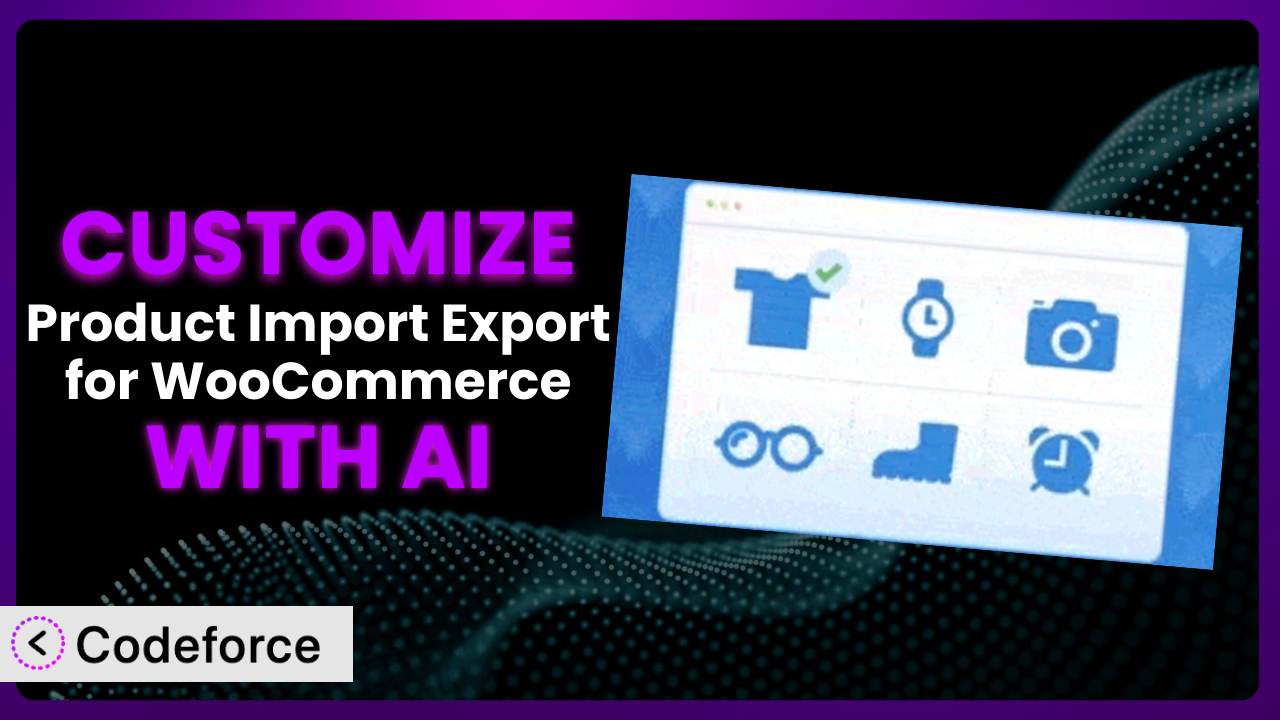Imagine you’re running a booming online store, packed with unique products. You need to update your inventory with thousands of new items, but the thought of manually entering all that data makes you want to hide. That’s where Product Import Export for WooCommerce – Import Export Product CSV Suite comes in handy, but even with its powerful features, you might find yourself needing something more. Maybe you need to tweak the checkout flow, add custom product fields, or integrate with a niche payment gateway. This article will guide you through the process of customizing the plugin to perfectly fit your specific needs, and it’ll show you how AI can make the whole process a whole lot easier.
Customizing the plugin used to be a task reserved for seasoned developers, but not anymore! With the right approach, and a little help from AI, you can tailor this tool to unlock its full potential and streamline your WooCommerce operations. Let’s dive in!
What is Product Import Export for WooCommerce – Import Export Product CSV Suite?
Product Import Export for WooCommerce – Import Export Product CSV Suite is a powerful WordPress plugin designed to simplify the process of importing and exporting your WooCommerce product data. Think of it as your go-to tool for quickly transferring product information, including all those important details like images, reviews, categories, and even variations between your store and CSV files. It supports various product types, from simple and grouped products to external/affiliate ones. No more tedious manual data entry! With over 90K+ active installations, a rating of 4.6/5 stars based on 406 reviews, it’s a trusted solution for many WooCommerce store owners.
The plugin streamlines tasks such as updating product catalogs, migrating to a new platform, or creating backups of your product data. It’s designed to be user-friendly, even if you’re not a tech expert. For more information about the plugin, visit the official plugin page on WordPress.org.
Why Customize it?
Out-of-the-box solutions are great, but they can only take you so far. Default settings are designed to be broadly applicable, but your online store isn’t a “broad” case – it’s unique! Maybe you need to work with a specific file format that the plugin doesn’t natively support, or you want to add custom data fields that are essential for your business. These are the moments when customization becomes a necessity.
Customizing it allows you to tailor the tool to your precise requirements. Think about a clothing retailer who needs to import product data including sizes and colors represented in a specific, non-standard format. Without customization, they’d have to manually reformat hundreds or thousands of entries. By customizing the plugin, they can automate this process, saving countless hours and reducing errors. Or consider a store selling digital downloads requiring custom fields for license keys or download links. Default settings just won’t cut it!
Knowing when customization is worth it is key. If you find yourself constantly working around the plugin’s limitations, or if a specific feature would drastically improve your workflow, that’s a good sign. Don’t be afraid to explore what’s possible – the potential benefits in time savings and efficiency are substantial.
Common Customization Scenarios
Customizing Checkout Flow and Fields
The default WooCommerce checkout process is functional, but it might not capture all the information you need, or present it in the most user-friendly way. For example, you might need to add a field for gift messages, delivery instructions, or customer loyalty numbers. Or perhaps you want to reorder the checkout fields to prioritize essential information and reduce cart abandonment.
By customizing the checkout flow and fields, you can collect valuable data, improve the customer experience, and potentially increase conversions. Imagine an online florist who needs to collect delivery date and time preferences. Customizing the checkout allows them to seamlessly integrate these fields, ensuring accurate and timely deliveries.
Let’s say a subscription box service wants to understand customer preferences better. They can add custom fields to the checkout asking about interests, allergies, or style preferences. This enriches their customer data and allows for more personalized subscription boxes. AI can help you generate the code needed to add these custom fields and ensure they are properly integrated with your WooCommerce system. You could describe “Add a required field for ‘Gift Message’ with a 250-character limit” and the AI could generate the necessary code.
Adding Custom Product Types
WooCommerce offers several product types, such as simple, grouped, and variable products. However, these might not always be sufficient for your unique offerings. For instance, you might be selling services, rentals, or bookings, which require specific attributes and functionalities not included in the standard product types.
Customizing the plugin to add custom product types allows you to tailor your store to your specific inventory. Think about a bike rental shop. They need a product type that tracks rental duration, availability, and associated equipment. By creating a custom “rental product” type, they can manage their inventory effectively. AI can help generate the code to create these product types and handle the data import/export for these unconventional types. It could generate the necessary code based on the prompt: “Create a custom product type called ‘Service’ with fields for ‘Duration’, ‘Service Provider’, and ‘Location’.”
Consider a software company selling licenses for their products. They could add a custom product type called “License” with fields for license key, activation date, and expiration date. This makes managing licenses a breeze and enhances their software sales process.
Integrating with Third-Party Payment Gateways
WooCommerce supports a range of popular payment gateways, but sometimes you need to integrate with a specific provider that isn’t natively supported. This could be a regional payment gateway, a cryptocurrency payment processor, or a specialized service offering unique features like buy-now-pay-later options.
Customizing allows you to seamlessly integrate with these third-party payment gateways, expanding your payment options and catering to a wider customer base. Imagine a business operating in a country where a specific local payment gateway is widely used. By integrating with this gateway, they can significantly improve the customer experience and increase sales. AI can simplify the integration process by generating the necessary code and API calls based on the payment gateway’s documentation. For example, you could enter: “Integrate with PaymentGatewayX using API key and secret from their documentation.”
Another business might want to accept cryptocurrency payments. They could integrate with a cryptocurrency payment gateway, allowing customers to pay with Bitcoin, Ethereum, or other cryptocurrencies.
Creating Custom Email Templates
WooCommerce sends various emails to customers, such as order confirmations, shipping updates, and password reset requests. The default email templates are functional, but they might not align with your brand’s aesthetic or provide all the information your customers need. You might want to add your logo, customize the color scheme, or include additional details like promotional offers or personalized recommendations.
By customizing the email templates, you can strengthen your brand identity, improve customer communication, and potentially drive repeat business. Picture a high-end fashion retailer. They could customize their email templates to match their sophisticated brand image, creating a more luxurious and engaging customer experience. AI can help you generate the HTML and CSS code needed to create these custom email templates, ensuring they are visually appealing and mobile-responsive. You could describe: “Create a visually appealing email template with a logo and brand colors that includes a summary of items, order total, and delivery address information.”
Consider an online bookstore that wants to recommend similar books based on a customer’s purchase history. They could add a section to their order confirmation emails featuring personalized book recommendations, boosting sales and customer engagement.
Building Advanced Product Filters
The standard WooCommerce product filters are useful, but they might not provide the level of granularity your customers need, especially if you have a large and diverse product catalog. You might want to add filters based on specific attributes, such as material, size, color, or technical specifications. Or perhaps you want to create more advanced filters that combine multiple criteria or offer range-based filtering.
Customizing the plugin to build advanced product filters allows customers to quickly and easily find the products they’re looking for, improving the shopping experience and increasing sales. Imagine an electronics retailer. They could add filters for screen size, processor type, RAM, and storage capacity, enabling customers to easily narrow down their options. Using an AI assistant can make building these complex filters easier. Describe the requirements, like: “Create filter by RAM sizes: 4GB, 8GB, 16GB, 32GB” and get code for filter setup.
Or, think about a furniture store that wants to offer filters for style (modern, traditional, rustic), material (wood, metal, fabric), and room (living room, bedroom, dining room).
How Codeforce Makes the plugin Customization Easy
Customizing any plugin, including this one, can feel like climbing a steep learning curve. It often requires diving into code, understanding the plugin’s architecture, and spending hours debugging. For many, especially those without a strong technical background, this can be a major barrier. But it doesn’t have to be that way!
Codeforce eliminates these barriers by providing an AI-powered customization assistant. Instead of writing complex code, you can simply describe what you want to achieve in natural language. Want to add a custom field to the checkout page? Just tell Codeforce what you need: “Add a required field for ‘Company Name’ to the checkout form.” The AI will then generate the necessary code, which you can then easily integrate into your plugin.
The AI assistance doesn’t stop there. Codeforce also allows you to test your customizations in a safe environment before deploying them to your live store. This ensures that your changes won’t break anything or negatively impact the customer experience. And because the AI understands the underlying structure of the plugin, it can generate code that is both efficient and maintainable.
This democratization means better customization is accessible to everyone, regardless of their technical skills. You can focus on the strategic aspects of your store, while Codeforce handles the technical details. Imagine being able to implement complex customizations without having to hire a developer or spend hours learning to code. Codeforce empowers you to take control of your WooCommerce store and tailor it to your exact needs.
Best Practices for it Customization
Before diving into customization, always back up your website. This provides a safety net in case something goes wrong during the customization process. A reliable backup can save you from potential data loss and headaches.
Start with small, incremental changes. Avoid making large, sweeping customizations all at once. Instead, focus on implementing one feature at a time, testing it thoroughly before moving on to the next. This makes it easier to identify and fix any issues that may arise.
Document your customizations thoroughly. Keep a record of all the changes you’ve made, including the code snippets you’ve added, the files you’ve modified, and the reasons behind your customizations. This will make it easier to maintain and update your customizations in the future.
Always test your customizations in a staging environment before deploying them to your live store. This allows you to identify and fix any issues without affecting your customers’ experience. A staging environment is a replica of your live store that you can use for testing purposes.
Monitor your website’s performance after implementing customizations. Keep an eye on your website’s loading speed, error logs, and other performance metrics. This will help you identify any performance issues that may be caused by your customizations.
Keep the plugin updated. Make sure you’re running the latest version of the plugin to take advantage of the latest features and security updates. Before updating, always test your customizations to ensure they are compatible with the new version.
Consider using a child theme for your customizations. This prevents your customizations from being overwritten when you update your theme. A child theme is a separate theme that inherits the styles and functionality of your parent theme.
Frequently Asked Questions
Will custom code break when the plugin updates?
It’s possible, but not guaranteed. Major updates could introduce changes that conflict with your custom code. Always test customizations in a staging environment after an update to ensure compatibility. Well-documented and modular code is less likely to break.
Can I customize the plugin to import products from a non-standard CSV format?
Yes, that’s a common customization scenario. You can modify the plugin to parse and map the data from your specific CSV format into the format it expects. This usually involves adjusting the import routines.
Is it possible to add custom fields to the product import process?
Absolutely! You can add custom fields in WooCommerce and then extend the import functionality to recognize and populate these fields during import. The tool must be instructed how to handle the new data.
How do I ensure my customizations are secure?
Always sanitize and validate any user input to prevent security vulnerabilities like SQL injection or cross-site scripting (XSS). Follow secure coding practices and keep your WordPress installation and all plugins updated to patch any known security flaws.
Can I revert back to the default settings if I don’t like my customizations?
Yes, if you’ve followed the best practice of backing up your website before making changes. You can restore your website from the backup to revert to the original state. Alternatively, if you’ve documented your changes, you can manually remove the custom code to revert.
Unlocking the Power of Personalization
What starts as a generalized tool for importing and exporting your WooCommerce products can transform into a finely tuned engine perfectly optimized for your specific needs. The ability to customize the product import and export process is invaluable. It moves from simply transferring data to becoming a strategic advantage, saving time, reducing errors, and improving the overall efficiency of your online store.
With Codeforce, these customizations are no longer reserved for businesses with dedicated development teams. The power of AI allows anyone to tailor this tool to their exact requirements, unlocking a level of personalization previously out of reach. You can adapt it to fit your specific workflows, data formats, and business goals, ensuring that the plugin becomes a true asset to your business.
Ready to supercharge your WooCommerce store? Try Codeforce for free and start customizing the plugin today. Gain complete control over your product data and streamline your operations.