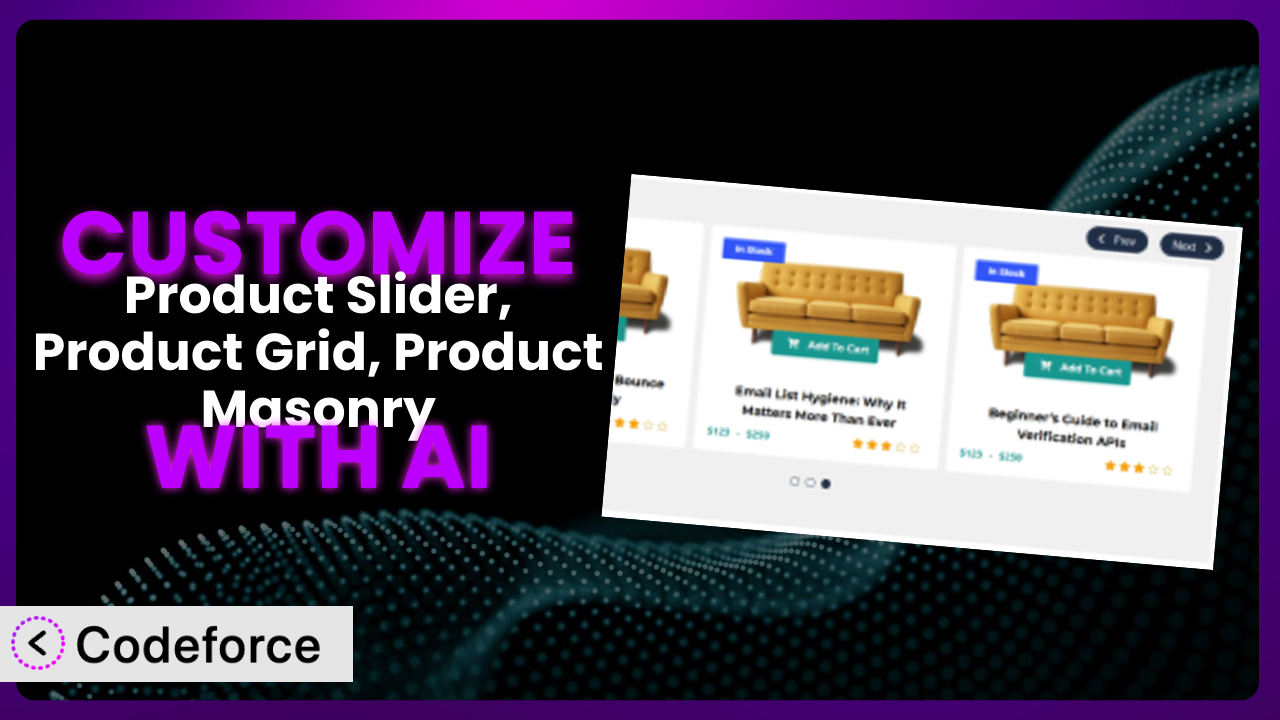Ever feel like your WooCommerce store looks just like everyone else’s? You’ve got great products, but they’re not popping the way you envision. Maybe the default product sliders, grids, or masonry layouts aren’t quite capturing the essence of your brand. This article will teach you how to take control of your product presentation and create a truly unique online shopping experience. We’ll dive into customizing the Product Slider, Product Grid, Product Masonry plugin to perfectly match your store’s aesthetic and functionality.
The exciting part? We’ll explore how Artificial Intelligence (AI) can make this customization process significantly easier. No more wrestling with complex code or spending hours tweaking settings. AI offers a natural solution to overcome customization challenges, and we’re going to show you how.
What is Product Slider, Product Grid, Product Masonry?
Product Slider, Product Grid, Product Masonry is a WordPress plugin designed to showcase your WooCommerce products in visually appealing and engaging ways. Instead of just listing products, it lets you create dynamic sliders, grids, and masonry layouts that grab your customers’ attention. It’s fully responsive, meaning it looks great on any device, and you can add unlimited sliders to any page or post using shortcodes.
The plugin offers an easy-to-use admin interface, allowing you to configure various settings without needing to be a coding expert. It’s got a solid reputation, with a 4.4/5 star rating based on 84 reviews and over 10,000 active installations. Users love its flexibility and ease of use, making it a popular choice for WooCommerce store owners looking to enhance their product presentation.
For more information about the plugin, visit the official plugin page on WordPress.org.
Why Customize it?
While the plugin is powerful right out of the box, the default settings can only take you so far. They’re great for getting started, but they’re designed to be general, fitting a wide range of websites. This means they might not perfectly align with your brand’s specific aesthetic or the unique needs of your online store.
Customization lets you truly make the plugin your own. It’s about creating a shopping experience that reflects your brand identity and optimizes conversion rates. Think about it: a clothing store might want to display product sliders with specific filters for size and color, while a bookstore might want to showcase featured authors in a masonry layout with custom call-to-action buttons.
The benefits of customization are clear. You can improve user engagement, increase sales, and create a more memorable brand experience. Imagine a website selling handmade jewelry. By customizing the plugin, they can create a slider that showcases the intricate details of each piece, along with customer testimonials and links to related products. This level of detail and personalization simply isn’t possible with the default settings. Customizing is really worth it when the small details, like perfectly matching brand colors or highlighting key product features, can lead to a significant boost in sales and customer satisfaction.
Common Customization Scenarios
Extending Core Functionality
Sometimes, the plugin’s built-in features don’t quite cover everything you need. Perhaps you want to add a specific filtering option, integrate a unique animation, or display custom product attributes directly in the slider. This is where extending core functionality comes in.
Through customization, you can add completely new features or modify existing ones to perfectly fit your workflow. Imagine a store selling electronics wanting to add a “compare” button directly on each product within the slider. By customizing the plugin, they can seamlessly integrate this functionality, allowing customers to quickly compare specifications without leaving the slider view.
AI can make this implementation much easier. Instead of manually coding the feature from scratch, you can use AI to generate the necessary code snippets and integrate them into the plugin’s existing structure. This speeds up the development process and reduces the risk of errors.
Integrating with Third-Party Services
Your WooCommerce store likely relies on various third-party services, such as email marketing platforms, CRM systems, or analytics tools. Integrating these services with the plugin can unlock powerful new possibilities, such as automatically adding customers who click on a product in a slider to an email list, or tracking the performance of different slider layouts using advanced analytics.
Customization allows you to create seamless connections between the plugin and your other business tools. For example, a store selling online courses might want to integrate the slider with their learning management system (LMS). This could allow them to display course progress directly within the slider, or automatically enroll students in a new course when they click on a specific product.
AI makes this integration process more streamlined. It can analyze the APIs of the plugin and the third-party service and generate the code needed to establish a connection. This eliminates the need for you to manually write complex API calls and handle data mapping.
Creating Custom Workflows
The default workflow of the plugin might not always align with your specific business processes. Perhaps you want to automate certain tasks, such as automatically updating product sliders when new products are added to your store, or generating reports on the performance of different slider layouts.
Through customization, you can create custom workflows that streamline your operations and save you time. Consider a store selling personalized gifts. They might want to create a custom workflow that automatically generates a preview image of the personalized product within the slider, based on the customer’s input. This would allow customers to see exactly what their personalized gift will look like before they add it to their cart.
AI can help you automate these workflows by generating the necessary scripts and triggers. You can simply describe the desired workflow in natural language, and AI will translate it into executable code.
Building Admin Interface Enhancements
The plugin’s default admin interface might not always provide the level of control or flexibility you need. Perhaps you want to add new settings, customize the layout, or create a more user-friendly experience for your team.
Customization allows you to build enhancements to the admin interface that make it easier to manage and configure the plugin. For example, a large e-commerce store might want to create a custom dashboard that provides an overview of the performance of all their product sliders, grids, and masonry layouts. This dashboard could include key metrics such as click-through rates, conversion rates, and revenue generated.
AI can assist in building these admin interface enhancements by generating the necessary HTML, CSS, and JavaScript code. This significantly reduces the development time and allows you to create a more polished and professional user experience.
Adding API Endpoints
Sometimes, you need to access the plugin’s data or functionality from external applications or services. This requires adding custom API endpoints that allow you to programmatically interact with the plugin. For instance, you might want to create a mobile app that displays product sliders from your WooCommerce store, or integrate the plugin with a third-party marketing platform.
Customization allows you to add these API endpoints and expose the plugin’s functionality to the outside world. A company managing multiple WooCommerce stores could create API endpoints to pull product slider data from each store into a centralized reporting system. This would give them a single view of product performance across all their online stores.
AI can simplify the process of adding API endpoints by automatically generating the code needed to handle requests, process data, and return responses. This reduces the complexity of API development and allows you to quickly integrate the plugin with other systems.
How Codeforce Makes the plugin Customization Easy
Traditionally, customizing the plugin required a significant investment in time and technical skills. You needed to have a solid understanding of WordPress development, PHP, HTML, CSS, and JavaScript. The learning curve could be steep, and even experienced developers could spend hours troubleshooting issues and debugging code.
Codeforce eliminates these barriers by providing an AI-powered platform that simplifies the entire customization process. Imagine describing your desired customization in plain English, and Codeforce automatically generates the necessary code.
With Codeforce, you don’t need to be a coding expert to create advanced customizations. The AI assistance guides you through the process, suggesting code snippets, identifying potential errors, and providing real-time feedback. Instead of writing lines of code, you can focus on the strategic aspects of your customization, such as defining the desired functionality and designing the user experience.
Codeforce also offers built-in testing capabilities, allowing you to quickly test your customizations and ensure they work as expected. This reduces the risk of introducing bugs or breaking existing functionality. This democratization means better customization is possible for everyone from small business owners to large corporations, regardless of their technical expertise. If you know what you want the system to do, Codeforce can help you make it happen.
Best Practices for it Customization
Before you dive into customizing, always back up your WordPress site and the plugin itself. This gives you a safety net in case something goes wrong during the customization process. You can easily restore your site to its previous state if needed.
Use a child theme for your customizations. This prevents your changes from being overwritten when the main theme is updated. Child themes are a standard practice for WordPress customization, and they ensure that your changes are preserved.
Test your customizations thoroughly on a staging environment before deploying them to your live site. This allows you to identify and fix any issues without affecting your customers’ experience. Use a variety of devices and browsers to ensure compatibility.
Document your customizations clearly. This will help you (or other developers) understand what you’ve done and how it works. Include comments in your code and create a separate document that describes the purpose and functionality of each customization.
Monitor the performance of your customizations. Keep an eye on your site’s loading speed and identify any potential bottlenecks. Optimize your code and images to ensure that your customizations don’t negatively impact performance.
Keep the plugin updated to the latest version. This ensures that you have access to the latest features and security patches. However, always test your customizations after updating the plugin to ensure that they are still compatible.
Use version control (like Git) to track your changes. This allows you to easily revert to previous versions of your code if needed. Version control is an essential tool for any developer, and it can save you a lot of time and effort in the long run.
Frequently Asked Questions
Will custom code break when the plugin updates?
It’s possible, especially if the update changes core functionality that your custom code relies on. Thoroughly test your customizations after each update to ensure compatibility and address any issues that arise. Using a child theme and version control can help mitigate these risks.
Can I use custom CSS to style the product sliders, grids, and masonry layouts?
Yes, absolutely! Adding custom CSS is a great way to match the plugin’s appearance to your website’s branding. Use your theme’s custom CSS area or a dedicated CSS plugin for easy management. Inspect the HTML elements to target specific areas for styling.
How do I add custom fields to the product sliders, grids, and masonry layouts?
You can use the Advanced Custom Fields (ACF) plugin to add custom fields to your products. Then, you’ll need to modify the plugin’s template files to display these custom fields within the slider, grid, or masonry layout. This might require some coding knowledge or the assistance of a developer.
Is it possible to create multiple slider configurations for different product categories?
Yes, you can create different slider configurations for various product categories. Use conditional logic in your theme’s template files or create separate shortcodes with different settings for each category. This allows you to tailor the product presentation to each category’s unique needs.
Can I use the plugin to display products from specific collections or tags?
Yes, you can. The plugin typically offers options to filter products based on categories, tags, or specific collections. Explore the plugin’s settings to find the filtering options that best suit your needs. You can then create different sliders, grids, or masonry layouts for each collection or tag.
Conclusion: Unlock the Full Potential of the plugin with AI
The it plugin offers a fantastic foundation for showcasing your WooCommerce products. But with customization, it can transform from a general tool into a powerful, brand-aligned system that drives sales and enhances customer engagement. Imagine perfectly tailored product displays that capture the essence of your brand and guide customers seamlessly through the buying process.
With Codeforce, these customizations are no longer reserved for businesses with dedicated development teams. This tool empowers anyone to create custom functionality, integrate third-party services, and design unique user experiences. It’s about taking control of your online store and creating a shopping experience that truly reflects your brand identity.
Ready to elevate your WooCommerce store? Try Codeforce for free and start customizing the plugin today. Transform your product displays and boost your sales!