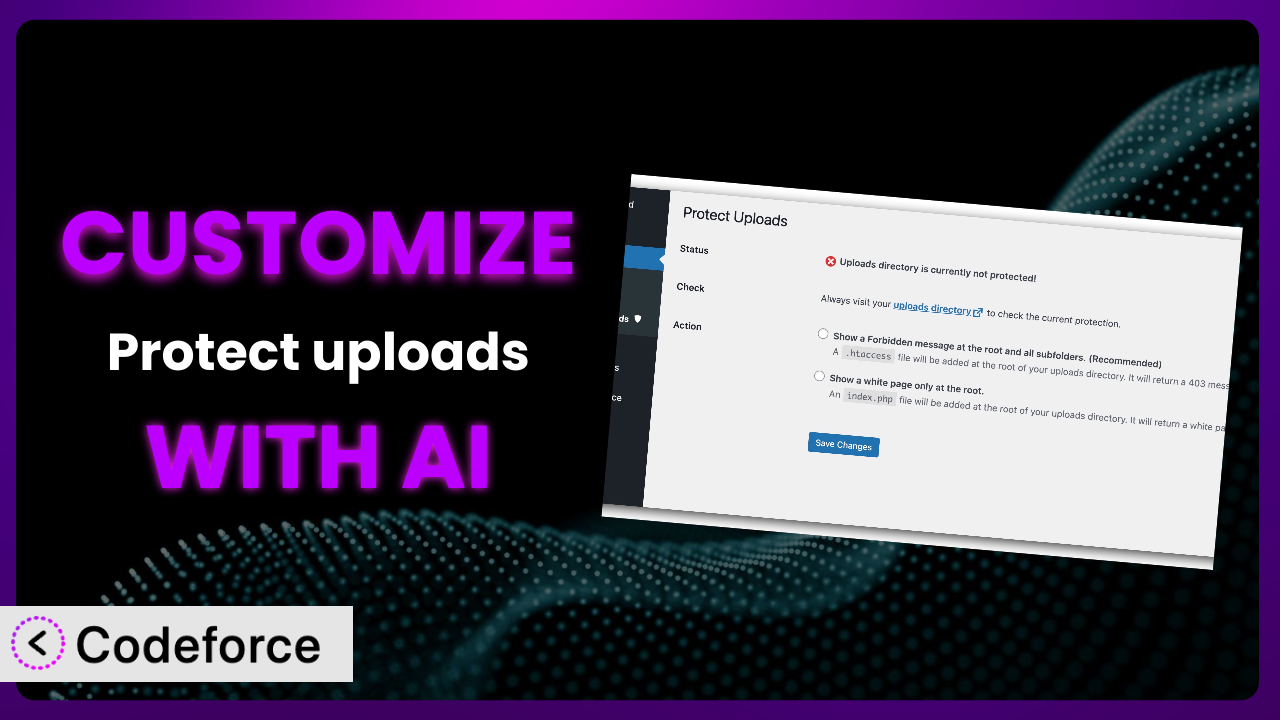Ever felt like your WordPress media library’s security could be a bit more… tailored to your specific needs? Maybe the default settings of plugins like Protect uploads don’t quite cut it for your unique website setup. It’s a common issue, and thankfully, it’s one that AI can help solve. This article will guide you through the process of customizing this tool using the power of artificial intelligence, unlocking a level of control you might not have thought possible.
What is Protect uploads?
Protect uploads is a WordPress plugin designed to safeguard your media uploads directory. In essence, it prevents unauthorized access and browsing of your sensitive files by automatically adding an .htaccess or index.php file to the uploads folder. Think of it as a simple, yet effective, gatekeeper for your images, documents, and other media assets.
This tool is straightforward to use, requiring minimal configuration. It works behind the scenes to enhance your website’s security. While it’s a popular choice with over 30K+ active installations, sometimes its default behavior might not be a perfect fit. It has a rating of 2.8/5 stars based on 33 reviews.
For more information about the plugin, visit the official plugin page on WordPress.org.
Why Customize it?
While the plugin provides a solid foundation for protecting your uploads directory, its default settings are, well, default. They’re designed to work for a broad range of websites, but that means they might not perfectly align with your specific security needs, website structure, or desired user experience. Customization steps in to bridge this gap.
Customizing this tool isn’t just about tweaking settings; it’s about tailoring the plugin to your exact requirements. Maybe you need to allow specific user roles access to certain files, or perhaps you want to integrate the plugin with a custom authentication system. Whatever the reason, customization lets you mold the tool to fit your unique WordPress environment.
For instance, imagine you run a membership site where paying members get access to exclusive downloadable content. The plugin, in its default state, might block access to the entire uploads directory, hindering your members’ ability to download their files. Customizing it to allow access based on user roles and membership status would solve this problem, creating a seamless experience for your paying customers. The payoff? Enhanced security and improved user satisfaction. Ultimately, the decision to customize hinges on whether the out-of-the-box functionality meets your specific needs. If it doesn’t, the investment in customization can be well worth it.
Common Customization Scenarios
Extending Core Functionality
The core functionality of this tool is to block direct access to the uploads directory. However, you might want to extend this functionality to include more granular control. For example, you might want to allow access based on specific file types or user roles. Imagine you have a photography website and want to protect your original, high-resolution images while still allowing users to view smaller, watermarked versions. By customizing the plugin, you can implement this layered security approach.
Through customization, you can achieve a much more refined and secure system. This could involve creating exceptions for specific file types, integrating with user authentication systems, or even developing a custom access control panel within the WordPress admin area. A real-world example would be an e-commerce site selling digital downloads. The base plugin would protect the files, while the custom extension grants access only after a successful purchase, linking the download to a specific user’s account.
AI makes implementation easier by providing code snippets, suggesting optimal configurations, and even generating custom scripts based on natural language instructions. Instead of spending hours researching and writing code, you can simply describe your desired functionality, and AI will provide the necessary tools.
Integrating with Third-Party Services
Often, you’ll need this tool to work in concert with other services. This could involve integrating with cloud storage providers, content delivery networks (CDNs), or even security information and event management (SIEM) systems. The default configuration likely won’t accommodate these integrations without modification.
Customization opens the door to seamless integration with these external services. You could, for example, automatically back up your uploads to a cloud storage service like Amazon S3 or serve your media files through a CDN for improved performance. Consider a large online publication that uses a CDN to deliver its images and videos. By customizing the plugin to integrate with their CDN, they can ensure that all media assets are protected while still being delivered quickly and efficiently to their readers.
AI can streamline this process by generating the necessary API calls, handling authentication protocols, and even creating custom dashboards for monitoring the integration. The AI can also help you troubleshoot any issues that arise during the integration process, saving you valuable time and effort.
Creating Custom Workflows
Every website has its own unique workflow for managing media uploads. The plugin’s default settings might not align with your preferred workflow, leading to inefficiencies and potential errors. For example, you might want to automate the process of renaming files, compressing images, or adding watermarks upon upload.
By customizing it, you can create a workflow that perfectly matches your needs. This could involve automatically resizing images to different dimensions, adding a custom prefix to file names, or even integrating with a third-party image optimization service. Imagine a design agency that receives hundreds of images from clients every day. By customizing the plugin to automate the image optimization and renaming process, they can significantly reduce the amount of time spent on manual tasks.
AI can assist by generating custom scripts that automate these tasks, providing code suggestions for integrating with third-party services, and even creating user-friendly interfaces for managing your custom workflows. It can also learn from your past actions and suggest optimizations to your workflow, making it even more efficient.
Building Admin Interface Enhancements
The default admin interface provided by WordPress and the plugin may not always be the most intuitive or efficient for your specific needs. You might want to add custom fields, create new dashboard widgets, or even redesign the entire interface to better suit your workflow.
Customization allows you to create a more user-friendly and efficient admin experience. This could involve adding custom meta boxes to the media library, creating a dashboard widget that displays key security statistics, or even integrating with a project management system. A real-world example would be a web development agency that uses a custom admin interface to manage all of their client websites. By customizing the plugin to integrate with their custom interface, they can provide a seamless and consistent experience for their team members.
AI can help by generating the necessary code for creating custom admin interfaces, suggesting design improvements, and even providing user experience (UX) recommendations. It can also help you ensure that your custom interface is responsive and accessible across different devices.
Adding API Endpoints
In some cases, you might want to expose the functionality of this tool through an API. This would allow other applications or services to interact with the plugin programmatically. For example, you might want to allow a mobile app to upload images directly to your WordPress media library while still being protected by the plugin.
By adding API endpoints, you can create a powerful and flexible system that integrates seamlessly with other applications. This could involve creating endpoints for uploading files, retrieving file information, or even managing access permissions. Consider a company that uses a custom content management system (CMS) to manage their website. By adding API endpoints to the plugin, they can allow their CMS to upload and manage media files directly in WordPress, while still benefiting from the security provided by the plugin.
AI can greatly assist you in creating and securing these APIs. It can generate the necessary code for handling requests, validating input, and authenticating users. It can also help you implement security best practices to protect your API from unauthorized access and malicious attacks.
How Codeforce Makes the plugin Customization Easy
Customizing WordPress plugins can often feel like navigating a minefield of complex code and technical jargon. The learning curve can be steep, and the technical requirements can be daunting, especially for those who aren’t experienced developers. This is where Codeforce comes in.
Codeforce eliminates these barriers by providing an AI-powered platform that simplifies the customization process. Instead of wrestling with code, you can simply describe your desired changes in plain English. The AI will then generate the necessary code snippets and configurations, allowing you to customize this tool without writing a single line of code yourself.
The AI assistance works by analyzing your natural language instructions and translating them into actionable code. It takes into account the specific functionality of the plugin and suggests the most appropriate solutions. This means you don’t need to be a coding expert to make meaningful changes.
Furthermore, Codeforce provides testing capabilities to ensure that your customizations work as expected. You can test your changes in a safe and isolated environment before deploying them to your live website. This reduces the risk of introducing errors or breaking your site.
This democratization means better customization is accessible to everyone, regardless of their technical skills. Experts who deeply understand the plugin’s strategy and desired outcomes can now implement those changes directly, without needing to rely on developers to translate their vision into code. Codeforce empowers users to take control of their plugin customizations and tailor the system to their exact needs.
Best Practices for it Customization
Before diving into customization, it’s essential to create a backup of your website and the plugin’s configuration. This will allow you to easily restore your site to its previous state if anything goes wrong during the customization process.
Always test your customizations in a staging environment before deploying them to your live website. This will help you identify and fix any potential issues without affecting your visitors.
Use descriptive comments in your code to explain what each section does. This will make it easier for you (or other developers) to understand and maintain your customizations in the future.
Follow WordPress coding standards to ensure that your code is clean, consistent, and compatible with other plugins and themes. This will help prevent conflicts and ensure the long-term stability of your website.
Keep your customizations modular and well-organized. This will make it easier to update and maintain them in the future. Consider creating separate files for different functionalities.
Document your customizations thoroughly. This includes documenting the purpose of each customization, the steps required to implement it, and any potential issues that may arise. Good documentation will save you time and effort in the long run.
Monitor your website and the plugin’s performance after implementing your customizations. This will help you identify any performance bottlenecks or security vulnerabilities. Regularly review your customizations to ensure that they are still relevant and effective.
Keep the plugin updated to the latest version. Plugin updates often include security patches and bug fixes that can help protect your website from threats. Make sure to test your customizations after each update to ensure that they are still compatible.
Frequently Asked Questions
Will custom code break when the plugin updates?
It’s possible, but not necessarily. It depends on the nature of your customizations and the changes made in the plugin update. That’s why thorough testing in a staging environment is crucial before updating on your live site.
Can I customize the .htaccess rules generated by this tool?
Yes, you can, but proceed with caution. Incorrect .htaccess rules can break your website. It’s best to understand the implications of any changes you make or to use AI-powered tools to assist you.
Is it possible to selectively protect certain files or folders within the uploads directory?
Yes, with customization. The base plugin protects the entire directory, but you can modify it to allow access to specific files or folders based on certain criteria, such as user roles or file types.
How can I revert to the default settings after making customizations?
If you’ve backed up your website and plugin configuration before customizing, you can simply restore from the backup. Otherwise, carefully review and remove the changes you’ve made, referring to your documentation or AI-generated code history if available.
Does Codeforce work with other WordPress plugins besides this one?
Yes! While this article focuses on using Codeforce with this tool, the platform is designed to work with a wide range of WordPress plugins, enabling you to customize various aspects of your website.
Unlocking the Full Potential of the plugin with AI
Ultimately, customizing security enhancements transforms it from a general-purpose tool into a highly tailored system that perfectly fits your website’s unique requirements. This allows you to implement advanced security measures, streamline your workflows, and create a better user experience for your visitors.
The benefits are clear: enhanced security, improved efficiency, and greater control over your website. With the right customizations, this can become an indispensable part of your WordPress security strategy.
With Codeforce, these customizations are no longer reserved for businesses with dedicated development teams. The power of AI empowers anyone to take control and tailor the plugin to their exact needs.
Ready to elevate your media library security? Try Codeforce for free and start customizing it today. Achieve peace of mind with a media library that is precisely protected to meet your needs.