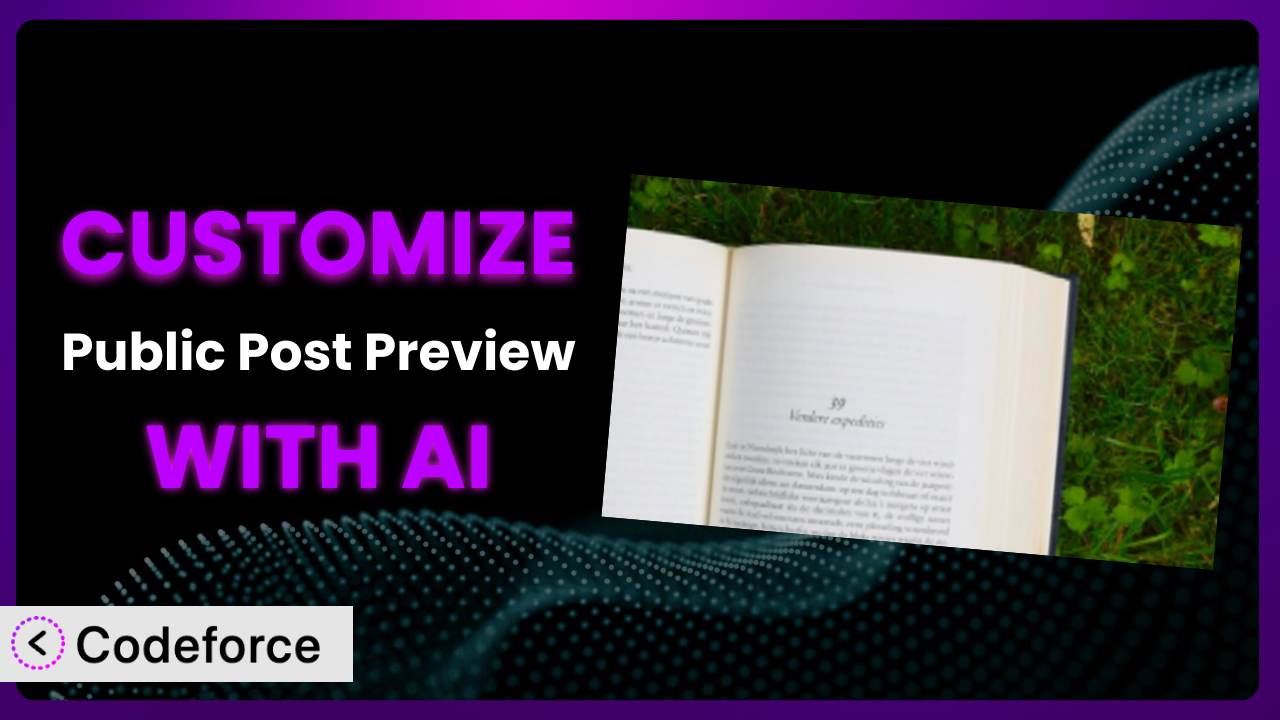Ever needed to get feedback on a draft blog post from someone who doesn’t have WordPress access? That’s where the plugin Public Post Preview comes in handy. It generates a shareable link for your drafts. But what if you want to tweak how that preview looks, add extra functionality, or connect it to other tools you use? That’s where customization comes in. This article will guide you through customizing the tool, showing you how AI can make the process surprisingly easy, even if you’re not a coding whiz.
What is Public Post Preview?
Public Post Preview is a WordPress plugin designed to let you share draft posts with anyone, even if they don’t have an account on your website. It creates a unique, temporary link that allows external users to view the draft content before it’s officially published. This is incredibly useful for getting feedback from clients, editors, or colleagues before going live. Key features include simple link generation, customizable expiration dates, and compatibility with most WordPress themes.
With a solid 4.5/5 star rating based on 78 reviews and a thriving community of over 100,000 active installations, the plugin is a reliable and popular choice for WordPress users. It’s a quick and easy way to get those crucial pre-publication eyes on your content. For more information about the plugin, visit the official plugin page on WordPress.org.
Why Customize it?
While the plugin offers a great baseline of functionality, its default settings might not always perfectly align with your specific needs. That’s where customization comes into play. The default link appearance might not match your branding, you might need to integrate it with a specific CRM, or the expiration options might not be granular enough for your workflow. Customization allows you to tailor the tool to perfectly fit your unique requirements.
The benefits of customizing are considerable. Imagine a design agency that needs client approval on blog post drafts before publication. By customizing the preview link to reflect their brand and integrate with their project management system, they streamline the feedback process and maintain a consistent brand experience. Or consider a news organization that needs to tightly control access to sensitive information in draft articles; with customization, they can implement stricter expiration policies and user authentication.
Think about a photography blog that wants to automatically embed watermarks on preview images to protect their copyright. Or maybe a recipe site wants to display specific ads only on preview pages to test monetization strategies. These are just a few examples of how customization can unlock powerful new possibilities. Ultimately, if you find yourself wishing that the tool did just one more thing or worked slightly differently, customization is likely the answer. It’s about transforming a general-purpose tool into a precisely tailored solution.
Common Customization Scenarios
Extending Core Functionality
Often, you’ll want the plugin to do something it wasn’t originally designed for. Perhaps you need to add a custom disclaimer to the preview page, or you want to include additional metadata beyond the standard post content. Extending core functionality fills those gaps, making the tool even more useful within your workflow.
Through customization, you can add features like social sharing buttons directly to the preview page, integrate comments from non-registered users, or even allow limited editing capabilities for specific collaborators. The possibilities are vast, limited only by your imagination and technical skills (or access to tools that simplify the process!).
For instance, a non-profit organization might use it to share fundraising campaign drafts with potential donors. By adding a prominent donation button and a custom message about the campaign’s impact, they can increase engagement and drive donations directly from the preview page. AI can significantly simplify the implementation of these extensions by generating the necessary code snippets and handling the integration with other WordPress components.
Integrating with Third-Party Services
WordPress rarely exists in isolation. You likely use a variety of other tools and services for marketing, communication, and project management. Integrating the plugin with these services can streamline your workflow and eliminate manual data entry.
Imagine automatically sending a notification to Slack when a new preview link is generated, or adding the preview link to a Trello card for a specific task. You could even integrate with email marketing platforms to collect feedback from subscribers directly. Customizing it to integrate with these services saves time and ensures everyone stays informed.
Consider a marketing team that uses Asana for project management. By automatically creating an Asana task with the preview link whenever a new draft is ready for review, they eliminate the need to manually copy and paste the link, ensuring a seamless workflow. AI can help bridge the gap between WordPress and these third-party services, generating the necessary API calls and data mappings.
Creating Custom Workflows
Every team and individual has unique workflows. The default settings of the tool might not perfectly align with yours. Customization allows you to create workflows that perfectly match your process, optimizing efficiency and reducing friction.
For example, you might want to automatically generate a preview link as part of your content approval process, or you might want to restrict preview access based on user roles or permissions. You could even create a custom dashboard that displays all active preview links and their expiration dates.
A large online magazine might implement a custom workflow where preview links are automatically generated and sent to the editor-in-chief for approval. Once approved, the link is then shared with the author for final review. This ensures a controlled and efficient content publishing process. AI can assist in defining and implementing these custom workflows by automating tasks and creating custom rules based on your specific requirements.
Building Admin Interface Enhancements
The WordPress admin interface can sometimes feel cluttered or inefficient. Customizing the tool can involve improving the admin interface to make it easier to manage preview links and related settings.
You might want to add a custom column to the post list that displays the preview link status, or you might want to create a dedicated settings page for managing all aspects of the plugin. You could even add a custom metabox to the post editor that allows you to easily generate and share preview links with specific users.
An agency managing multiple client websites might create a custom admin dashboard that displays all active preview links across all sites, allowing them to quickly identify and manage expired or problematic links. AI can assist in building these admin interface enhancements by generating the necessary HTML, CSS, and JavaScript code.
Adding API Endpoints
For more advanced integrations and custom applications, you might need to expose the plugin’s functionality through an API (Application Programming Interface). This allows other applications to interact with the tool programmatically.
You might want to create an API endpoint that allows you to generate a preview link from a mobile app, or you might want to integrate with a third-party content management system. By adding API endpoints, you can unlock a whole new level of flexibility and control.
A software company might create an API endpoint that allows their internal development team to automatically generate preview links for new feature documentation, making it easier to share documentation with beta testers. AI can simplify the process of creating API endpoints by generating the necessary code and handling the authentication and authorization logic.
How Codeforce Makes the plugin Customization Easy
Customizing WordPress plugins can often feel daunting. The learning curve for WordPress development can be steep, requiring knowledge of PHP, HTML, CSS, and JavaScript. Furthermore, understanding the specific codebase of the plugin you’re trying to modify can be time-consuming and complex.
Codeforce eliminates these barriers by leveraging the power of AI. Instead of writing complex code, you can simply describe the customization you want in natural language. The AI then generates the necessary code snippets and integrates them seamlessly with the plugin. Imagine describing “Add a social sharing button to the preview page” and having Codeforce handle the technical implementation automatically.
With Codeforce, you don’t need to be a developer to customize the plugin effectively. The AI handles the heavy lifting, allowing you to focus on the strategy and desired outcome. It analyzes your instructions, understands the plugin’s architecture, and generates optimized code that adheres to WordPress best practices.
Codeforce also offers testing capabilities, allowing you to preview your customizations before deploying them to your live site. This ensures that your changes work as expected and don’t introduce any unexpected issues. This democratization means better customization, even for users without extensive coding knowledge. It also frees up developers to work on more complex and impactful tasks.
It’s a game-changer. Experts who understand the strategic goals for their websites and how the tool should behave can now implement those changes without needing to translate their vision into lines of code. Codeforce empowers you to take control of your WordPress plugins and tailor them to your exact needs.
Best Practices for it Customization
Always start with a clear understanding of what you want to achieve. Before diving into customization, define your goals and objectives. What problem are you trying to solve? What specific improvements do you want to make to the tool?
Back up your website before making any changes. This is crucial to ensure that you can easily revert to a previous state if something goes wrong during the customization process. It’s a simple precaution that can save you a lot of headaches down the road.
Test your customizations thoroughly in a staging environment. Never make changes directly to your live site. A staging environment allows you to experiment and test your customizations without affecting your visitors.
Document your customizations. Keep track of the changes you’ve made and the reasons behind them. This will make it easier to maintain your customizations and troubleshoot any issues that may arise.
Monitor the performance of your customizations. After deploying your customizations to your live site, monitor their performance to ensure that they’re not negatively impacting your website’s speed or stability.
Keep the plugin updated. Regularly update the tool to ensure that you have the latest security patches and bug fixes. This will also help to ensure that your customizations remain compatible with the plugin.
Consider using a child theme for your customizations. If you’re making changes to your theme in addition to the plugin, using a child theme will prevent your changes from being overwritten when you update your theme.
Frequently Asked Questions
Will custom code break when the plugin updates?
It’s possible, but unlikely if the custom code is written well and adheres to WordPress coding standards. However, it’s crucial to test any customizations after an update to ensure compatibility and functionality. Tools like Codeforce can help streamline this testing process.
Can I customize the appearance of the preview link itself?
While the plugin itself might not offer direct options for customizing the link’s appearance (beyond the post slug), you could potentially use custom code to modify the URL structure or employ URL shortening services to create more visually appealing links.
Is it possible to restrict access to preview links based on user roles?
Yes, this is a common customization scenario. You can implement custom code that checks the user’s role before allowing access to the preview link, ensuring that only authorized users can view the draft content.
How can I add a custom expiration date to the preview link?
The plugin offers expiration options, but if you need more granular control, you can implement custom code to set specific expiration dates and times. This allows you to precisely control how long the preview link remains active.
Can I integrate the plugin with my CRM?
Yes, integrating it with your CRM is possible through custom code or by using a plugin that facilitates integrations with third-party services. This allows you to automatically add leads or update customer records whenever a preview link is generated or accessed.
Unlock the Full Potential of the plugin with AI
Customizing the plugin transforms it from a simple draft-sharing tool into a powerful, integrated component of your content workflow. By tailoring it to your specific needs, you can unlock new levels of efficiency, collaboration, and control. What starts as a basic tool can become a finely tuned system tailored perfectly for your unique requirements.
The ability to extend its functionality, integrate it with other services, and create custom workflows empowers you to optimize your content creation process and achieve better results. The benefits are clear: streamlined workflows, improved collaboration, and increased control over your content.
With Codeforce, these customizations are no longer reserved for businesses with dedicated development teams. The AI-powered platform makes it easy for anyone to customize the plugin, regardless of their technical skills. It truly democratizes the power of WordPress customization.
Ready to revolutionize your content workflow? Try Codeforce for free and start customizing it today. Experience the power of AI-driven customization and unlock the full potential of your WordPress website. Gain a competitive edge!