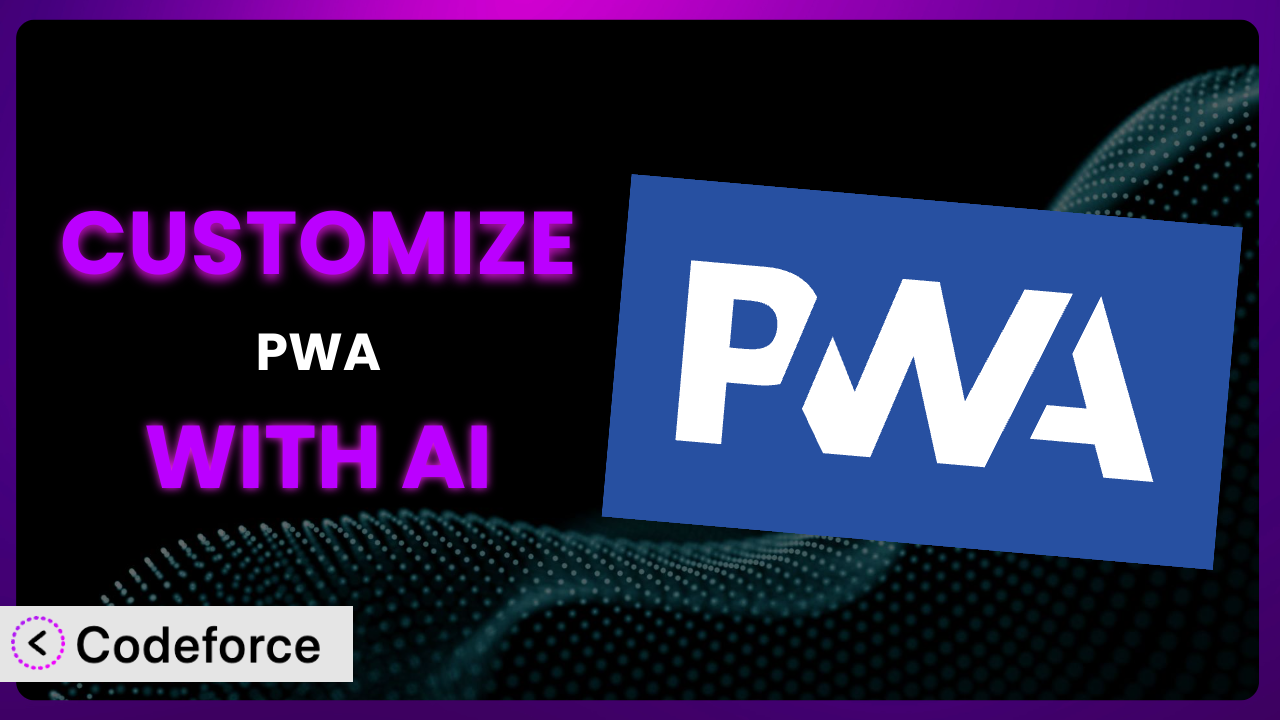Progressive Web Apps (PWAs) are revolutionizing the way users interact with websites on mobile devices. You’ve probably experienced the frustration of a sluggish mobile website, or the desire for an app-like experience without the hassle of downloading from an app store. The WordPress feature plugin to bring Progressive Web App (PWA) capabilities to Core, addresses this head-on. But what happens when the default settings of this tool don’t quite match your website’s unique needs? That’s where customization comes in, and AI is about to make it a whole lot easier. This article will guide you through the world of customizing the plugin, showing you how AI can unlock its full potential for your website.
What is PWA?
In essence, the plugin transforms your WordPress website into a Progressive Web App. Think of it as giving your website app-like superpowers: it loads quickly, works offline (or with a poor connection), and can be added to a user’s home screen, just like a native app. Key features include service worker integration for caching, a web app manifest for installability, and HTTPS enforcement for security. This creates a smooth, engaging experience for your mobile users. It boasts a rating of 4.3/5 stars based on 27 reviews and has over 20,000 active installations. This tool offers a significant boost to user engagement and website performance. For more information about the plugin, visit the official plugin page on WordPress.org.
Why Customize?
While the default setup offers a solid foundation, it rarely perfectly fits the specific requirements of every website. Out-of-the-box configurations are designed to be general, and your website is anything but. You might need to fine-tune how caching is handled for dynamic content, adjust the appearance of the splash screen to better match your branding, or integrate it with other plugins you’re already using. Simply put, default settings are a starting point, not the finish line.
Customization allows you to optimize the plugin for your particular audience and content. Imagine an e-commerce site that wants to ensure product pages are always cached, or a news site that needs to deliver breaking news updates even when users are offline. These scenarios call for tailored configurations that go beyond the standard options. When you customize, you ensure the plugin is working for you, not the other way around.
For example, a photography portfolio website might need to adjust the image caching strategy to ensure high-resolution images are served quickly, without consuming excessive bandwidth. A membership site might want to prevent certain member-only pages from being cached to protect premium content. These nuanced adjustments can significantly enhance the user experience and, ultimately, drive conversions or engagement.
So, when is customization worth it? If you find yourself working around the limitations of the default settings, or if you believe a tailored approach can significantly improve user experience or achieve specific business goals, then it’s time to explore the world of customization.
Common Customization Scenarios
Extending Core Functionality
Sometimes, you need the plugin to do something it wasn’t originally designed for. Maybe you want to add custom push notification triggers based on user behavior, or implement a more sophisticated caching strategy tailored to your specific content types. The plugin provides a solid base, but extending its core functionality allows you to create truly unique experiences.
Through customization, you can add new features, modify existing ones, and deeply integrate the system into your website’s overall architecture. This goes beyond simple configuration tweaks, allowing you to reshape the plugin to precisely match your needs.
For instance, an online learning platform might want to customize the plugin to cache lesson progress even when the user is offline, allowing them to continue learning on the go. This requires extending the plugin’s core caching mechanisms and integrating it with the platform’s user authentication system. AI can significantly streamline this process by generating the necessary code and handling the complex integration logic.
AI can dramatically simplify extending core functionality. Instead of writing complex code from scratch, you can use AI to generate custom code snippets and implement complex logic with natural language prompts. AI tools can help you write custom service workers, modify the web app manifest, and integrate with existing WordPress hooks and filters, thus saving you valuable development time.
Integrating with Third-Party Services
Your website likely relies on a variety of third-party services, such as analytics platforms, marketing automation tools, and payment gateways. Integrating the plugin with these services can be crucial for tracking user behavior, personalizing the user experience, and streamlining business processes. However, these integrations often require custom code and configuration.
Customization allows you to seamlessly connect the plugin with your existing tech stack, enabling you to share data, automate workflows, and create a unified user experience across all your platforms.
Consider a real estate website that wants to integrate the plugin with its CRM system. When a user adds the website to their home screen, the integration could automatically add them as a lead in the CRM. This requires custom code to capture the install event and send the user’s information to the CRM via API. AI can automate this process by generating the API calls and mapping the data fields between the plugin and the CRM.
AI can significantly reduce the complexity of integrating with third-party services. By understanding the APIs of different services, AI can generate the necessary code to exchange data and trigger actions between the plugin and these services. This allows you to create sophisticated integrations without having to write hundreds of lines of code manually.
Creating Custom Workflows
Every website has its unique workflow, from content creation and publishing to user onboarding and customer support. Customizing the plugin can help you streamline these workflows by automating tasks, optimizing processes, and improving collaboration.
Through customization, you can create workflows that are perfectly tailored to your specific needs, increasing efficiency and reducing errors. This can involve automating tasks, customizing notifications, and creating custom dashboards.
For example, imagine a membership site that wants to create a custom workflow for new members. When a user installs the it on their home screen, the system could automatically assign them to a specific membership level and send them a personalized welcome message. This requires custom code to detect the install event, update the user’s profile, and trigger the email sequence. AI can help create a custom function that interacts with the membership plugin and the email marketing service, linking the install event with account creation and automated messaging.
AI can analyze your existing workflows and identify opportunities for automation and optimization. It can then generate the necessary code to implement these changes, allowing you to create custom workflows that are both efficient and effective.
Building Admin Interface Enhancements
The default admin interface of the plugin might not always provide the optimal experience for managing your the plugin. You may want to add custom settings, create custom dashboards, or integrate with other WordPress plugins. Customizing the admin interface can make managing the plugin easier and more efficient.
Customization enables you to create a user-friendly and intuitive admin experience that is tailored to your specific needs. This can involve adding custom fields, creating custom reports, and integrating with other WordPress features.
For instance, a large media website might want to build a custom dashboard that provides real-time insights into the plugin’s performance, such as the number of active users, the average load time, and the number of offline requests. This requires custom code to collect and display this data in a visually appealing and informative way. AI can assist by generating the dashboard interface, calculating performance metrics, and visualizing the data through graphs and charts.
AI can help you design and build custom admin interfaces without having to write a single line of code. By simply describing your desired interface, AI can generate the necessary HTML, CSS, and JavaScript to create a fully functional and visually appealing admin experience.
Adding API Endpoints
If you want to interact with the plugin programmatically, you may need to add custom API endpoints. This allows you to access and modify the plugin’s data and functionality from other applications or websites. Adding API endpoints can be particularly useful for developers who want to build custom integrations or automate tasks.
Customization allows you to expose the plugin’s functionality through a secure and well-defined API, enabling you to integrate it with other systems and create custom applications. It offers flexibility in designing and implementing custom API endpoints.
Consider a scenario where a business wants to create a mobile app that allows users to manage their it settings. To achieve this, they would need to add custom API endpoints to the plugin that allow the app to retrieve and update these settings. AI can assist by generating the API endpoints, handling the authentication and authorization, and validating the input data, ensuring security and data integrity.
AI can automatically generate API endpoints based on your specifications, handling the authentication, authorization, and data validation. This allows you to quickly and easily expose the plugin’s functionality to other applications and websites.
How Codeforce Makes the plugin Customization Easy
Customizing the plugin traditionally involves a steep learning curve. You’d need to understand the intricacies of WordPress development, PHP coding, and the plugin’s own architecture. This can be a significant barrier for many users, especially those without extensive technical expertise. The process often requires debugging, troubleshooting, and constant maintenance, demanding time and resources that could be better spent on other aspects of your business.
Codeforce eliminates these barriers by providing an AI-powered platform that simplifies the customization process. Instead of writing complex code, you can simply describe what you want to achieve in natural language. Codeforce understands your instructions and automatically generates the necessary code, handling the technical details behind the scenes.
The AI assistance in Codeforce works by analyzing your instructions and mapping them to the appropriate WordPress hooks, filters, and APIs. It then generates the code required to implement your desired changes, ensuring compatibility and avoiding conflicts with other plugins or themes. Codeforce also offers testing capabilities, allowing you to preview your customizations before deploying them to your live website, reducing the risk of errors or unexpected behavior.
This democratization means better customization is now accessible to a wider audience, regardless of their technical skills. Experts who understand the plugin strategy and how it fits into their business goals can implement these strategies themselves, without relying on developers. It empowers you to take control of your system and tailor it to your specific needs, leading to better user experiences and improved business outcomes.
Best Practices for it Customization
Always start with a clear understanding of your goals. Before diving into customization, define what you want to achieve and how it will benefit your website. This will help you stay focused and avoid unnecessary modifications.
Use a child theme for all your customizations. This will prevent your changes from being overwritten when the theme is updated. It’s a fundamental best practice for any WordPress customization.
Test your changes thoroughly in a staging environment. Before deploying any customization to your live website, make sure to test it extensively in a staging environment. This will help you identify and fix any issues before they affect your users.
Document your customizations. Keep a detailed record of all the changes you make, including the purpose of each change and the code involved. This will make it easier to maintain and update your customizations in the future.
Optimize your code for performance. Customizations can sometimes impact website performance. Make sure to optimize your code for speed and efficiency to minimize any negative effects. Consider using caching and code minification techniques.
Monitor the plugin’s performance after customization. Keep an eye on key metrics, such as load time, user engagement, and conversion rates, to ensure that your customizations are having the desired effect. Use analytics tools to track your progress.
Keep the plugin updated. Regularly update to the latest version to benefit from bug fixes, security patches, and new features. Before updating, be sure to back up your website and test the update in a staging environment.
Frequently Asked Questions
Will custom code break when the plugin updates?
It’s possible, but unlikely if you follow best practices like using a child theme and testing updates in a staging environment. Always review release notes for potential breaking changes and adjust your customizations accordingly.
Can I revert back to the default settings after customization?
Yes, you can usually revert to the default settings by removing your custom code and deactivating any custom plugins you’ve created. However, it’s always a good idea to back up your website before making any changes so you can easily restore it if needed.
How do I ensure my customizations are mobile-friendly?
When writing custom code, ensure it’s responsive and adapts to different screen sizes. Use media queries and flexible layouts to create a seamless experience across all devices. Test your changes on various mobile devices and browsers.
Does customization affect the plugin’s SEO performance?
Customization itself doesn’t directly impact SEO, but poorly optimized code or slow loading times can negatively affect your rankings. Ensure your customizations are efficient and don’t compromise website speed or user experience.
Can I customize the push notifications sent by the plugin?
Yes, you can customize the content, timing, and triggers for push notifications. You can use WordPress hooks and filters to modify the notification behavior and integrate it with your marketing automation tools.
Unlocking the True Potential of the plugins
The journey from a general-purpose it tool to a highly customized system tailored to your specific needs is a powerful one. You’ve seen how this plugin can be molded to fit your unique requirements, extending its core functionality, integrating it with third-party services, and streamlining your workflows. It’s about transforming the tool into an indispensable asset for your business.
By embracing customization, you can unlock the true potential of your website and create a truly engaging and effective experience for your users. Customization allows you to optimize performance, personalize the user experience, and automate key tasks, leading to improved business outcomes and increased customer satisfaction.
With Codeforce, these customizations are no longer reserved for businesses with dedicated development teams. The power of AI now puts the ability to create powerful Progressive Web Apps directly in the hands of website owners. Ready to transform your WordPress website into a fully customized the plugin? Try Codeforce for free and start customizing it today. Unleash your website’s app-like potential.