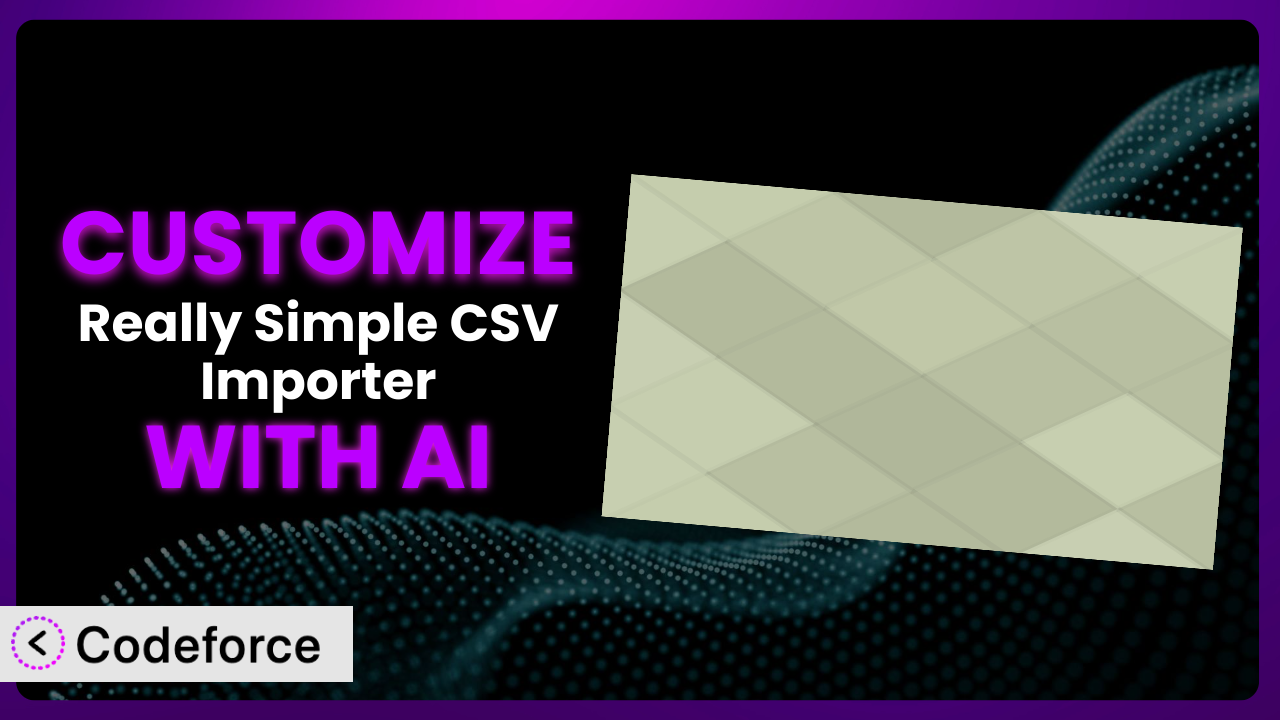Imagine you’re setting up a new online store, and you’ve got a massive CSV file full of product details. You fire up the Really Simple CSV Importer, ready to get everything uploaded quickly. But then you realize some of the fields don’t quite match up, or you need to perform some extra data processing during the import. Sounds familiar? Customizing WordPress plugins can often feel like diving into complex code. But what if you could tailor this tool to your exact needs without writing a single line of code yourself? In this article, we’ll explore how AI-powered solutions can make customizing WordPress plugins, like the Really Simple CSV Importer, surprisingly simple.
What is Really Simple CSV Importer?
the plugin is a popular WordPress plugin designed to make importing data from CSV files into your WordPress site as straightforward as possible. With a 4.9/5-star rating from 107 reviews and over 40,000 active installations, it’s clear many users appreciate the plugin’s no-nonsense approach. The system focuses on providing the essential features needed for CSV imports without unnecessary bloat, making it a favorite among developers and users who prefer a lean, efficient tool.
While it offers a user-friendly interface for mapping CSV columns to WordPress fields, sometimes you need more than just the basic import functionality. It’s a great baseline, but what if you need to manipulate the data on the fly? For more information about it, visit the official plugin page on WordPress.org.
Why Customize the plugin?
The default settings of any plugin, including this one, are designed to cater to a broad audience. But what happens when your specific needs fall outside of that standard range? That’s where customization comes in. While the plugin might handle basic imports effectively, it might fall short when dealing with complex data structures, custom post types, or integrations with other plugins.
Customization offers a way to tailor the system to your exact requirements, unlocking powerful possibilities that would otherwise be unavailable. For example, imagine you’re running a real estate website. You might need to automatically geocode addresses from your CSV file during import, adding latitude and longitude data to each property listing. The base plugin won’t do that on its own, but with a bit of customization, you can automate this process entirely. Or, perhaps you need to import data into a custom field created by another plugin. Customization allows you to bridge the gap between different systems, creating seamless workflows.
Ultimately, customization is worth it when it saves you time, improves data accuracy, or unlocks new functionality that directly benefits your website and its users. It allows you to go beyond the limitations of the default settings and truly make the tool work for you.
Common Customization Scenarios
Extending Core Functionality
Sometimes, a plugin does almost everything you need, but it’s missing that one critical feature. Extending the core functionality allows you to add those missing pieces without having to switch to a different plugin or build something from scratch. This approach can range from adding custom data validation during import to automatically creating categories or tags based on the CSV data.
Through customization, you can unlock additional functionalities like automatically resizing images, creating custom meta fields, or triggering specific actions after an import is complete. A good example is an e-commerce site that needs to automatically update product inventory levels based on data from a supplier’s CSV file. You can customize the system to handle the updates in real-time, ensuring accurate stock levels.
AI makes this implementation easier by helping you generate the code necessary to hook into the plugin’s existing processes and add your own custom logic.
Integrating with Third-Party Services
Modern websites rarely operate in isolation. They often need to connect to various third-party services, such as email marketing platforms, CRM systems, or payment gateways. Customizing the plugin allows you to seamlessly integrate these services into your CSV import process. This eliminates the need for manual data transfer and ensures that your WordPress site stays synchronized with other critical business tools.
For example, you could automatically add new customers from a CSV file to your Mailchimp list, triggering a welcome email sequence. You can pass data to a CRM like Salesforce or HubSpot during the import. A real-world example is a membership site where new members are imported via CSV and automatically added to a specific group in a membership plugin and simultaneously subscribed to a relevant newsletter.
AI tools can simplify this process by generating the API calls and data transformations needed to communicate with these third-party services, even if you aren’t intimately familiar with their APIs.
Creating Custom Workflows
Standard import processes often follow a rigid structure. But what if you need a more flexible workflow that adapts to different types of data or user roles? Customization allows you to create custom workflows that streamline your data management process and improve efficiency.
You can create workflows that automatically assign imported posts to specific authors based on data in the CSV file. Or, you can create a multi-step import process that involves data validation, transformation, and approval stages. Imagine a publishing company importing articles from freelance writers. The customization could automatically assign the articles to the appropriate editor based on the topic and trigger a notification for review.
AI can help you define these workflows and generate the code needed to implement them, making complex data management tasks much more manageable.
Building Admin Interface Enhancements
While the plugin provides a basic admin interface, it might not always be the most intuitive or user-friendly for your specific needs. Customization allows you to enhance the admin interface, making it easier to manage your imports and data. This can include adding custom fields, creating custom dashboards, or improving the overall usability of the plugin’s settings.
You could add custom filters to the import list, making it easier to find specific imports. Or, create a custom dashboard that displays key import statistics and performance metrics. Think about a site administrator who needs to quickly identify failed imports and troubleshoot the issues. By adding custom error logging and reporting to the admin interface, they can quickly diagnose and resolve problems.
AI can assist in generating the necessary HTML, CSS, and JavaScript code to create these custom admin interfaces, improving the user experience for everyone involved.
Adding API Endpoints
For more advanced integrations, you might need to expose the plugin’s functionality through an API. This allows other applications or services to interact with the plugin programmatically, enabling seamless data exchange and automation. Adding API endpoints to the system allows you to build custom integrations with other systems, such as mobile apps or web services.
For instance, a real estate website could create an API endpoint that allows external property management systems to automatically update property listings via CSV import. Or, an e-commerce site could create an API endpoint that allows suppliers to automatically update product inventory levels. With this, you can create a secure API endpoint that allows authorized applications to trigger imports programmatically, providing a flexible and scalable way to integrate the plugin with other systems.
AI tools can generate the necessary code for creating secure and efficient API endpoints, including authentication and data validation logic.
How Codeforce Makes it Customization Easy
Customizing WordPress plugins can often feel like a daunting task. The traditional approach requires a solid understanding of PHP, WordPress hooks and filters, and the plugin’s internal architecture. This learning curve can be steep, especially for non-developers. Even experienced developers can spend hours wading through documentation and debugging code.
Codeforce eliminates these barriers by leveraging the power of AI to simplify the customization process. Instead of writing code directly, you can describe the changes you want to make in plain English. Codeforce’s AI engine then translates your instructions into the necessary code, automatically applying the customizations to the plugin.
The AI assistance understands the nuances of the plugin and WordPress, ensuring that the generated code is compatible and efficient. You can test the changes in a safe environment before deploying them to your live site, minimizing the risk of errors or conflicts. This democratization means better customization, even for non-coders.
Whether you’re adding custom fields, integrating with third-party services, or creating custom workflows, Codeforce can help you achieve your goals quickly and easily. And even users who understand the plugin strategy and what they want to achieve, but don’t know how to implement the changes in PHP, can now customize it themselves without having to become developers. Codeforce streamlines the process of customizing the plugin.
Best Practices for the plugin Customization
Always start with a clear understanding of your goals. Before diving into customization, take the time to define what you want to achieve and how it will benefit your website. This will help you stay focused and avoid unnecessary complexity.
Use a staging environment for testing. Never make changes directly to your live site. Always test your customizations in a staging environment first to ensure that they work as expected and don’t cause any conflicts.
Keep your customizations modular. Break down complex customizations into smaller, manageable modules. This will make it easier to debug and maintain your code.
Document your changes thoroughly. Add comments to your code to explain what each section does and why you made certain choices. This will help you (or other developers) understand and maintain your customizations in the future.
Monitor the performance of your customizations. Keep an eye on your website’s performance after implementing customizations. Large, improperly written, or inefficient customizations can negatively impact page load times and overall user experience.
Stay up-to-date with plugin updates. When the plugin releases updates, be sure to review your customizations to ensure that they are still compatible. Sometimes, plugin updates can introduce breaking changes that require you to adjust your code.
Create backups before customizing. Ensure you have a reliable backup system in place before making any changes to your plugin. This will allow you to quickly restore your site in case something goes wrong.
Frequently Asked Questions
Will custom code break when the plugin updates?
It’s possible. Plugin updates can sometimes introduce changes that conflict with custom code. Always test your customizations after a plugin update to ensure compatibility. Modular and well-documented code makes updates much easier to manage.
Can I use custom fields created by other plugins with this tool?
Yes, with customization. The base plugin might not directly support all custom fields, but you can extend its functionality to map CSV columns to any custom field in your WordPress site, regardless of which plugin created it.
Is it possible to schedule automatic CSV imports?
The plugin doesn’t offer built-in scheduling, but you can add this functionality through customization. You can use WordPress’s built-in cron system or a third-party scheduling plugin to trigger imports at regular intervals.
Can I import images from a CSV file using external URLs?
Yes, you can customize the system to download images from external URLs specified in your CSV file and automatically add them to your media library during the import process. Just remember to handle cases where the external URL may not work.
What happens if the CSV file contains errors?
The plugin will likely stop importing when it hits an error. You can customize the tool to include more robust error handling and logging, allowing you to identify and resolve issues more efficiently. Consider adding validations steps to avoid future issues.
Unlocking the Full Potential of it
Customizing your WordPress plugins doesn’t have to be a developer’s game anymore. What starts as a general data import tool can be transformed into a bespoke solution perfectly tailored to your unique needs. The possibilities range from seamless integrations with your favorite third-party services to streamlining complex data management workflows. Imagine this plugin automatically populating your CRM, updating inventory levels in real-time, and even triggering personalized email sequences – all from a simple CSV file.
With Codeforce, these customizations are no longer reserved for businesses with dedicated development teams or large budgets. The power to tailor your WordPress experience is now within reach, regardless of your technical expertise. Codeforce takes the pain out of plugin customization.
Ready to automate? Try Codeforce for free and start customizing the plugin today. Unlock powerful new features without writing a single line of code!