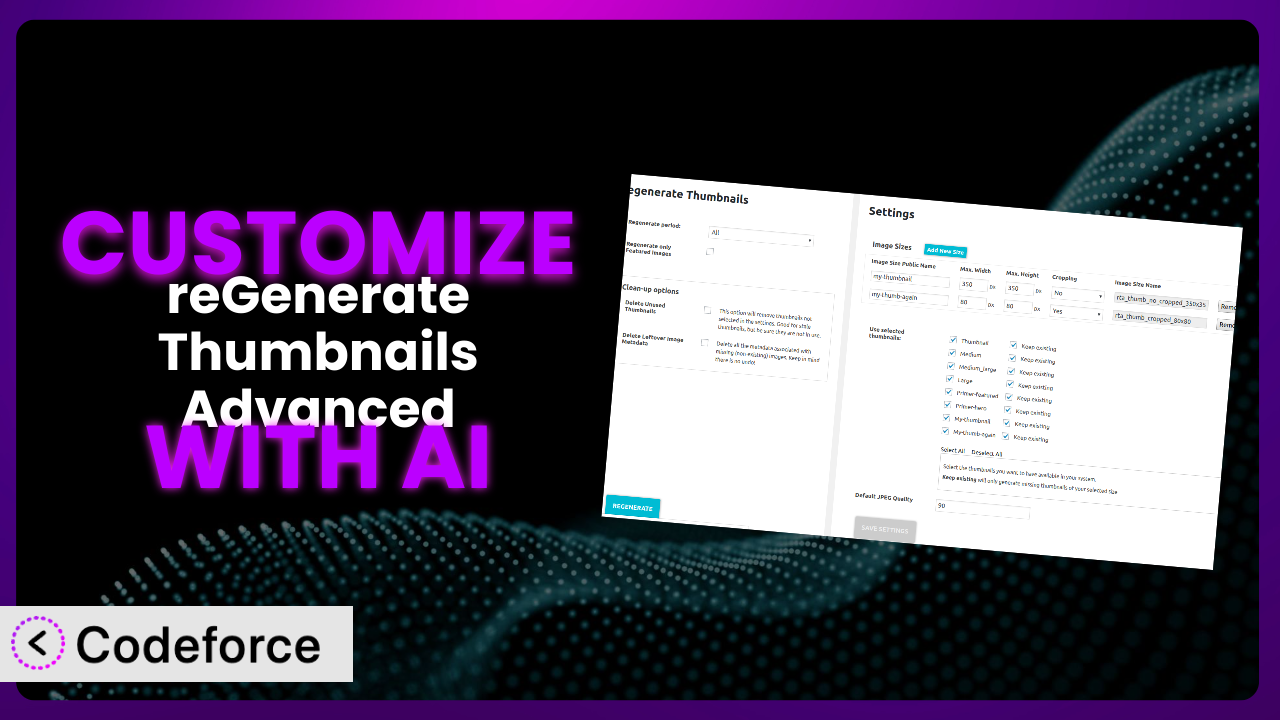Ever switched WordPress themes only to find your images looking…off? The thumbnails are the wrong size, cropped strangely, or just plain missing. It’s a common headache, and while plugins like reGenerate Thumbnails Advanced offer a solution, sometimes the default settings just don’t cut it. You need something more tailored to your specific needs. This article will guide you through customizing this tool to perfectly fit your website. We’ll explore how AI is transforming the way we approach WordPress plugin customization, making it accessible even if you’re not a coding whiz.
What is reGenerate Thumbnails Advanced?
reGenerate Thumbnails Advanced is a WordPress plugin designed to help you quickly and easily regenerate your thumbnails after making changes to your theme or adding new thumbnail sizes. Think of it as a reset button for your image display. Instead of manually resizing each image, it automates the process, saving you tons of time and effort. It even has features like forced regeneration, which comes in handy when you need to ensure every thumbnail is updated correctly. It’s a pretty popular solution with over 70K+ active installations and a rating of 3.1/5 stars from 56 reviews, so a lot of people find it useful.
While the tool is straightforward to use, sometimes its default settings and features might not perfectly align with your unique website requirements. That’s where customization comes in. For more information about the plugin, visit the official plugin page on WordPress.org.
Why Customize it?
Let’s face it: default settings are rarely a one-size-fits-all solution. The plugin works well for many, but your website might have specific image dimensions, cropping needs, or integration requirements that the standard configuration simply can’t handle. Perhaps your theme uses unconventional thumbnail sizes, or you need to integrate it with a custom image optimization service. That’s where customization steps in to bridge the gap.
Customizing this tool allows you to tailor its functionality to perfectly match your website’s unique needs, resulting in better image display, improved performance, and a more seamless user experience. Imagine a photography website needing specific aspect ratios for portfolio images. The standard settings might distort the images, but with customization, you can ensure every thumbnail is pixel-perfect. Or, consider an e-commerce site wanting to generate WebP versions of thumbnails on the fly. Customization makes it possible.
The real benefit? You’re not just using a general-purpose plugin; you’re crafting a tailored solution that addresses your exact pain points. Customization can significantly enhance the efficiency of your image management workflow and improve the overall visual appeal of your website, making it a worthwhile investment for sites needing a finer level of control.
Common Customization Scenarios
Extending Core Functionality
The plugin does a great job of regenerating thumbnails, but what if you want to add extra functionality? For instance, maybe you need to automatically watermark all regenerated thumbnails with your logo. While this isn’t a core feature, customization allows you to seamlessly integrate this functionality into the regeneration process.
Through customization, you can go beyond the basic features of the system and add functionalities that cater to your specific needs. This might involve integrating with other plugins, manipulating image data, or adding entirely new features that aren’t available out of the box. For example, you could add the ability to automatically optimize thumbnails for different devices during regeneration.
Imagine a news website that needs to automatically add a credit line to all featured image thumbnails. With customization, they can automate this process, ensuring that every image is properly attributed without manual intervention. AI can significantly simplify the implementation of such features by generating the necessary code and providing guidance on integrating it with the existing plugin structure.
Integrating with Third-Party Services
Many websites rely on third-party services for image optimization, CDN delivery, or storage. Integrating this tool with these services can significantly improve performance and workflow. For example, you might want to automatically upload regenerated thumbnails to a cloud storage service like Amazon S3 or optimize them using a service like Cloudinary.
Customization allows you to create seamless connections between the plugin and your preferred third-party services. This means you can automate tasks like uploading thumbnails to a CDN, optimizing them for web performance, or backing them up to a cloud storage solution. Think of automatically pushing thumbnails to your ShortPixel account or automatically optimizing them using TinyPNG during the regeneration process.
Take an example of a large e-commerce site utilizing a dedicated image CDN. By customizing, the website can automatically push all newly regenerated thumbnails to the CDN, ensuring fast loading times for product images across the globe. AI can accelerate this process by generating the code necessary to interact with the third-party service’s API and handle the data transfer.
Creating Custom Workflows
The default workflow of the plugin might not perfectly align with your team’s process. Perhaps you want to add custom steps, notifications, or approval processes to the regeneration workflow. Customization makes it possible to tailor the process to your specific needs.
By customizing, you can design a workflow that perfectly fits your team’s image management process. This might involve adding custom notifications to alert team members when regeneration is complete, creating an approval process to ensure quality control, or integrating it with your project management system. Imagine a scenario where a notification is automatically sent to the marketing team after thumbnail regeneration.
Consider a design agency with a multi-step image approval process. By customizing, the agency can create a workflow where thumbnails are automatically sent to the design team for approval after regeneration. AI can assist in implementing these complex workflows by generating the necessary code for notifications, approvals, and data integration, while streamlining the integration with existing workflow systems.
Building Admin Interface Enhancements
The plugin’s admin interface is functional, but it might not be as intuitive or user-friendly as you’d like. Customization allows you to enhance the interface with custom controls, filters, or dashboards to make it easier to manage and monitor thumbnail regeneration.
With customization, you can create a more user-friendly and efficient admin experience. This could involve adding custom filters to easily find specific thumbnails, creating a dashboard to monitor regeneration progress, or adding custom controls to fine-tune the regeneration process. A better UI translates to improved efficiency and easier management.
For example, an online magazine could add a custom filter to the media library to easily identify thumbnails that need to be regenerated. AI can significantly simplify the development of these interface enhancements by generating the code for custom controls, filters, and dashboards, making it easier to manage and monitor the process.
Adding API Endpoints
For advanced users, adding API endpoints to this tool can open up a world of possibilities. It allows you to programmatically trigger thumbnail regeneration from other applications or services, enabling seamless integration with your existing systems.
By adding API endpoints, you can expose the functionality of the tool to other applications and services. This means you can trigger regeneration remotely, integrate it with your CI/CD pipeline, or even create custom mobile apps to manage your thumbnails. Imagine triggering thumbnail regeneration automatically whenever new images are uploaded to your server.
Consider a SaaS platform that allows users to create and manage websites. By adding API endpoints, the platform can automatically regenerate thumbnails whenever a user changes their theme or uploads new images. AI can accelerate the development of these API endpoints by generating the necessary code for authentication, data validation, and processing requests, allowing you to create robust and scalable integrations.
How Codeforce Makes the plugin Customization Easy
Customizing plugins used to be a daunting task, requiring in-depth knowledge of PHP, WordPress hooks, and the specific plugin’s codebase. The learning curve was steep, and even experienced developers could spend hours wrestling with complex code. Codeforce eliminates these barriers by providing an AI-powered platform that simplifies the customization process.
With Codeforce, you can customize the plugin using natural language instructions. Instead of writing complex code, you simply describe what you want to achieve, and the AI generates the necessary code for you. Want to add a watermark to all regenerated thumbnails? Just tell Codeforce, and it will handle the implementation. This democratization means better customization for everyone, regardless of their coding expertise.
The platform also offers built-in testing capabilities, allowing you to easily test your customizations before deploying them to your live website. This ensures that your changes work as expected and don’t break anything. Even if you’re not a developer, as long as you understand the strategy and functionality of the plugin, you can implement the solutions with Codeforce.
Best Practices for it Customization
Before diving into customization, always back up your WordPress website. This ensures that you can easily restore your site if something goes wrong during the customization process. It’s a safety net that can save you from potential headaches.
Thoroughly test your customizations in a staging environment before deploying them to your live website. This allows you to identify and fix any issues without impacting your users. Testing is crucial for ensuring a smooth and seamless experience.
Document your customizations clearly and concisely. This will help you (or other developers) understand what you’ve done and make it easier to maintain and update your code in the future. Good documentation is invaluable for long-term maintainability.
Use WordPress hooks and filters whenever possible. This ensures that your customizations are compatible with future updates to the plugin and WordPress itself. Using hooks and filters is the best way to ensure your changes persist and don’t break.
When modifying code, follow WordPress coding standards. This will make your code more readable, maintainable, and less prone to errors. Adhering to coding standards promotes consistency and collaboration.
Monitor your website’s performance after implementing customizations. This will help you identify any performance issues caused by your changes and optimize your code accordingly. Performance monitoring is essential for maintaining a fast and responsive website.
Keep the plugin and WordPress core updated to the latest versions. This ensures that you have the latest security patches and bug fixes, and that your customizations remain compatible. Staying up-to-date is crucial for security and stability.
Frequently Asked Questions
Will custom code break when the plugin updates?
It’s possible, especially if the update changes the core structure or uses functions your custom code relies on. Always test your customizations in a staging environment after updating the plugin to ensure compatibility and address any issues promptly.
Can I customize the plugin without any coding knowledge?
While some basic understanding of code can be helpful, tools like Codeforce are designed to enable customization using natural language. This makes it possible to achieve significant changes even without being a proficient coder.
How do I revert back to the original plugin settings after customization?
If you’ve used a tool like Codeforce, you can usually disable or remove the custom code it generated. If you’ve directly modified the plugin files, restoring from a backup is the safest way to revert to the original settings.
Does customizing the tool void its warranty or support?
It depends on the plugin developer’s policies. Modifying the plugin directly might void support in some cases. Using tools like Codeforce, which add customizations without directly altering the core plugin files, is often a safer approach in this regard.
Can I use custom code to change the default thumbnail sizes generated by the plugin?
Yes, you can. Custom code can be used to define new thumbnail sizes, override existing ones, or even create conditional thumbnail sizes based on specific criteria. WordPress provides hooks that allow you to modify thumbnail sizes, thus impacting how it generates thumbnails.
Unlocking the Full Potential of Image Management
By customizing the system, you’re transforming it from a general thumbnail regeneration tool into a finely tuned image management system that perfectly aligns with your website’s unique needs. You’re not just regenerating thumbnails; you’re optimizing your website’s visual appeal, improving performance, and streamlining your workflow.
With Codeforce, these customizations are no longer reserved for businesses with dedicated development teams. Anyone can now unlock the full potential of the tool and create a truly bespoke image management solution. It can significantly enhance the efficiency of your image management workflow and improve the overall visual appeal of your website, making it a worthwhile investment.
Ready to take control of your thumbnails? Try Codeforce for free and start customizing the plugin today. Get the perfectly sized, optimized thumbnails you need without having to write a single line of code!