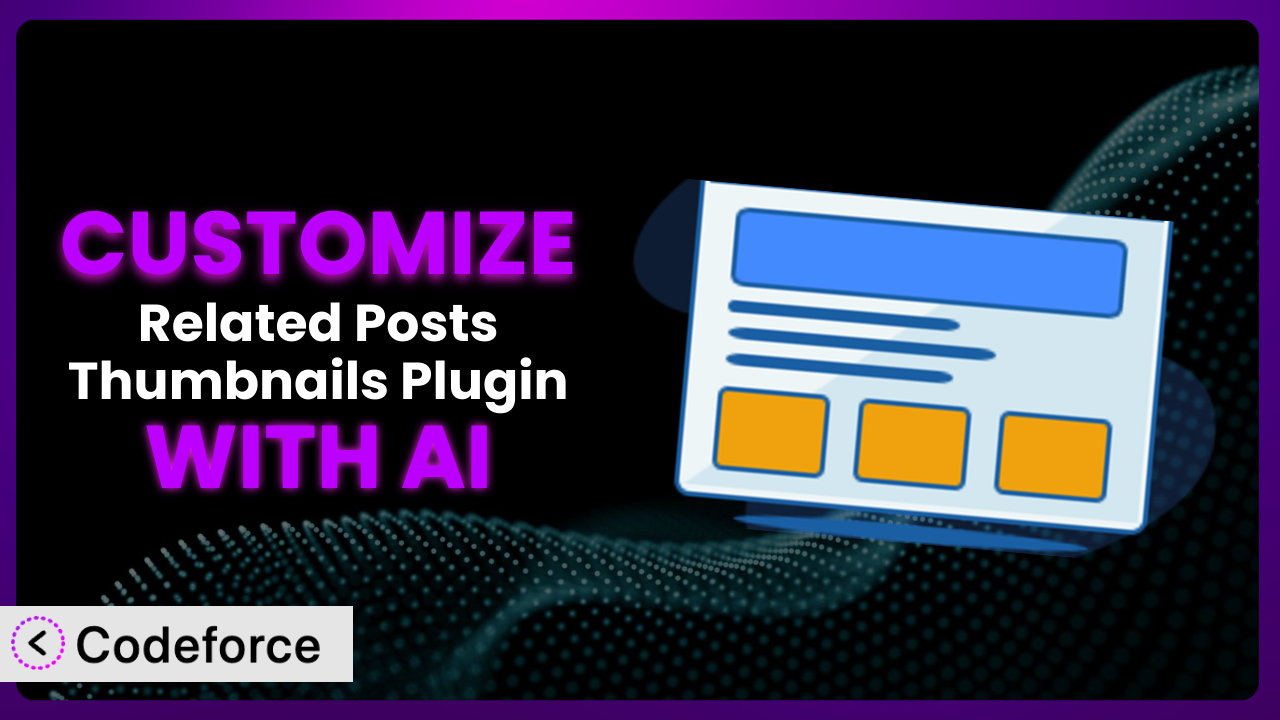Imagine you’ve got a fantastic blog, churning out great content. You’re using the Related Posts Thumbnails plugin to keep readers engaged, but the default look just isn’t cutting it. It doesn’t quite match your brand, or it’s missing a crucial feature you need. Customizing WordPress plugins can be a headache, requiring coding knowledge and countless hours. But what if you could sidestep those hurdles and tailor this tool to your exact needs with the power of AI? This guide will show you how to do just that, unlocking the true potential of this system with minimal effort.
What is Related Posts Thumbnails?
Related Posts Thumbnails is a popular WordPress plugin designed to display visually appealing related posts under your blog articles, keeping visitors on your site longer and boosting engagement. It does this by showcasing thumbnails of other articles that might interest them. It’s more than just a simple list; it’s a customizable system that can significantly improve your website’s user experience.
The plugin boasts a 4.9/5 star rating from 230 reviews and has over 30,000 active installations, proving its value to a wide range of WordPress users. Key features include thumbnail display, customizable layouts, and options to control which posts are considered “related.” For more information about Related Posts Thumbnails, visit the official plugin page on WordPress.org.
Why Customize Related Posts Thumbnails?
While the default settings of the plugin are a great starting point, they often don’t perfectly align with every website’s unique needs and design. A generic “related posts” section can feel out of place or even clash with your brand’s aesthetic. This is where customization comes in.
Customizing it allows you to fine-tune the look and feel of the related posts section, ensuring it seamlessly integrates with your overall website design. Perhaps you want to match the font and color scheme, or maybe you need to display specific custom fields related to each post. Customization empowers you to create a truly unique and engaging experience for your visitors.
Think about a website that focuses heavily on visual content, like a photography blog. The standard thumbnail sizes might not do justice to the stunning images. By customizing the plugin, the blog owner can ensure the thumbnails are large and high-quality, enticing visitors to click and explore more content. Or imagine a site selling products; they might want to display related products instead of related blog posts. Effective customization ensures that this tool is not just present but is actively contributing to your website’s goals.
Common Customization Scenarios
Extending Core Functionality
Sometimes, the core functionality of a plugin doesn’t quite cover everything you need. You might find yourself wanting to add features that weren’t originally included. This is where customization becomes essential.
Through customization, you can augment its core features, adding new functionalities that better suit your specific requirements. This could involve integrating with other plugins, adding custom display options, or even modifying the underlying logic to behave in a different way.
For example, imagine you want to add a “popularity score” to each related post, based on its number of views or comments. This isn’t a standard feature, but with customization, you can integrate with a plugin that tracks post views and display the popularity score alongside each thumbnail. AI makes this easier by helping you write the code to fetch and display this information, without needing deep expertise in WordPress development.
Integrating with Third-Party Services
Modern websites often rely on a variety of third-party services for analytics, marketing, and other essential functions. Seamless integration between these services and your WordPress plugins is crucial for a smooth workflow.
Customization allows you to connect this tool to various third-party services, enabling you to track performance, personalize recommendations, and automate tasks. This can significantly improve your website’s efficiency and effectiveness.
For instance, you might want to connect the related posts section to your email marketing platform. When a user clicks on a related post, you can automatically add them to a specific segment in your email list, allowing you to send them targeted content based on their interests. AI can assist in generating the code needed to interact with the email marketing platform’s API, making the integration process much simpler.
Creating Custom Workflows
Every website has its own unique workflow for content creation, publishing, and promotion. Generic plugin settings often don’t account for these individual processes.
Customization enables you to tailor it to fit seamlessly into your existing workflow, automating tasks and streamlining processes. This can save you time and effort, allowing you to focus on creating high-quality content.
Let’s say you have a multi-author blog with a specific editorial process. You could customize the plugin to only display related posts that have been approved by an editor, ensuring that only high-quality content is being recommended to readers. AI can help you create the logic to check the post’s status before displaying it, simplifying the development process.
Building Admin Interface Enhancements
The default admin interface of a plugin might not always be intuitive or user-friendly, especially for non-technical users. A confusing interface can lead to errors and wasted time.
Customization allows you to enhance the admin interface of it, making it easier to manage and configure. This can improve the overall user experience for your website administrators.
Imagine you want to create a more visual interface for selecting which categories to exclude from the related posts section. Instead of a long list of checkboxes, you could create a drag-and-drop interface where administrators can easily add and remove categories. AI can assist in generating the code for this custom interface, making the plugin more accessible to users of all skill levels.
Adding API Endpoints
For developers, having access to API endpoints can be incredibly valuable. It allows you to programmatically interact with the plugin and integrate it into other applications.
Customization allows you to add custom API endpoints to this system, providing developers with more control and flexibility. This opens up a wide range of possibilities for integration and automation.
For example, you could create an API endpoint that allows you to retrieve a list of related posts for a specific article. This could be used to display related posts on a mobile app or another website. AI can help you generate the code for the API endpoint, including authentication and data validation, making the process faster and more efficient.
How Codeforce Makes Related Posts Thumbnails Customization Easy
Traditionally, customizing WordPress plugins like this one requires a solid understanding of PHP, HTML, CSS, and the WordPress API. This steep learning curve can be a significant barrier for many users. You need to spend time learning these technologies, debugging code, and ensuring compatibility with future plugin updates.
Codeforce eliminates these barriers by providing an AI-powered platform that simplifies the customization process. Instead of writing complex code, you can simply describe what you want to achieve in natural language, and Codeforce will generate the necessary code for you.
The AI assistance works by analyzing your instructions and understanding the context of the plugin. It then generates the appropriate code snippets, taking into account the plugin’s architecture and best practices. This means you can focus on the desired outcome rather than getting bogged down in technical details. Codeforce also provides testing capabilities, allowing you to ensure that your customizations are working as expected before deploying them to your live website.
This democratization means better customization is now accessible to a wider audience. Experts who understand the plugin’s strategy can implement powerful changes without being developers. With Codeforce, you can unlock the full potential of the plugin and tailor it to your exact needs with ease.
Best Practices for Related Posts Thumbnails Customization
Before diving into customization, always create a backup of your website. This ensures that you can easily restore your site to its previous state if anything goes wrong during the customization process.
Start with small, incremental changes. Don’t try to implement too many customizations at once. This makes it easier to identify and fix any issues that may arise. It’s much easier to troubleshoot smaller changes than to try and unravel a complex web of modifications.
Thoroughly test your customizations in a staging environment before deploying them to your live website. This allows you to catch any errors or unexpected behavior without affecting your visitors.
Document your customizations clearly. This will help you remember what you’ve changed and why, making it easier to maintain and update your website in the future. Proper documentation is essential for long-term maintainability.
Monitor the performance of the plugin after implementing your customizations. Ensure that it’s not slowing down your website or causing any other performance issues. Performance is crucial for a good user experience.
Keep the plugin updated to the latest version. This ensures that you have the latest features and security patches. Regularly updating this tool is vital to ensure your website’s safety and optimal performance.
Consider using a child theme to store your customizations. This will prevent your changes from being overwritten when you update the plugin. Child themes are an essential part of WordPress best practices.
Frequently Asked Questions
Will custom code break when the plugin updates?
It’s possible. Plugin updates can sometimes introduce changes that conflict with custom code. That’s why using a child theme and testing customizations in a staging environment are crucial steps to avoid unexpected issues.
Can I customize the algorithm used to determine related posts?
Yes, you can! You can modify the plugin to consider factors like tags, categories, custom fields, or even user behavior to refine the related posts algorithm and deliver more relevant suggestions.
Is it possible to change the order in which related posts are displayed?
Absolutely. You can customize the order based on criteria like date, title, popularity (views, comments), or even a custom field. This allows you to prioritize certain types of related content.
Can I use different thumbnail sizes for different types of posts?
Yes, you can implement logic to use different thumbnail sizes based on the post type or category. This allows you to optimize the display for various content formats and improve visual appeal.
Does customization affect the plugin’s performance?
It depends on the complexity of the customizations. Well-written code should have minimal impact, but poorly optimized customizations can slow down your website. Monitor performance and optimize your code as needed.
Unlocking the Full Potential of Related Posts Thumbnails
The journey from a general-purpose plugin to a highly customized system perfectly tailored to your website’s unique needs is within your reach. Customizing this plugin isn’t just about aesthetics; it’s about creating a more engaging user experience, improving website performance, and achieving your specific business goals.
By customizing, you can transform Related Posts Thumbnails from a simple plugin into a powerful tool that drives engagement, increases conversions, and strengthens your brand. The ability to personalize the look and feel, integrate with third-party services, and automate workflows unlocks a level of efficiency and effectiveness that’s simply not possible with the default settings.
With Codeforce, these customizations are no longer reserved for businesses with dedicated development teams. AI-powered assistance makes it easier than ever to tailor the plugin to your exact needs, regardless of your technical skills.
Ready to elevate your website’s engagement? Try Codeforce for free and start customizing Related Posts Thumbnails today. Create a more engaging user experience and boost your website’s performance!