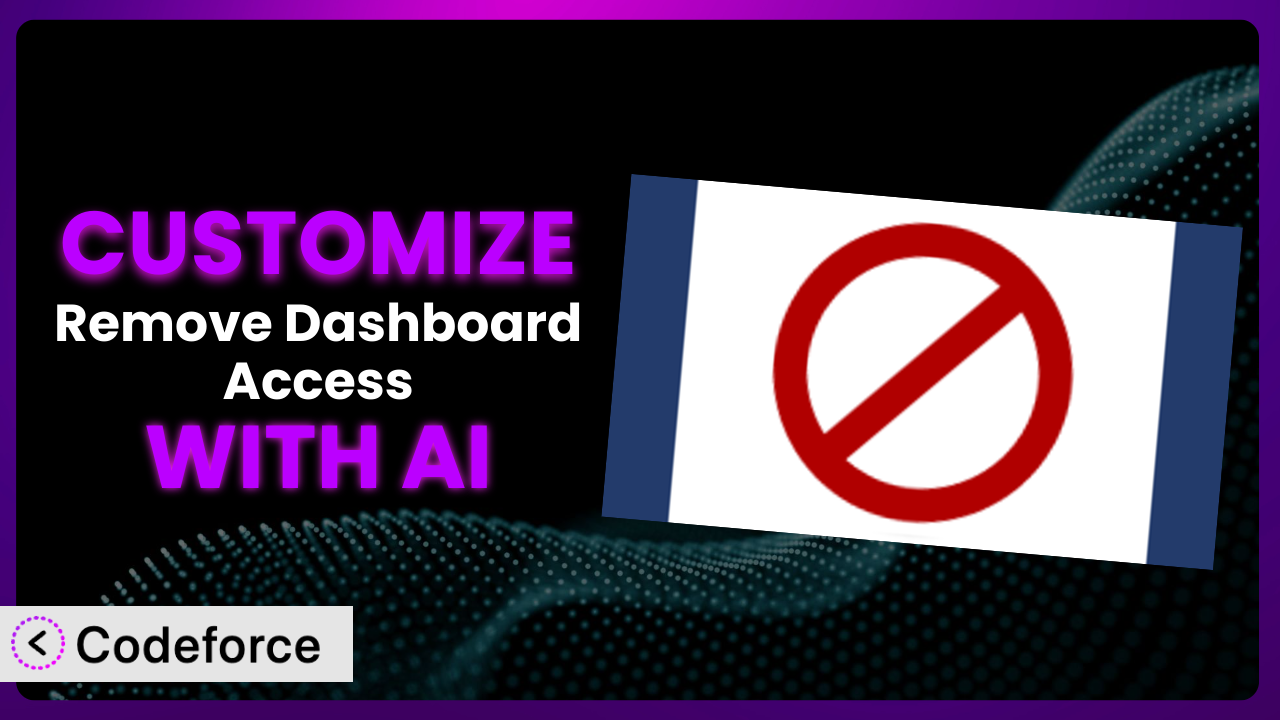Ever wished you could tweak that WordPress plugin just a little bit more to perfectly match your needs? You’re not alone. Many WordPress users find themselves wanting to extend or modify plugins, and Remove Dashboard Access is no exception. This article walks you through the process of customizing it with the help of AI, making it easier than ever to get the functionality you need. Forget complex coding – we’ll explore how AI can bridge the gap and empower you to tailor your website exactly as you envision.
What is Remove Dashboard Access?
Remove Dashboard Access is a WordPress plugin designed to give you precise control over who can access the WordPress dashboard. In essence, it allows you to disable dashboard access for users with specific roles or capabilities, automatically redirecting them to a URL of your choice. This is incredibly useful for creating streamlined user experiences and ensuring that only authorized personnel can make administrative changes to your website. Imagine a membership site where you want members to access their profiles without being overwhelmed by the WordPress backend – this is where the plugin shines. It boasts a solid 4.6/5 star rating with 78 reviews and has over 30,000 active installations, demonstrating its popularity and reliability.
This tool is simple to set up; you can get it running in seconds. Instead of relying on custom code or complex configurations, the plugin provides a straightforward interface for defining access rules and redirect URLs. The core functionality focuses on restricting access based on user roles and capabilities, offering a targeted solution for managing user permissions. For more information about the plugin, visit the official plugin page on WordPress.org.
Why Customize it?
While the plugin offers a great solution right out of the box, default settings often don’t perfectly address every website’s unique requirements. Maybe you need to create more granular access rules that go beyond simple user roles, or perhaps you want to integrate the redirection process with a custom login system. That’s where customization comes in. The benefits are clear: tailored functionality, enhanced user experience, and a system that truly reflects your brand and operational needs.
Consider an online learning platform, for example. By default, the plugin might redirect all “Student” roles to a generic course page. However, through customization, you could redirect students to their specific course dashboards based on their enrolled courses. This would require examining the user’s custom field data related to the courses. Or, imagine a site where you want to display a custom message before redirecting the user, giving them instructions or providing support contact information. Customization is worth it when these specific needs can’t be achieved with the standard plugin settings. You should always ask yourself, “What unique need will be addressed by customizing the plugin and how will that benefit my users?”
The beauty of customizing lies in creating a seamless experience perfectly attuned to your visitors’ journeys. It can improve user engagement, boost conversions, and strengthen your brand identity. It’s all about going beyond the generic and creating a system that feels like an integral part of your unique website experience.
Common Customization Scenarios
Extending Core Functionality
The standard version of the plugin focuses on redirecting users based on their role or capability. But what if you wanted to add extra layers of logic? For example, what if you only want to redirect users during specific times of the day, or based on the number of failed login attempts? The core settings simply can’t do that.
Through customization, you can implement complex conditional logic to control redirection behavior. You could redirect users based on their IP address, the referring URL, or even their browser type. The possibilities are endless! Imagine a members-only area where access is restricted to certain geographical regions; with customization, you can make it happen.
One real-world example is a WordPress site for a global company that wants to restrict dashboard access to employees outside of office hours. With some custom code, the plugin can be modified to check the current time against the user’s timezone (using their IP address) and only redirect them if they are trying to access the dashboard outside of working hours. AI makes implementation easier by helping generate the code snippet needed to check the time, timezone, and implement the conditional logic.
Integrating with Third-Party Services
Often, WordPress sites rely on a variety of third-party services for authentication, user management, or other functionalities. The challenge arises when you need the plugin to interact seamlessly with these external services.
Through customization, you can create a bridge between the plugin and these services. For example, you could integrate it with a CRM system to update user profiles upon redirection, or connect it to a single sign-on (SSO) provider for streamlined authentication. Integrating with external services lets you create a more unified and efficient workflow.
Let’s say you have a membership site that uses a third-party service for managing subscriptions. You can customize it to check a user’s subscription status within that service before deciding whether to redirect them from the dashboard. If their subscription is inactive, they’ll be redirected to a renewal page. AI can help generate the code to connect to the third-party API, authenticate, and retrieve the subscription status.
Creating Custom Workflows
WordPress is often used to build more than just simple websites; it’s used for complex business applications with unique workflows. The default redirection behavior of the plugin might not fit into these custom workflows seamlessly.
Customization allows you to define custom redirection workflows that are tailored to your specific business processes. Instead of just redirecting users to a static URL, you can trigger other actions, such as sending email notifications, updating database records, or logging user activity. It allows for more than just redirection; it can become a critical step in your business process.
Consider a website used for managing project approvals. When a user with a specific role (e.g., “Reviewer”) attempts to access the dashboard, they can be redirected to a custom approval queue page. This queue page displays projects awaiting their review. Simultaneously, a notification can be sent to the project manager indicating that a reviewer has been redirected to the queue. With AI, you can quickly generate the code required to trigger these multiple actions upon redirection, streamlining your approval workflow.
Building Admin Interface Enhancements
While the plugin itself provides a simple interface, you might want to enhance it with custom options or integrate it into your existing admin dashboard seamlessly.
Through customization, you can add custom settings pages, integrate with other plugin options, or create a more visually appealing and user-friendly interface. These enhancements improve the overall user experience for administrators and make it easier to manage the plugin’s settings.
For instance, you could create a custom settings page where administrators can define multiple redirection rules based on a combination of user roles, capabilities, and custom user fields. This page would be more intuitive than manually adding code for each rule. AI can assist in building this custom settings page, automatically generating the HTML form elements and the PHP code to save and retrieve settings from the WordPress database.
Adding API Endpoints
In a headless WordPress setup, or when integrating with external applications, you might need to control the plugin’s behavior programmatically through an API.
Customization allows you to create custom API endpoints for managing redirection rules, retrieving user access status, or triggering redirection events remotely. This opens up a wide range of possibilities for integrating the plugin with other systems and automating tasks.
For example, you could create an API endpoint that allows a mobile app to check if a user has dashboard access based on their credentials. If they don’t, the app can redirect them to a custom mobile-friendly interface. AI can simplify the creation of these API endpoints by generating the necessary code to handle requests, authenticate users, and interact with the plugin’s core functionality. This allows for seamless integration with any external system that needs to interact with WordPress’s user access control.
How Codeforce Makes it Customization Easy
Customizing WordPress plugins like this one often presents challenges. The learning curve can be steep, requiring knowledge of PHP, WordPress hooks, and potentially other web development technologies. Even for experienced developers, the process can be time-consuming and prone to errors. Figuring out the nuances of a specific plugin and its internal workings takes time.
Codeforce eliminates these barriers by leveraging the power of AI. Instead of writing complex code manually, you can simply describe the customization you want to achieve in natural language. Codeforce’s AI engine will then translate your instructions into functional code, automatically integrating it with the plugin.
Imagine telling Codeforce, “When a user with the ‘Editor’ role tries to access the dashboard on weekends, redirect them to the blog page.” Codeforce handles the technical details of implementing that rule, generating the necessary PHP code and integrating it with the plugin’s redirection logic. This dramatically simplifies the customization process.
Codeforce also provides testing capabilities, allowing you to preview your customizations before deploying them to your live site. This helps identify and fix any potential issues early on, ensuring a smooth and reliable user experience. With Codeforce, you don’t need to be a coding expert to tailor the system to your needs.
This democratization means better customization. Now, anyone with an understanding of the plugin’s strategy can implement advanced features without needing to rely on expensive developers or complicated coding processes. Codeforce empowers you to take full control of your WordPress website, tailoring it to your exact requirements with ease.
Best Practices for the plugin Customization
Before diving into customization, make sure you understand the plugin’s core functionality. This will help you avoid unnecessary modifications and ensure that your customizations integrate seamlessly with the existing features. Review the plugin documentation and experiment with the default settings to get a clear picture of its capabilities.
Always create a child theme for your WordPress site before customizing any plugin. This prevents your changes from being overwritten when the plugin is updated. Child themes provide a safe and isolated environment for making modifications without affecting the original plugin files.
Use descriptive comments in your custom code to explain what each section does. This will make it easier for you (or other developers) to understand and maintain the code in the future. Clear comments act as documentation, saving time and effort when debugging or making further modifications.
Test your customizations thoroughly in a staging environment before deploying them to your live site. This will help you identify and fix any potential issues without affecting your website visitors. Use different user roles and scenarios to ensure that your changes work as expected.
Keep your customizations modular and well-organized. Break down complex tasks into smaller, reusable functions. This will make your code easier to understand, maintain, and extend in the future. Avoid writing long, monolithic blocks of code that are difficult to debug.
Monitor the performance of your website after implementing customizations. Excessive or poorly written code can slow down your site and affect the user experience. Use performance monitoring tools to identify any bottlenecks and optimize your code accordingly.
Document your customizations carefully. Create a separate document that describes the changes you’ve made, the reasons for making them, and any special considerations. This documentation will be invaluable when you need to update or maintain your website in the future.
Remember to back up your WordPress site regularly, especially before making significant customizations. This will ensure that you can restore your site to a previous state if anything goes wrong. Use a reliable backup plugin or service to automate the backup process.
Frequently Asked Questions
Will custom code break when the plugin updates?
It’s possible. That’s why child themes are important. If you’ve used a child theme correctly, updates to the plugin itself shouldn’t directly overwrite your custom code. However, changes in the plugin’s core structure could still require adjustments to your customizations.
Can I customize the redirection URL based on user metadata?
Absolutely! You can access user metadata (custom fields, etc.) and use it to dynamically generate the redirection URL. This allows for highly personalized redirection experiences, sending users to specific pages based on their profile information.
Is it possible to completely hide the WordPress dashboard for certain roles, not just redirect them?
Yes, with customization, you can go beyond simple redirection and completely prevent certain roles from even accessing the dashboard. This involves removing the dashboard menu items and preventing access to the admin pages.
How can I debug my custom code if something goes wrong?
WordPress provides several debugging tools and techniques. You can use the WP_DEBUG constant to display error messages, use a debugging plugin, or use a code editor with debugging capabilities. Inspecting your server’s error logs is also helpful.
Can I use this tool to redirect users to a different website entirely?
Yes, you can redirect users to any URL you choose, including external websites. This is useful if you want to send users to a completely separate application or service based on their role or capabilities.
Unlocking the Full Potential of it
What started as a general tool for restricting dashboard access transforms into a highly customized system tailored to your exact needs. By leveraging the power of AI and carefully crafting customizations, you can unlock the full potential of the plugin. The ability to extend core functionality, integrate with third-party services, and create custom workflows opens up a world of possibilities for streamlining user experiences and automating tasks.
With Codeforce, these customizations are no longer reserved for businesses with dedicated development teams. This system offers an accessible and efficient way to tailor it to your specific requirements, regardless of your technical expertise.
Ready to transform the plugin into a perfect fit for your WordPress website? Try Codeforce for free and start customizing it today. Build a streamlined user experience with ease.