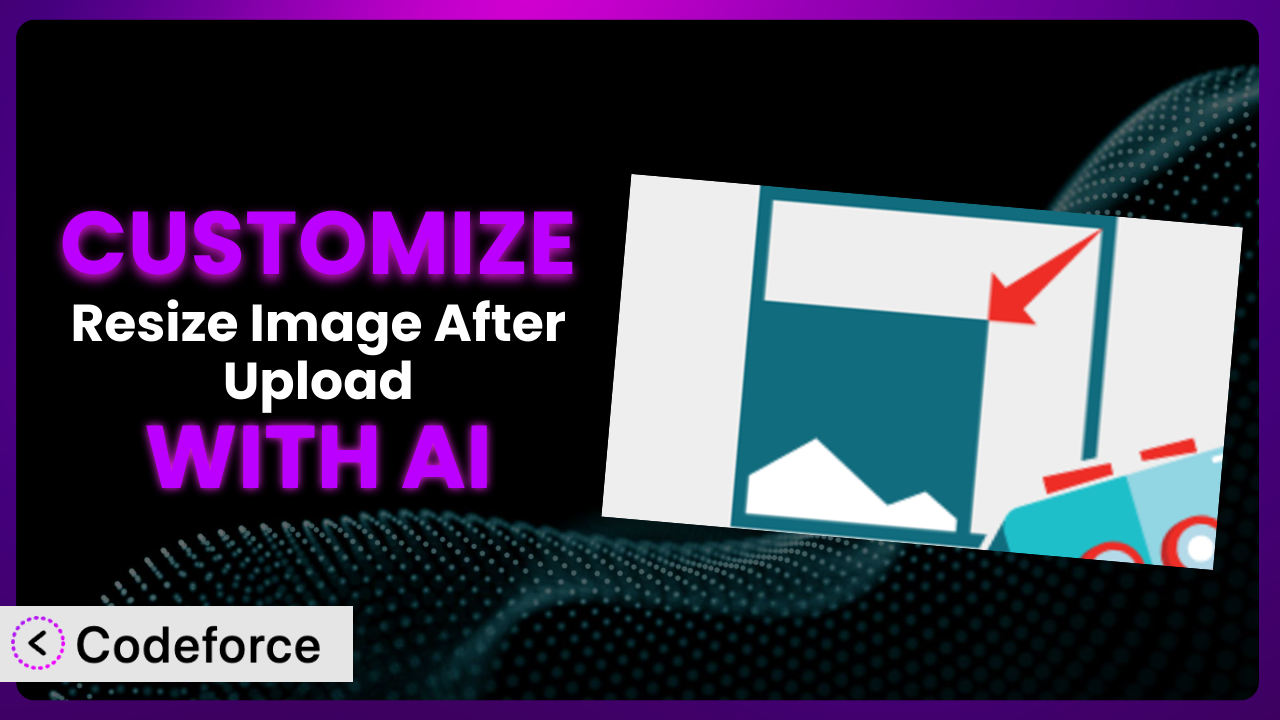You’ve probably been there: you’ve uploaded a beautiful image to your WordPress site, only to find that it doesn’t quite fit or optimize the way you want. The built-in image handling can be limiting, and that’s where the plugin Resize Image After Upload comes in. But what if its default settings don’t perfectly match your needs? This article will guide you through the process of customizing the plugin to achieve precisely the image optimization workflow you desire. We’ll explore how artificial intelligence is revolutionizing plugin customization, making it accessible even if you aren’t a coding whiz.
What is Resize Image After Upload?
Resize Image After Upload is a WordPress plugin designed to automatically resize images immediately after they are uploaded to your media library. Instead of manually resizing each image, you can define specific height and width parameters within the plugin’s settings. Then, every image you upload will be automatically adjusted to fit those dimensions. It’s a fantastic time-saver, ensuring consistent image sizes across your website, which in turn improves page load speeds and overall user experience. It’s clearly a favorite; it boasts a 4.8/5 star rating from 56 reviews and has over 90,000 active installations! It simplifies image management significantly.
The beauty of this tool lies in its ease of use. You set it and forget it. No more wrestling with image editing software or worrying about inconsistent image sizes messing up your site’s layout. For more information about the plugin, visit the official plugin page on WordPress.org.
Why Customize it?
While the plugin is powerful right out of the box, its default settings might not always align perfectly with your specific website requirements. Perhaps you need more control over the resizing process, or you want to integrate it with other plugins for even greater automation. That’s where customization comes in. Don’t settle for “good enough” when you can have exactly what you need.
Customization allows you to extend the plugin’s functionality to address unique challenges. For example, an e-commerce site might need to generate multiple image sizes for product listings, thumbnails, and zoom views. The standard plugin might only offer one size, which means you’d have to manually create the other sizes. Customizing the system can automate this process, saving countless hours. Or maybe a photographer wants to add a custom watermark automatically during the resize process. Straight out of the box, that is NOT an option, but with customization, it’s achievable.
Consider a real-world example: a blog with a distinctive design might require images to be cropped in a very specific way to fit perfectly into its featured article section. Simply resizing without considering the focal point of the image could lead to awkward crops. By customizing the plugin, you can integrate facial recognition or object detection to ensure the most important parts of the image are always visible. These types of scenarios highlight why going beyond default settings can offer meaningful improvements to your workflow and website’s overall aesthetic and performance. And that investment pays dividends in improved user experience and brand consistency.
Common Customization Scenarios
Extending Core Functionality
The plugin, in its default state, offers core resizing capabilities. However, you might need to go beyond simple height and width adjustments. This is where extending its core functionality becomes essential. What if you need to add specific image optimization techniques, like lossless compression or conversion to WebP format, that aren’t included by default?
Through customization, you can seamlessly integrate these advanced optimization methods into the resizing process. This ensures that every image uploaded to your site is not only the correct size but also optimized for the fastest possible loading times. Imagine an online store with hundreds of product images. Implementing advanced compression techniques can significantly reduce page load times, leading to a better user experience and potentially higher sales.
Take a photography website, for example. They might want to automatically add a subtle, watermarked logo to every resized image to protect their work. This level of control is easily achievable by adding custom code to the system. AI simplifies this process by generating the necessary code snippets, making previously complex tasks accessible.
Integrating with Third-Party Services
WordPress thrives on its ecosystem of plugins and services. Sometimes, the most effective way to enhance functionality is by integrating this tool with other platforms. The basic version doesn’t inherently connect with CDNs (Content Delivery Networks) or cloud storage services. What if you wanted to automatically offload resized images to a CDN for faster global delivery, or back them up to a cloud storage solution like Amazon S3 or Google Cloud Storage?
Customizing allows you to build bridges between the plugin and these external services. This integration streamlines your workflow, improving website performance and data security. Think about a high-traffic news website. By automatically pushing resized images to a CDN, they can ensure that images load quickly for visitors all over the world, regardless of their location.
For instance, consider a website using a dedicated image optimization service. Customizing the plugin to automatically send the resized image to that service for further compression and optimization can yield substantial gains. With AI assistance, crafting the API calls and data transformations required for these integrations becomes much easier, saving developers time and effort.
Creating Custom Workflows
Every website has its unique workflow. The plugin is no exception. The default process is simple: upload, resize, and save. But what if you require a more complex, multi-step process? Perhaps you want to trigger additional actions based on specific image characteristics or user roles. This might involve creating multiple resized versions for different purposes, sending notifications to specific users when images are processed, or even triggering a manual approval step before resized images are published.
Customizing lets you weave the plugin into your bespoke workflow. This ensures that images are handled in a way that perfectly aligns with your organization’s specific needs. Consider a large publishing house where several editors are responsible for managing images. By customizing the system, you can create a workflow where images are automatically resized, watermarked, and then sent to the appropriate editor for approval before they appear on the website. This ensures brand consistency and editorial oversight.
For example, an educational website might want to generate different image sizes for different device types. The AI can help you create logic that detects the user’s device and generates the appropriate image version on the fly. The benefit is a tailored and optimal experience for every user.
Building Admin Interface Enhancements
The WordPress admin dashboard is the control center of your website. While the plugin provides its own settings panel, you might find it lacking in certain areas. What if you wanted to add more granular control over the resizing process, create custom presets for different image types, or provide more detailed feedback to users about the resizing process?
Customizing allows you to enhance the plugin’s admin interface to provide a more intuitive and user-friendly experience. This empowers users to manage image resizing with greater ease and precision. Imagine a marketing agency that uses the plugin to automatically resize images for its clients’ websites. By creating custom presets for different client requirements, they can streamline the resizing process and ensure consistent results across all projects.
For instance, adding a preview feature to the admin panel, showing how the image will look after resizing, can significantly improve the user experience. With AI, generating the code for these custom UI elements and integrating them into the existing interface becomes less intimidating. You can prompt with natural language, see previews of the generated code, and know that your changes are sound.
Adding API Endpoints
In a world of interconnected systems, APIs (Application Programming Interfaces) are crucial. This plugin primarily works within the WordPress environment. But what if you need to trigger image resizing from an external application or service? Perhaps you have a custom mobile app or a content management system that needs to seamlessly integrate with your WordPress website’s image resizing capabilities.
Customizing the plugin by adding API endpoints enables you to expose its functionality to the outside world. This opens up a world of possibilities for integrating your WordPress website with other systems and automating image resizing across your entire digital ecosystem. Consider a company that uses a centralized DAM (Digital Asset Management) system to store and manage all of its digital assets. By creating an API endpoint, you can automatically trigger image resizing whenever a new asset is uploaded to the DAM, ensuring that all images are optimized before they are published to the WordPress website.
For example, if you have a headless WordPress setup, an API endpoint to trigger image resizing is essential. The AI can help you generate the code for secure API authentication, request handling, and data validation, making the process smoother.
How Codeforce Makes the plugin Customization Easy
Traditionally, customizing WordPress plugins has been a task reserved for experienced developers. The learning curve can be steep, requiring a solid understanding of PHP, WordPress hooks, and the plugin’s internal architecture. This creates a barrier for non-technical users who might have excellent ideas for enhancing the plugin but lack the coding skills to bring them to life. Furthermore, even for experienced developers, customization can be time-consuming, involving extensive coding, testing, and debugging.
Codeforce eliminates these barriers by leveraging the power of AI to simplify the customization process. Instead of writing complex code, you can describe your desired customizations using natural language. Codeforce analyzes your instructions and automatically generates the necessary code snippets to modify the plugin’s behavior.
This AI assistance extends beyond simple code generation. Codeforce also provides testing capabilities, allowing you to preview your customizations and ensure they are working as expected before deploying them to your live website. This reduces the risk of introducing bugs or breaking functionality. Imagine wanting to add a feature that automatically optimizes image quality based on file size. You could simply describe this requirement to Codeforce, and it would generate the necessary code, along with a testing environment to verify the results. No need to delve into complicated image processing libraries or spend hours debugging code!
This democratization means better customization becomes accessible to a wider audience, including marketers, designers, and website administrators who have a deep understanding of their website’s needs but don’t have the technical expertise to implement complex code changes. With Codeforce, the plugin can be molded to fit your exact requirements, regardless of your coding skills.
Best Practices for it Customization
Before diving into customization, back up your website. This simple step can save you from potential headaches if something goes wrong during the customization process. A full site backup means you can easily restore to a stable state.
Start with small, incremental changes. Don’t attempt to implement all your desired customizations at once. Instead, focus on one specific feature or enhancement at a time. This makes it easier to identify and fix any issues that arise.
Thoroughly test your customizations in a staging environment before deploying them to your live website. A staging environment is a copy of your live site where you can safely test changes without affecting your visitors.
Document your code changes clearly. Add comments to your code to explain what each section does. This makes it easier for you (or other developers) to understand and maintain your customizations in the future. Future you will thank you for writing clear and concise documentation!
Monitor your website’s performance after implementing customizations. Keep an eye on page load times and other key metrics to ensure that your changes are not negatively impacting the user experience. If you notice any performance issues, investigate and optimize your code accordingly.
Stay up-to-date with the plugin’s updates and changes. The developer may release new versions of the plugin that include bug fixes or new features. Make sure your customizations are compatible with the latest version of the system. Regularly check for updates and test your customizations to ensure they still work as expected.
Consider using version control. Tools like Git can help you track changes, revert to previous versions if needed, and collaborate with other developers on your customizations. It’s a great safety net to have.
Frequently Asked Questions
Will custom code break when the plugin updates?
Potentially, yes. It’s important to monitor plugin updates and test your customizations after each update to ensure compatibility. Using well-defined hooks and filters can minimize the risk of breakage.
Can I revert to the original plugin settings after customization?
Yes, you can revert by removing the custom code you added. This is why backing up your site before customization is a critical practice. If you make modular changes with documentation, it’ll be much simpler.
Does customization affect the plugin’s performance?
Customization can impact performance if not done carefully. Inefficient code can slow down image processing. Test thoroughly and optimize your code for the best results.
Is it possible to customize the plugin without any coding knowledge?
Yes, with tools like Codeforce, you can use AI to generate and implement customizations using natural language instructions, making it accessible even without coding skills.
How can I ensure my customizations are secure?
Always validate user inputs and sanitize data to prevent security vulnerabilities. Use secure coding practices and keep your WordPress installation and all plugins up-to-date.
Unlock the Full Potential of Image Optimization
Transforming the plugin from a general image resizer into a tailor-made image optimization system is an achievable goal with the right approach. Customization allows you to adapt the tool to your specific website needs, creating a seamless and efficient image workflow. No more compromises or workarounds – just perfectly optimized images that enhance your website’s performance and user experience.
With Codeforce, these customizations are no longer reserved for businesses with dedicated development teams. Anyone can unlock the full potential of their WordPress website and fine-tune this plugin for maximum impact.
Ready to amplify your image optimization? Try Codeforce for free and start customizing the plugin today. Get perfectly sized images that load fast, every time.