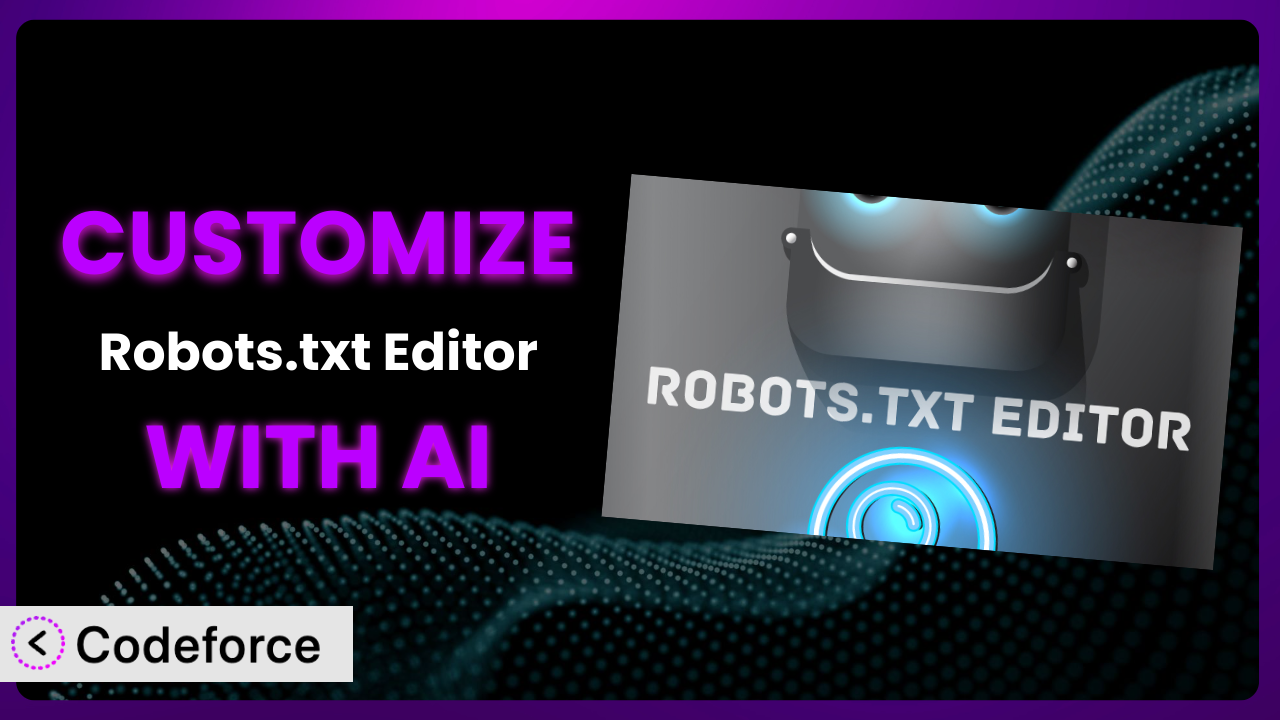Ever felt limited by the default settings of your WordPress plugins? The Robots.txt file is crucial for telling search engines which parts of your site to crawl and index, and while the Robots.txt Editor plugin is a solid tool, sometimes you need it to do more. This article will guide you through customizing Robots.txt Editor to perfectly match your website’s unique needs. You might think this requires extensive coding knowledge, but thanks to AI, that’s no longer the case.
What is Robots.txt Editor?
the plugin is a WordPress plugin designed to simplify the management of your website’s robots.txt file. This file instructs search engine crawlers on which pages or sections of your site they should or shouldn’t access. Instead of manually editing the robots.txt file on your server, this tool provides a user-friendly interface within your WordPress dashboard.
Key features include the ability to easily disallow specific pages or directories, add sitemap directives, and customize the user-agent rules. It’s a popular choice, boasting a 4.5/5 star rating based on 8 reviews, and over 10,000 active installations, which speaks to its reliability and ease of use. For more information about it, visit the official plugin page on WordPress.org.
While this tool is great out-of-the-box, there are times when you need more specific control, which is where customization comes in.
Why Customize the plugin?
The default settings of any plugin, including this one, are designed to be a general fit. However, every website is different, and sometimes the standard options just don’t cut it. Maybe you need to exclude a specific plugin’s directory from being crawled, or perhaps you want to implement more advanced rules based on user-agent. These are situations where customization becomes essential.
Customizing this tool offers several benefits. You gain granular control over how search engines interact with your site, which can improve your SEO by ensuring only relevant content is indexed. It also allows you to protect sensitive areas of your site, like admin dashboards or staging environments, from being accessed by bots. Think of a photography website. You might want to prevent search engines from indexing the high-resolution versions of your images, keeping them exclusive to paying customers. Out of the box, the plugin can handle basic disallows, but a custom implementation can target those specific image file types and locations.
Ultimately, whether customization is worth it depends on your specific needs and technical expertise. If you’re comfortable with code and have complex requirements, diving in might be the best path. If not, don’t worry! AI-powered solutions are here to help.
Common Customization Scenarios
Extending Core Functionality
Sometimes, a plugin’s core functionality doesn’t quite cover all your needs. You might find yourself wishing it could do just a little bit more. In the case of this tool, perhaps you want to add more complex rule sets beyond basic disallows, like allowing specific bots to access certain areas while blocking others entirely.
Through customization, you can expand the plugin’s capabilities to handle very specific crawling instructions. For example, you could create rules that are only active during certain times of the day, or that change based on the user’s location. Imagine a news website that wants to allow Google News to crawl all articles but block other news aggregators from accessing premium content. That level of control requires custom code.
A real-world example might be a site using a custom caching plugin. The plugin doesn’t have a built-in way to exclude the cache directory from robots.txt, leading to potential indexing issues. With AI, you can easily generate the necessary code to add that exclusion, improving the site’s SEO. AI makes implementation easier by quickly generating the necessary code snippets, saving you hours of manual research and coding.
Integrating with Third-Party Services
Many websites rely on third-party services for various functionalities, such as analytics, marketing automation, or e-commerce. These services often require specific instructions in your robots.txt file to function correctly. This plugin, in its standard form, might not have pre-built integrations for every service you use.
By customizing it, you can seamlessly integrate these third-party services. This ensures that the services can access the necessary data while still respecting your overall crawling policies. For instance, you might need to allow a specific user-agent from a marketing automation platform to crawl certain landing pages. Without the right customization, the service might be blocked, hindering your marketing efforts.
Consider a website using a chatbot service. The chatbot needs to crawl certain parts of the site to understand its content and provide relevant answers. Without proper robots.txt configuration, the chatbot’s crawler might be blocked. AI can help you generate the correct rules to allow the chatbot’s crawler without exposing sensitive data or negatively impacting SEO.
Creating Custom Workflows
Standard plugins often follow a rigid workflow. But what if you need something more tailored to your specific processes? Maybe you want to automate certain tasks or trigger actions based on specific events related to how the plugin handles robots.txt updates.
Customization allows you to build unique workflows that streamline your operations. For instance, you could create a system that automatically updates the robots.txt file whenever a new product category is added to your e-commerce store. Think of an online retailer that frequently adds new product lines. It might want to automatically update the robots.txt file to ensure that the new product pages are crawled and indexed quickly. This could involve adding specific allow rules or adjusting crawl priorities for those pages.
Using AI, you can automate the creation of these rules based on data from your e-commerce platform, saving you time and ensuring your robots.txt file is always up-to-date.
Building Admin Interface Enhancements
The default admin interface of this tool is functional, but it might not be the most intuitive or efficient for your needs. You might want to add custom fields, rearrange elements, or integrate it with other parts of your WordPress dashboard.
Customizing the admin interface allows you to create a more user-friendly and efficient experience. This can save you time and reduce the risk of errors. Imagine an agency managing multiple websites. They might want to add a custom dashboard widget that displays the robots.txt status of each site, making it easy to monitor and manage them from a central location.
AI can help you generate the code for these interface enhancements, allowing you to tailor the plugin’s backend to your exact specifications.
Adding API Endpoints
Sometimes, you need to interact with a plugin programmatically. This is where API endpoints come in. An API (Application Programming Interface) allows other applications or services to communicate with the plugin and perform actions. This tool doesn’t offer an API by default. If you want to manage your robots.txt file remotely or integrate it with another system, you’ll need to add custom API endpoints.
By adding API endpoints, you can enable seamless integration with other services and automate tasks. For example, you could create an API endpoint that allows you to update the robots.txt file from a command-line script or a third-party application. Consider a development team using a CI/CD (Continuous Integration/Continuous Deployment) pipeline. They might want to automatically update the robots.txt file as part of their deployment process, ensuring that the latest version of the site is always crawled correctly.
AI can assist in generating the code for these API endpoints, making it easier to integrate the plugin with your existing infrastructure. This makes it incredibly simple to manage the system programmatically.
How Codeforce Makes it Customization Easy
Customizing WordPress plugins can often feel like climbing a steep learning curve. Understanding the plugin’s codebase, navigating WordPress hooks and filters, and writing error-free code require a significant investment of time and technical expertise. This can be a major barrier, especially for users who aren’t experienced developers.
Codeforce eliminates these barriers by using the power of AI to simplify the customization process. Instead of writing complex code, you can simply describe what you want to achieve in natural language. Codeforce then translates your instructions into the necessary code, handling the technical details behind the scenes.
With Codeforce, you don’t need to be a coding expert to tailor this tool to your specific needs. The AI assistance guides you through the process, offering suggestions and validating your instructions. It understands the plugin’s structure and WordPress best practices, ensuring that your customizations are compatible and efficient. You can even test your changes in a safe environment before deploying them to your live site, minimizing the risk of errors.
This democratization means better customization is available to everyone. If you understand your website’s SEO strategy and the plugin’s role in it, you can implement the changes you need with minimal effort. You don’t need to hire a developer or spend hours learning to code. Codeforce empowers you to take control of your robots.txt file and optimize it for maximum performance.
Best Practices for the plugin Customization
Always test your changes in a staging environment before deploying them to your live site. This will help you identify and fix any errors before they impact your website’s SEO or user experience. It’s important to avoid making changes directly to your live site without proper testing.
Document your customizations thoroughly. This will make it easier to understand and maintain your changes in the future. Add comments to your code explaining the purpose of each section, and keep a record of any modifications you make to the plugin’s settings. Clear documentation ensures maintainability and allows others (or your future self) to understand the changes.
Monitor your website’s crawling activity after making changes to your robots.txt file. Use tools like Google Search Console to track how search engines are accessing your site and identify any potential issues. Monitoring helps you verify that your customizations are working as intended and that you’re not accidentally blocking important content.
Back up your robots.txt file before making any changes. This will allow you to quickly revert to the previous version if something goes wrong. A backup provides a safety net in case of unexpected errors or issues.
Avoid disallowing important resources, such as CSS files or JavaScript files, as this can negatively impact your website’s rendering and SEO. Search engines need access to these resources to properly understand and index your content. Only disallow content that you truly want to keep out of search results.
Keep your robots.txt file concise and organized. Use comments to explain the purpose of each rule, and group related rules together. A clean and well-organized file is easier to understand and maintain.
Be aware of the potential impact of your changes on other plugins or services. Some plugins may rely on specific crawling patterns, and modifying your robots.txt file could interfere with their functionality. Test your changes carefully to ensure they don’t break anything.
Frequently Asked Questions
Will custom code break when the plugin updates?
It’s possible. Plugin updates can sometimes introduce changes that conflict with custom code. That’s why testing in a staging environment is crucial. Codeforce helps mitigate this by adhering to WordPress best practices and providing compatibility checks whenever available.
Can I use AI to revert to the default robots.txt settings?
Yes! You can use AI to generate the code needed to either restore a backup of your original robots.txt file or create a new file that mirrors the default settings of the plugin.
Is it safe to give an AI tool access to my website’s code?
Security is paramount. Choose reputable AI-powered tools like Codeforce that prioritize data protection and use secure coding practices. Always review the generated code before deploying it to your live site to ensure it aligns with your security policies.
How do I know if my custom robots.txt rules are working correctly?
Use tools like Google Search Console to monitor your site’s crawl activity. Check the “Coverage” report to see if any pages are being blocked that shouldn’t be, or if pages you want blocked are still being crawled. Regularly reviewing these reports is key.
Can I use this to block all bots except Googlebot?
Yes, you can customize the robots.txt file to allow only specific user-agents, like Googlebot, and disallow all others. The AI can help you generate the correct syntax and ensure you’re not accidentally blocking legitimate bots.
Conclusion
The it plugin provides a solid foundation for managing your website’s crawling behavior. However, with the power of AI, you can transform it from a general-purpose tool into a finely tuned system that perfectly aligns with your unique needs and goals. By customizing it, you can gain granular control over your SEO, protect sensitive content, and streamline your workflows.
With Codeforce, these customizations are no longer reserved for businesses with dedicated development teams. By leveraging AI, anyone can customize this tool, regardless of their coding experience. This opens up a world of possibilities, allowing you to optimize your robots.txt file for maximum performance and achieve better results.
Ready to unlock the full potential of the plugin? Try Codeforce for free and start customizing it today. Get started optimizing your website for better SEO and control!