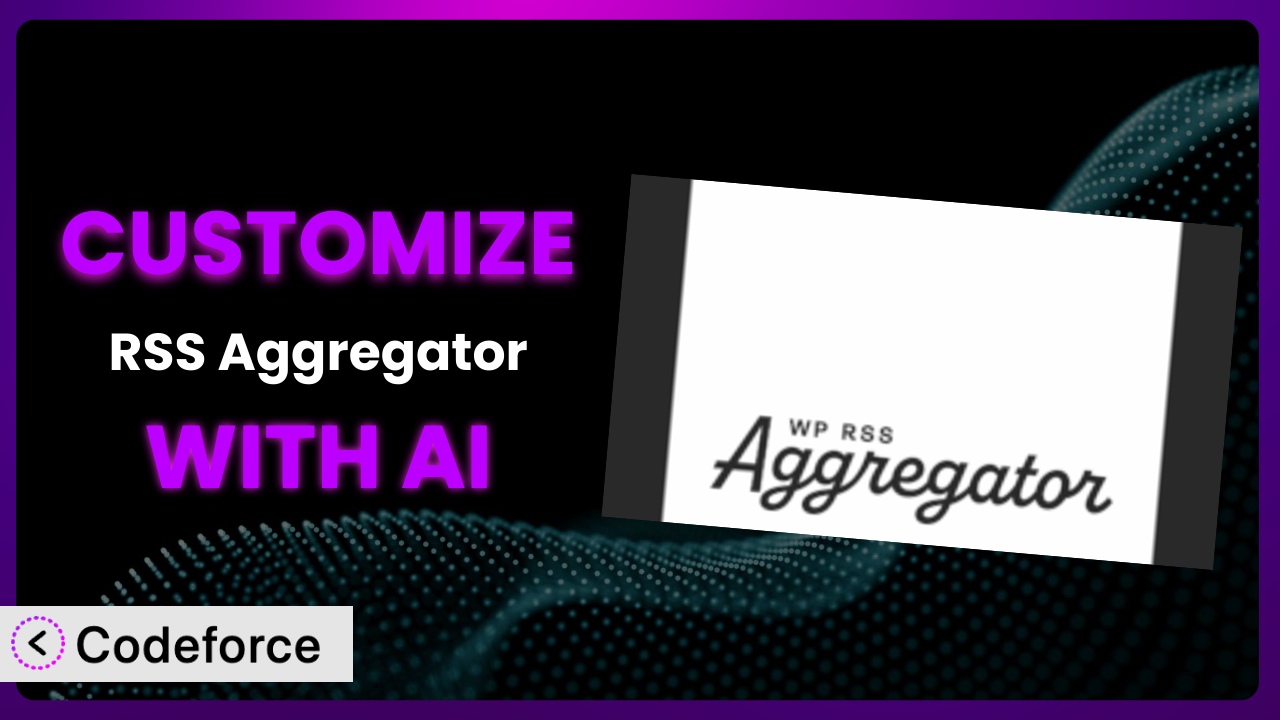Ever find yourself wishing your WordPress RSS aggregator could do just a little bit more? Maybe you need it to pull specific content, integrate with a particular service, or tweak the way it presents information. You’re not alone. Many users of RSS Aggregator – RSS Import, News Feeds, Feed to Post, and Autoblogging bump into limitations with the default settings. This article will guide you through customizing this powerful tool to perfectly fit your needs. We’ll explore how you can leverage the power of AI to make these customizations easier and more efficient than you ever thought possible. Forget wrestling with code; let’s unlock the full potential of your RSS feeds!
What is RSS Aggregator – RSS Import, News Feeds, Feed to Post, and Autoblogging?
RSS Aggregator – RSS Import, News Feeds, Feed to Post, and Autoblogging is a popular WordPress plugin designed to simplify the process of collecting, curating, and displaying content from various RSS feeds. Think of it as your personal news hub, automatically pulling in articles, blog posts, and other updates from sources you choose. It allows you to build a news aggregator or even automate blogging by converting feed items into WordPress posts. Key features include feed importing, categorization, keyword filtering, and the ability to display feeds in different formats on your website.
The plugin boasts a strong reputation, with a 4.5/5 star rating from 549 reviews and over 50,000 active installations, it’s a go-to solution for many WordPress users. It can save you time and effort while keeping your audience informed and engaged with fresh content. This tool allows for automatic creation of blog posts based on predefined feeds, which is a huge help for content creators. For more information about the plugin, visit the official plugin page on WordPress.org.
Why Customize it?
While the plugin provides a solid foundation for RSS aggregation, its default settings can sometimes fall short of your specific requirements. Maybe you want to display feeds in a unique layout, filter content based on sentiment, or integrate with a membership plugin to offer exclusive content. The out-of-the-box functionality is intentionally broad, but to truly make it shine for your particular website, customization is often necessary. Think of it like buying a suit off the rack – it might fit okay, but tailoring it ensures a perfect fit.
Customizing it unlocks a whole new level of control and allows you to tailor the user experience precisely. Imagine a website that aggregates news about electric vehicles. By customizing the plugin, you could filter out articles that mention negative sentiments or automatically categorize posts based on vehicle type. Or, consider a site that curates content for paid subscribers. You could customize this tool to only display full articles to logged-in members, creating a valuable perk for your paying audience.
Customization isn’t just about aesthetics; it’s about creating a more efficient and engaging experience for your users. Ultimately, whether customization is worth it depends on your specific needs and goals. If you’re happy with the basic functionality, great! But if you find yourself wishing for more control or a more tailored experience, then diving into customization can be a game-changer. It’s about maximizing the value of the plugin and aligning it perfectly with your website’s objectives.
Common Customization Scenarios
Extending Core Functionality
Sometimes the base functionality of this tool doesn’t quite cover everything you need. This is where extending its core features comes in. Let’s say you need to add specific metadata to each imported post, like the original source URL formatted in a specific way, or integrate with a custom taxonomy you’ve created for your site. The plugin might not offer that out of the box.
Through customization, you can add these missing pieces. You could develop a function that automatically extracts the source URL and stores it as a custom field, or create a script that assigns imported posts to the correct custom taxonomy terms based on keywords in the article. A real-world example would be a news aggregator that needs to track the sentiment of each article. While the plugin imports the article, it doesn’t inherently analyze its sentiment. With customization, you could integrate a sentiment analysis API to automatically tag each post with a positive, negative, or neutral sentiment score.
AI makes this implementation easier by helping you generate the code snippets needed to interact with the plugin’s hooks and filters. Instead of manually writing complex functions, you can use AI to create the logic, significantly reducing development time.
Integrating with Third-Party Services
A common need is to connect your RSS aggregator with other services you use. The system might not natively support direct integration with, say, your email marketing platform or social media scheduler. You might want every new article it imports to automatically trigger an email campaign or a social media post.
Customization bridges this gap. You can write code that interacts with the APIs of these third-party services, automatically sending data whenever a new feed item is processed. For example, imagine a marketing agency using the plugin to curate content for their clients. They could customize it to automatically add new articles to a Buffer queue, ensuring a consistent stream of social media updates. This customization could save hours of manual effort each week.
AI speeds up the integration process by generating the API calls and data transformations needed to communicate with these external services. You can describe what you want to achieve in natural language, and AI will handle the technical details of coding the connection.
Creating Custom Workflows
Sometimes the default import process doesn’t quite match your desired workflow. Perhaps you want to introduce a review step before an imported item is published, or you need to perform specific data transformations before the content is displayed. The plugin might not provide these granular control options.
Customization allows you to build custom workflows that perfectly align with your needs. You could create a system where imported articles are initially saved as drafts, requiring manual approval before publication. Or, you could implement a process that automatically shortens URLs within the imported content. Consider a website that aggregates scientific articles. They might want to customize this tool to automatically convert complex chemical formulas into a more readable format before displaying them to their audience. This ensures that the content is accessible and engaging.
AI streamlines workflow creation by automating the coding tasks involved in implementing these custom processes. Instead of writing complex logic for content approval or data transformation, you can leverage AI to generate the necessary code, saving you significant time and effort.
Building Admin Interface Enhancements
The plugin’s admin interface might not offer all the controls and options you need for efficient management. You might want to add custom fields to feed settings, create a custom dashboard widget for monitoring feed activity, or streamline the process of managing multiple feeds.
Customization enables you to enhance the admin interface to better suit your workflow. You could add custom fields to the feed settings screen, allowing you to store additional metadata about each feed. Or, you could create a dashboard widget that displays the number of new articles imported in the last 24 hours. A great example would be a large organization using this tool to manage hundreds of feeds. They could customize the admin interface to add filtering and sorting options, making it easier to find and manage specific feeds.
AI helps you build these admin interface enhancements by generating the code needed to create custom fields, dashboard widgets, and other UI elements. You can describe your desired interface changes in natural language, and AI will handle the technical details of creating the corresponding code.
Adding API Endpoints
You might need to expose the plugin’s data or functionality through an API, allowing other applications to interact with it. This is useful if you want to integrate the plugin with a mobile app, a third-party reporting tool, or another website. This feature isn’t available out-of-the-box.
Customization allows you to create custom API endpoints that expose specific data or functionality. You could create an endpoint that returns a list of the most recent articles from a specific feed, or an endpoint that allows other applications to trigger a feed import. For example, a website running a data visualization app could use the plugin, with its added custom API endpoints, to access and visualize the imported RSS feed data.
AI simplifies API creation by generating the code needed to define API endpoints, handle requests, and return data in the desired format. You can describe your API requirements in natural language, and AI will handle the technical details of creating the corresponding code.
How Codeforce Makes the plugin Customization Easy
Traditionally, customizing a WordPress plugin like this required a significant investment in time and technical expertise. You’d need to learn the plugin’s architecture, understand WordPress’s coding standards, and write custom code in PHP, HTML, and JavaScript. This learning curve could be steep, and the technical requirements often limited customization to experienced developers.
Codeforce eliminates these barriers by providing an AI-powered platform that simplifies the customization process. Instead of writing code directly, you can describe your desired changes in natural language. The AI analyzes your request and generates the necessary code snippets to implement the customization.
The AI assistance within Codeforce works by understanding the underlying structure of the plugin and the WordPress environment. It uses this knowledge to translate your natural language instructions into functional code. For example, if you want to add a custom field to the feed settings screen, you can simply describe this requirement in plain English, and Codeforce will generate the code to create the field and save its value.
Furthermore, Codeforce provides testing capabilities, allowing you to preview your customizations before deploying them to your live website. This ensures that your changes are working as expected and avoids potential disruptions. This democratization means better customization is now accessible to a wider audience, even those without extensive coding skills. Experts who understand the plugin strategy can now implement without being developers, with Codeforce by their side.
Best Practices for it Customization
Before you start customizing, take the time to thoroughly understand the plugin’s architecture and available hooks and filters. This will help you identify the best approach for implementing your desired changes.
Always test your customizations thoroughly in a staging environment before deploying them to your live website. This will help you identify and fix any potential issues before they impact your users. Be sure to test across different browsers and devices.
Document your customizations clearly and concisely. This will make it easier for you (or other developers) to understand and maintain the code in the future. Good documentation will prove invaluable as you revisit your customizations over time.
Consider using child themes to isolate your customizations from the main theme. This prevents your changes from being overwritten when the theme is updated. This is a general WordPress best practice, but it’s especially important when customizing plugins.
Monitor the plugin’s performance after implementing your customizations. Ensure that your changes aren’t negatively impacting the website’s speed or stability. Pay attention to server resource usage and user experience metrics.
Keep your customizations up-to-date with the latest version of the plugin and WordPress. This will ensure that your code remains compatible and secure. Make sure to test your customizations after each update to identify and resolve any compatibility issues.
When possible, use the plugin’s built-in features and settings before resorting to custom code. This can simplify the customization process and reduce the risk of introducing errors. Explore the available options and see if they can meet your needs before diving into custom code.
Implement proper error handling in your custom code. This will help you identify and resolve any issues that may arise during runtime. Log errors to a file or database for debugging purposes.
Frequently Asked Questions
Will custom code break when the plugin updates?
Potentially, yes. Plugin updates can sometimes introduce changes that conflict with your custom code. That’s why thorough testing in a staging environment after each update is crucial. Using proper hooks and filters minimizes the risk.
Can I customize the way feed items are displayed on my website?
Absolutely! You can customize the HTML structure, CSS styling, and even the JavaScript behavior of the feed display. You have complete control over how the content is presented to your users. You could use shortcodes or custom templates to achieve the desired layout.
How do I filter feed items based on keywords or categories?
The system has built-in filtering options, but you can extend these with custom code. You can use PHP to analyze the content of each feed item and selectively display or hide it based on your criteria. AI can help you develop these filtering rules efficiently.
Is it possible to automatically translate imported content into different languages?
Yes, you can integrate with translation APIs to automatically translate feed items into your desired languages. You’ll need to use custom code to connect to the API and process the translation before displaying the content. This will help you reach a wider audience.
Can I use this tool to create a membership-based content aggregator?
Yes, you can customize it to only display full articles to logged-in members. You’ll need to integrate with a membership plugin and use custom code to restrict access to the content based on user roles and permissions. This helps protect premium content.
Unlocking the Full Potential of Your RSS Feeds
By customizing the plugin, you can transform it from a general-purpose tool into a highly specialized system that perfectly meets your unique needs. Instead of settling for the default functionality, you can tailor it to deliver a truly exceptional user experience. Whether you’re building a niche news aggregator, automating your content curation process, or creating a premium content service, customization is the key to unlocking the full potential of the system.
With Codeforce, these customizations are no longer reserved for businesses with dedicated development teams. By leveraging the power of AI, Codeforce empowers anyone to customize the plugin to their specific needs, regardless of their coding experience.
Ready to supercharge your RSS feeds? Try Codeforce for free and start customizing the plugin today. Get the exact functionality you need without learning to code!