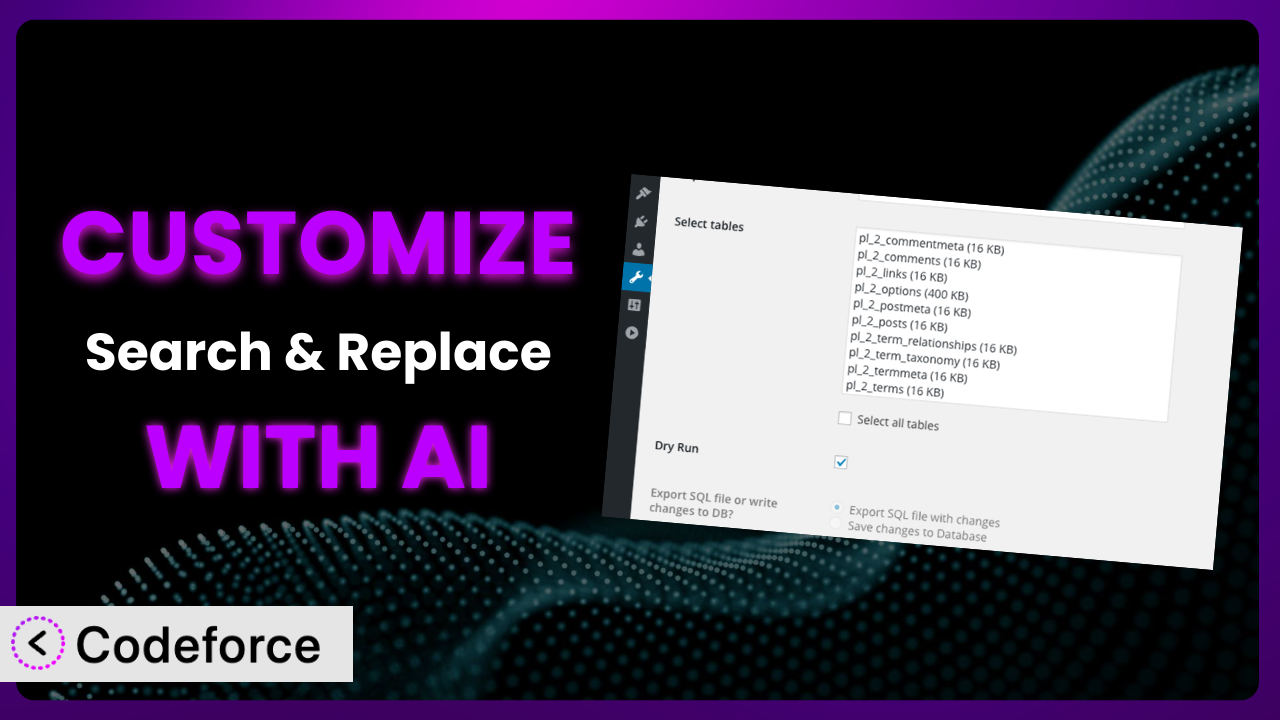Ever needed to tweak how a WordPress plugin works, but felt stuck because you’re not a coder? Maybe you’re using Search & Replace to manage your website’s database and wished it could do something a little… different? You’re not alone. Many WordPress users find themselves wanting to push their plugins beyond their default settings. This article will walk you through how to customize the plugin with the help of AI, even if you don’t have a programming background.
What is Search & Replace?
Search & Replace is a handy WordPress plugin designed to help you manage your website’s data directly from the admin area. At its core, it allows you to search your database for specific text strings and replace them with something new – imagine fixing broken links, updating old information, or even migrating your site to a new domain. It boasts a solid 4.3/5-star rating from 282 reviews and has been actively installed on over 100,000 websites, showcasing its popularity and reliability.
It’s more than just a simple find-and-replace tool; this tool offers options to select specific tables within your database, create backups before making changes, and even simulate replacements to ensure you’re making the right adjustments. For many WordPress users, it’s a lifesaver when dealing with database-level changes. For more information about the plugin, visit the official plugin page on WordPress.org.
Why Customize it?
While the plugin is powerful on its own, its default settings might not always perfectly align with your specific needs. Out of the box, it provides a broad set of functionalities, but every website is unique. Think of it like buying a suit off the rack – it’s good, but a tailored fit is always better. Customization allows you to fine-tune the plugin’s capabilities, making it an even more efficient and effective tool for your particular situation. It allows you to extend the functionality of what is available.
The benefits of customization are numerous. You can streamline workflows, automate repetitive tasks, and integrate the plugin with other services you use. For example, imagine a real estate website that uses the plugin to update property listings automatically. Instead of manually changing the status of each listing (e.g., from “available” to “sold”), a custom script could trigger the plugin to perform this update based on external data. Or perhaps an e-commerce site wants to automatically update product prices based on competitor data scraped from the web. Customizing this tool could make these scenarios a reality.
Knowing when customization is worthwhile is key. If you find yourself repeatedly performing the same manual tasks or wishing the plugin could “just do this one more thing,” customization might be the answer. It’s about identifying those areas where tweaking the plugin can save you time, reduce errors, and ultimately improve your website’s efficiency.
Common Customization Scenarios
Extending Core Functionality
Sometimes, the core functionalities of the system are great, but they don’t quite cover all the bases. Maybe you need to add a specific filter to the search process, or introduce a new type of replacement operation. This is where extending the core functionality comes in.
Customization allows you to add features that weren’t initially envisioned by the plugin developers. You can tailor the tool to handle unique data structures, implement specific search algorithms, or even integrate with custom database tables. A real-world example would be a website that needs to replace text within serialized data, which can be tricky. By customizing the plugin, you could write a function that unserializes the data, performs the replacement, and then reserializes it.
AI makes this easier by helping you generate the necessary code snippets or by providing insights into how to best modify the plugin’s existing code. You can describe the desired functionality in natural language, and the AI can suggest the appropriate code modifications.
Integrating with Third-Party Services
WordPress rarely exists in a vacuum. Most sites rely on a suite of third-party services, from CRMs and email marketing platforms to analytics tools and payment gateways. Integrating the plugin with these services can unlock powerful automation and data synchronization possibilities.
Through customization, you can make the plugin “talk” to these other services. For example, you could trigger a search and replace operation based on events happening in your CRM, or automatically update data in your email marketing platform whenever changes are made to your website’s content. Imagine a membership site that uses the plugin to update user profiles in their CRM whenever a member changes their subscription level. This integration can be seamless and automated.
AI can significantly streamline this process by generating the necessary API calls and data mapping logic. You can describe the integration you want to achieve, and the AI can help you write the code to connect the plugin to the third-party service.
Creating Custom Workflows
Default plugin configurations often follow a generic workflow, which may not perfectly match your team’s processes. Creating custom workflows allows you to tailor how the plugin operates to fit your specific needs and improve efficiency.
Custom workflows might involve automating a series of search and replace operations, triggering specific actions based on the results, or even creating a custom interface for managing these tasks. A good example is a publishing company that uses the plugin to prepare articles for publication. They could create a custom workflow that automatically replaces placeholder text, standardizes formatting, and optimizes images before the article goes live.
AI can assist in designing these custom workflows by suggesting optimal sequences of operations, identifying potential bottlenecks, and even generating the code for custom user interfaces.
Building Admin Interface Enhancements
The default admin interface of the tool is functional, but it may not be the most intuitive or efficient for your specific use case. Building admin interface enhancements can dramatically improve the user experience and streamline common tasks.
These enhancements could include creating custom dashboards with frequently used search and replace operations, adding custom filters to the results display, or even building a completely new interface tailored to your team’s needs. Consider a web design agency that frequently uses this tool to migrate client sites. They could build a custom admin interface that simplifies the migration process, providing a one-click solution for updating URLs and other site-specific data.
AI can accelerate the development of these enhancements by generating the necessary HTML, CSS, and JavaScript code. You can describe the desired interface in natural language, and the AI can create a functional prototype that you can then refine and customize.
Adding API Endpoints
For advanced users and developers, adding API endpoints to the system can open up a world of possibilities. API endpoints allow you to interact with the plugin programmatically, enabling seamless integration with other applications and services.
With custom API endpoints, you can trigger search and replace operations from external scripts, build custom integrations with other WordPress plugins, or even create a mobile app that manages your website’s data. For example, a developer might create an API endpoint that allows a server monitoring tool to automatically update database credentials whenever they are changed. This keeps the server and site connected seamlessly.
AI can assist in designing and implementing these API endpoints by generating the necessary code for handling requests, validating data, and performing the search and replace operations. You can describe the desired API functionality, and the AI can create a working endpoint that you can then integrate into your application.
How Codeforce Makes the plugin Customization Easy
Traditionally, customizing WordPress plugins has been a challenge, especially for those without extensive coding knowledge. The learning curve can be steep, requiring you to understand PHP, WordPress hooks, and the plugin’s internal structure. But Codeforce eliminates these barriers. It offers a user-friendly platform that leverages the power of AI to simplify plugin customization, even if you’re not a developer.
With Codeforce, you can describe the customizations you want to achieve in natural language. The AI analyzes your request and generates the necessary code modifications automatically. Instead of spending hours poring over documentation and writing complex code, you can simply tell Codeforce what you want the plugin to do, and it will handle the technical details. It also allows you to test those generated codes before running them on your live site!
This democratization means better customization is within reach for everyone, regardless of their technical skills. Those who understand the strategy behind using this tool can implement without needing to be coders. It bridges the gap between the vision and the implementation, making customization accessible to a wider audience. With Codeforce, you can unlock the full potential of your WordPress plugins and create a truly tailored experience for your website visitors. It gives you the power to make the tool do what you want, exactly how you want it.
Best Practices for it Customization
Before diving into customizing it, it’s crucial to establish some best practices. These tips will help ensure your customizations are effective, safe, and maintainable.
Always create a backup before making any changes. This is a golden rule of WordPress development. Before you start customizing the plugin, back up your entire database and website files. This provides a safety net in case something goes wrong during the customization process.
Use a staging environment. Never test customizations directly on your live website. Create a staging environment that mirrors your live site, and use it to test your changes thoroughly before deploying them to production. This minimizes the risk of disrupting your website’s functionality.
Document your customizations. Keep a detailed record of all the changes you make to the plugin’s code. This will help you understand what you did and why you did it, making it easier to maintain and update your customizations in the future.
Use version control. Use a version control system like Git to track changes to the plugin’s code. This allows you to easily revert to previous versions if necessary and collaborate with other developers on customizations.
Test thoroughly after each customization. After making any changes, thoroughly test the plugin to ensure that your customizations are working as expected and that they haven’t introduced any new issues. Check all the core functionalities of the plugin, as well as any custom features you’ve added.
Monitor your website for errors. After deploying your customizations to your live website, closely monitor it for any errors or unexpected behavior. Check your website’s error logs regularly to identify and address any issues promptly.
Keep the plugin updated. When a new version of the plugin is released, carefully review the changelog to see if any of your customizations need to be updated. Test your customizations with the new version of the plugin in a staging environment before deploying the update to your live website.
Don’t modify the core plugin files directly. Instead, use WordPress hooks and filters to extend the plugin’s functionality. This ensures that your customizations won’t be overwritten when the plugin is updated.
Frequently Asked Questions
Will custom code break when the plugin updates?
It’s possible. Following best practices like using hooks and filters minimizes this risk. Always test customizations on a staging site after updates to ensure compatibility.
Can I customize it to work with custom post types?
Yes! You can extend functionality to include custom post types by modifying the plugin’s search queries or adding custom filters.
Is it safe to run automated search and replace operations?
Automation can save time, but exercise caution. Always back up your database first and use the plugin’s preview mode to verify changes before applying them.
Can I create a custom dashboard for managing replacements?
Absolutely. You can build custom admin interfaces to streamline workflows and provide easier access to frequently used search and replace operations.
Does Codeforce work with all WordPress plugins?
Codeforce is designed to work with a wide range of WordPress plugins. However, compatibility may vary depending on the plugin’s architecture and coding practices. You can check the Codeforce documentation or contact their support team for more information on specific plugins.
Unleashing the True Power of the plugin
What started as a straightforward data management solution can become a highly customized system tailored to your exact needs. The transformation from a general-purpose tool to a finely-tuned engine can significantly improve your website’s efficiency and unlock new possibilities. Imagine the time saved, the errors avoided, and the new workflows enabled. By customizing it, you can take complete control of your website’s data and automate tasks that were once tedious and time-consuming. This flexibility enables website managers to do much more, and in less time.
With Codeforce, these customizations are no longer reserved for businesses with dedicated development teams. The power of AI makes it possible for anyone to tailor the plugin to their specific needs, regardless of their coding skills.
Ready to take control of your website’s data? Try Codeforce for free and start customizing it today. Unlock the full potential of your WordPress website with customized plugin solutions.