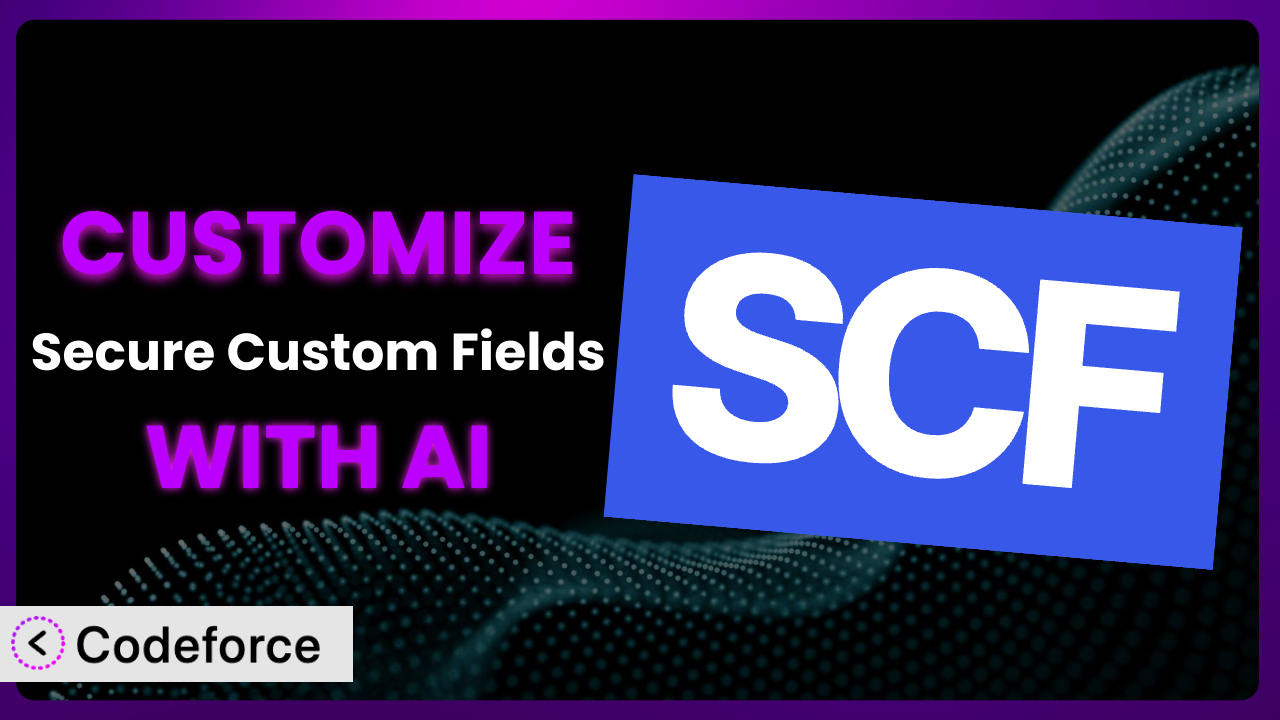Ever felt like your WordPress website could do more? Like your content management system should truly reflect your unique business needs? You’re not alone. Many WordPress users find themselves wanting to push beyond the default settings of plugins. That’s where customization comes in. This article will guide you through customizing Secure Custom Fields, the popular plugin for enhancing content management, in ways you never thought possible. We’ll show you how to leverage the power of AI to tailor the plugin precisely to your requirements, unlocking a new level of control and efficiency.
What is Secure Custom Fields?
Secure Custom Fields is a WordPress plugin designed to supercharge your content management. It allows you to create custom fields and options, making it easier to organize and display information on your website. Think of it as a way to add extra data points to your posts and pages, going beyond the standard title and content fields. One of its key advantages is that it deactivates Advanced Custom Fields to prevent duplicate code errors, ensuring a smoother and more efficient workflow. With over 40,000 active installations and a stellar rating of 4.8/5 stars based on 53 reviews, this tool is clearly a favorite among WordPress users. It offers an intuitive way to structure content and tailor the WordPress experience to specific needs, making it a valuable asset for any website.
For more information about the plugin, visit the official plugin page on WordPress.org.
Why Customize it?
While the plugin provides a robust set of features out of the box, default settings simply can’t cater to every unique website requirement. That’s where customization shines. Think of it as tailoring a suit – the off-the-rack version might fit okay, but a custom-tailored suit will fit perfectly. Customizing it allows you to fine-tune its functionality to align precisely with your content strategy and workflow.
The benefits are numerous. For example, consider a real estate website. The plugin might allow you to add custom fields for property details like square footage and number of bedrooms. But what if you need to integrate a specific mortgage calculator or display neighborhood demographics pulled from a third-party API? That’s where customization becomes essential. Or perhaps you run an e-commerce store selling handmade goods. You could customize this tool to display specific material sourcing information or even integrate with a print-on-demand service.
Ultimately, customization allows you to unlock the full potential of the plugin. It transforms it from a general-purpose tool into a highly specialized system tailored to your exact needs. Is it always necessary? No. But if you find yourself working around the default limitations or wishing for features that aren’t readily available, then customization is definitely worth considering. It’s about making the plugin work for you, instead of the other way around.
Common Customization Scenarios
Extending Core Functionality
Sometimes, the core features of the plugin are simply not enough. You might need to add extra functionalities that weren’t originally included in its design. This is where extending the core functionality becomes crucial. This means adding new options, modifying existing ones, or even creating entirely new features that integrate seamlessly with the existing plugin structure.
By extending the core functionality, you can transform the system into a bespoke solution that perfectly aligns with your unique content needs. A perfect real-world example of extending core functionality is a recipe blog that allows users to filter based on dietary restrictions (vegan, gluten-free, etc.). Out of the box, this may require extra plugins. However, with customization, the plugin could include custom fields with filtering options to allow users to search by dietary restriction, preparation time, and even nutritional information.
AI makes this implementation easier by quickly generating the necessary code snippets and ensuring that the extensions are compatible with the core functionality. Imagine describing your desired feature in natural language and having AI instantly create the necessary code. This simplifies the process and ensures a smooth integration.
Integrating with Third-Party Services
The power of WordPress often lies in its ability to connect with other services. Integrating the plugin with third-party services can significantly enhance its capabilities and streamline your workflow. Imagine connecting the plugin to a CRM, email marketing platform, or even a social media scheduler.
Through integration, you can create a seamless data flow between your WordPress website and other essential tools. For example, a business website could integrate it with a CRM to automatically capture leads generated through custom forms built with the plugin. This ensures that every potential customer is immediately added to the sales funnel, maximizing conversion opportunities.
AI can simplify this process by automatically generating the API calls and handling the data mapping required for integration. It can also manage authentication and ensure that the data transfer is secure, freeing you from the complexities of manual coding.
Creating Custom Workflows
Default workflows can be inefficient and time-consuming. Creating custom workflows tailored to your specific needs can dramatically improve your productivity. This involves automating tasks, streamlining processes, and creating a more intuitive user experience.
By implementing a custom workflow, you can save time and reduce errors. For instance, a publishing platform could tailor this tool to automatically generate content briefs based on selected custom fields, making the content creation process more organized and efficient. This ensures that every article meets the required standards and covers all the essential points.
AI can assist in creating these workflows by automating repetitive tasks and generating code for custom triggers and actions. For example, AI could automatically generate a series of tasks based on the content of the post, ensuring each post is properly processed.
Building Admin Interface Enhancements
The WordPress admin interface is functional, but it can sometimes be clunky and overwhelming. Building admin interface enhancements can make it more user-friendly and efficient. This involves customizing the layout, adding new features, and streamlining the navigation.
By enhancing the admin interface, you can create a more intuitive and enjoyable experience for content creators. For example, an educational platform could tailor this tool to create a visual interface for designing online courses, with drag-and-drop functionality for arranging lessons and quizzes. This makes it easier for instructors to create engaging and interactive learning experiences.
AI can help design and implement these enhancements by suggesting optimal layouts and generating code for custom UI elements. It can also ensure that the interface is responsive and accessible, providing a seamless experience across all devices.
Adding API Endpoints
Adding API endpoints to the plugin allows you to interact with it programmatically, enabling you to build custom applications and integrations. This is particularly useful for developers who want to extend the functionality of the plugin beyond the WordPress environment.
By adding API endpoints, you can create a powerful and flexible platform for building custom solutions. For example, a travel booking website could add API endpoints to allow third-party applications to access and manage booking data. This opens up new opportunities for partnerships and revenue generation.
AI can simplify the process of creating API endpoints by generating the necessary code and handling the authentication and authorization. It can also document the API, making it easier for other developers to use and integrate with their applications.
How Codeforce Makes it Customization Easy
Customizing WordPress plugins, even relatively straightforward ones, can often feel like climbing a steep learning curve. You’re often faced with diving into PHP, understanding the intricacies of the WordPress API, and grappling with potential conflicts and security vulnerabilities. This can be a daunting task, especially for those without a strong coding background.
Codeforce eliminates these barriers by leveraging the power of AI to simplify the customization process. Instead of writing complex code, you can use natural language instructions to describe the changes you want to make. This means you can customize the plugin without needing to be a coding expert.
Imagine telling Codeforce, “I want to add a new custom field to store the ISBN number for books,” and it automatically generates the necessary code, tests it for compatibility, and integrates it seamlessly with the plugin. This AI assistance significantly reduces the time and effort required for customization, allowing you to focus on your content and strategy.
Codeforce also provides testing capabilities, allowing you to ensure that your customizations work as expected and don’t introduce any conflicts. This helps you avoid potential issues and maintain the stability of your WordPress website. This democratization means better customization, faster development times, and improved results for everyone.
Best Practices for the plugin Customization
Before diving into customization, create a detailed plan outlining your goals and requirements. This will help you stay focused and avoid unnecessary complexity. What specific problem are you trying to solve? What functionality are you trying to add?
Always test your customizations in a staging environment before implementing them on your live website. This will help you identify and resolve any issues before they impact your visitors. Think of it as a dress rehearsal before the main event.
Document your customizations thoroughly. This will make it easier to understand and maintain your code in the future. Include comments in your code to explain what each section does. Future you will thank you.
Keep the plugin updated to the latest version. This will ensure that you have the latest features, security patches, and bug fixes. Outdated plugins can be vulnerable to security exploits.
Monitor the performance of your website after implementing customizations. This will help you identify any performance issues that may have been introduced. Use tools like Google PageSpeed Insights to track your website’s speed and performance.
Back up your website regularly. This will protect you from data loss in the event of a problem. Use a reliable backup plugin or service to automate the backup process.
Consider using a child theme for your WordPress theme. This will prevent your customizations from being overwritten when you update your theme. Child themes provide a safe and isolated environment for making changes.
Frequently Asked Questions
Will custom code break when the plugin updates?
It’s possible, especially if the update includes significant changes to the underlying code. That’s why testing customizations in a staging environment before applying them to your live site is crucial. Documenting your changes also helps in identifying and fixing any compatibility issues quickly.
Can I customize the plugin without coding knowledge?
Yes, tools like Codeforce are designed to allow you to customize without needing in-depth coding skills. By using natural language instructions, you can describe the changes you want to make, and the AI will handle the code generation and implementation.
How do I ensure my customizations are secure?
Always follow best practices for WordPress security, such as using strong passwords, keeping plugins updated, and avoiding untrusted code sources. Testing your customizations thoroughly and monitoring your website for potential vulnerabilities are also essential steps.
What if I need to revert to the original plugin settings?
Having a backup of your website before making any customizations is crucial. You can then restore your website to the previous state if needed. Alternatively, if you’ve documented your changes, you can manually remove or disable the custom code.
Does customizing the plugin affect its performance?
Poorly written or excessive customizations can indeed impact performance. It’s essential to optimize your code, avoid unnecessary features, and monitor your website’s speed and load times after implementing changes. Using caching plugins can also help mitigate performance issues.
Conclusion: Unlock the Full Potential of it with AI
Customizing the the plugin transforms it from a generic plugin into a tailored solution that perfectly matches your unique needs. What starts as a simple addition to your WordPress site soon becomes a powerful tool for streamlining content management, enhancing user experiences, and unlocking new possibilities for your website.
With Codeforce, these customizations are no longer reserved for businesses with dedicated development teams or individuals with extensive coding knowledge. The democratization of plugin customization opens doors for everyone to create bespoke solutions that drive results. And by the way, it’s a heck of a lot faster than digging around StackOverflow.
Ready to create a solution perfect for you? Try Codeforce for free and start customizing it today. Improve your website functionality and workflow efficiency!