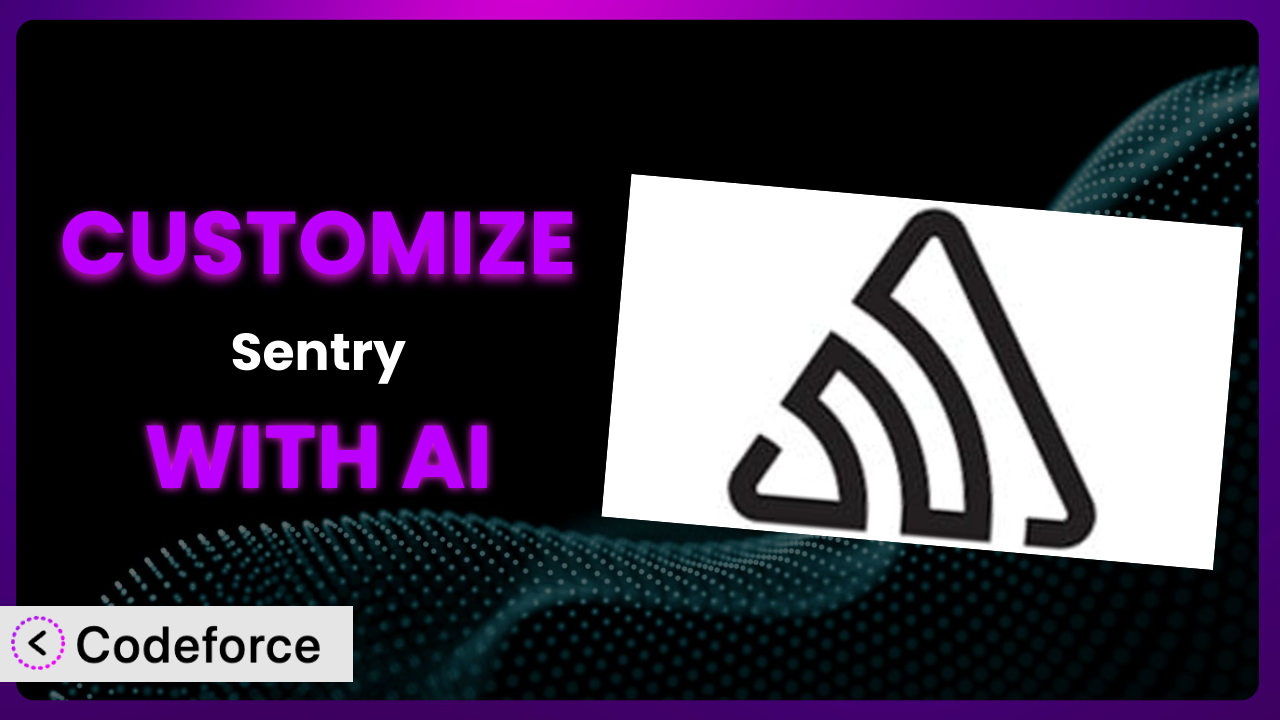Ever felt like your WordPress error tracking tool, Sentry, could be doing more? Maybe you need it to integrate with a specific service, flag errors in a unique way, or even offer a custom dashboard just for your team. You’re not alone! Many WordPress users find the default settings limiting and crave more personalized functionality. This article dives deep into how you can supercharge the plugin to fit your exact needs, and how Artificial Intelligence is now helping make it easier than ever.
What is Sentry?
The Sentry plugin is your go-to solution for keeping tabs on PHP and JavaScript errors happening on your WordPress site. Think of it as an early warning system, catching issues before they escalate into bigger problems for your visitors. Instead of relying on users to report errors (which they often won’t!), it proactively logs them, providing you with crucial details to debug and fix them fast.
It seamlessly integrates with your WordPress dashboard, sending error reports directly to your Sentry account. This tool boasts a solid 4.9/5 star rating from 15 reviews and has over 10,000 active installations, making it a popular choice for WordPress users who are serious about website stability and performance. You can track everything from simple PHP warnings to complex JavaScript exceptions, giving you a comprehensive overview of your site’s health.
For more information about Sentry, visit the official plugin page on WordPress.org.
Why Customize Sentry?
While the out-of-the-box functionality of the plugin is excellent for basic error tracking, it often falls short when you need something more tailored to your specific website setup. The default settings are, well, default, and might not capture the nuances of your custom themes, plugins, or server configurations. Customization lets you fine-tune how the tool operates, ensuring it provides the most relevant and actionable insights for your site.
The benefits of customization are numerous. Imagine a large e-commerce site using several custom plugins. By tailoring this tool, they could filter out irrelevant errors from development environments and focus solely on production-level issues affecting paying customers. Or, consider a membership site that wants to track errors based on user roles, identifying potential problems affecting premium subscribers. These are just two examples where customization transforms the system from a general monitoring tool into a powerful, targeted diagnostic assistant.
Ultimately, customizing provides a level of control and precision that the default settings simply can’t match. It allows you to adapt the system to your unique needs, making error tracking more efficient, effective, and ultimately, more valuable. If you’re serious about maintaining a high-quality, error-free website, exploring customization options is a must.
Common Customization Scenarios
Extending Core Functionality
The core functionality is great for basic error reporting, but what if you want to capture additional data? Perhaps you need to include custom user metadata with each error report, or add information about the user’s browser version or operating system. The default system might not provide these options out of the box.
Through customization, you can extend its core functionality to capture virtually any data point you need. This enables you to create more detailed and informative error reports, making it easier to diagnose and resolve issues. You could even integrate with other WordPress plugins to pull in relevant data, such as user roles, membership levels, or e-commerce transaction details.
Imagine a plugin developer who needs to debug an issue specific to users running a certain version of PHP. By customizing this error tracking system to include PHP version information in each report, they can quickly identify and resolve the bug, leading to faster fixes and happier customers. AI makes implementing this type of extension much easier by automating the process of creating the necessary code and integrations.
Integrating with Third-Party Services
Out of the box, this tool might not directly integrate with all the third-party services you use in your workflow. For example, you might want to automatically create a ticket in your project management system whenever a new error is logged, or send a notification to your team’s Slack channel.
Customization allows you to bridge this gap and seamlessly integrate with virtually any third-party service. You can leverage APIs to automatically trigger actions in other systems, streamlining your workflow and ensuring that errors are addressed promptly. Think of it as creating custom “hooks” that connect the plugin to the rest of your toolset.
Consider a marketing agency that uses Asana for project management. By customizing this tool to automatically create Asana tasks for each new error, they can ensure that their developers are immediately notified and can start working on a fix. AI simplifies this integration by generating the necessary API calls and authentication code, eliminating the need for manual coding.
Creating Custom Workflows
The default error handling workflow might not align with your team’s specific processes. Perhaps you want to automatically assign errors to specific developers based on the type of error or the affected code module. Or, maybe you want to automatically escalate critical errors to senior engineers.
Customization empowers you to define completely custom workflows that match your team’s needs. You can create rules and filters that automatically route errors, trigger notifications, and even initiate automated remediation tasks. This ensures that errors are handled efficiently and effectively, minimizing their impact on your website.
For instance, a large enterprise might want to automatically assign errors related to their checkout process to their dedicated e-commerce team. By creating a custom workflow, they can ensure that these critical errors are addressed immediately, preventing potential revenue loss. With AI, building these custom workflows becomes much more accessible, even for non-developers.
Building Admin Interface Enhancements
The plugin’s default admin interface might not provide all the information or functionality you need. You might want to add custom dashboards that display error statistics in a visually appealing way, or create custom filters that allow you to quickly find specific types of errors. Perhaps you want to add a feature that allows you to mark errors as “resolved” or “ignored.”
Customization enables you to build admin interface enhancements that make it easier to manage and analyze errors. You can create custom dashboards, add new filters and search options, and even integrate with other WordPress admin tools. This transforms the plugin from a simple error logger into a powerful management platform.
Imagine a web hosting company that uses this system to monitor the health of thousands of websites. By building custom dashboards that display error statistics for each website, they can quickly identify and address potential problems before they affect their customers. AI accelerates the creation of these enhancements by automating the process of generating the necessary code and UI elements.
Adding API Endpoints
You might want to expose certain features of the error reporting system via an API. Perhaps you want to allow other applications to retrieve error statistics or create new error reports. The default plugin might not offer the necessary API endpoints out of the box.
Customization allows you to add custom API endpoints that expose the plugin’s functionality to other applications. This enables you to integrate the error tracking system with other services, build custom reporting tools, and even create mobile apps that allow you to monitor your website’s health on the go. Essentially, you’re opening it up to interact with other systems in a standardized way.
For example, a software development company might want to integrate this tool with their CI/CD pipeline. By adding custom API endpoints, they can automatically retrieve error statistics after each deployment, ensuring that new code releases don’t introduce any new bugs. AI assists in developing these endpoints by generating the necessary code and handling authentication and authorization, making the process faster and less prone to errors.
How Codeforce Makes Sentry Customization Easy
Customizing the plugin can often feel like climbing a mountain. It typically requires a deep understanding of WordPress plugin architecture, PHP, JavaScript, and potentially the Sentry API itself. This steep learning curve and the technical skills required can be significant barriers for many users.
Codeforce eliminates these barriers by providing an AI-powered platform that simplifies the customization process. Instead of writing complex code, you can simply describe what you want to achieve in natural language. The AI then translates your instructions into the necessary code, automatically handling the technical details.
With Codeforce, you don’t need to be a developer to tailor the tool to your specific needs. Want to integrate with your Slack channel? Just tell Codeforce! Need to add custom metadata to your error reports? Describe it clearly, and the AI will generate the code. This AI assistance handles the complexity of interacting with the plugin and other services, allowing you to focus on the strategic goals of your customization.
Codeforce also includes built-in testing capabilities, ensuring that your customizations work as expected before you deploy them to your live website. You can simulate different scenarios and verify that the AI-generated code is functioning correctly. Codeforce empowers experts who understand plugin strategy to implement changes themselves without relying on traditional development teams. This democratization means better customization, faster implementation, and ultimately, a more effective error tracking system.
Best Practices for Sentry Customization
Before diving into customization, always back up your WordPress website. This ensures you can easily revert to a stable state if anything goes wrong during the customization process. It’s a safety net that can save you a lot of headaches.
Thoroughly test your customizations in a staging environment before deploying them to your live site. This allows you to identify and fix any potential issues without affecting your website visitors. Testing is paramount.
Document your customizations clearly and concisely. This will make it easier to maintain and update your code in the future. Good documentation is crucial for long-term maintainability.
Monitor the performance of your customizations to ensure they don’t negatively impact your website’s speed or resource usage. Keep an eye on the system’s overall impact.
Keep your customizations up-to-date with the latest version of the plugin. This ensures you benefit from the latest bug fixes and security patches. Staying current is important.
Use version control to track changes to your code. This makes it easier to revert to previous versions if necessary and collaborate with other developers. Version control is your friend.
Consider using a child theme for your customizations to avoid overwriting core plugin files. Child themes provide a safe and isolated environment for your changes. It’s cleaner and safer.
Frequently Asked Questions
Will custom code break when the plugin updates?
It’s possible, especially if the update includes significant changes to the plugin’s core functionality. To mitigate this, use a child theme or a separate plugin for your customizations and test thoroughly after each update.
Can I customize the data that’s sent to the Sentry platform?
Yes, you can customize the data by using WordPress hooks and filters to modify the error reports before they are sent. This allows you to add custom context, user data, and other relevant information.
Is it possible to filter errors based on user roles?
Absolutely. You can customize the plugin to identify the current user’s role and filter errors accordingly. This is helpful for focusing on issues that affect specific user groups, like administrators or subscribers.
How can I track errors specific to a particular plugin or theme?
You can modify the plugin to include the plugin or theme name in the error report’s context. This allows you to quickly identify the source of the error and take appropriate action.
Can I use the plugin to track JavaScript errors in my theme?
Yes, the plugin supports JavaScript error tracking. Make sure that the Sentry JavaScript SDK is properly integrated into your theme and configured to send errors to your Sentry project.
From Standard to Spectacular: Your Tailored Error Solution
Customizing it transforms it from a general-purpose error tracking tool into a finely-tuned system that perfectly complements your unique WordPress website. You’re not just monitoring errors; you’re gaining actionable insights that drive informed decisions.
The benefits are undeniable: streamlined workflows, enhanced data capture, and seamless integration with your existing tools. By customizing it, you’re investing in the long-term stability and performance of your website.
With Codeforce, these customizations are no longer reserved for businesses with dedicated development teams. It’s about empowering you to take control of your error tracking and tailor it to your specific needs.
Ready to unlock the full potential of your error tracking? Try Codeforce for free and start customizing Sentry today. Experience more efficient error resolution!