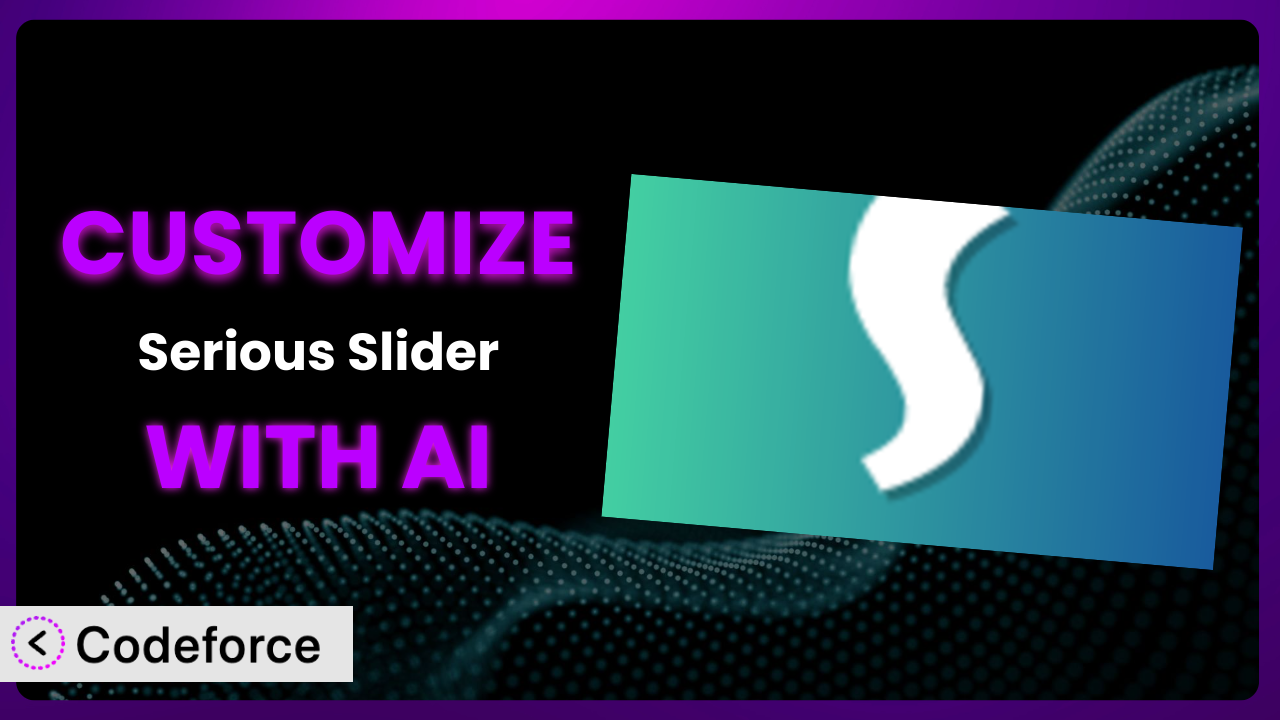Imagine you’ve built a stunning WordPress website, and you’re using the popular Serious Slider to showcase your products or services. It looks great, but it’s just not quite tailored to your specific SEO needs or analytics tracking. You wish you could tweak the schema markup or seamlessly integrate it with your favorite analytics platform, but diving into the code feels overwhelming. This article will guide you through customizing the plugin to perfectly match your unique website requirements, all with the help of AI.
What is Serious Slider?
Serious Slider is a free WordPress plugin designed to help you create beautiful and effective image sliders on your website. Think of it as a straightforward way to showcase your best visuals in an engaging format. It’s built to be SEO-friendly, ensuring that your slides are easily discoverable by search engines. The system also boasts translation readiness and accessibility features. With over 20K+ active installations, it’s a well-regarded choice for WordPress users. It currently holds a rating of 3.4/5 stars based on 8 reviews. For more information about the plugin, visit the official plugin page on WordPress.org.
Why Customize it?
While default settings are a good starting point, they often don’t cater to every website’s unique needs. That’s where customization comes in. Imagine you’re running an e-commerce store and want to add specific schema markup to your slider images to boost their visibility in search results. The standard plugin options might not allow for this granular control.
Customization unlocks a new level of control over how the plugin functions and integrates with your overall website strategy. The real benefit lies in tailoring it to your specific SEO, analytics, and user experience goals. For example, if you run a photography website, you might want to customize the slider’s navigation to better align with your brand’s visual identity.
Consider a scenario where a travel blogger wants to track how users interact with different destinations featured in their slider. By integrating the tool with Google Analytics through custom code, they can gain valuable insights into which destinations are most popular. This data can then inform their content strategy and marketing efforts. Customization is really worth it when you need to go beyond the generic and create a truly personalized experience for your visitors.
Common Customization Scenarios
Customizing Schema Markup for Specific Content Types
Schema markup is structured data that helps search engines understand the content on your website. By adding schema to your slider, you can provide search engines with valuable information about your images and the content they represent. Without it, search engines may struggle to accurately interpret the meaning of your slides.
Through customization, you can add specific schema types (e.g., Product, Article, Event) to each slide, improving its chances of appearing in rich search results. Think of it as giving your content a VIP pass to be understood by search engines. This leads to improved visibility and potentially higher click-through rates.
For instance, imagine a restaurant using the tool to showcase their daily specials. By adding “Product” schema markup to each slide, they can include details like price, availability, and customer ratings directly in search results. AI makes this easier by suggesting appropriate schema types based on the content of your slides, streamlining the implementation process.
Automating Meta Tag Generation
Meta tags provide information about your web pages to search engines and website visitors. Manually creating and updating meta tags for each slide can be a time-consuming and error-prone task. If meta tags are missing or poorly optimized, your slides might not rank well in search results.
Customization allows you to automate the generation of meta tags based on the content of each slide. For example, you can automatically generate the title tag and meta description using the slide’s title and caption. Automating this process ensures that your meta tags are always up-to-date and optimized for search.
Take a real estate agency using the plugin to display property listings. By automatically generating meta tags based on property details (e.g., address, price, number of bedrooms), they can improve the visibility of their listings in search results. AI can assist in this process by suggesting optimal meta tag wording based on keyword research and competitive analysis.
Integrating with Analytics Platforms
Understanding how users interact with your slider is crucial for optimizing its performance. Without analytics tracking, you’re essentially flying blind, unsure of which slides are engaging your audience and which ones are being ignored.
Customization enables you to seamlessly integrate the tool with analytics platforms like Google Analytics. This allows you to track key metrics such as slide impressions, click-through rates, and conversion rates. By tracking these metrics, you can gain valuable insights into user behavior and optimize your slider for better performance.
Consider an online store using the plugin to promote different product categories. By integrating it with Google Analytics, they can track which categories are most popular and adjust their marketing efforts accordingly. AI can simplify this process by automatically generating the necessary tracking code and providing real-time reports on slider performance.
Creating Custom SEO Rules
Default SEO settings are often generic and may not align with your specific SEO strategy. This could lead to missed opportunities to optimize your slider for better search engine rankings.
Through customization, you can create custom SEO rules that are tailored to your unique needs. For example, you can enforce specific keyword usage guidelines, optimize image alt text, and ensure that all slides are properly indexed by search engines. Implementing customized SEO rules ensures that your content is search engine friendly and aligned with your overall SEO strategy.
A marketing agency using the plugin to showcase client case studies could implement custom SEO rules to ensure that each case study is optimized for relevant keywords. AI can help by suggesting relevant keywords and providing real-time feedback on the SEO effectiveness of each slide.
Building Custom XML Sitemaps
XML sitemaps help search engines discover and index the content on your website. If your slider content is not included in your XML sitemap, it may not be properly indexed by search engines. Creating a custom XML sitemap specifically for your slider can improve its visibility in search results.
Customization makes it easy to create a custom XML sitemap that includes all of your slider content. This ensures that search engines can easily discover and index your slides, leading to improved search engine rankings. Generating a custom XML sitemap for the tool helps increase its visibility in search results and boosts overall SEO performance.
An online magazine using the plugin to feature articles can generate a custom XML sitemap to ensure that all featured articles are properly indexed by search engines. AI can streamline the creation of this sitemap by automatically identifying and listing all slider content, making the process quick and efficient.
How Codeforce Makes the plugin Customization Easy
Customizing WordPress plugins often involves grappling with complex code, understanding plugin architecture, and potentially hiring developers. The learning curve can be steep, and the technical requirements can be daunting, especially for those without a coding background. This creates a barrier for many website owners who want to tailor their plugins to their specific needs.
Codeforce eliminates these barriers by providing an AI-powered platform that simplifies the customization process. Instead of writing lines of code, you can simply describe the customizations you want in natural language. The AI then translates your instructions into the necessary code changes, handling the technical complexities behind the scenes.
Imagine wanting to add a specific schema type to your slider. With Codeforce, you can simply tell the AI, “Add ‘Product’ schema to all slides featuring product images.” The platform will then automatically generate the code required to implement this customization. Codeforce takes the frustration out of the equation, allowing you to focus on achieving your desired outcome.
Furthermore, Codeforce allows you to test your customizations in a safe and isolated environment before deploying them to your live website. This ensures that your changes won’t break your site or cause any unexpected issues. This democratization means better customization, empowering anyone to enhance the system without the need for extensive coding knowledge. Even SEO experts who understand the plugin’s strategy can implement customizations effectively.
Best Practices for it Customization
Before making any changes, always back up your website and plugin files. This ensures that you can easily revert to the previous version if something goes wrong during the customization process.
Test your customizations thoroughly in a staging environment before deploying them to your live website. This will help you identify and fix any potential issues before they impact your visitors.
Document all of your customizations carefully. This will make it easier to maintain and update your code in the future. Good documentation is essential for long-term success.
Follow WordPress coding standards to ensure that your customizations are compatible with future updates to the plugin and the WordPress core. Adhering to these standards promotes stability and avoids conflicts.
Monitor the performance of your slider after implementing customizations. Track key metrics such as page load time and bounce rate to identify any potential issues. Keeping a close eye on metrics helps ensure optimal performance.
Keep your customizations up-to-date with the latest version of the plugin. This will ensure that you benefit from the latest bug fixes and security updates. Staying current is vital for security and compatibility.
Optimize images for web use to reduce file sizes and improve page load times. Large images can significantly slow down your website, impacting user experience.
Frequently Asked Questions
Will custom code break when the plugin updates?
It’s possible. Plugin updates can sometimes introduce changes that conflict with custom code. That’s why testing your customizations after each update is vital. Using a tool like Codeforce can help minimize this risk by isolating your customizations and making them easier to manage during updates.
Can I customize the slider’s appearance without coding?
The plugin offers a range of built-in styling options within the WordPress Customizer. You can adjust colors, fonts, and other visual elements to match your brand. However, for more advanced design changes, you might need to use custom CSS or modify the plugin’s template files.
How do I add custom CSS to the plugin?
You can add custom CSS through the WordPress Customizer (Appearance > Customize > Additional CSS). This allows you to override the plugin’s default styles without directly modifying its core files. Remember to test your CSS changes thoroughly to ensure they display correctly across different devices.
Is it safe to directly edit the plugin’s files?
It’s generally not recommended to directly edit plugin files unless you’re an experienced developer. Any changes you make will be overwritten when the plugin is updated, and you risk breaking the plugin’s functionality. Using hooks, filters, or a tool like Codeforce is a much safer approach.
How do I revert back to the original plugin settings?
If you’ve made changes through the plugin’s settings panel, you can usually find a “Reset” or “Default” button to revert to the original configuration. If you’ve added custom code, you’ll need to manually remove or disable it. Having a backup of your website is always helpful in these situations.
Unlocking it’s Full Potential with AI
What began as a general-purpose slider can now become a highly customized system, perfectly aligned with your website’s goals. You’ve seen how the plugin can be tweaked to boost your SEO, enhance your analytics, and provide a more engaging user experience. Imagine the possibilities: improved search engine rankings, deeper insights into user behavior, and a slider that truly reflects your brand identity.
With Codeforce, these customizations are no longer reserved for businesses with dedicated development teams. The power to transform the plugin is now in your hands, regardless of your coding expertise. Embrace the possibilities that AI-powered customization unlocks.
Ready to take the leap? Try Codeforce for free and start customizing it today. Get ready to build a better website!